Surveys allow you to learn information about your existing customers or garner new
customer records for future campaigns. Surveys are created and published to a specific
URL that is stored on the Connect content server. Once deployed, the survey is active
and able to be accessed by existing or potential customers. Surveys are created as one
of two types: 'Generic' (survey for any potential customer) and 'Customer' (survey that
targets specific existing customers). For more information on surveys please see Connect Web Surveys.
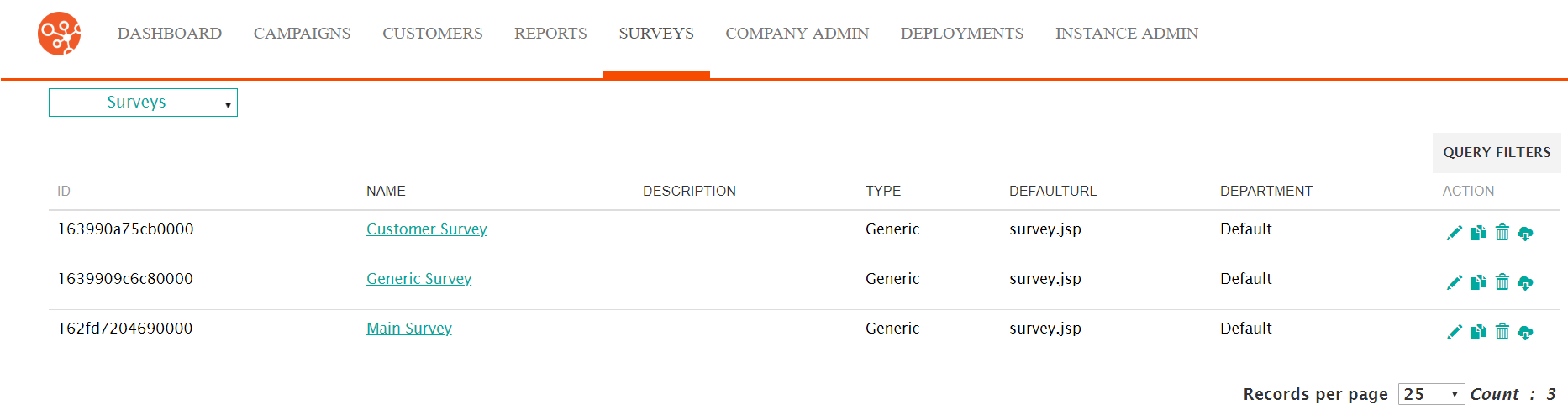
Creating a New Survey
To create a new survey:
- Navigate to the Surveys screen.
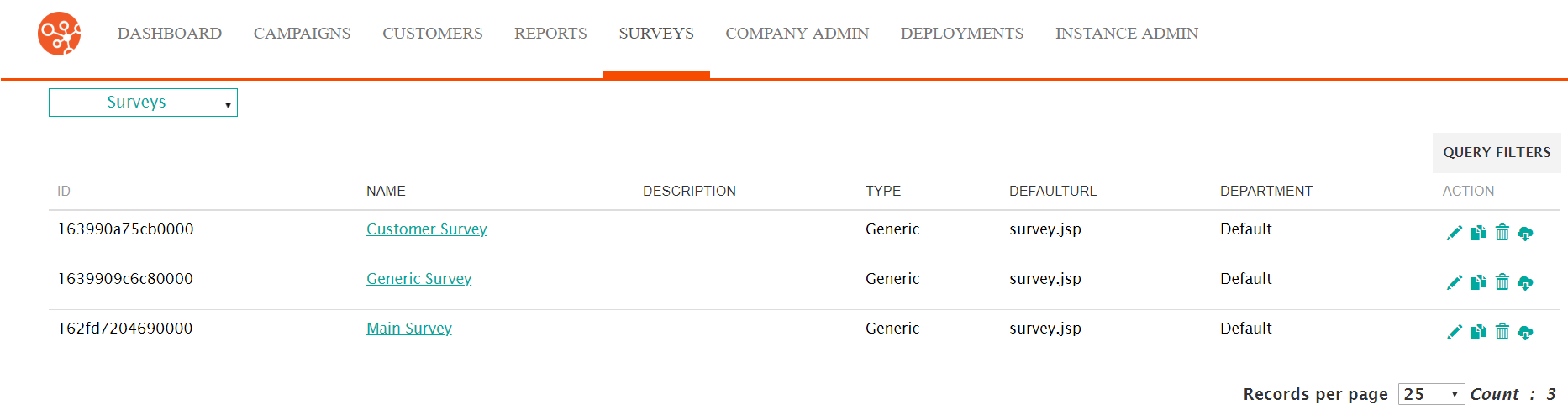
- From the Surveys dropdown, select the New Survey action.
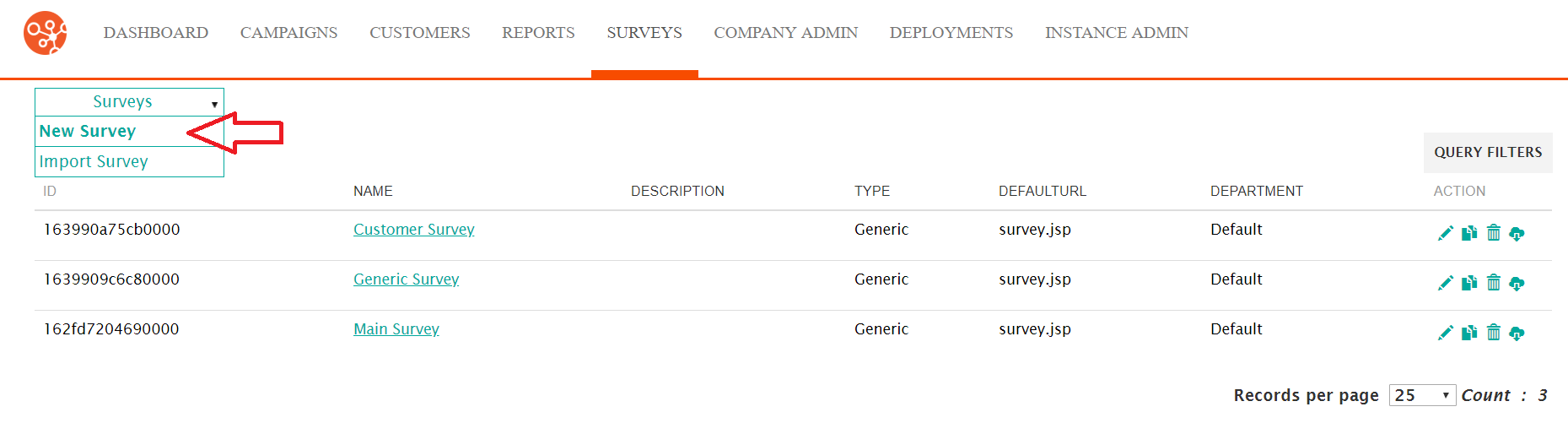
The Define Survey screen appears.
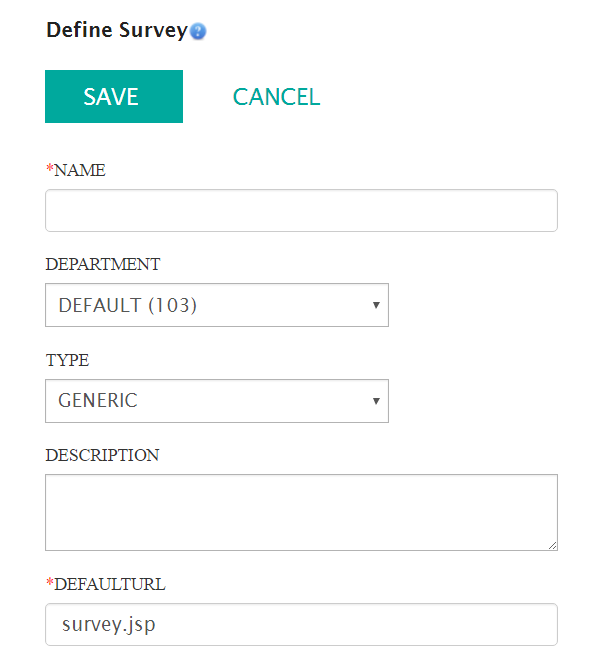
- Enter the survey definition information:
- Name: The internal name for the survey, not visible to the customer
- Department: The department associated to the survey that will have access to the survey configuration
- Type: The type of survey: Generic or Customer
- Description: An internal description for the survey, not visible to the customer
- DefaultURL: The URL that will direct the customer to the survey. This URL name will appear when the survey is exported to HTML and deployed.
- To cancel without saving the survey, click the Cancel button. The Surveys screen displays. The survey is not created.
- Click the Save button. The Surveys screen displays. The newly created survey is displayed in the survey list.
