Once a survey is created, fields need to be added in order to capture information filled in by the customer on the HTML form of the survey. The information entered is stored in the Connect database for procurement of new customer leads or to augment existing customer information.
When a survey is created, you are able to validate the data prior to the data being committed by
performing the following:
- Make the data fields 'required' to ensure that the survey is not submitted with empty fields
- For the required fields, add conditions that only execute specific rules if the conditions are met.
Note: Once a survey is deployed, you cannot add, modify, or delete survey fields. If you
wish to add, modify, or delete survey fields, you must delete all deployments and
then save the survey. For more information on deploying surveys, please see Deploying Surveys.
Adding Survey Fields to a Survey
To add survey fields to a survey:
- Navigate to the Surveys screen.
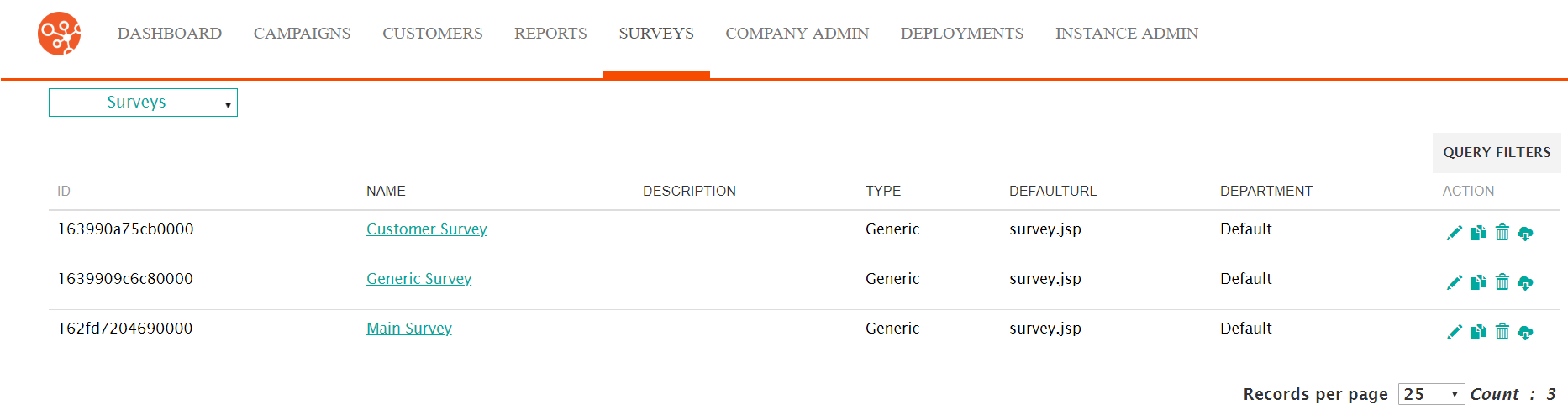
- Select the desired survey. The survey displays in the Define Survey
screen.
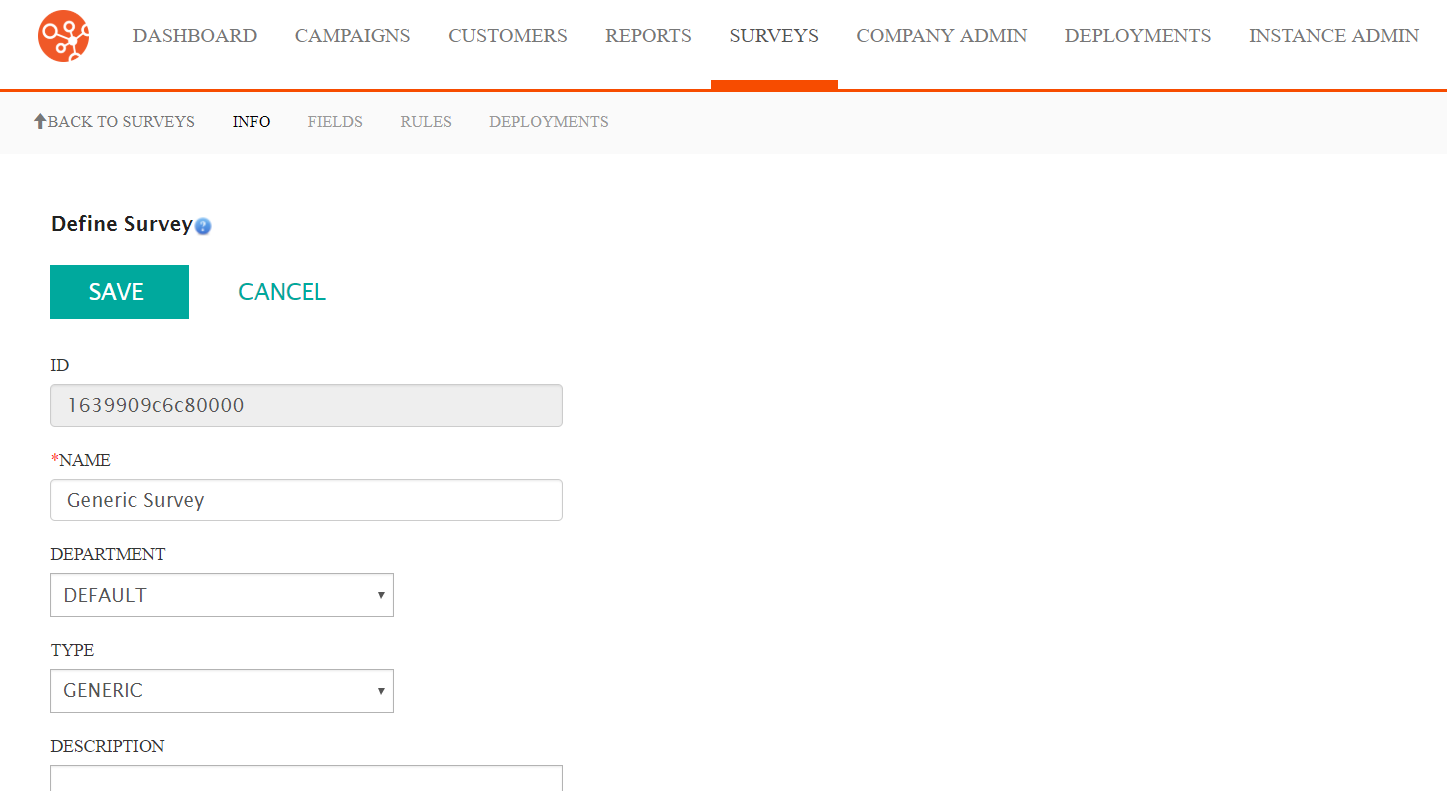
- In the Define Survey screen, click the Fields submenu heading.
The Define Fields screen appears.
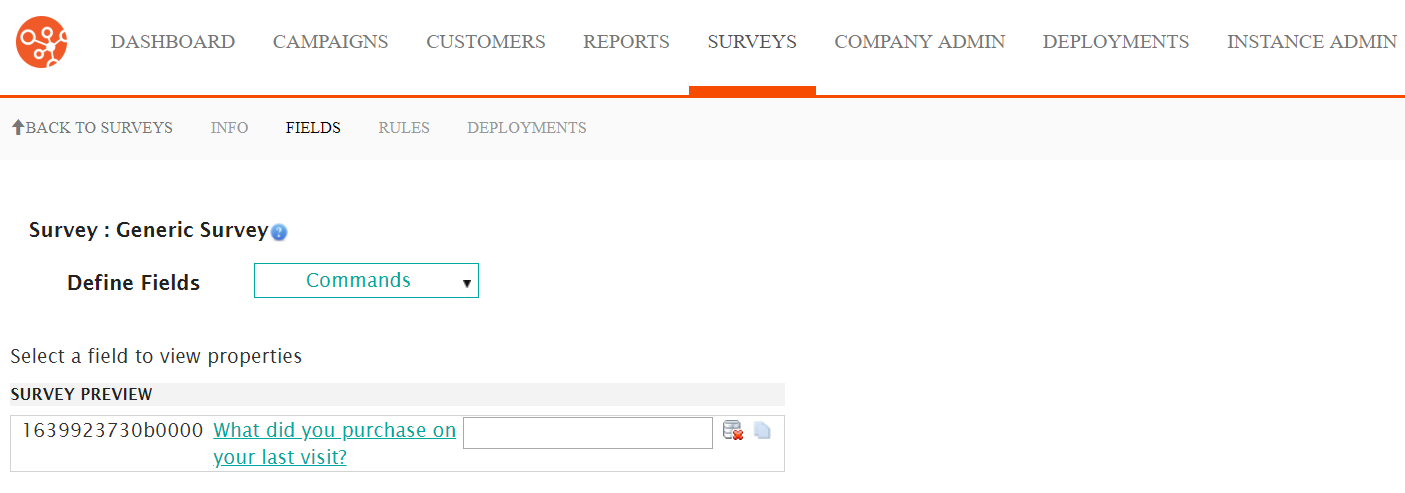
- From the Commands dropdown, select New Field.
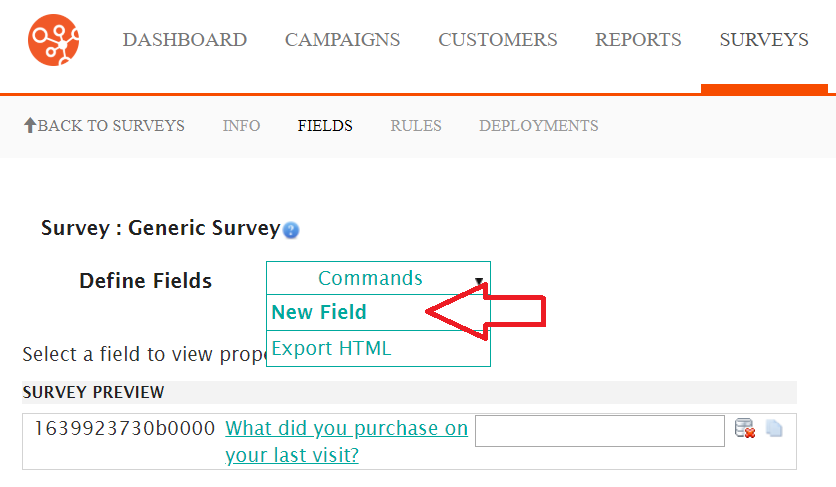
The Survey Field Details section appears on the right-hand side of the screen.
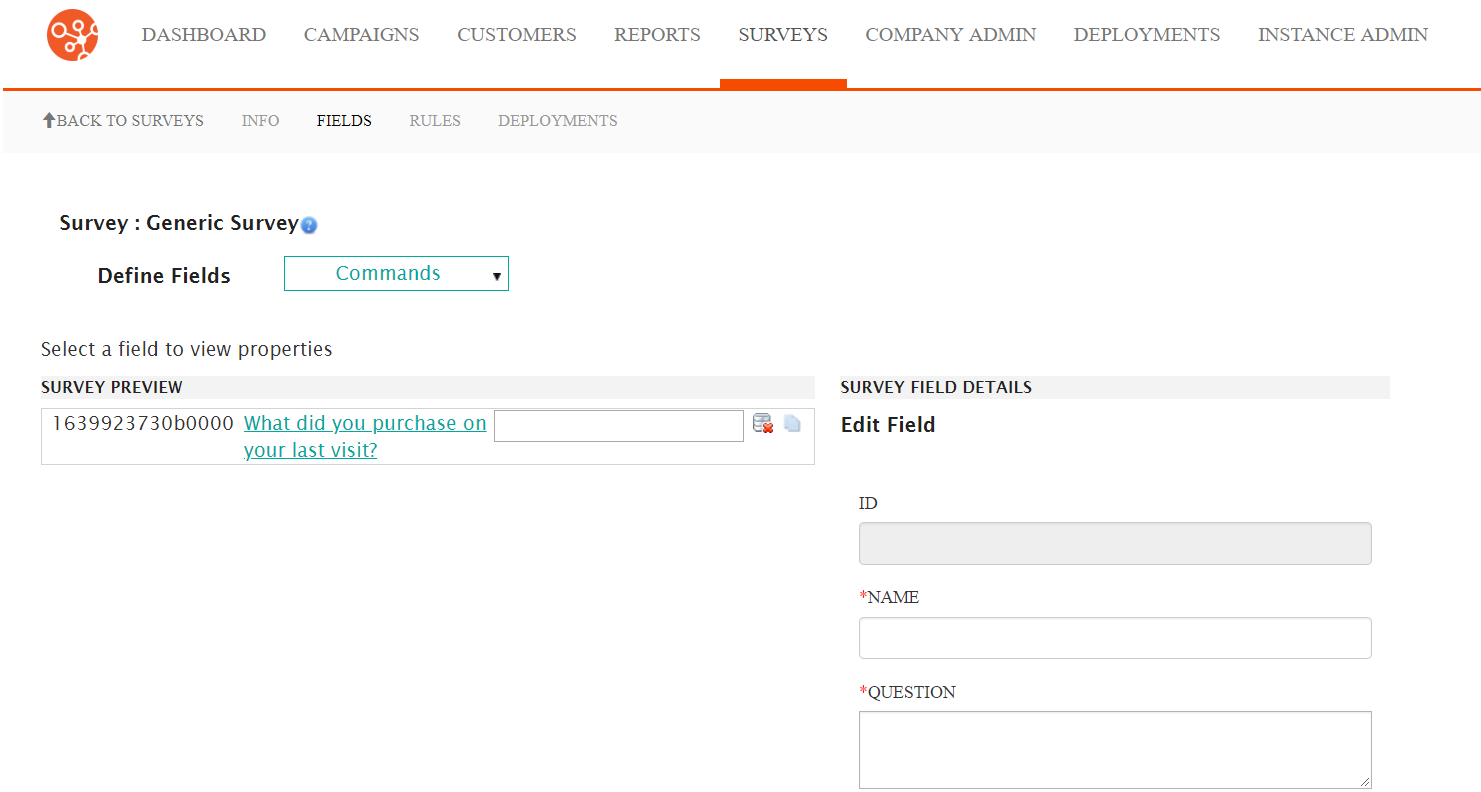
- Enter the field information into the Survey Field Details fields:
- Name: An internal name for the field, not visible to the
userNote: Do not use the following names for survey fields as they are already in use by the survey system:
- Contact
- Opportunity
- Contact Owner
- Registrant
- Registrant owner
- Venue Coordinator
- Any employee name in the survey
Note: You may find it helpful to precede each field name by "s_" to help distinguish survey field names from other dedicated fields in the rules. (e.g. s_FirstName identifies that the field is the First Name field for the survey) - Question: The survey question that will be asked to the customer (e.g. "When did you last visit one of our branches?")
- Required: Indicates whether the question is required to be answered by the customer in order for the survey to be complete
- Data Type: Defines the type of data that will be accepted as
a response by the customer. This data type defines how the
information will be stored and managed by Connect:
- Text Entry: A single text entry
- Multiline Text Entry: Multiple-line text entry
- Boolean: A 'TRUE' or 'FALSE' response
- Date: Date format adhering to the format rules for dates in Connect
- Integer: Integer (numeric, non-decimal) responses
- Decimal: Numeric responses using decimals
- Fixed Text: Fixed text selected by the customer
- Attribute: Customer attribute taken from the customer record
- Preference: Customer preferences taken from the
customer recordNote: Each data type carries with it different supporting attributes and descriptors that need to be configured as well. For details on the additional fields required by the different data types, please see Additional Configuration Fields Required for Data Types
- Name: An internal name for the field, not visible to the
user
- To cancel without saving the field information, click the Cancel button. The Data Fields screen displays, the new field is not included in the list of available data fields.
- Click the Save button. The Data Fields screen displays with the new field included in the list of available fields.
