Once survey fields are created, you may need to change the order of the fields as they appear in the survey. The survey fields are moved up or down as desired.
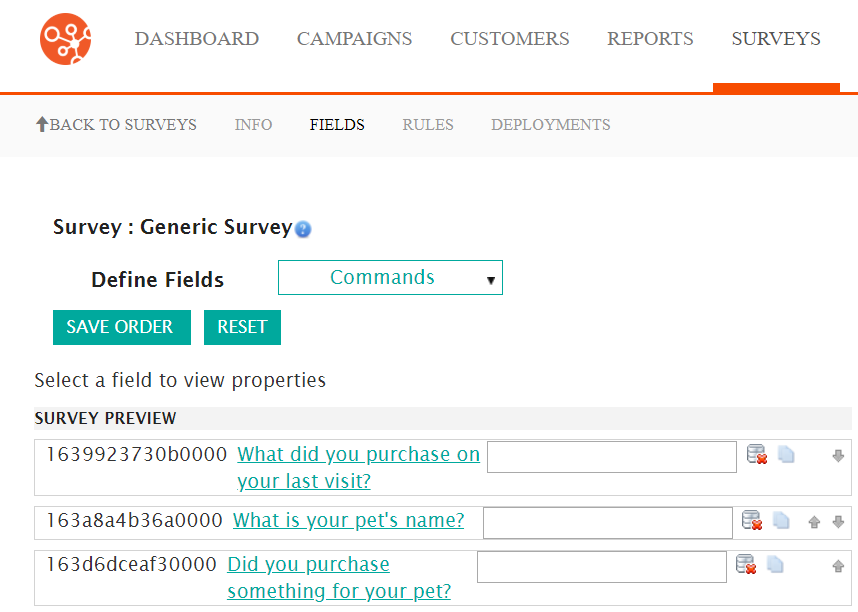
Changing the Survey Field Order
To change the order of a field's position in the survey:
- Navigate to the Surveys screen.
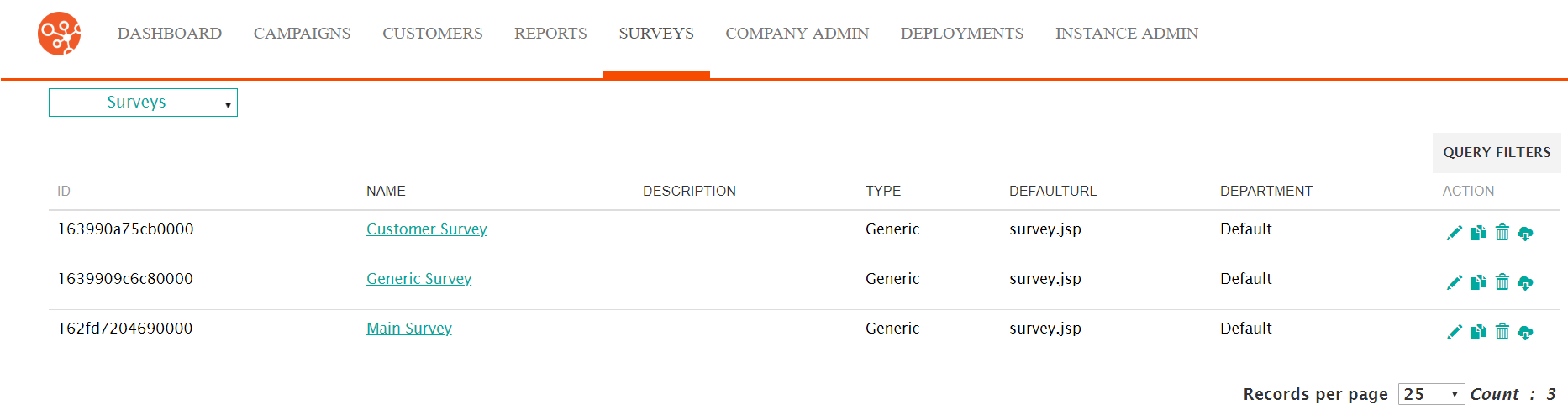
- Select the desired survey. The survey displays in the Define Survey
screen.
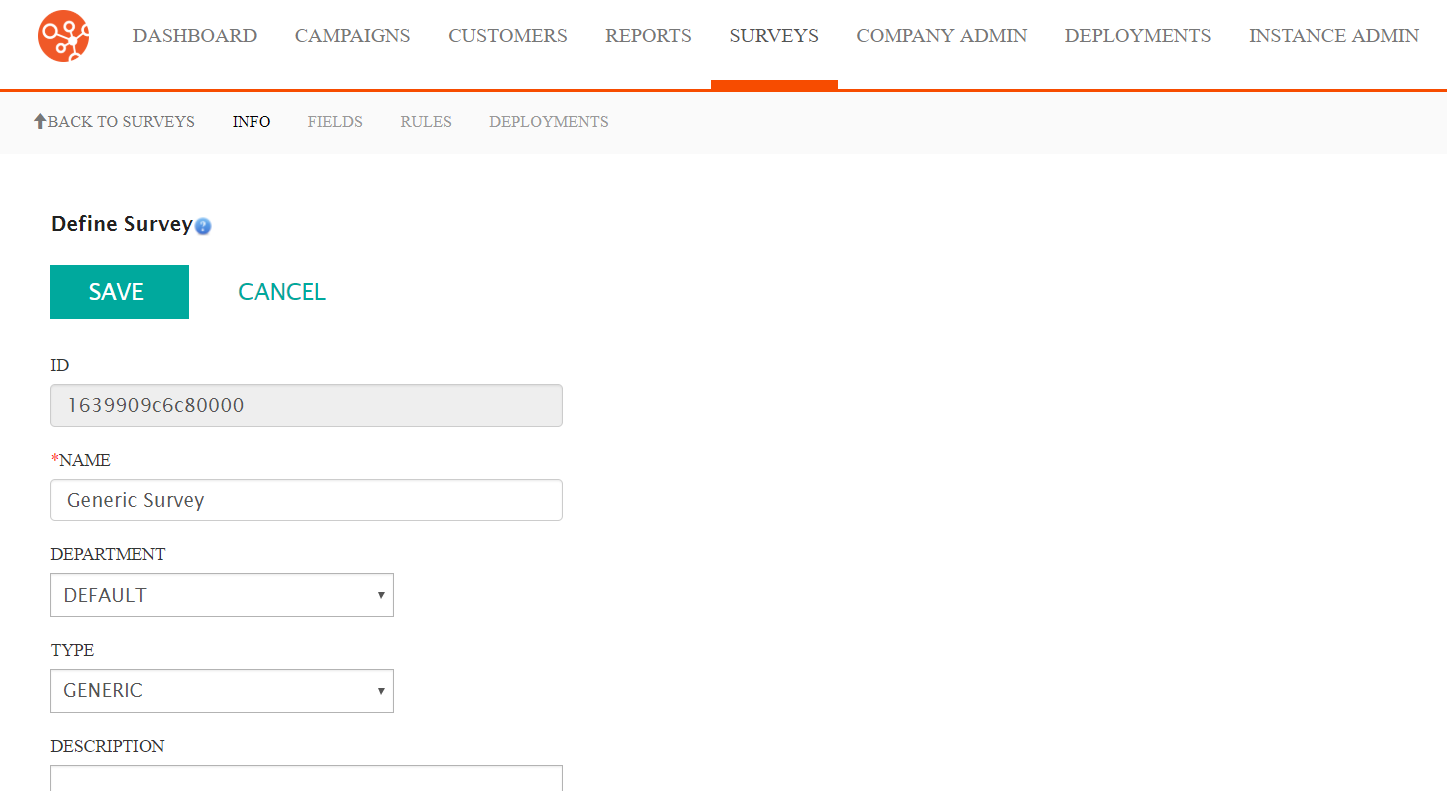
- In the Define Survey screen, click the Fields submenu heading.
The Define Fields screen appears.
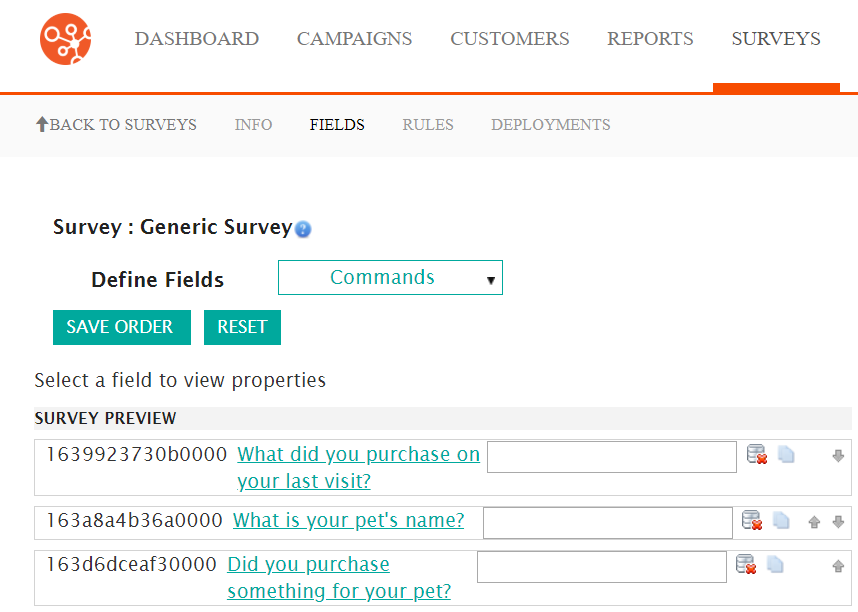
- To move a field up one position, click the up arrow (
 )
beside the desired field. The field is moved up one position.
)
beside the desired field. The field is moved up one position. - To move a field down one position, click the down arrow (
 )
beside the desired field. The field is moved down one position.
)
beside the desired field. The field is moved down one position. - To reset the order of the fields to their original positions and discard your changes, click the Reset button. The fields are returned to their original order.
- Click the Save Order button. The repositioned order of the fields is saved.
