Connect allows you the ability to upload and edit content for your messages using an HTML editor. Connect uploads the content onto the content server inside of a selected repository. The content is able to be created independently of Connect's HTML editor by Creative or Marketing teams. Once uploaded, you are able to edit the content in Connect using the HTML Editor without the need to involve your Creative or Marketing teams again. For more information on how to use the HTML editor to create content, please see Editing Content in Connect
Uploading New Content Into Connect
To upload content in Connect:
- Navigate to the Edit Content URLs page for the appropriate content
that you wish to create. For more information, please see Managing Content URLs.
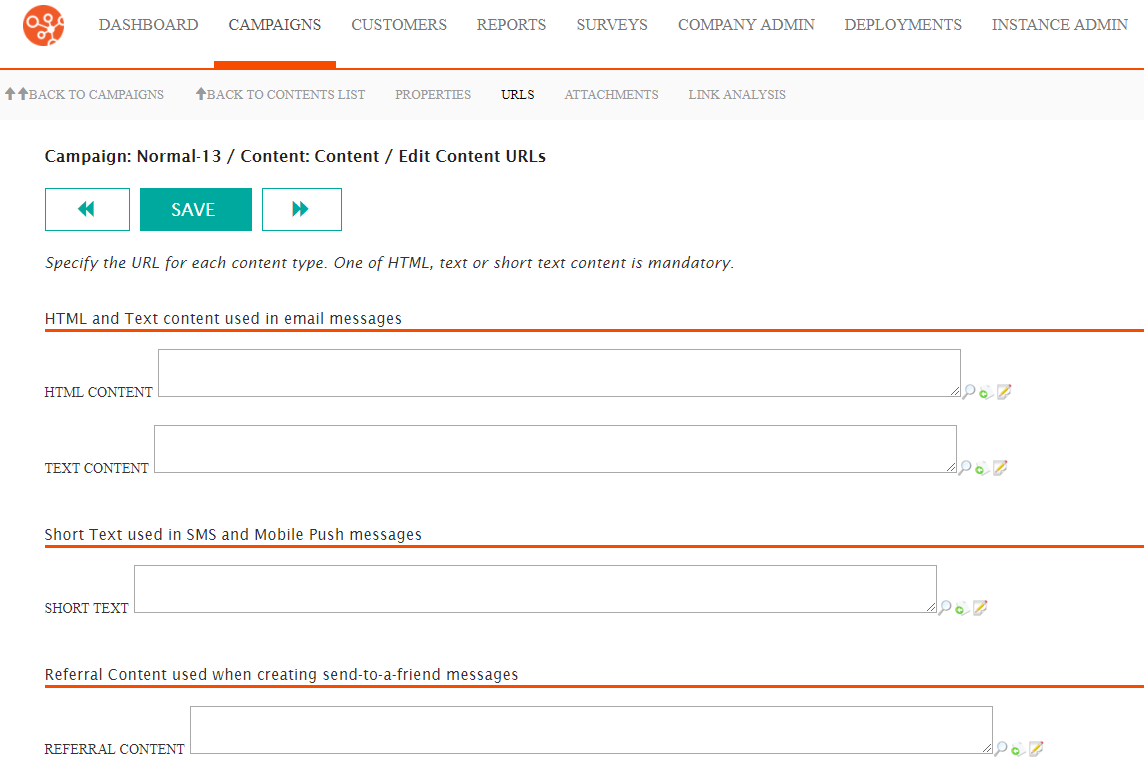
- Beside the desired message field that you wish to create content for, click
the 'Create Content' icon (
 ). The Create Content on Repository page
appears.
). The Create Content on Repository page
appears.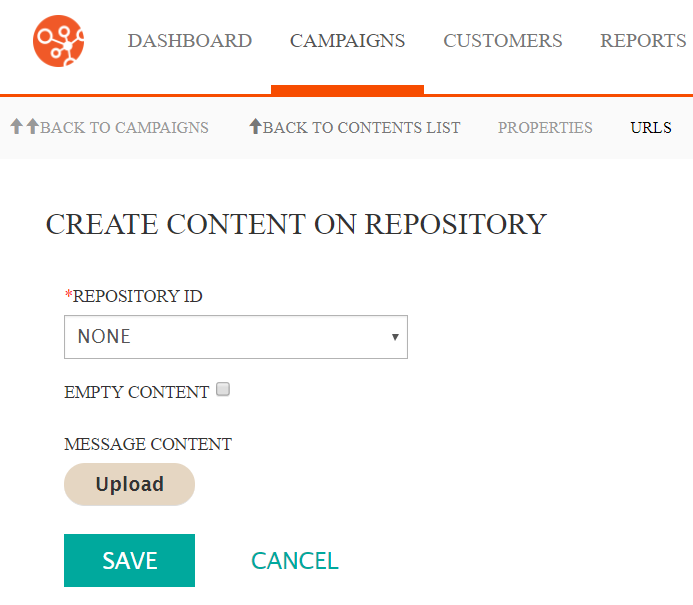
- Select the desired content repository where you wish the content to be stored in the Repository ID dropdown.
- Click the Upload button. The file selector dialogue box appears.
- Browse to the file that you wish to upload and either:
- Double-click on the file.
- Select the desired file and click the Open button.
Connect displays the message "Content file uploaded successfully."
- To cancel and not upload the content page in the content repository, click the Cancel button. You are returned to the Edit Content URLs screen. No content has been uploaded.
- Click the Save button. The content page is uploaded and saved on the
content server in the selected repository. The Edit Content URLs
screen appears with the URL displayed that is the location of the content in
the repository.
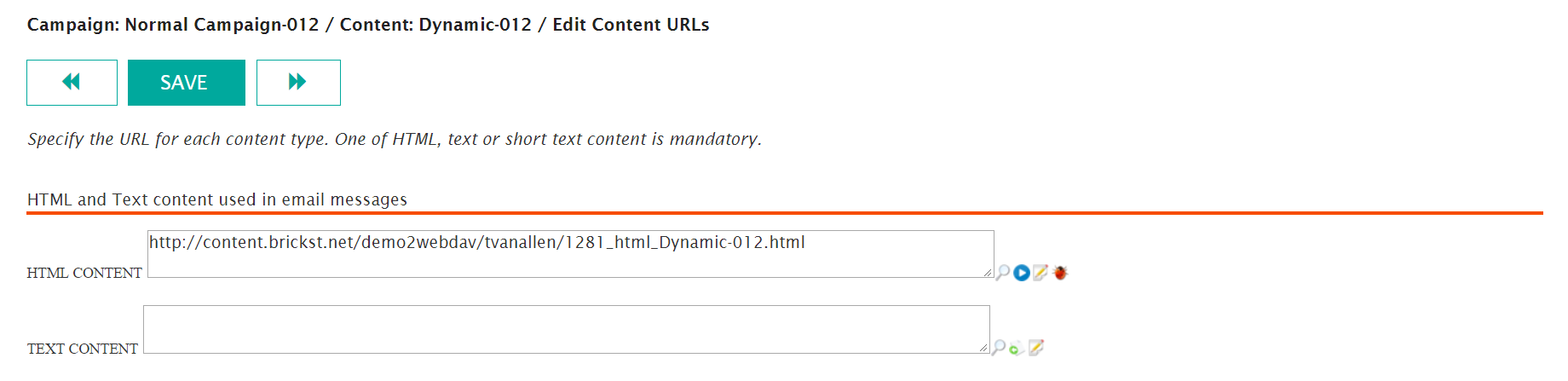
- To preview the content, click the Preview icon (
 )
beside the content you wish to view. The content displays in a new browser
tab.
)
beside the content you wish to view. The content displays in a new browser
tab. - To edit the content, click the Message Content Editor icon (
 ). The Message Content Editor screen
appears. For more information, please see Editing Content in Connect.
). The Message Content Editor screen
appears. For more information, please see Editing Content in Connect. - To debug the content, click the Message Debug icon (
 ). The XSL Content Debug screen appears. This is available for
dynamic content or XSL content. For more information on debugging content,
please see Debugging XSL Content.
). The XSL Content Debug screen appears. This is available for
dynamic content or XSL content. For more information on debugging content,
please see Debugging XSL Content.
