When creating dynamic XSL content, Connect allows you to debug the content ensuring that it will display properly for the targeted customers. Use the debugging utility to analyze the XSL content ensuring that it is syntactically correct and will process any parameter information that is available.
Debugging XSL Content
To debug XSL content in Connect:
- Navigate to the Edit Content URLs page for the appropriate content
that you wish to create. For more information, please see Managing Content URLs.
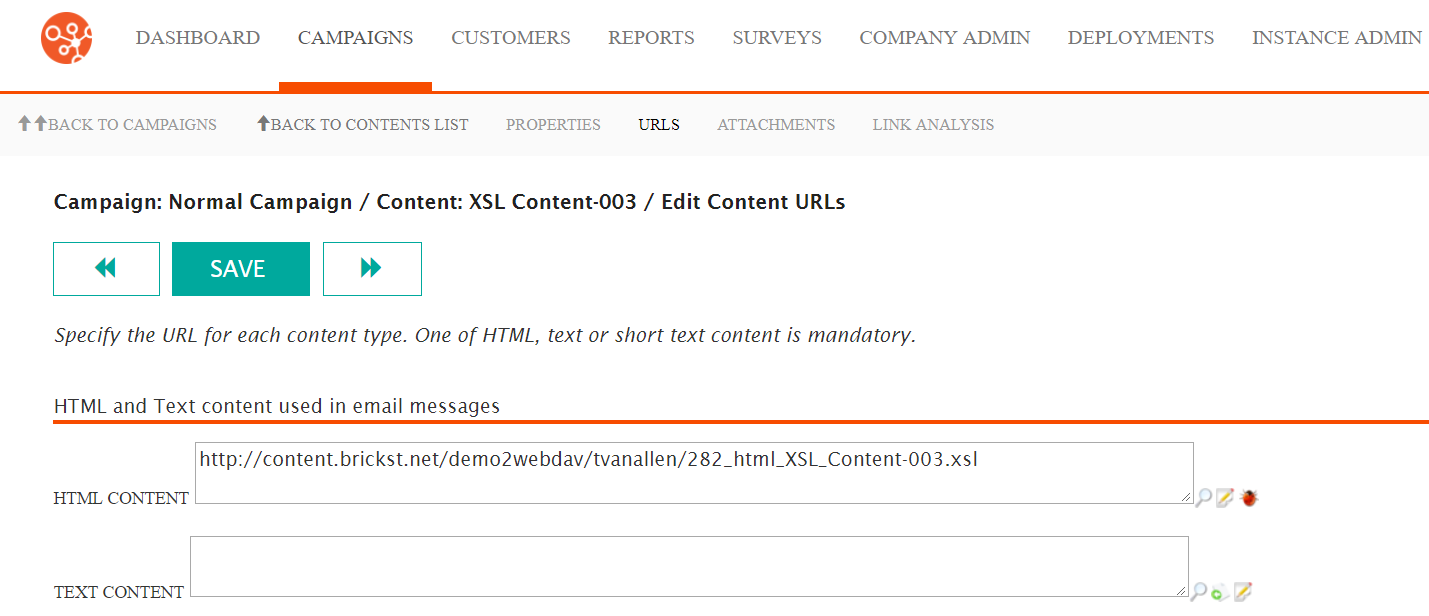
- Click the Message Debug icon (
 ) beside the desired content. The XSL Content Debug screen
appears.
) beside the desired content. The XSL Content Debug screen
appears.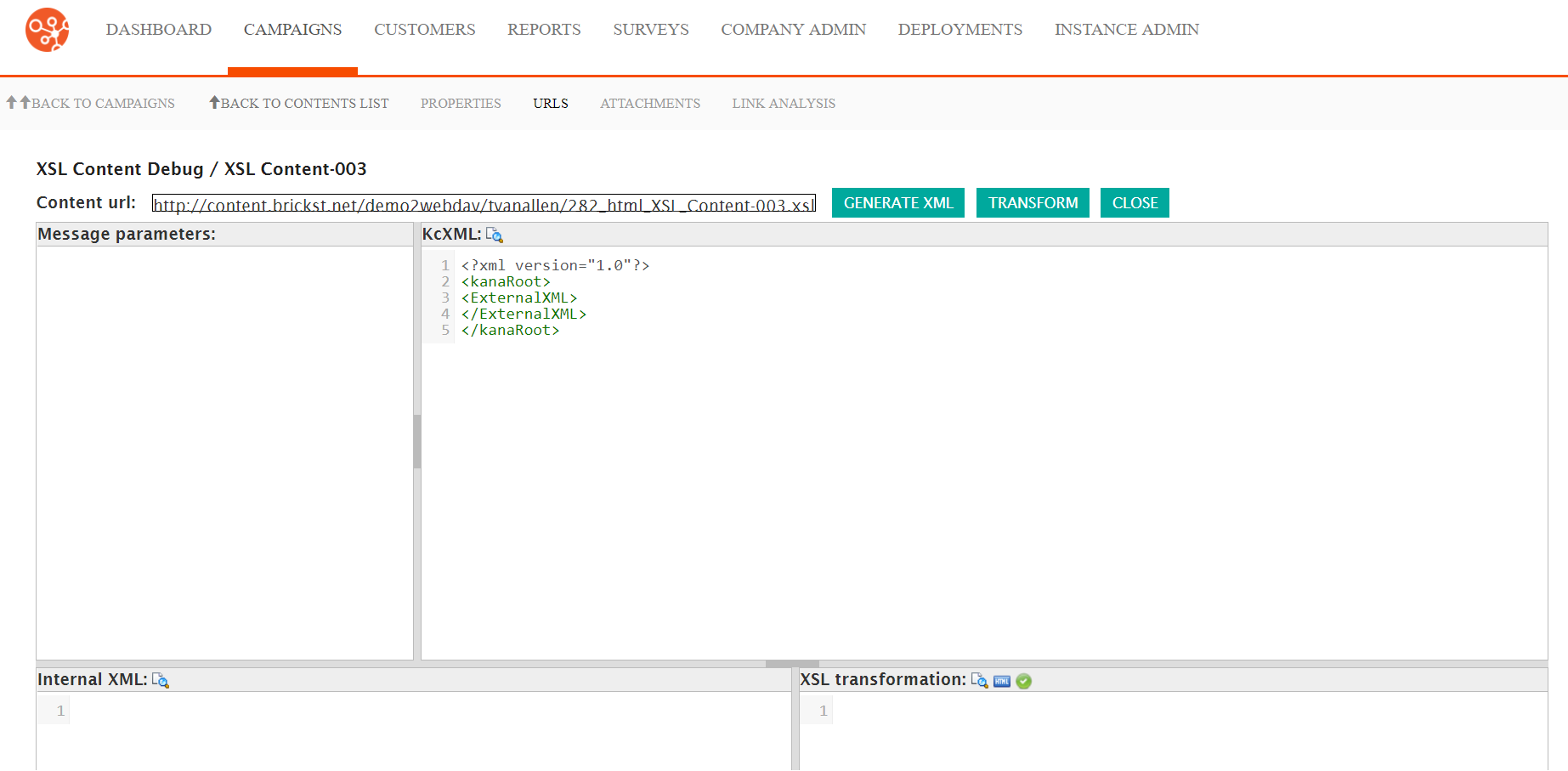
- To generate XML based on the XSL content, click the Generate XML
button. The XML is created in the Internal XML section of the
screen.
- To view the internal XML in a new window, click the View in New
Window icon (
 ). The content appears in a new
window.Note: Ensure that pop-ups are turned off in your browser in order to view the content in a new window.
). The content appears in a new
window.Note: Ensure that pop-ups are turned off in your browser in order to view the content in a new window.
- To view the internal XML in a new window, click the View in New
Window icon (
- To create an XSL transformation of the XSL content, click the
Transform button. The XSL transformation appears in the XSL
Transformation section of the screen.
- To view the internal XML in a new window, click the View in New
Window icon (
 ). The content appears in a new
window.
). The content appears in a new
window. - To view the generated HTML source content in a new window, click the
View Source in New Window icon (
 ). The
source appears in a new window.
). The
source appears in a new window. - To view the XHTML validation results, click the XHTML Validation
Results icon (
 ). The validation results
appear.Note: Ensure that pop-ups are turned off in your browser in order to view the content in a new window.
). The validation results
appear.Note: Ensure that pop-ups are turned off in your browser in order to view the content in a new window.
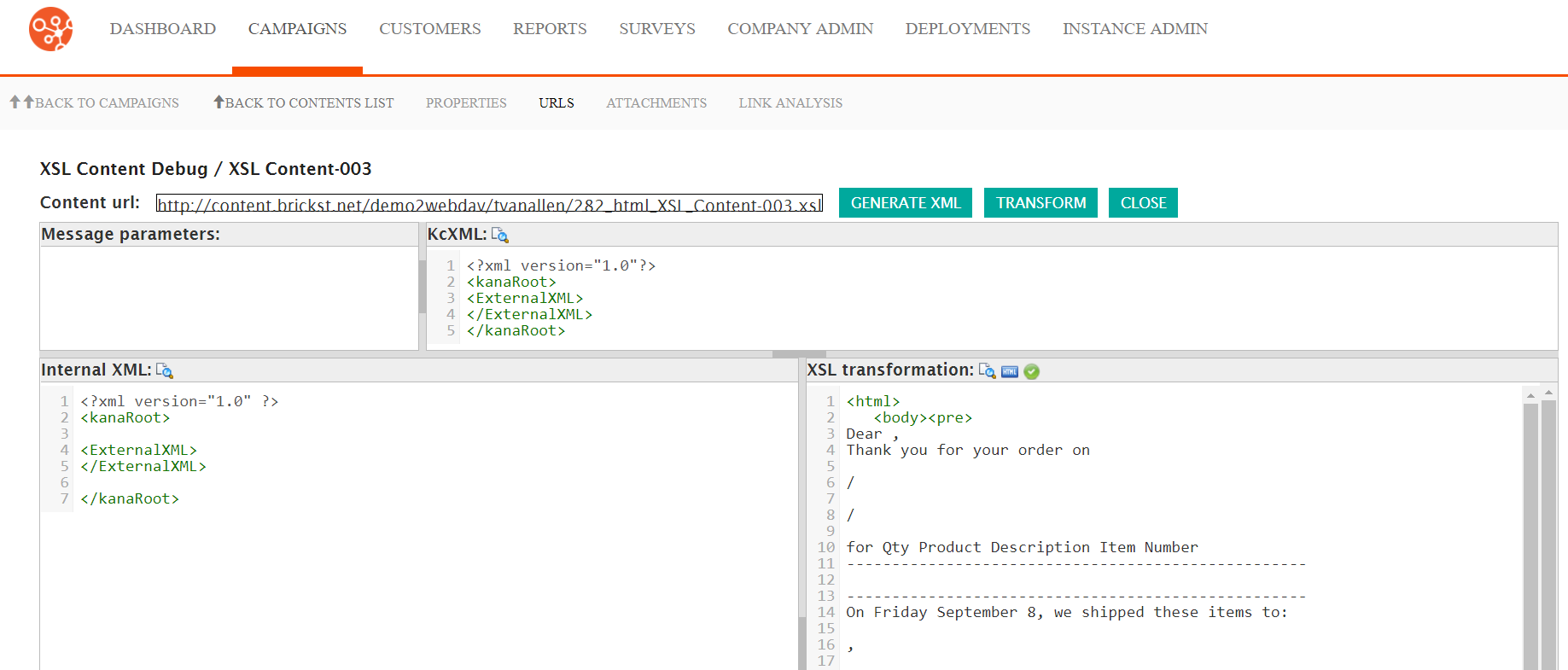
- To view the internal XML in a new window, click the View in New
Window icon (
- Record any corrections that are required in order to perform them on the original content file using the content editor, or by uploading a new version of the content to the content server. For more information on editing content in Connect, please see Editing Content in Connect.
- To close the XSL Content Debug screen, click the Close button. The screen closes and the Edit Content URLs screen appears.
