Once content is created or uploaded, it is able to be edited using the HTML Editor in Connect. The content is directly updated and saved to the content's repository on the content server. Once saved and updated, the content is ready to be sent as messages to the targeted customers. All Connect content (e.g. HTML, Text) is able to be updated and managed using Connect's editor.
Editing Content
To edit content in Connect:
- Navigate to the Edit Content URLs page for the appropriate content
that you wish to create. For more information, please see Managing Content URLs.
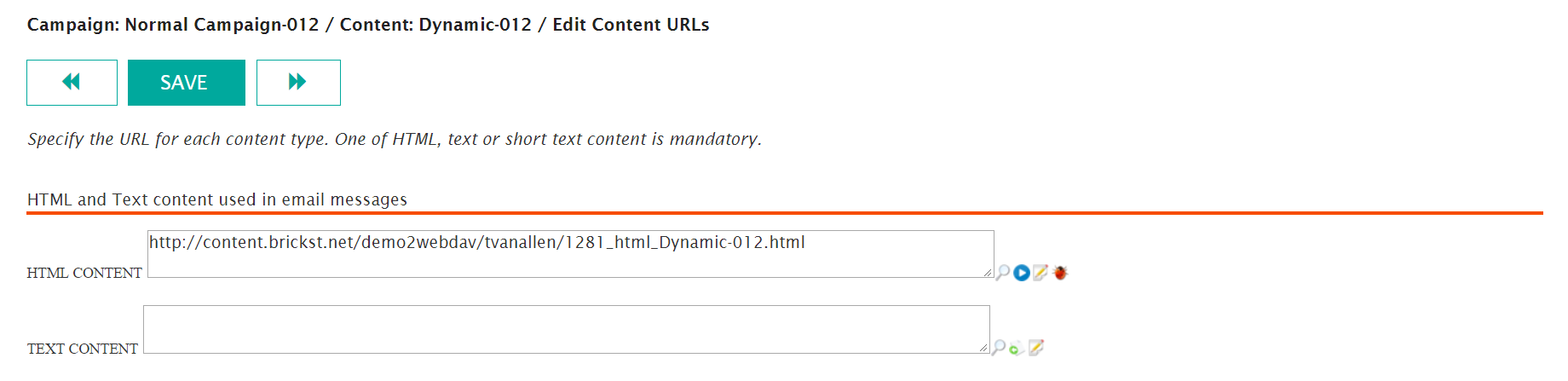
- Click the Message Content Editor icon (
 ) beside the content link that you wish to edit.
The Message Content Editor screen appears.
) beside the content link that you wish to edit.
The Message Content Editor screen appears.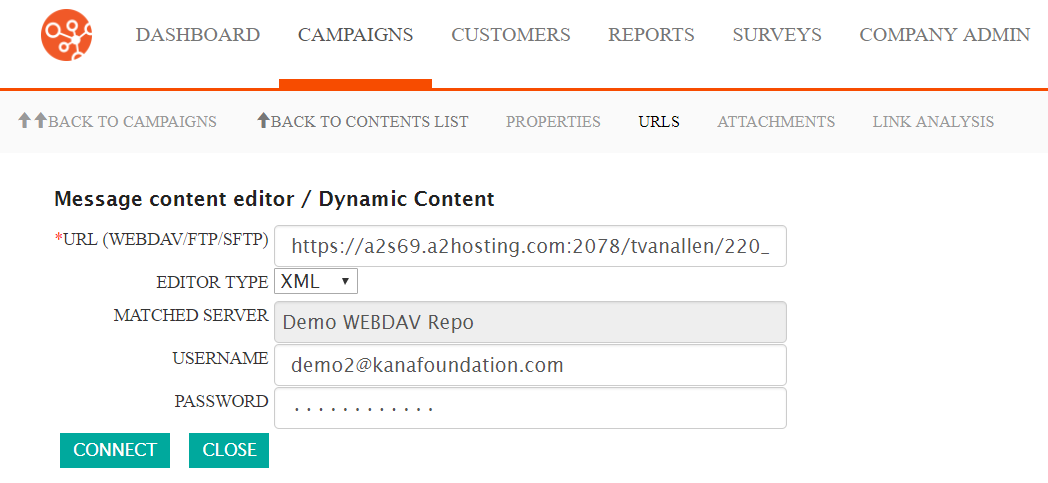
- Select the type of editor you would like to use based on the related content
in one of the following contexts:
- XML
- XSL
- HTML
- To return to the Edit Content URLs page without opening the editor, click the Close button. The Edit Content URLs page displays.
- Click the Connect button. The Message Content Editor screen
appears.
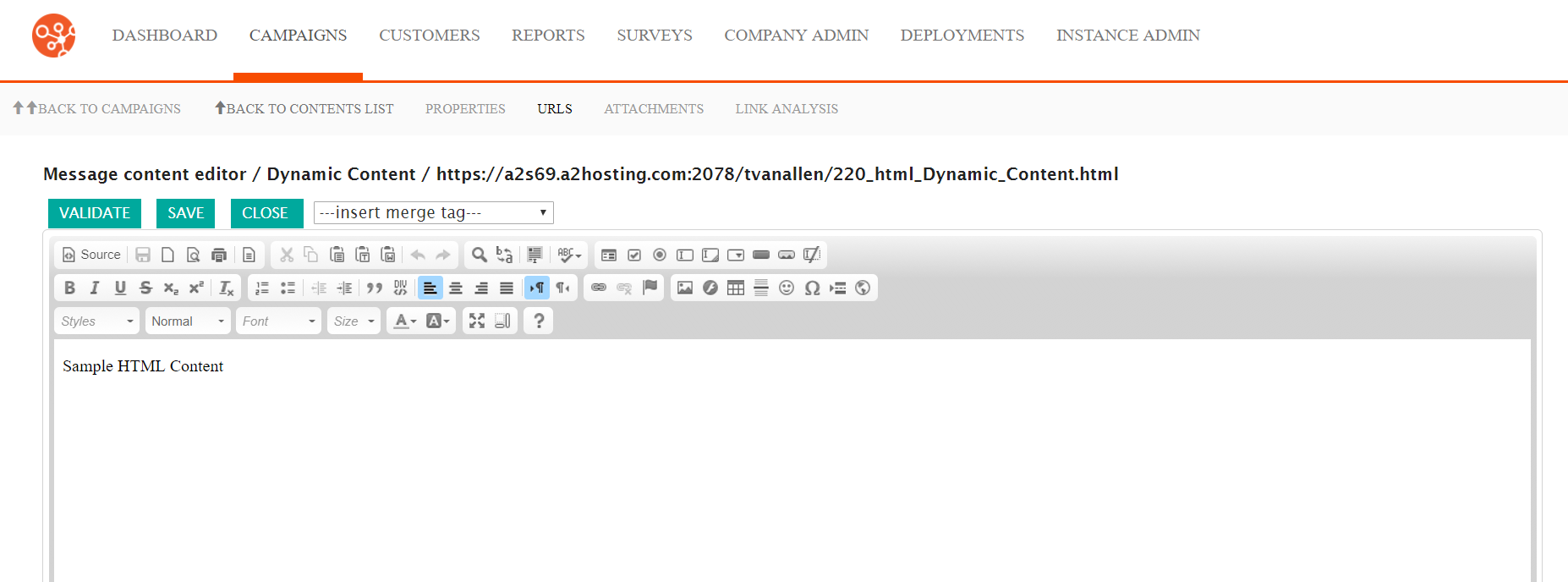
- Perform all edits required for your content.Note: Connect incorporates the content editor CKEditor allowing you to edit your content. CKEditor allows you to use familiar document and content creation tools to manage the actual content. For more information on how to use the content editor, click the Help icon (
 ) or visit the CKEditor documentation page (
https://docs.ckeditor.com/).
) or visit the CKEditor documentation page (
https://docs.ckeditor.com/). - To validate the content to ensure that the content is syntactically correct, click the Validate button. A validation report appears, allowing you to view any errors that appear in the document for correction.
- To save your changes to the content, click the Save button. Your content changes are saved to the content repository.
- To close the editor and return to the Edit Content URLs screen, click the Close button. The Edit Content URLs screen appears.
