Once a survey is created, edits may need to be performed. It may be the case that
the need for the survey has changed or there are aspects of the survey that were created
in error. You may need to edit the survey name, survey fields or the rules. All of these
are able to be edited as required.
Note: Ensure that no other users are using a
particular survey prior to editing as changing the survey details could impact other
users.
Editing a Survey
To edit a survey:
- Navigate to the Surveys screen.
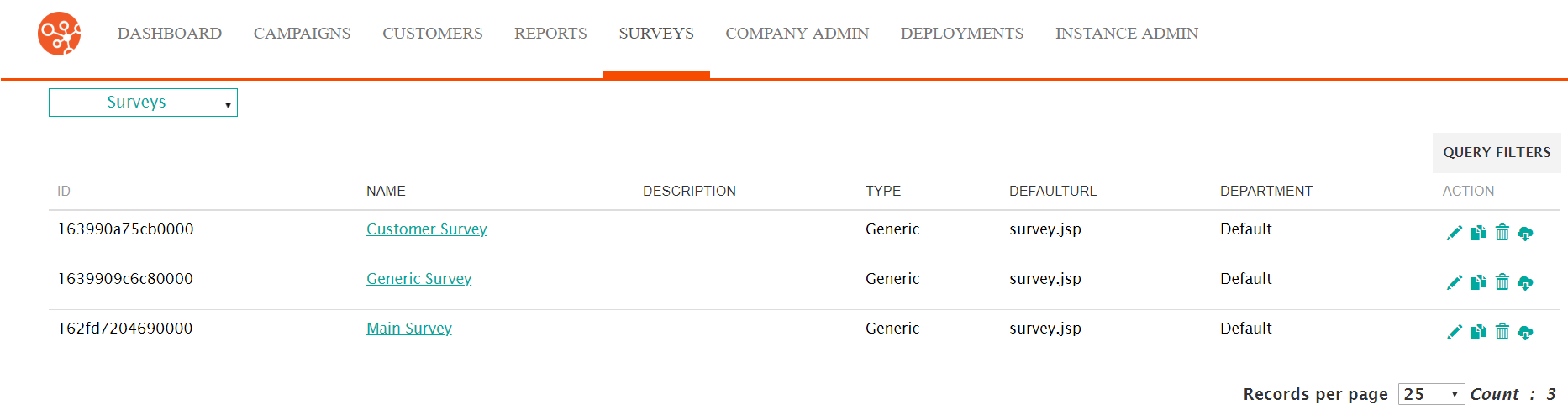
- Click on the Edit Survey icon (
 )
beside the desired survey or the survey's name link. The survey details are
displayed in the Define Survey screen.
)
beside the desired survey or the survey's name link. The survey details are
displayed in the Define Survey screen.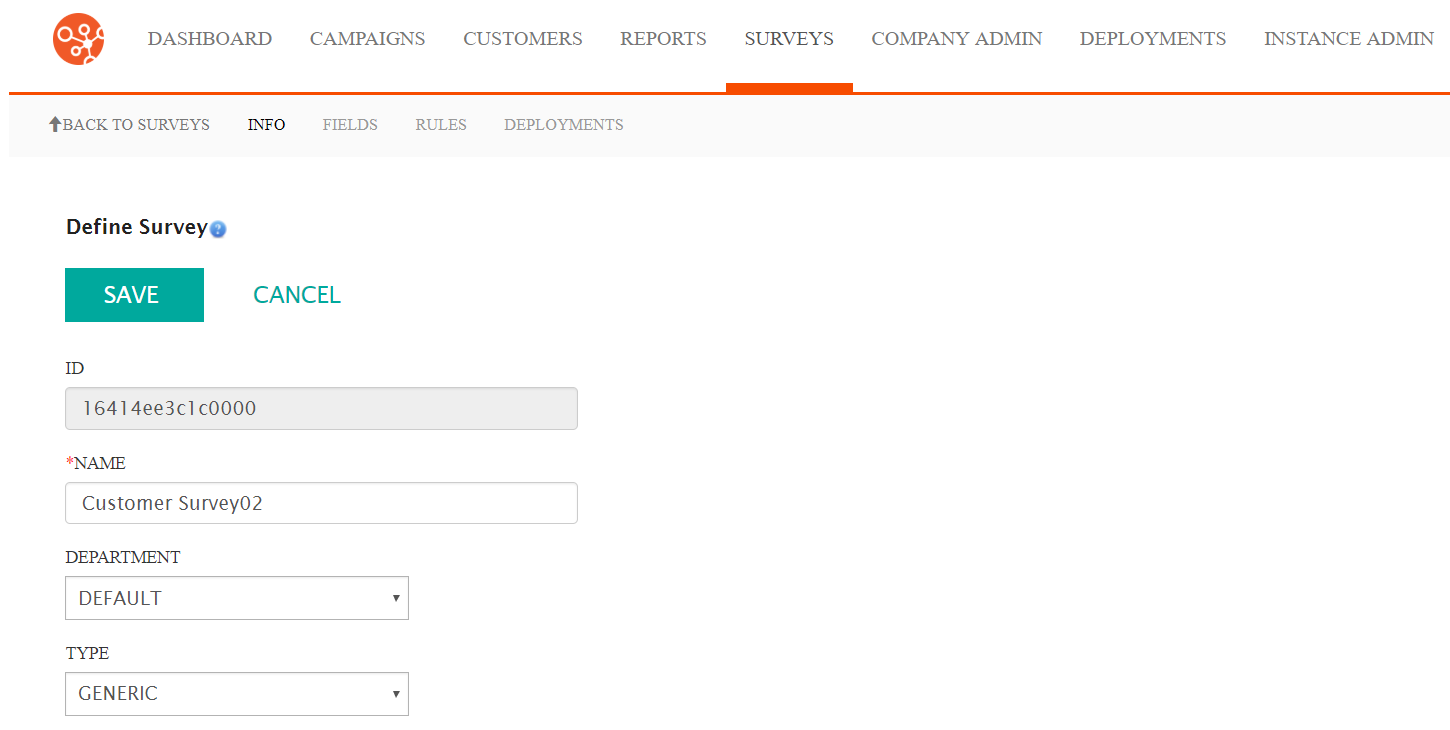
- Edit the survey details as necessary:
- Name: The internal name for the survey, not visible to the customer
- Department: The department associated to the survey that will have access to the survey configuration
- Type: The type of survey: Generic or Customer
- Description: An internal description for the survey, not visible to the customer
- DefaultURL: The URL that will direct the customer to the survey. This URL name will appear when the survey is exported to HTML and deployed.
- To cancel without saving the changes to the survey details, click the Cancel button. The Surveys screen appears. No changes are saved.
- Click the OK button. The Surveys screen appears. The changes to the survey are displayed.
- To edit the survey fields:
- Click on the Field submenu heading. The Define Fields screen appears.
- Edit the fields as appropriate. For more information on editing
survey fields, please see Editing Survey Fields,
Changing Survey Field Order and Deleting Survey Fields.Note: If a deployment is created for the survey, you will not be able to create or edit fields for the survey.
- To edit the survey rules:
- Click on the Rules submenu heading. The Define Rules screen appears.
- Edit the rules as appropriate. For more information on editing survey rules, please see Editing Survey Rules, Copying Survey Rules amd Deleting Survey Rules.
- To edit survey deployments:
- Click on the Deployment submenu headings. The Define Deployments screen appears.
- Edit the deployment as appropriate. For more information on editing survey deployments, please see Editing Survey Deployments and Deleting Survey Deployments.
