Once static or scripted content is created and associated with a campaign, you are able to edit the attributes of the content as needed.
Editing Static or Static Scripted Content
To edit static or static scripted content:
- In the Campaigns list screen, select the appropriate campaign. The campaign's Properties screen appears, displaying the campaign information.
- Click the Content sub-tab for the campaign. The Define Content for
Campaign screen appears.
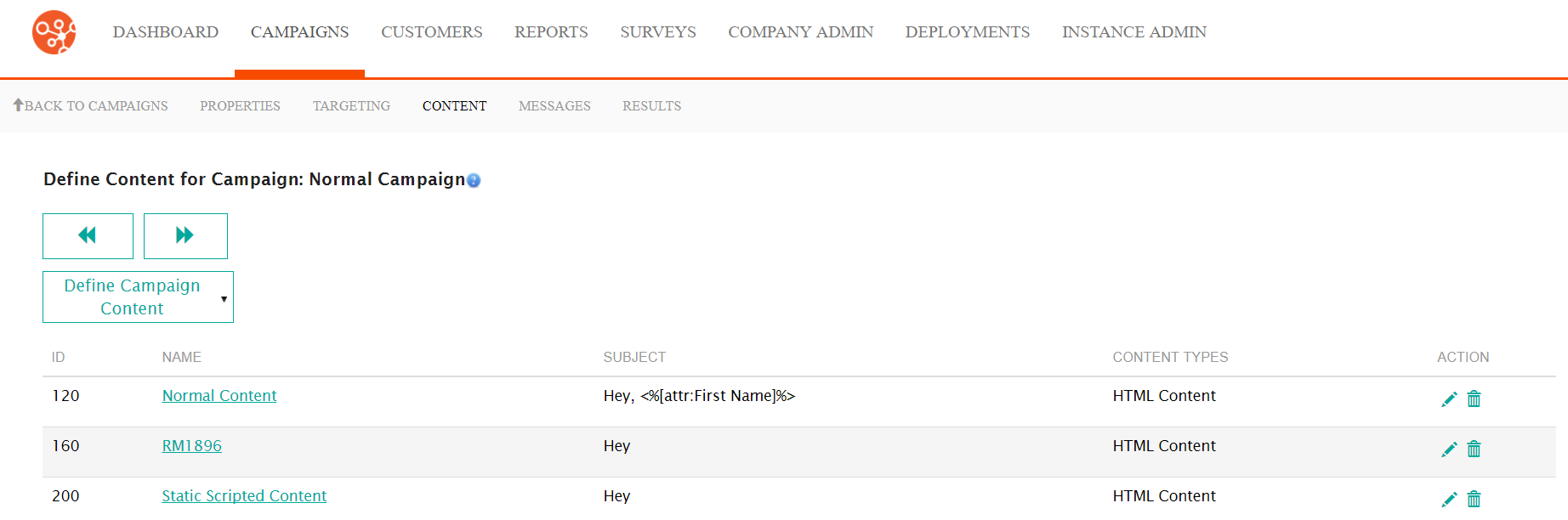
- Click on the name link of the desired content or click the edit icon (
 ) for
the corresponding content. The Properties screen for the content
appears.
) for
the corresponding content. The Properties screen for the content
appears.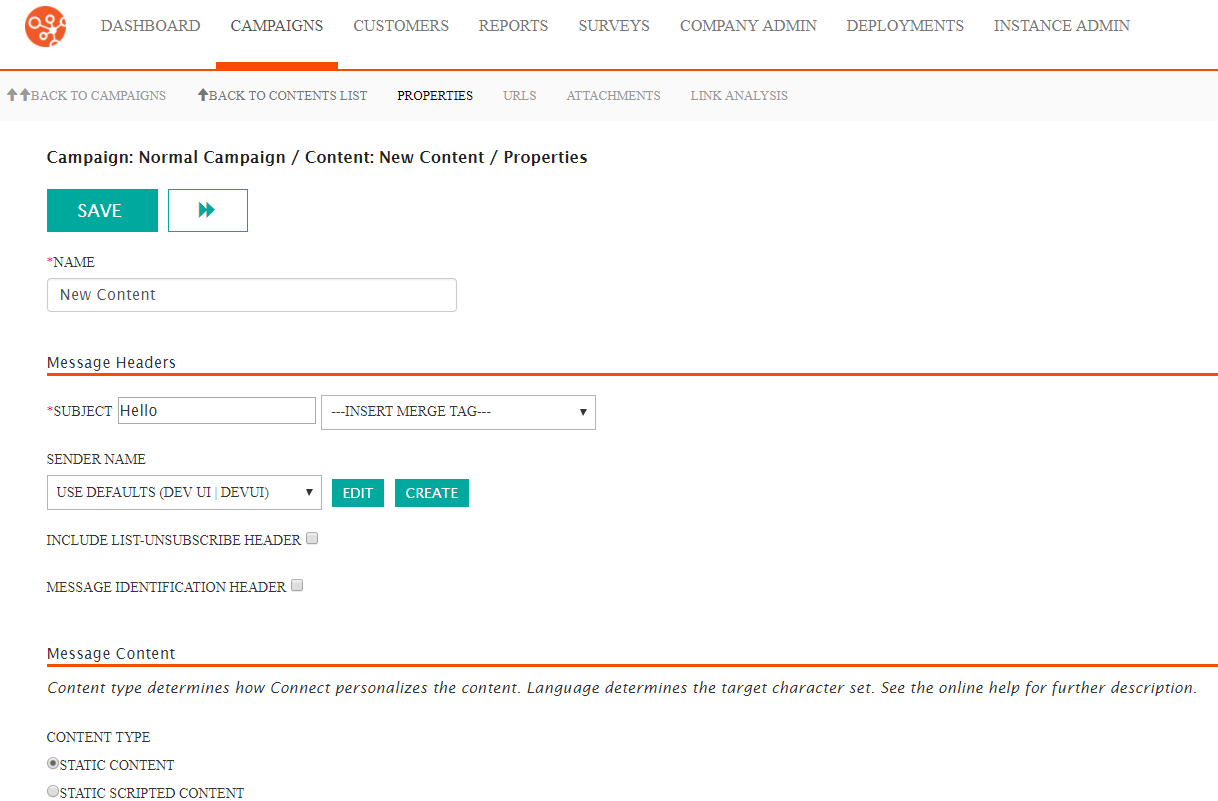
- Edit the following information as necessary (for more information on the
content properties fields, please see Creating Static or Static Scripted Content):
- Name: This is an internal name used to describe the content and is not seen by the customer.
- Subject: The subject line of the message that will be sent to the customer. The customer will read this as the subject line of the message (e.g. "Happy Holidays from MyCompany!")
- --Insert Merge Tag--: Allows you to insert a merge tag to personalize the message's subject line to the customer using customer attributes (e.g. "Happy Holidays, <%[attr:First Name]%>" which would display the customer's first name)
- Sender Name: The sender that will appear in the name and
email address from your organization (e.g. "MyCompany" as the name,
"[email protected]")Note: You are able to create a new sender if the one that you wish to use is not displayed in the Sender Name dropdown. To do so, click the Create button. For more information, see Creating Sender Names.Note: You are able to edit the sender name if the one that you wish to use in the Sender Name dropdown is not configured as you prefer. To do so, click the Edit button. For more information, see Editing Sender Names.
- Include List-Unsubscribe Header: Checkbox that when selected will include the unsubscribe header into the message
- Message Identification Header: Checkbox that when selected will include the message identification header to help identify the campaign in the message
- Content Type: Defines the type of content (Static, Static Scripted, Dynamic Content or XSL Template)
- Language: The language for the content
- Archive Message: A checkbox indicating whether the messages will be archived or not
- Send Using Secure Channel: Determines the security protocol that will be used for the message transmission (No Encryption, Force TLS, Opportunistic TLS)
- Send Mode Override: Determines which sending protocol will be used when sending messages (Default, Use DMS)
- Return to the top of the screen and click the Save button. The content edits are saved.
