Once a sender name is created you are able to edit the sender name attributes.
Note: Other
users and departments may be using the sender name you wish to edit. Ensure that you
are updating the sender name information appropriately.
Editing a Sender Name
To edit an existing sender name:
- In the Campaigns screen, click on the Senders sub-tab. The
Senders screen appears.
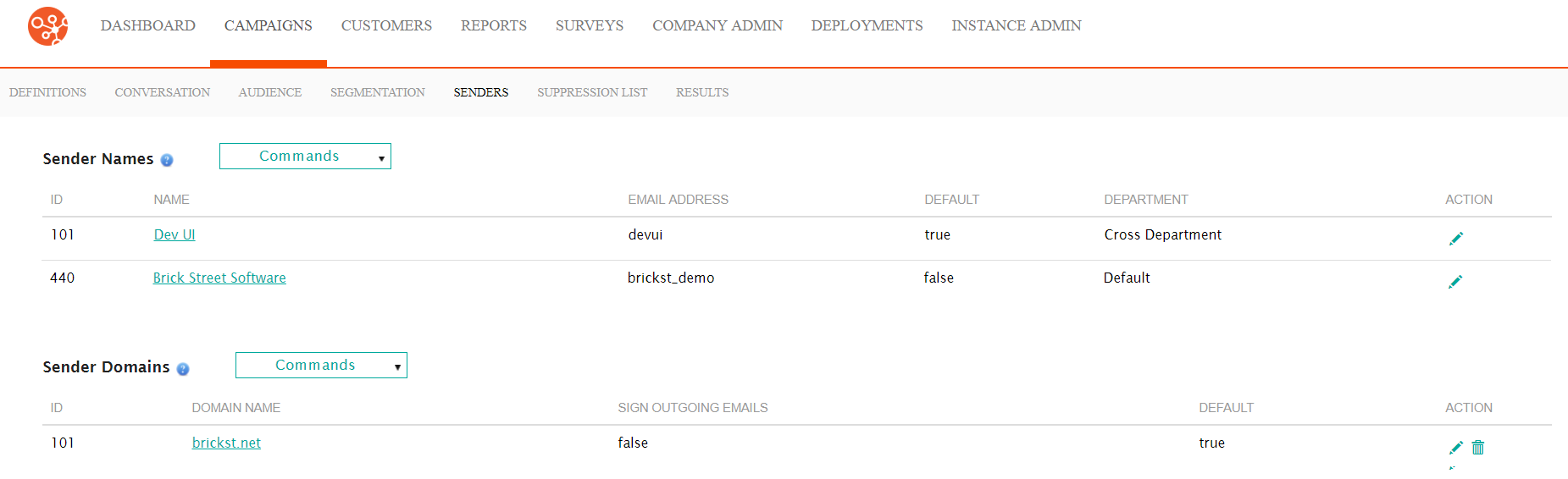
- Click on the edit icon (
 ) beside the desired sender name. The Define
Sender section opens with the sender information displayed.
) beside the desired sender name. The Define
Sender section opens with the sender information displayed. - Edit the desired sender name basic information:
- Name: The name associated to email address that the customer will see (e.g. "MyCompany Newsletter")
- --insert merge tag--: A customer attribute merge tag that can be placed in the Name field to customize the name to the customer (e.g. "Offers for [Customer Name]")
- Email Address: The email address from which the message will be sent
- Default: Marks the email address as the default for this
senderNote: Marking this email address as the default sender will remove the default status from the existing default sender email. Ensure that you wish to use this email address as the default.
- Department: The department to which the sender is associated
- Deactivate: Marks the sender name as inactive and not able to be used. This is used in lieu of domain deletion.
- To cancel without saving the changes to the sender, click the Cancel button. The Senders screen appears with the newly entered information not added to the sender entry.
- Click the Save button. The new sender name changes are saved and displays in the Senders screen in the Sender Names section.
