You are able to edit existing campaigns allowing you to create campaigns over time. You
are also able to edit active campaigns as needed.
Note: Editing active campaigns can
alter the behaviour of the campaign. Because of this, you will have to unlock the
campaign to edit it. Edit active campaigns with caution.
Editing a Campaign
To edit a campaign:- Navigate to the Campaigns screen. A list of campaigns displays.
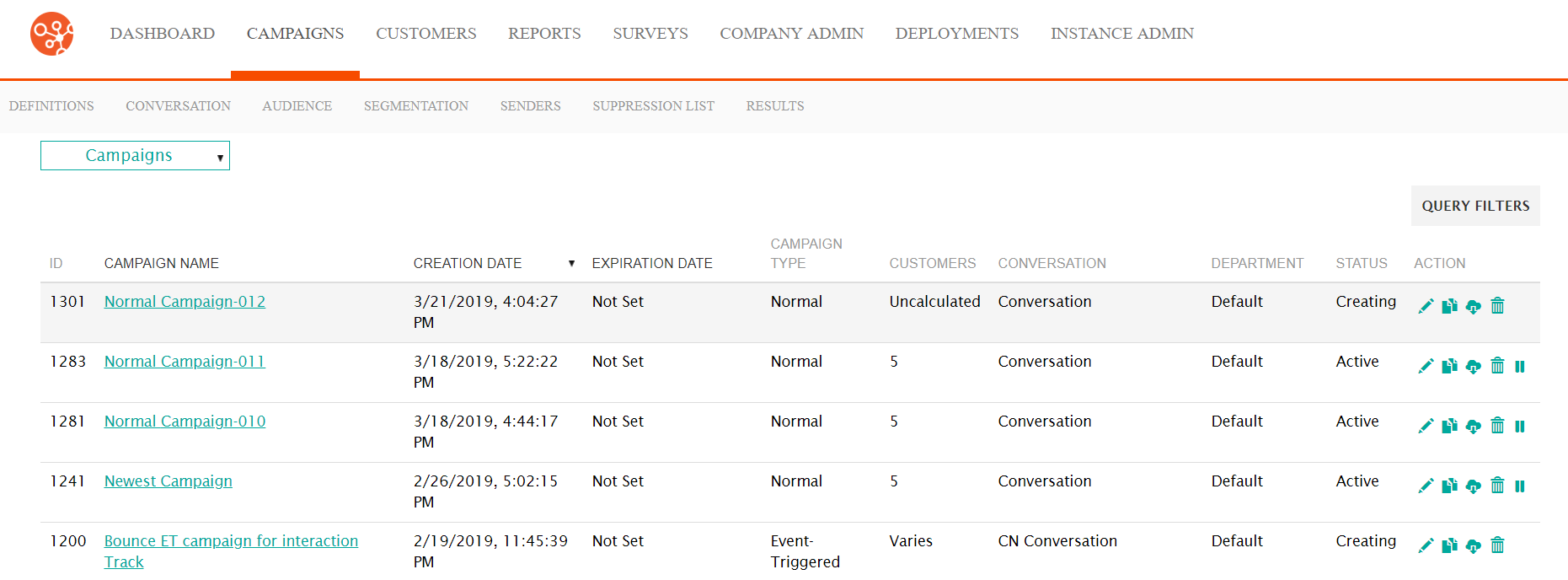
- Search for the desired campaign and select it. For more information on how to search for campaigns, please see Searching for Campaigns.
- Click on the campaign name link in the Campaign Name field or the Edit
(
 )
icon beside the desired campaign. The campaign appears in the Campaign
Properties screen.
)
icon beside the desired campaign. The campaign appears in the Campaign
Properties screen. - Perform the desired edits on the campaign as necessary. For more information on the fields and campaign information specific to the different campaign types, please see the following:
- Click the Save button. The changes are saved to the campaign.Note: If the campaign is in an 'Active' state, you will have to unlock the campaign. Do so by clicking on the 'Unlock link on the campaign. When your changes have been performed and saved, click the Lock link to relock the campaign.
