Recurring campaigns allow you to send multiple messages to your customers at regular intervals (e.g., daily, weekly). For example, you may wish to send your customers a monthly newsletter on the first day of every month. A recurring campaign provides you with this ability.
- All at the Same Time: In this case, all targeted customers are sent the message at the same time. The messages will be sent periodically based on the date and time information in the message scheduling. An example of this type of campaign would be a newsletter that is sent to your customer base on the 15th of every month. The campaign schedule would be created to send content to the audience on the 15th of every single month. The content would be changed every month to provide the new newsletter to your audience.
- Based on Intervals Specified in the Message: In this case, customers receive e-mails based on the last time they received a message from the recurring campaign. This is also known as a "recurring polling" campaign. According to the recurrence schedule you define, the campaign will "poll" the customer database for each of the customers in your target audience and send a message to a customer only if the number of days since the last message sent from this campaign was equal or greater to the scheduled duration. For example, you could create a message that is sent seven days following a customer's purchase to follow-up on their purchasing experience. In this case you would set the polling value to '7 days', causing Connect to 'poll' the database each day to find customers who have confirmed a purchase and have not been sent a follow-up message within seven days. Only customers meeting this criteria would be sent messages. If no customers meet this criteria, no messages are sent.
Note that for large pools of customers, the polling of the database based on activity helps stagger the days that messages are sent and spreads out the overall load of message traffic compared to sending messages all at the same time. For large audiences, the polling method is best to help average out message load.
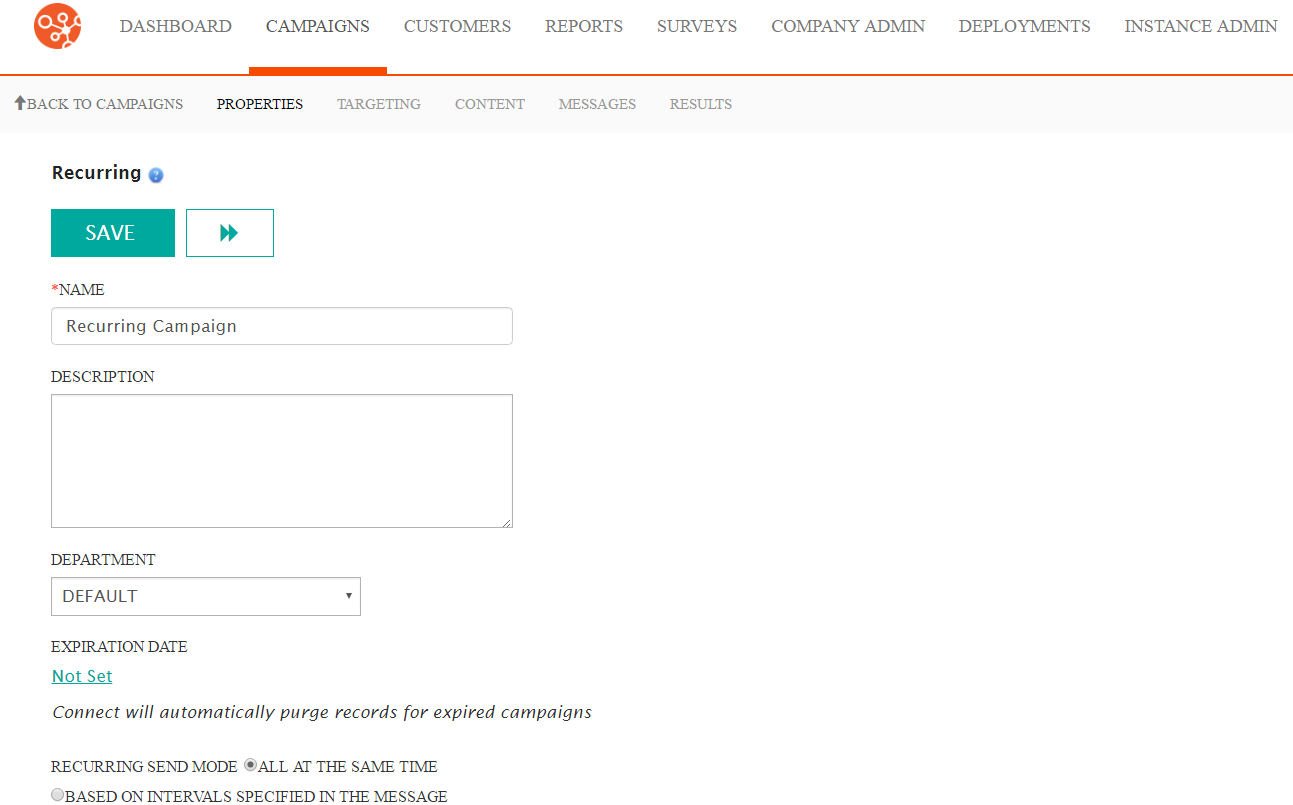
Creating a Recurring Campaign
To create a recurring campaign:
- Click the Campaigns top menu. The campaigns screen appears.
- From the campaign list window, click the Campaigns > New Campaign. The
Create New Campaign window appears.
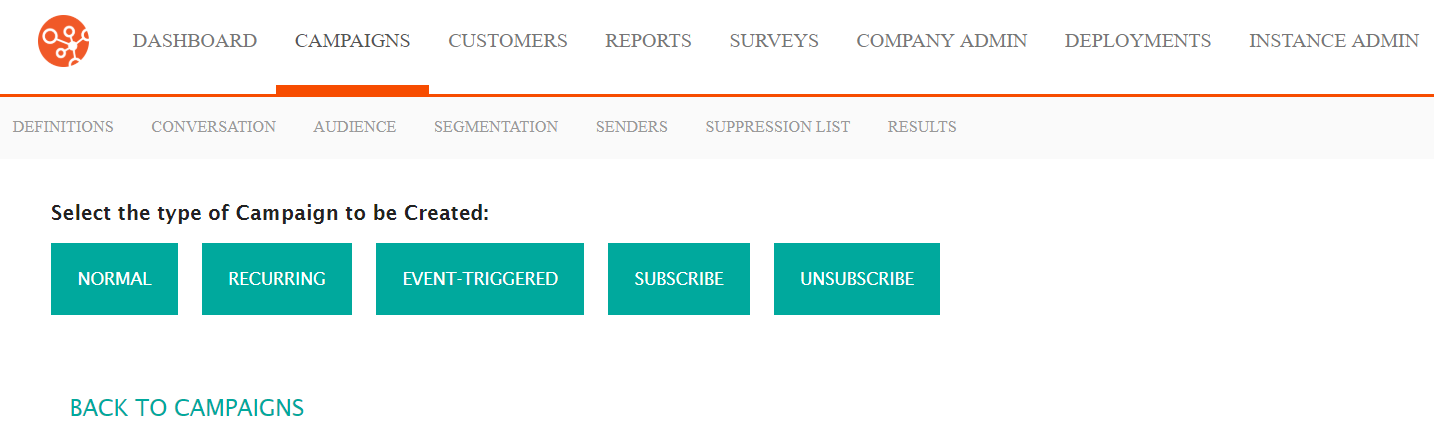
- Click the Recurring button. The Recurring Campaign, Properties window appears.
- Enter the following information:
- Name: The name of the campaign. This name will show up in the campaign list and in reports and must be unique.
- Description: A short description for the campaign, 240 characters maximum.
- Department: The department associated with the campaign. The department has a security profile that will override the security profile of the user. This security profile will have to be used instead of the one associated with the user.
- Expiration Date: The expiration date is the date the campaign will expire
and no longer be active. Connect will purge the records after the expiry date has
passed. To enter the expiration date:
- Click the Not Set hyperlink. The Enter Campaign Expiry Date section opens.
- To ensure the campaign does not expire, check the Does Not Expire checkbox.
- To enter an expiry date, remove the checkbox from the Does Not Expire checkbox and click in the Date & Time field. The date/time widget appears.
- To expire the campaign immediately, click the Now button.
- Select the desired expiry date and time and click the Done button. The date and time displays in the Date & Time field.
- To cancel the setting of the expiration date, click Cancel. The Enter Campaign Expiry Date section closes.
- Click Done. You are returned to the Campaign Properties screen with the expiry date displayed.
- In the Recurring Send Mode field, select the appropriate radio button:
- All At The Same Time: Upon launch, all target customers are sent messages at the same time
- Based On Intervals Specified In The Message: Customers receive e-mails based on the last time they received a message from this campaign
- The quiet period defines the times when messages will not be sent to the campaign's
audience. To define a quiet period for the campaign:
- Click the Quiet Period hyperlink. The Quiet Period section opens.
- Select one of the following options using the associated radio button:
- Use System-Wide Quiet Period: The campaign will use the quiet periods that are defined at the system level. If no other quiet period definition is used, the system-wide periods are used as defined for the Connect instance. See System Quiet Periods for more information.
- Use Company-Wide Period: The campaign will use the quiet periods that are defined at the company level. See Company Quiet Periods for more information.
- Define Campaign Quiet Period: User-defined quiet period that override
the system and company-wide periods. To configure quiet periods:
- Click the Create Quiet Period button. The Create Quiet Period section opens.
- Select the start time hours, minutes and seconds for the start time using the dropdowns in the Start Time field.
- Select the end time hours, minutes and seconds for the end time using the dropdowns in the End Time field.
- Select the specific day for the quiet period, or 'Everyday' to have the start and end times execute every day in the Day field.
- To close the Create Quiet Period section without saving, click the Cancel button. The Create Quiet Period section closes.
- Click the Save button. The Create Quiet Period section closes and the quiet period is displayed.
- To create another quiet period, repeat steps i through vi.
- To delete a quiet period entry:
- Click the Delete icon (
 ). Connect displays a confirmation message
"Are you sure you want to delete this object?"
). Connect displays a confirmation message
"Are you sure you want to delete this object?" - To keep the quiet period and not delete it, click the Cancel button. You are returned to the Campaign Properties screen.
- Click the OK button. The quiet period is deleted.
- Click the Delete icon (
- Click the Other Settings hyperlink. The Other Settings section
displays.
- To select the language for the campaign, select the desired language from the Language dropdown field.
- To select the priority of the message, select the desired priority from the Priority dropdown field. The priority ranks campaigns that may be launched at the same time. The higher the priority campaign will be processed first. The smaller the number the higher the priority. For example, a campaign with a priority of '5' will have a higher priority than a campaign with a priority of '10'.
- To save the campaign, click the Save button. The campaign is now saved.
- To save the campaign and advance to the Targeting screen, click the Next Page
button (
 ). The campaign is
saved and you are navigated to the Targeting screen.Note: Targeting a campaign requires an understanding of the relationship between conversations, audiences and segmentations. For more information on the relationship between conversations, audiences and segmentations, please see Defining Campaign Targets
). The campaign is
saved and you are navigated to the Targeting screen.Note: Targeting a campaign requires an understanding of the relationship between conversations, audiences and segmentations. For more information on the relationship between conversations, audiences and segmentations, please see Defining Campaign TargetsFor information on how to use the Targeting screen to associate the appropriate conversations, audiences and segmentations to your campaign, please see Managing Campaign Targets
