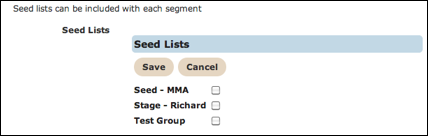The Targeting tab is where you define the conversation, audience model and segmentation model associated with your campaign. From this tab, you can associate, create or edit conversations, audience models or segmentation models for the campaign.
The screen is divided into three sections, Conversation, Filtering and Segmentation and
Waterfall Counts. This procedure provides directions for each section separately. At a high
level, the steps to define campaign targets are as follows:
- Select or create a Conversation.
- Select or create an Audience Model.
- Select or create a Segmentation Model.
- Select a Seed List (optional).
- Click the Save button to save the target.
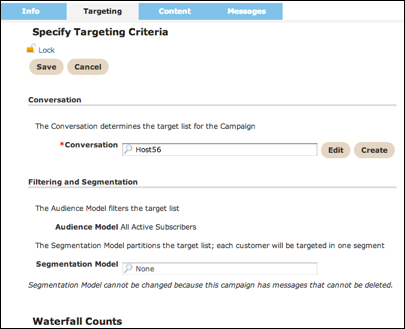
Select Existing Conversation
Follow these directions to select an existing conversation.
- In the Conversation field, click the search icon. A list of conversations appear.
- From the conversation list, select the conversation you want. The conversation appears in the field and the Edit button appears.
Create a New Conversation
Follow these directions to create a new conversation.
- At the end of the Conversation field, click the Create button. The Add Conversation window appears.
- Complete the fields in the window. For details about creating conversations, see the Conversations topic.
- Click Save to save the new conversation

Select Existing Audience Model
The default for the Audience Model is All Active Subscribers. Follow these
directions to select a different audience model.
- In the Audience Model field, click the search icon. A list of audience models appear.
- From the audience model list, select the model you want. The model appears in the field and the Edit button appears.
Create New Audience Model
When you create an audience model, you can choose to add filters. Filters are assigned a
filter type, including:
- Customer Attribute
- Recency Statistics
- Frequency Statistics
- Monetary Value Statistics
- User Agent Tag
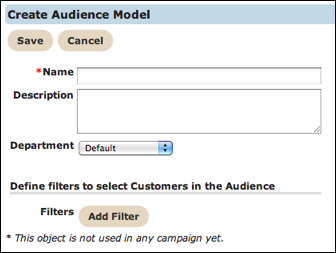
- At the end of the Audience Model field, click the Create button. The Create Audience Model window appears.
- In the Name field, type a unique name for the model.
- In the Description field, type an informative description for the model.
- From the Department drop-down field, select a new department if necessary.
- Add filters, if needed. Add as many filters as you require. See the Audience Model topic for more information.
- Click the Save button. The new audience model appears in the field.
Select Existing Segmentation Model
The default option for segmentation models is None. Follow these directions to select a
different segmentation model.
- In the Segmentation Model field, click the search icon. A list of segmentation models appear.
- From the segmentation model list, select the model you want. The model appears in the field and the Edit button appears.
Create New Segmentation Model
Follow these directions to create a new segmentation model.
- At the end of the Segmentation Model field, click the Create button. The Create Segmentation Model window appears.
- Complete the fields in the window. For details about creating segmentation models, see the Segmentation Model topic.
- Click the Save button. The new segmentation model appears in the field.
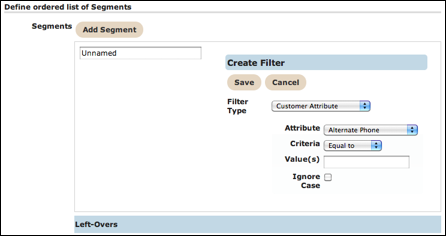
Add Seed List
Follow these directions to add a seed list.
- In the Seed List field, click the Not Set link. The window expands to display the Seed List options.
- Click the check box for all seed lists you want to include.
- Click the Save button. The selected seed lists appear.