Once included on a customer record, you are able to edit the values of associated attributes and preferences to correct values as needed. The inclusion of attributes and preferences allows you to tailor campaigns to specifically target customers and increase their response rate and activity. Ensure that attribute and preference information is correct for the customer.
Note: In the Attributes & Preferences screen, both attributes and preferences
are listed. A customer's attributes are listed first, followed by a customer's
preferences.
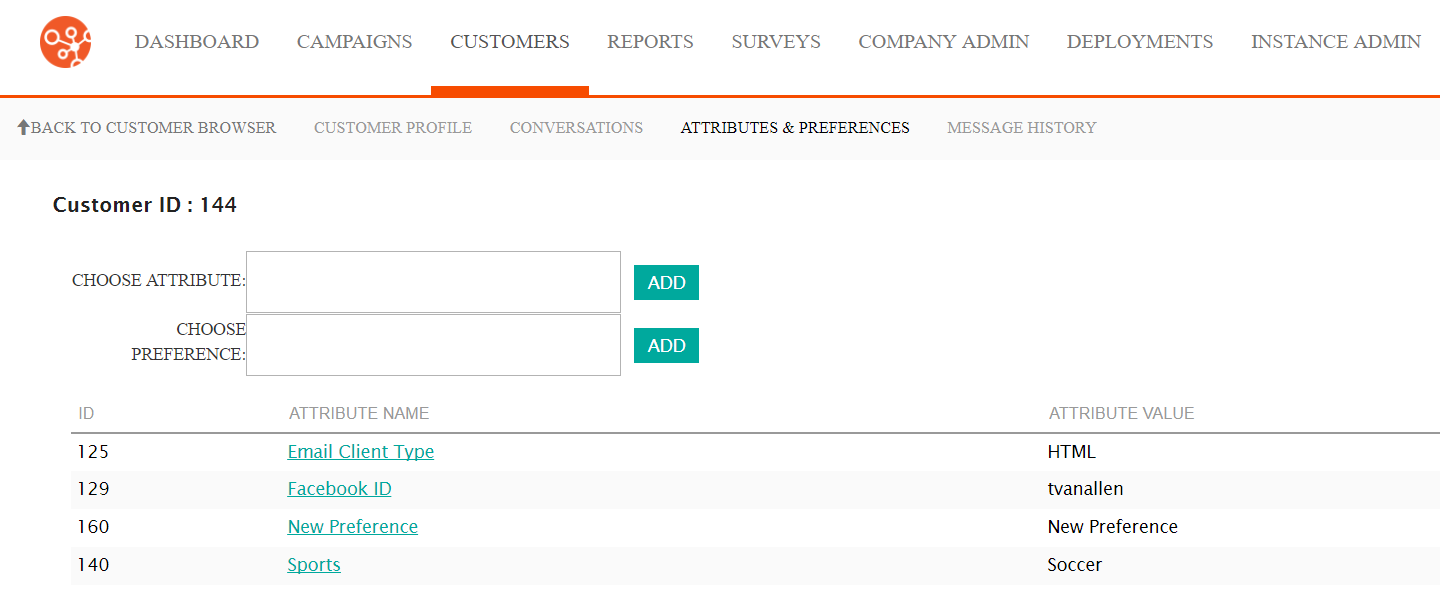
Editing a Customer's Attribute or Preference Values
To edit the value of a customer's attribute or preference:
- Navigate to the Customer Browser screen.
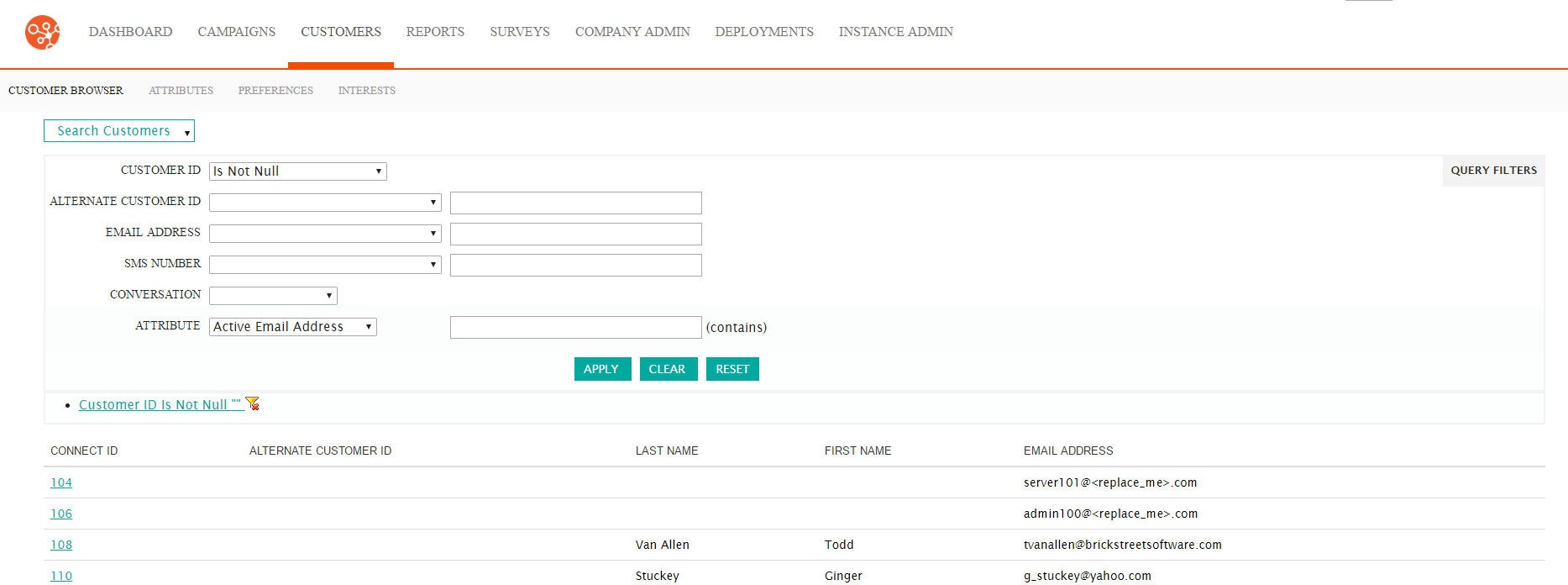
- Search for and select the desired customer. The Customer Profile
screen displays the customer's information. For more information on
searching for customers, please see Searching for Customers.

- Click the Attributes & Preferences sub-tab. The Attributes
& Preferences window opens.
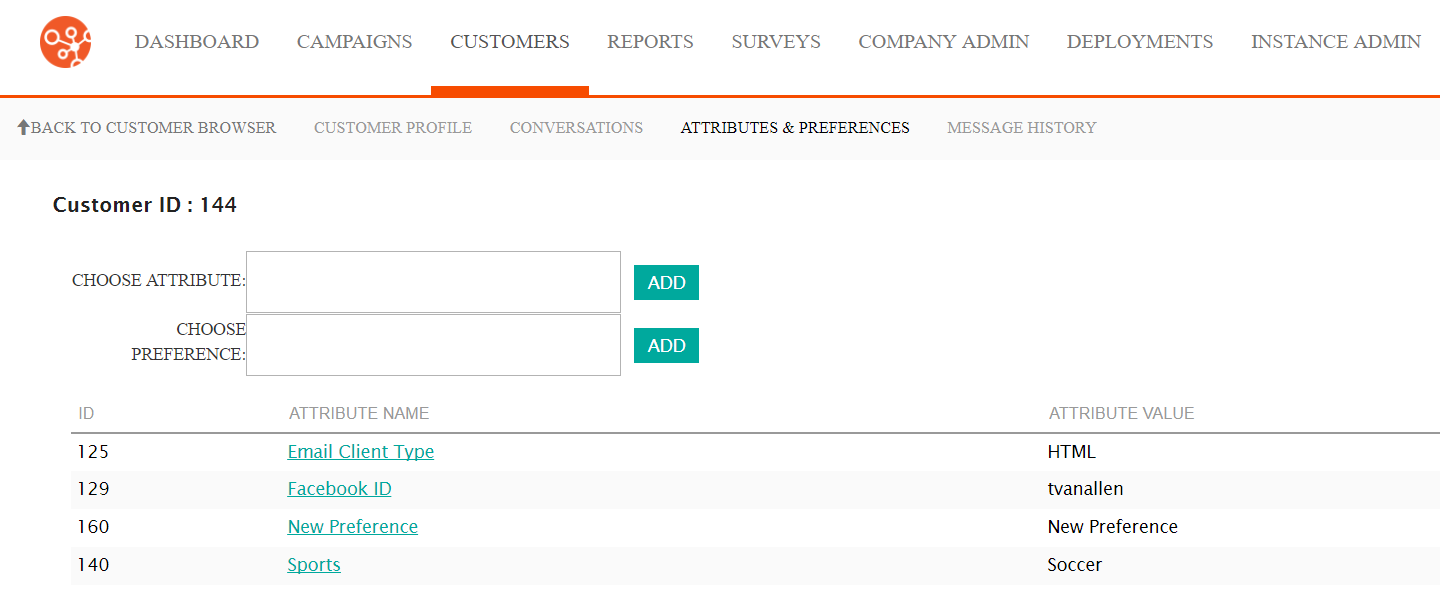
- To edit an attribute or preference value:
- Click on the desired attribute or preference name link in the
Attribute Name field. The Edit Customer Attribute
Information screen displays.
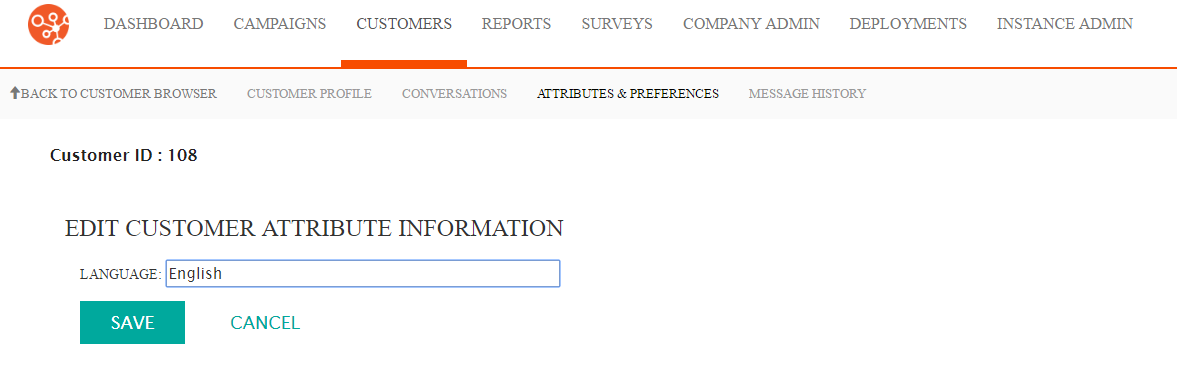
- Edit the attribute or preference value in the attribute or preference field.
- To cancel without saving the changes to the attribute or preference value, click the Cancel button. The Attributes & Preferences screen appears. The attribute or preference changes are not saved.
- Click the Save button. The Attributes & Preferences screen appears. The attribute or preference value displays in the attribute and preference list with the updated value.
- Click on the desired attribute or preference name link in the
Attribute Name field. The Edit Customer Attribute
Information screen displays.
