Customer searches are able to be performed using the Customer Browser screen. Here you
can search for customers using:
- Customer ID: The customer identification number used inn Connect
- Alternate Customer ID: The alternate customer identification number stored on the customer record imported from a legacy system. Typically this is used when customer records are imported from another legacy system
- Email Address: The customer's email address
- SMS Number: The customer's SMS or mobile number
- Conversation: A conversation the customer is associated with
- Attribute: Any customer attribute (e.g. last name, first name, city)
These attributes can be used in combination to help search for customer records.
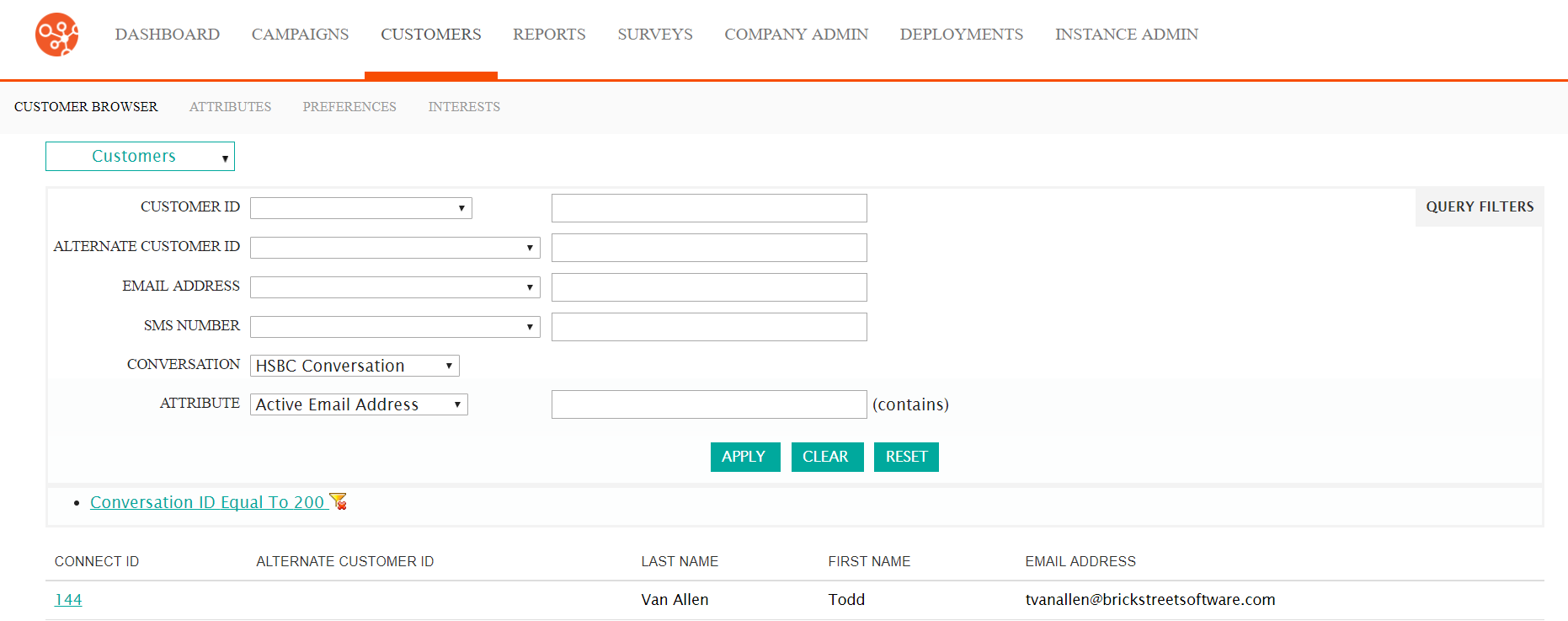
Searching for a Customer
To search for an existing customer:
- Enter known search criteria into the following fields:
- Customer ID: Select one of the search types based on the Customer ID number
and enter the appropriate information in the associated field or fields as
applicable:
- Equal To: Retrieves the customer record where the Customer ID exactly matches the entered Customer ID
- Not Equal To: Retrieves customer record where the Customer ID does not exactly match the entered Customer ID
- Less Than: Retrieves customer records where the Customer ID is numerically less than the entered Customer ID
- Less Than or Equal To: Retrieves customer records where the Customer ID is numerically less than or equal to the entered Customer ID
- Greater Than: Retrieves customer records where the Customer ID is numerically greater than the entered Customer ID
- Greater Than or Equal To: Retrieves customer records where the Customer ID is numerically greater than or equal to the entered Customer ID
- Between: Retrieves customer records where the Customer ID is numerically between the two entered lower and upper bound entries for the Customer ID
- Is Null: Retrieves customer records with no numeric Customer ID value
- Is Not Null: Retrieves customer records that have a numeric Customer ID value
- Alternate Customer ID: Select one of the search types based on the
Alternate Customer ID number and enter the information in the associated field as
applicable:
- Contains: Retrieves customer records where the Alternate Customer ID contains the text entered
- Does Not Contain: Retrieves customer records where the Alternate Customer ID does not contain the text entered
- Contains (Case Sensitive): Retrieves customer records where the Alternate Customer ID contains the text entered with case sensitivity
- Does Not Contain (Case Sensitive): Retrieves customer records where the Alternate Customer ID does not contain the text entered with case sensitivity
- Equal To: Retrieves customer records where the Alternate Customer ID equals the entered text
- Note Equal To: Retrieves customer records where the Alternate Customer ID does not equal the entered text
- Is Null: Retrieves customer records where the Alternate Customer ID does not exist
- Is Not Null: Retrieves customer records where the Alternate Customer ID does exist
- Email Address: Select one of the search types based on the customer email
address and enter the information in the associated field as applicable:
- Contains: Retrieves customer records where the email address contains the text entered
- Does Not Contain: Retrieves customer records where the email address does not contain the text entered
- Contains (Case Sensitive): Retrieves customer records where the email address contains the text entered with case sensitivity
- Does Not Contain (Case Sensitive): Retrieves customer records where the email address does not contain the text entered with case sensitivity
- Equal To: Retrieves customer records where the email address equals the entered text
- Note Equal To: Retrieves customer records where the email address does not equal the entered text
- Is Null: Retrieves customer records where the email address does not exist
- Is Not Null: Retrieves customer records where the email address does exist
- SMS Number: Select one of the search types based on the customer's SMS
number and enter the information in the associated field as applicable:
- Contains: Retrieves customer records where the SMS number contains the text entered
- Does Not Contain: Retrieves customer records where the SMS number does not contain the text entered
- Contains (Case Sensitive): Retrieves customer records where the SMS number contains the text entered with case sensitivity
- Does Not Contain (Case Sensitive): Retrieves customer records where the SMS number does not contain the text entered with case sensitivity
- Equal To: Retrieves customer records where the SMS number equals the entered text
- Note Equal To: Retrieves customer records where the SMS number does not equal the entered text
- Is Null: Retrieves customer records where the SMS number does not exist
- Is Not Null: Retrieves customer records where the SMS number does exist
- Conversation: A conversation associated to the customer
- Attribute: One of many other customer attributes (e.g. Active Email Address, Birthdate, Country). The search criteria for the entered data is a 'Contains' search, meaning customer records are retrieved where the selected attributes contains the entered text
- Customer ID: Select one of the search types based on the Customer ID number
and enter the appropriate information in the associated field or fields as
applicable:
- If you wish to clear the entered search criteria, click the Clear button. All entered data is cleared from the criteria fields.
- If you wish to reset the search results and clear all search criteria, click the Reset button. All search results and criteria are cleared.
- Click the Apply button. The customer search results appear below the entry fields.
- Select the desired customer record by clicking on the customer's Connect ID
link. The customer record displays in the Customer Profile screen.

