Once created, customers are able to be added to conversations in order to be messaged in campaigns. This is performed on a selected customer's record in the Conversation screen. You are able to subscribe the customer to conversations and participate in messaging. A checkmark beside the conversation in the customer's profile indicates that the customer is associated to the conversation.
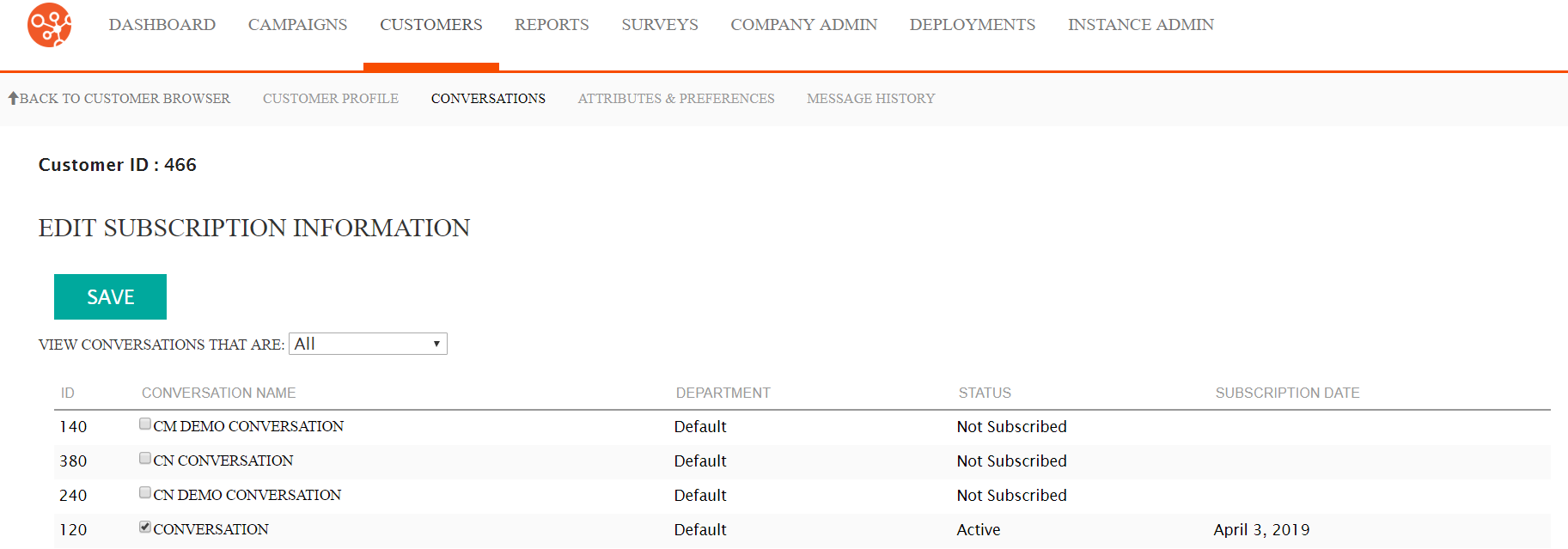
Adding Customers to Conversations
To add a conversation to a customer:- Navigate to the Customer Browser screen.
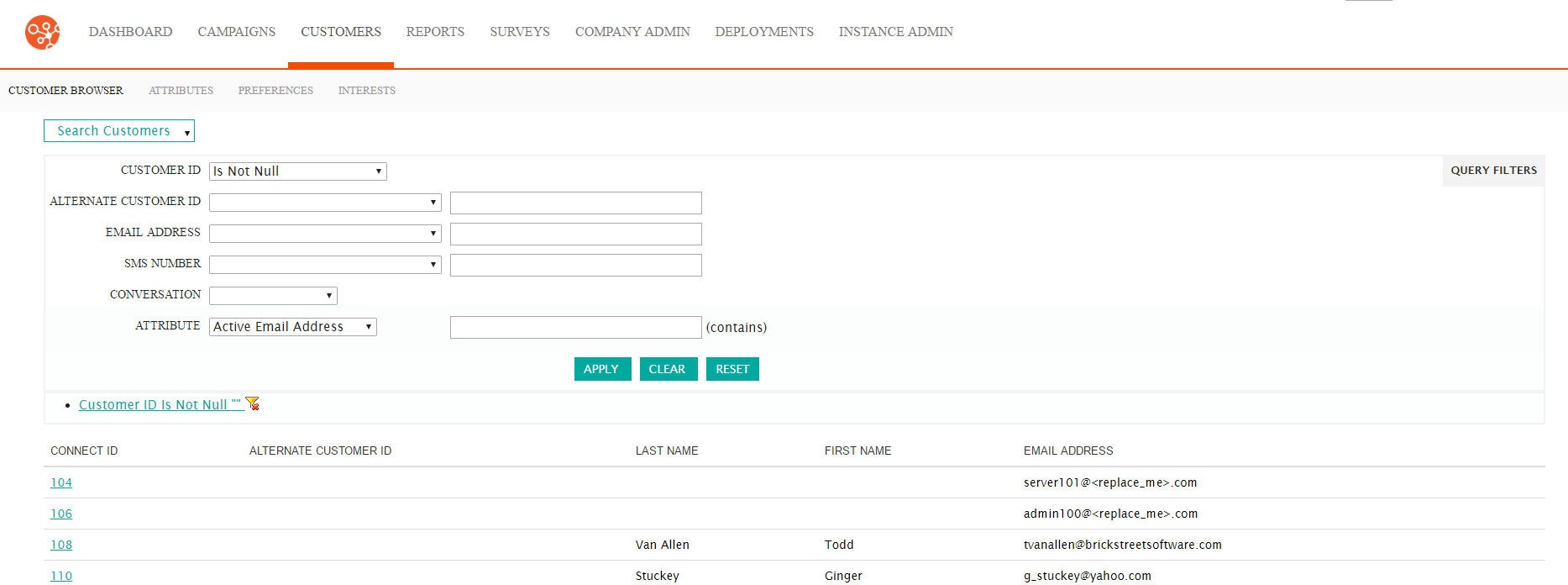
- Search for and select the desired customer. The Customer Profile
screen displays the customer's information. For more information on
searching for customers, please see Searching for Customers.

- Click the Conversations sub-tab. The Edit Subscription Information screen opens.
- From the View conversations that are: drop-down field, select the
conversation criteria you need. The default is All:
- All: All conversations are displayed.
- Deactivate: Displays conversations that are deactivated
- Inactive: Displays conversations that are inactive
- Opting In Invalid: Displays conversations where opting in is now invalid
- Activate: Displays conversations that are activated
- Active: Displays conversations that are active
- Waiting: Displays conversations in a pending status and are not active
- Opting In: Displays conversations that allow the customer to opt-in
- Opting Out: Displays conversations that allow the customer to opt-out
- Terminated: Displays conversations that have been terminated
- Click the checkboxes beside the desired conversation or conversations you wish to associate to the customer.
- Click the Save button to save the conversation.
