Additional attributes and preferences are able to be added to the customer record to
enrich the available information about the customer. The addition of attributes and
preferences will help you tailor your campaigns and specifically target the desired
customers to increase your response rate and customer activity.
Note: In the
Attributes & Preferences screen, both attributes and preferences are
listed. A customer's attributes are listed first, followed by a customer's
preferences.
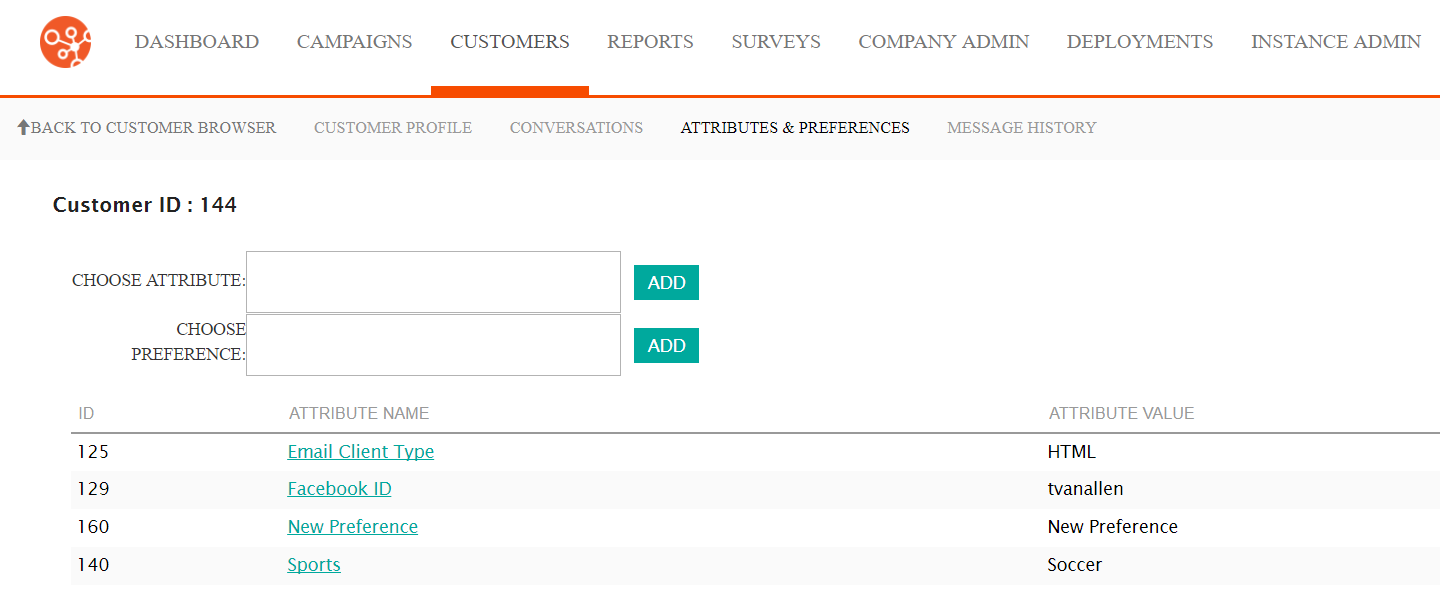
Adding a New Attribute or Preference
To add a new attribute or preference to a customer:
- Navigate to the Customer Browser screen.
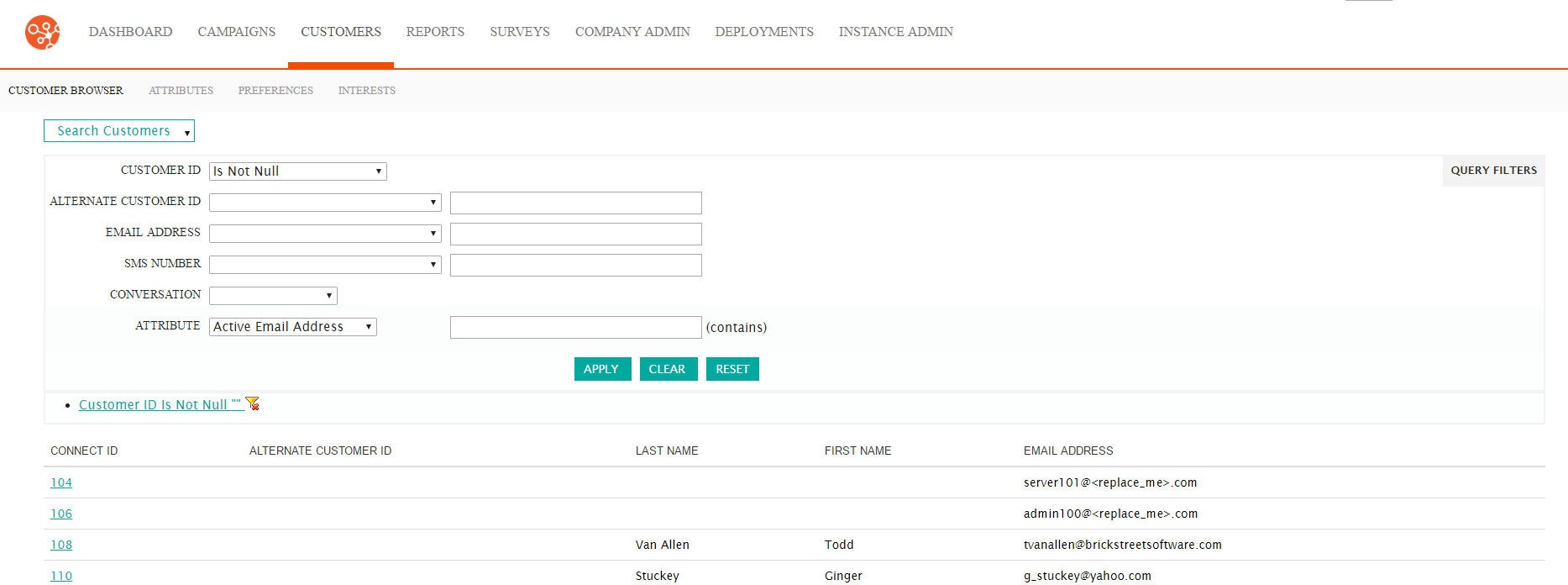
- Search for and select the desired customer. The Customer Profile
screen displays the customer's information. For more information on
searching for customers, please see Searching for Customers.

- Click the Attributes & Preferences sub-tab. The Attributes & Preferences window opens.
- To add an attribute:
- Click in the Choose Attribute: field. A list of available
attributes appears.
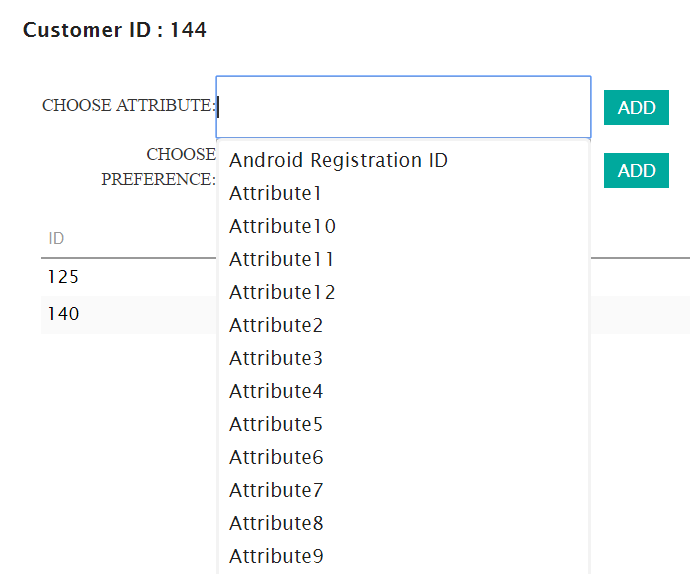
- Select the desired attribute. The attribute displays in the Choose Attribute: field
- Click the Add button. The Edit Customer Attribute
Information screen appears.
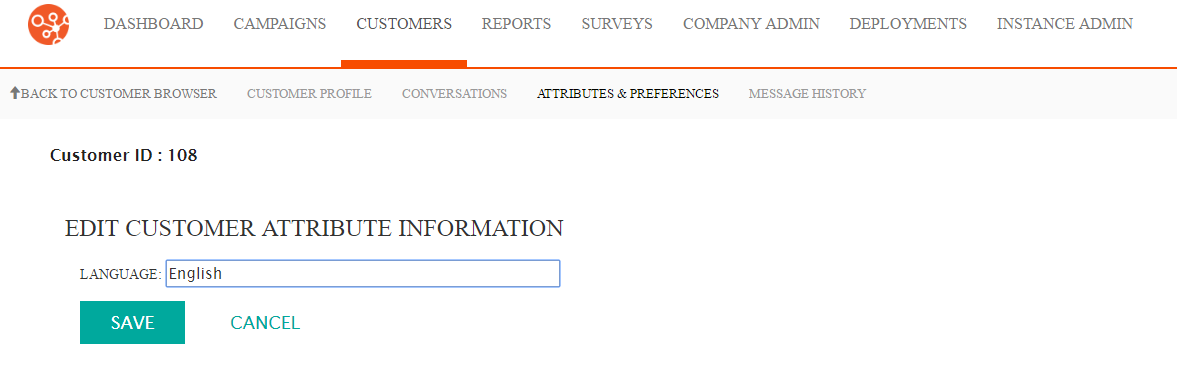
- Enter the attribute value into the attribute field.
- To cancel without saving the attribute value, click the Cancel button. The Attributes & Preferences screen appears. The attribute is not saved.
- Click the Save button. The Attributes & Preferences screen appears. The attribute value displays in the attribute list.
- Click in the Choose Attribute: field. A list of available
attributes appears.
- To add a preference:
- Click in the Choose Preference: field. A list of available
preferences appears.
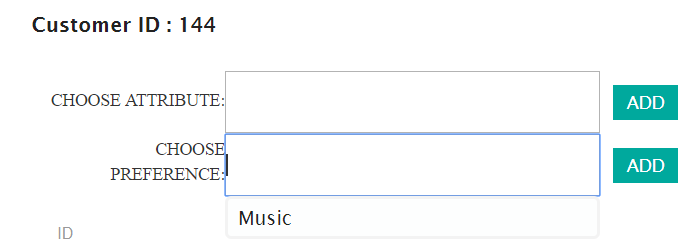
- Select the desired preference. The preference displays in the Choose Attribute: field.
- Click the Add button. The Edit Customer Attribute
Information screen appears.
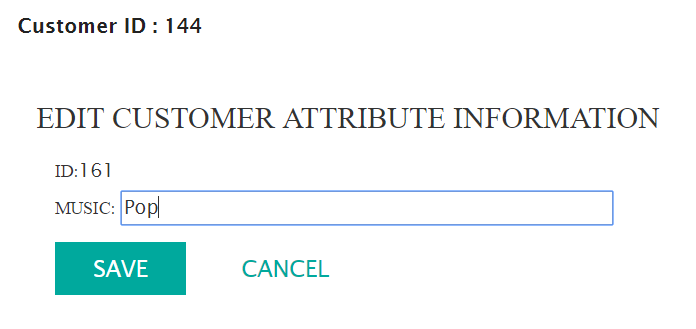
- Enter the preference value into the preference field.
- To cancel without saving the preference value, click the Cancel button. The Attributes & Preferences screen appears. The preference is not saved.
- Click the Save button. The Attributes & Preferences screen appears. The preference value displays in the attribute list.
- Click in the Choose Preference: field. A list of available
preferences appears.
