Content is also able to be created by third-parties such as Marketing and Creative
departments and managed outside of Connect. Specifying any message content consists of
three steps:
- Preparing Message Content: The message content must be appropriate for
the type message specified. For example, if you are specifying an HTML message
body, the content must be formatted in HTML. If you are specifying a text
message body, it must be in plain text format.
For more information about preparing your content, please see Content Management.
- Placing Message Content on a Content Server: Content files must be staged on a web server accessible to the Mail Composer, Conversation Manager, and the UI server. If you are unsure about the relationship between the web server and Connect, talk to your System Administrator.
- Providing Connect with the File Pathname: Once uploaded to the server, Connect needs to be provided with the pathname to point to the correct content on the web server.
When specifying the pathname to your message content, it is very important that you place the pathname to the correct content in the correct field.
For example: If you are sending different mail content types such as HTML, text, and SMS, you
must place:
- the pathname to the HTML message version in the HTML field
- the pathname of the text message version in the text field
- the pathname to the short text message version in the specific short text field
Confusing these pathnames will upset the content rendering and can cause serious corruption of your customer messages that they are unable to read.
Not all message versions need to be filled for message content. However at least one of
HTML, text, etc are required for the content. Having more than one version of the
message will allow Connect to send the appropriate version to each customer.
Note: Though
most-to-all email clients are able to render HTML appropriately, all email clients
can render text. That said, HTML formatted messages return significantly higher
click through rates, it is suggested that both HTML and text message versions are
provided.
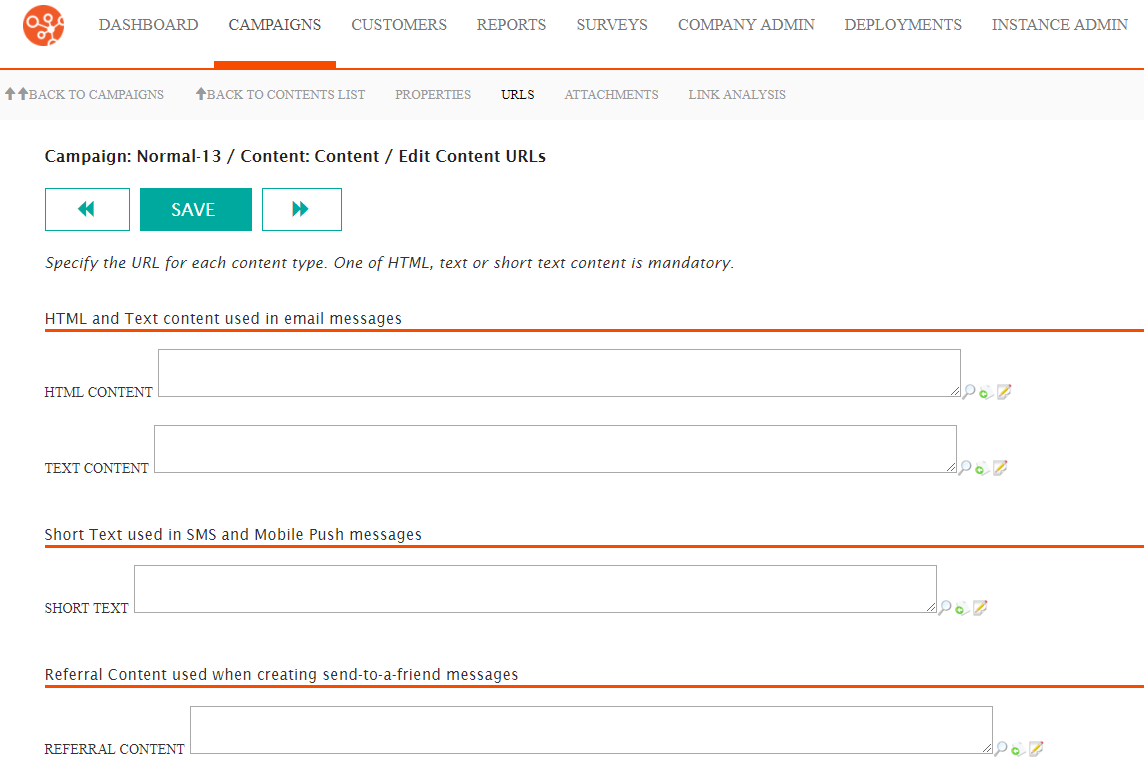
If all or most of your message bodies are stored in one location, enter the default URL to that
location in the URL field.
Note: Warning! Changing the URL for a message in the
campaign will change the associated message content for messages in this campaign,
even those that have already rolled out. If any mail is created from the rolled out
message following the URL change, Connect will not be able to find the message
content. If the new URL location has a file with the same name, Connect will use the
file in the new location. This could cause incorrect message content to be sent to
your customer. Be certain of the messaging impact when changing content
URLs.
