Each conversation has default information such as the from address, opt-out forms, and DKIM signature information to digitally sign outgoing email messages. For more information on DKIM signatures, please see DomainKeys and Domain Keys Identified Mail.
By creating conversations, you are creating groups where customer entities will reside. Campaigns will be associated to a particular conversation which represents the 'best case' number of customers that can be contacted. A single conversation is able to be used for multiple campaigns. As well, audience models and segmentation models are able to further delineate the number of customers that will be contacted and the specific message that will be sent to them based on their segment value.
- In the Campaigns screen, click on the Conversation sub-tab. The
Conversations screen appears.
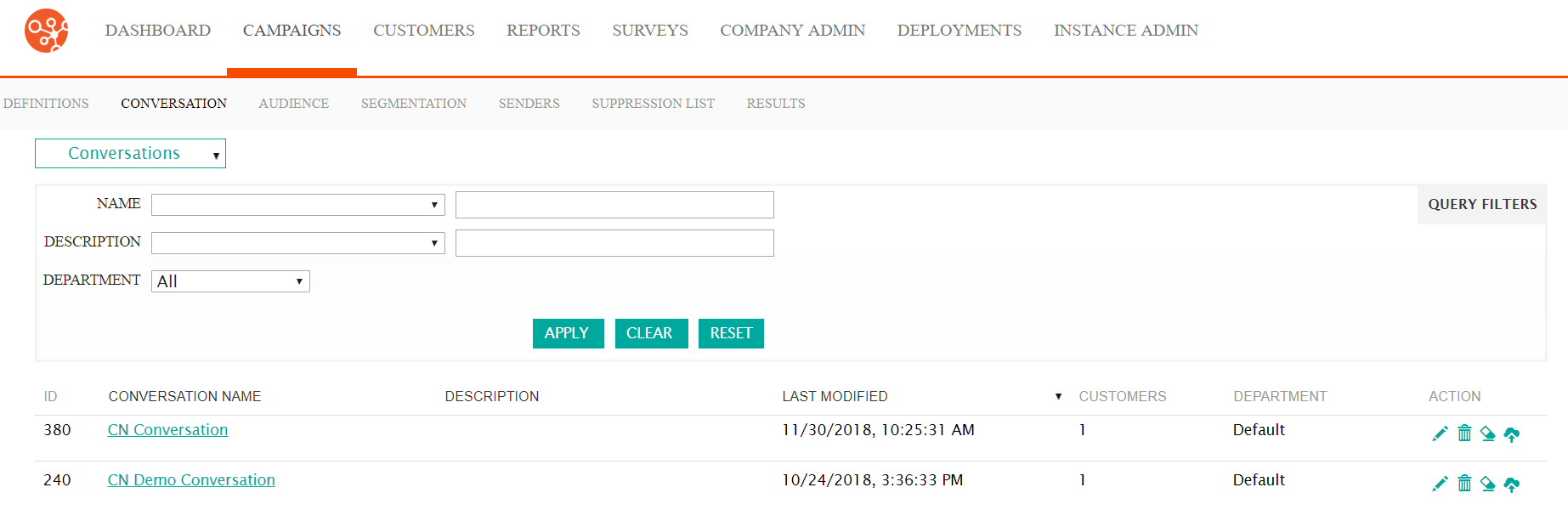
- From the Conversations dropdown, select 'New Conversation'.The Add
Conversations screen appears.
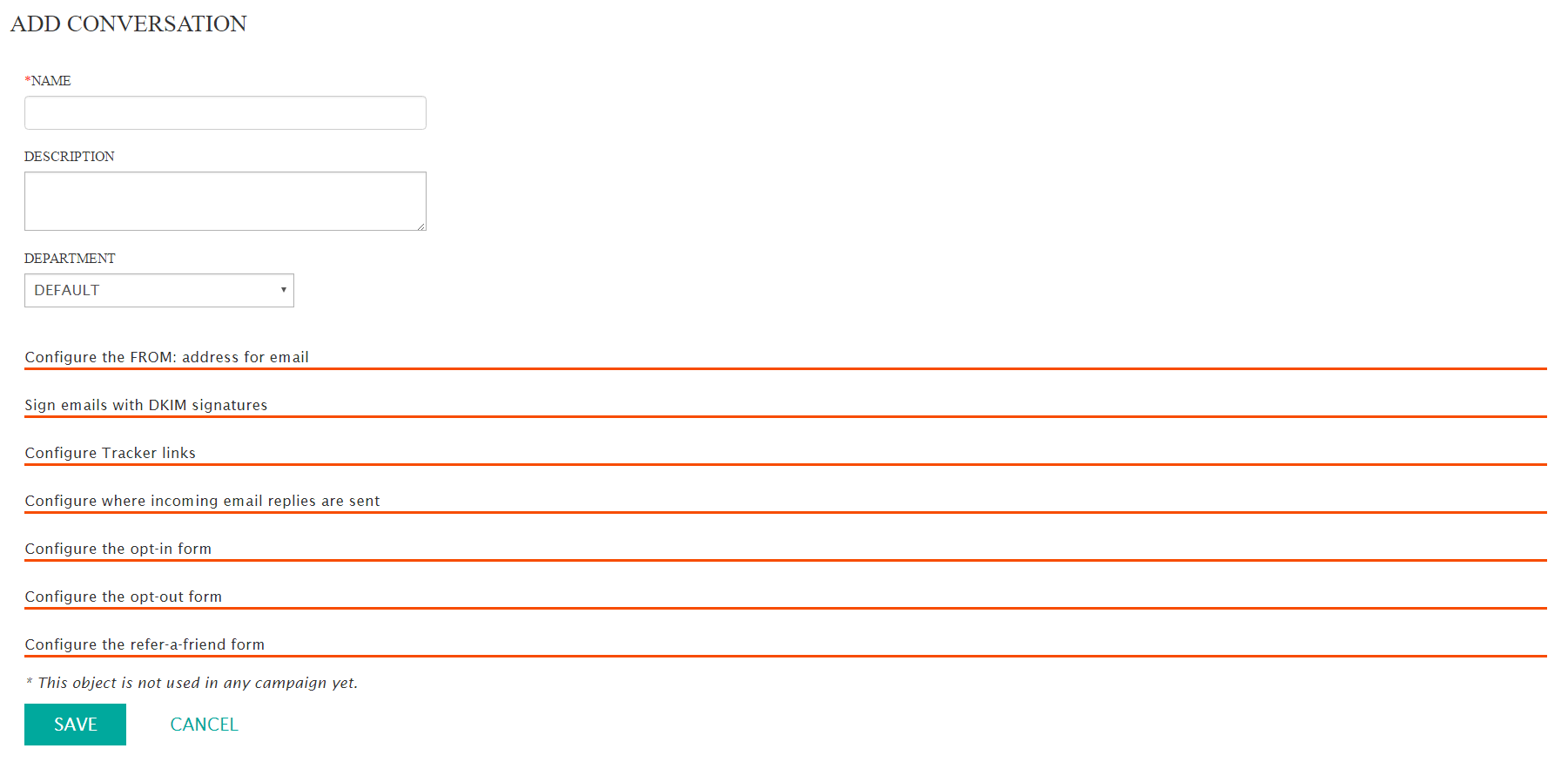
- Enter the basic conversation information:
- Name: The name of the conversation
- SMS Short Name: The short name that will be used for SMS conversations
- Description: A description for the conversation, used internally
- Department: The department or business associated with the conversation
- To configure the FROM: email address and domains for messages from the
conversation:
- Click the 'Configure the FROM: address for email section heading.
The sender information displays.
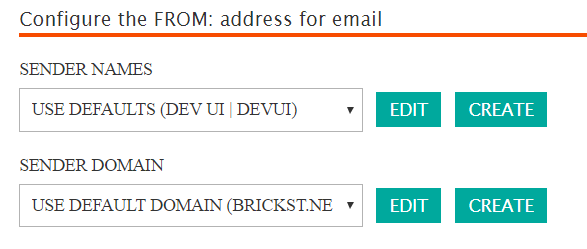
- Select the sender information from the following dropdowns:
- Sender Names: The sender name that will appear in messages that are sent to the customer (e.g. 'Customer Service-DO NOT REPLY')
- Sender Domain: The domain name that will appear in
messages that are sent to the customer (e.g.
'mycompany.com')Note: You are able to edit and create sender names and domains if no appropriate names or domains appear in the dropdown lists. For more information, see Sender Names and Sender Domains.
- Click the 'Configure the FROM: address for email section heading.
The sender information displays.
- To configure DKIM signature information:
- Click the Sign emails with DKIM signatures section heading. The
DKIM signatures information displays.
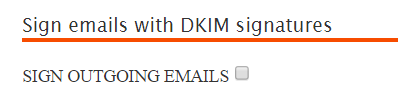
- Click the 'SIGN OUTGOING EMAILS' checkbox to sign outgoing emails from
the conversation with DKIM signatures. If the box is not checked, DKIM
signatures will not be used.Note: The DKIM private key and selector must also be configured for the Sender Domain in the Lists > Senders tab.
For more information on DKIM signatures, see cnv_dkim_info.html#reports_samples.
- Click the Sign emails with DKIM signatures section heading. The
DKIM signatures information displays.
- To configure tracker link information:
- Click the Configure Tracker Links section heading. The tracker
links information displays.
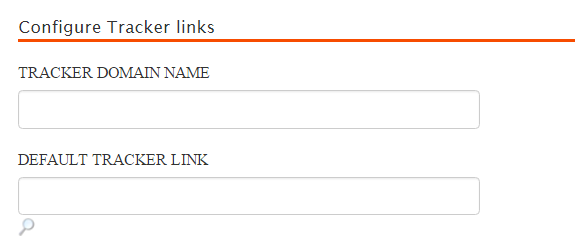
- Enter the tracker link information:
- Tracker Domain Name: The URL for the desired tracker
linkNote: Leave the field blank if you wish to use the default tracker domain name.
- Default Tracker Link: The URL that is used when a
customer clicks an unknown or invalid link, typically point to a
home or landing page. Click the search icon (
 ) to change the default tracker
link.
) to change the default tracker
link.
- Tracker Domain Name: The URL for the desired tracker
link
- Click the Configure Tracker Links section heading. The tracker
links information displays.
- To configure customer reply information:
- Click the Configure where incoming email replies are sent section
heading. The incoming emails information appears.
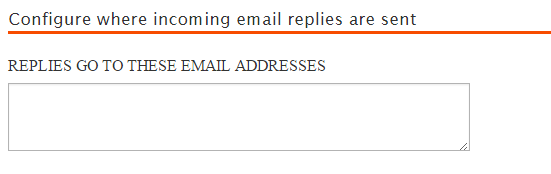
- In the 'REPLIES GO TO THESE EMAIL ADDRESSES' text box, enter one or more email addresses that you wish to receive reply emails from customers. Each email address must be separated with a semicolon (;).
- Click the Configure where incoming email replies are sent section
heading. The incoming emails information appears.
- To configure subscription opt-in information:
- Click the Configure the opt-in form section heading. The opt-in
information appears.
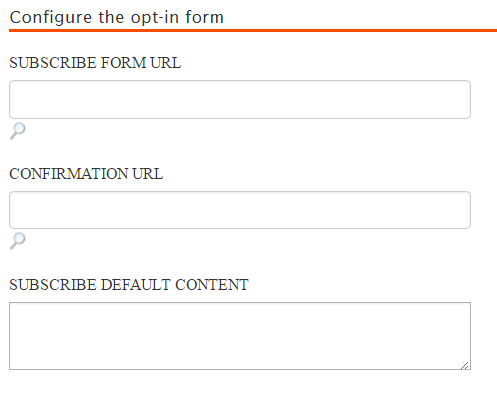
- Enter the following opt-in information:
- Subscribe Form URL: The URL for the subscribe form that
the customer will use to subscribe to the conversation. You can
also click the search icon (
 ) to search for the URL.
) to search for the URL. - Confirmation Email: The URL for the subscription
confirmation message the customer will see once they have
subscribed to the conversation. You can also click the search
icon (
 ) to search for the URL.
) to search for the URL. - Subscribe Default Content: The text of the default subscribe message the customer sees when they subscribe to the conversation and there is no confirmation URL.
- Subscribe Form URL: The URL for the subscribe form that
the customer will use to subscribe to the conversation. You can
also click the search icon (
- Click the Configure the opt-in form section heading. The opt-in
information appears.
- To configure subscription opt-out information:
- Click the Configure the opt-out form section heading. The opt-out
information appears.
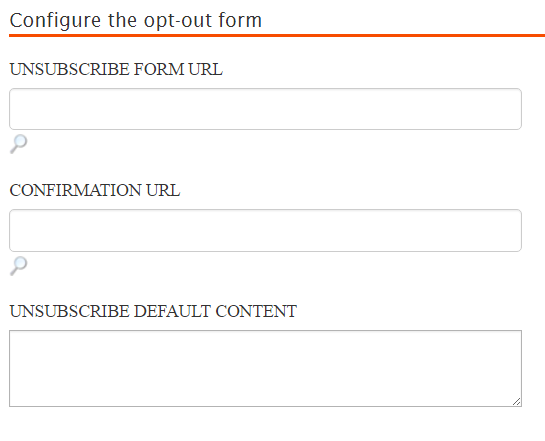
- Enter the following opt-in information:
- Unsubscribe Form URL: The URL for the unsubscribe form
that the customer will use to unsubscribe from the conversation.
You can also click the search icon (
 ) to search for the URL.
) to search for the URL. - Confirmation Email: The URL for the unsubscription
confirmation message the customer will see once they have
unsubscribed from the conversation. You can also click the
search icon (
 ) to search for the URL.
) to search for the URL. - Unsubscribe Default Content: The text of the default unsubscribe message the customer sees when they unsubscribe from the conversation and there is no confirmation URL.
- Unsubscribe Form URL: The URL for the unsubscribe form
that the customer will use to unsubscribe from the conversation.
You can also click the search icon (
- Click the Configure the opt-out form section heading. The opt-out
information appears.
- To configure the refer-a-friend information:
- Click the Configure the refer-a-friend form section heading. The
refer-a-friend information appears.
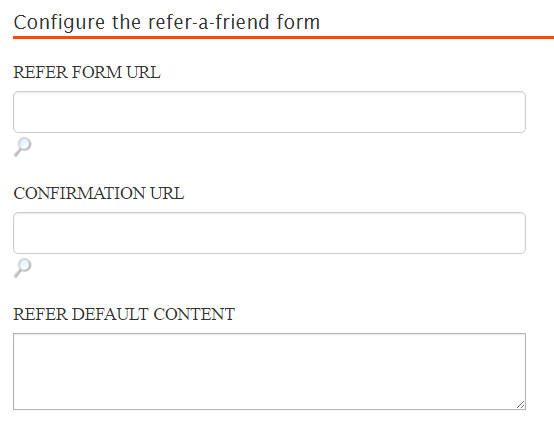
- Enter the following refer-a-friend information:
- Refer Form URL: The URL for the refer-a-friend form that
the customer will use to refer friends to the conversation. You
can also click the search icon (
 ) to search for the URL.
) to search for the URL. - Confirmation Email: The URL for the refer-a-friend
confirmation message the customer will see once they have
referred a friend to the conversation. You can also click the
search icon (
 ) to search for the URL.
) to search for the URL. - Refer Default Content: The text of the default refer-a-friend message the customer sees when they refer a friend to the conversation and there is no confirmation URL.
- Refer Form URL: The URL for the refer-a-friend form that
the customer will use to refer friends to the conversation. You
can also click the search icon (
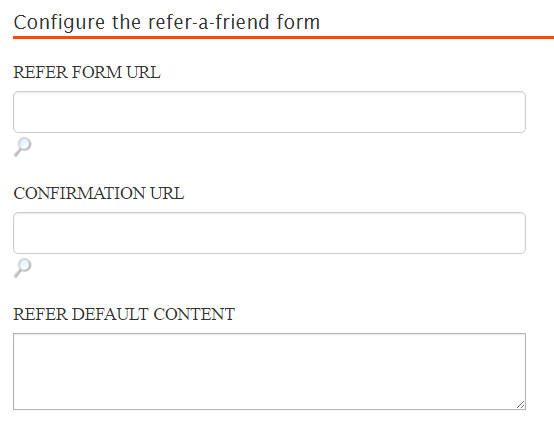
Note: Refer-a-Friend forms can be customized and tailored for your organization. For more informatioin on using Refer-a-Friend forms, please see Using Refer-a-Friend. - Click the Configure the refer-a-friend form section heading. The
refer-a-friend information appears.
- To cancel the addition of the conversation without saving, click the Cancel button. You are returned to the Conversations screen.
- Click the Save button. The Conversations screen appears with the newly created conversation displaying in the conversation list.
