System quiet periods define periods when Connect will not send messages
across the entire installation of Connect. This is typically useful to cease sending of SMS or
application push notifications late at night.
Note: The system quiet periods will be
overridden by any quiet periods configured at the company level. For more information on
company-level quiet periods, please see Company Quiet Periods.
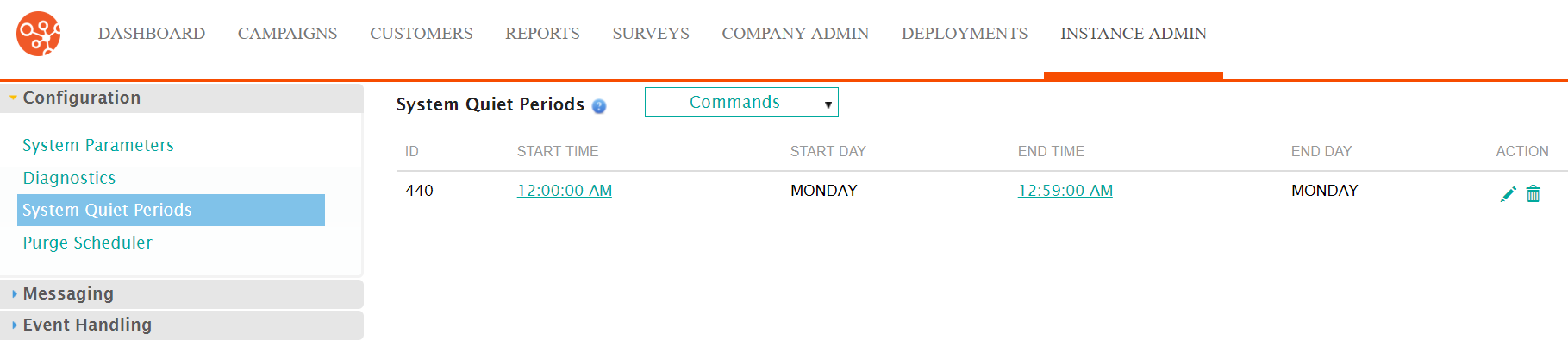
Adding a New Quiet Period
To configure a new system-level quiet period:
- Navigate to the Instance Admin screen. The System Parameters screen
displays.
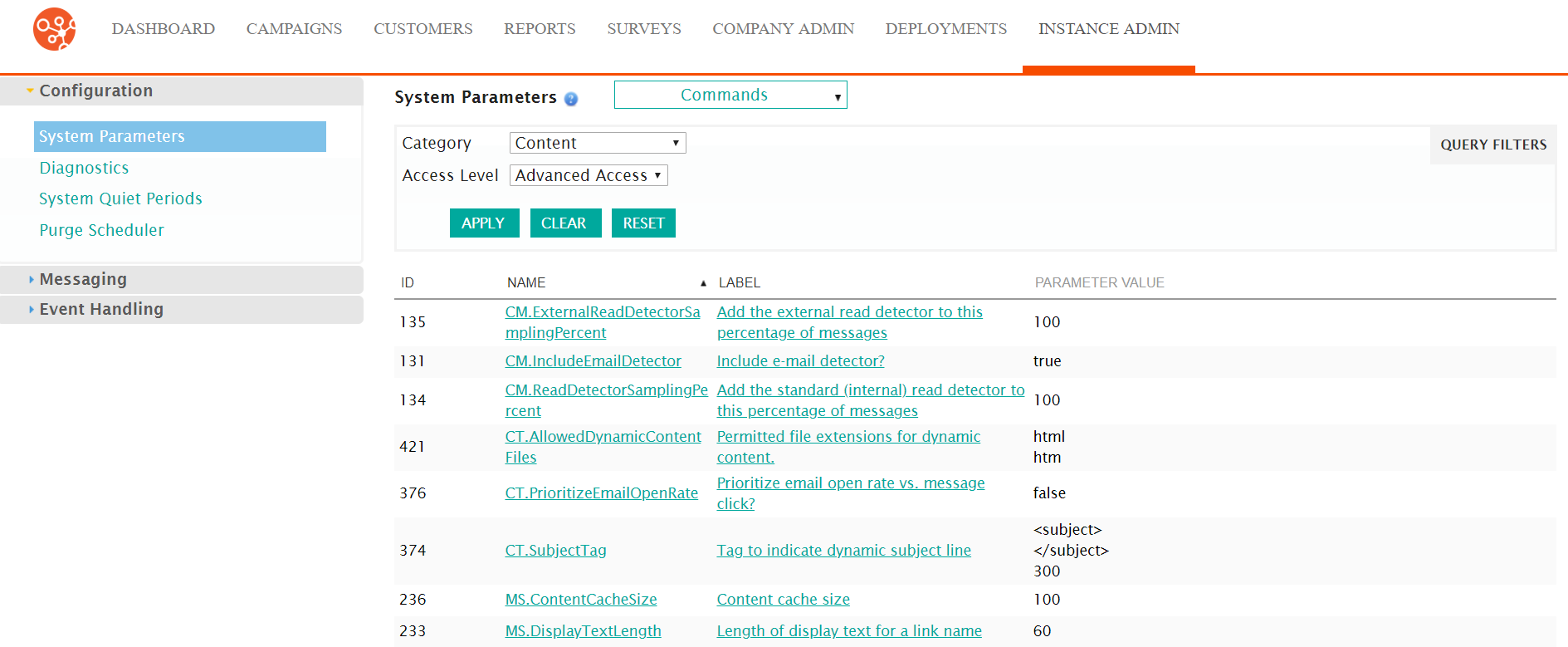
- Click on the System Quiet Periods sub-menu in the menu bar on the left. The
System Quiet Periods screed displays.
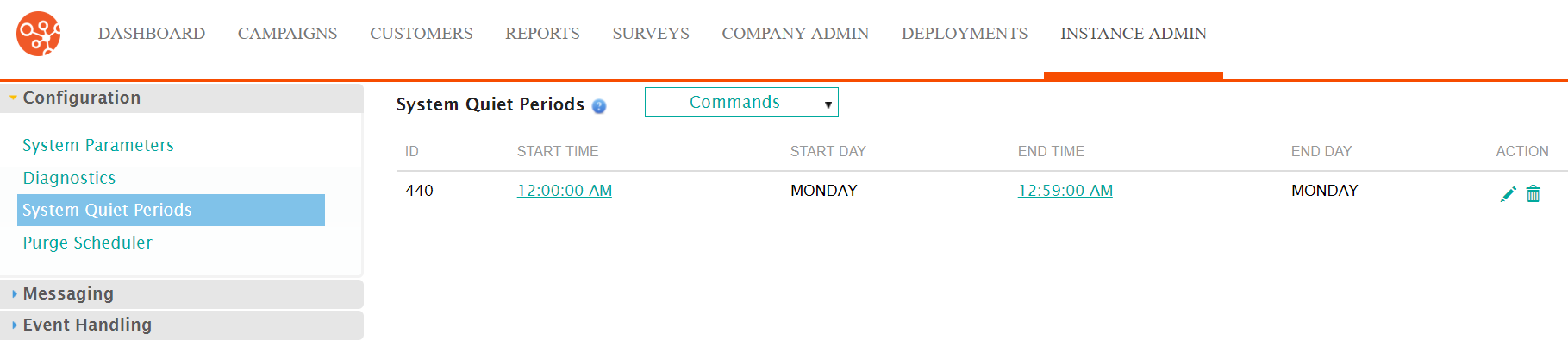
- From the Commands dropdown, select New System Period.
The Edit Quiet Period screen appears.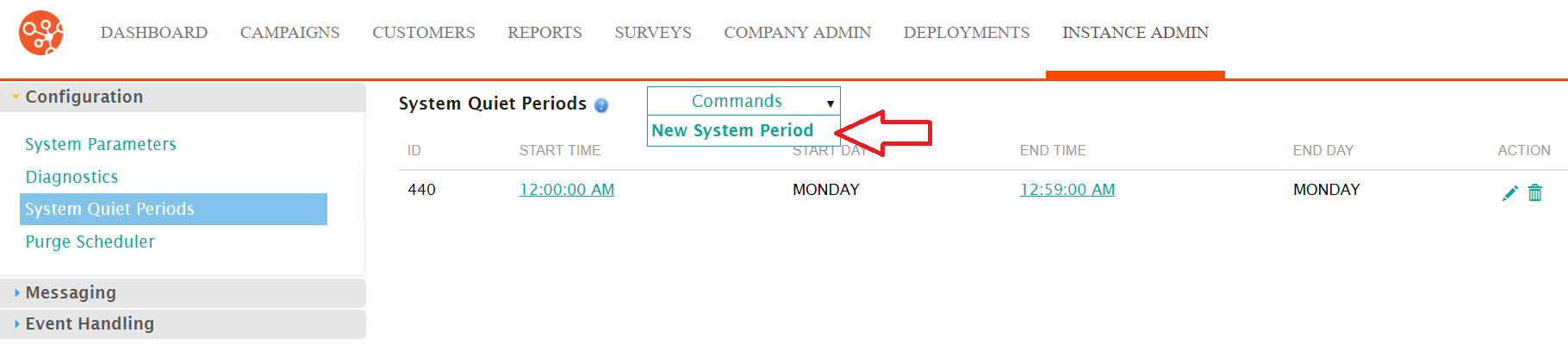
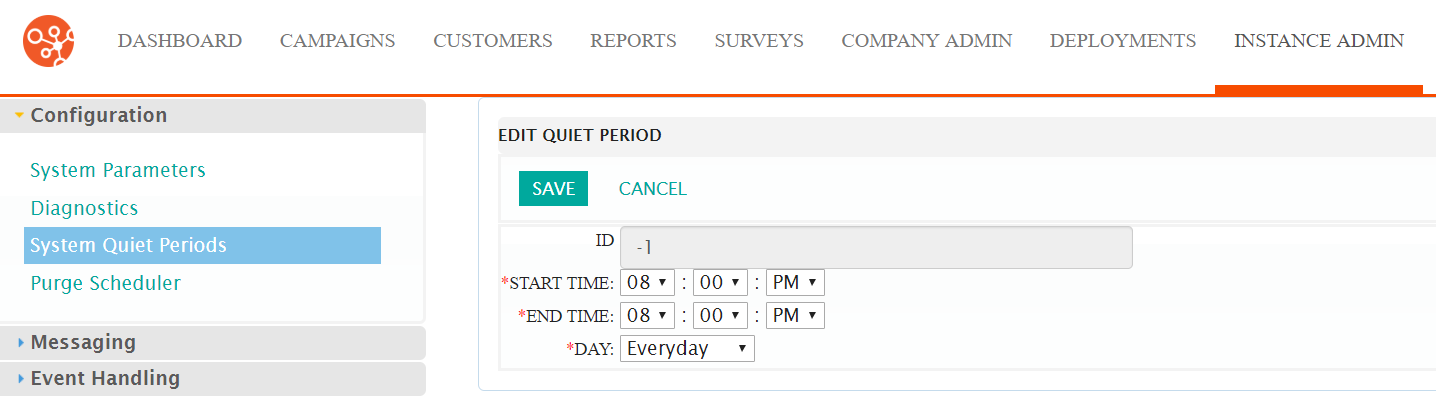
- Enter the quiet period information:
- Start Time: The time the quiet period starts ceasing message sending for the system (current time zone for the application)
- End Time: The time the quiet period ends and messaging can continue for the system (current time zone for the application)
- Day: The day the quiet period timeframe will be active (a select day or
'everyday')Note: For quiet periods to span midnight, you must create two quiet periods: one period to stop at 11:59pm, and another to start at 12:00am the next day.
- To cancel without saving the quiet period, click the Cancel button. The System Quiet Periods screen appears. The quiet period is not saved.
- Click the Save button. The System Quiet Periods screen appears. The quiet period is saved and is displayed in the list of quiet periods.
