Once created, the details of an SMPP sender are able to be edited if they have changed or need to be altered.
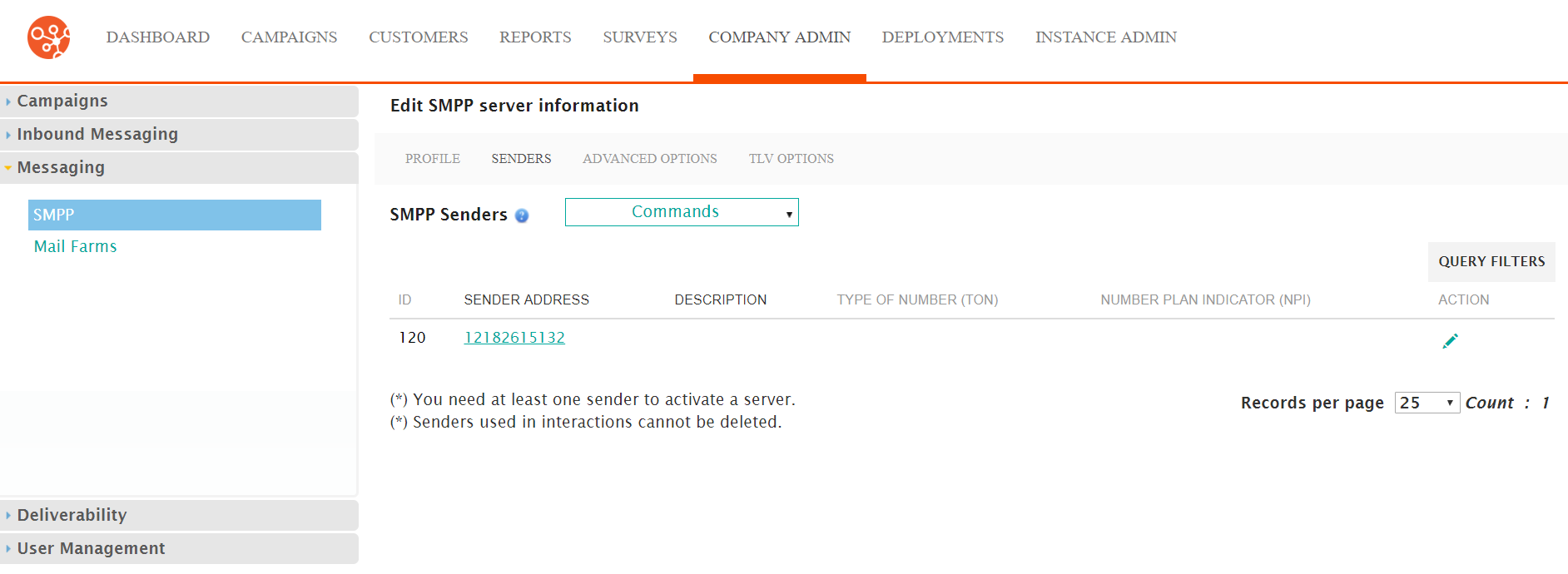
Editing an SMPP Sender
To edit an SMPP sender:
- Navigate to the Company Admin screen.
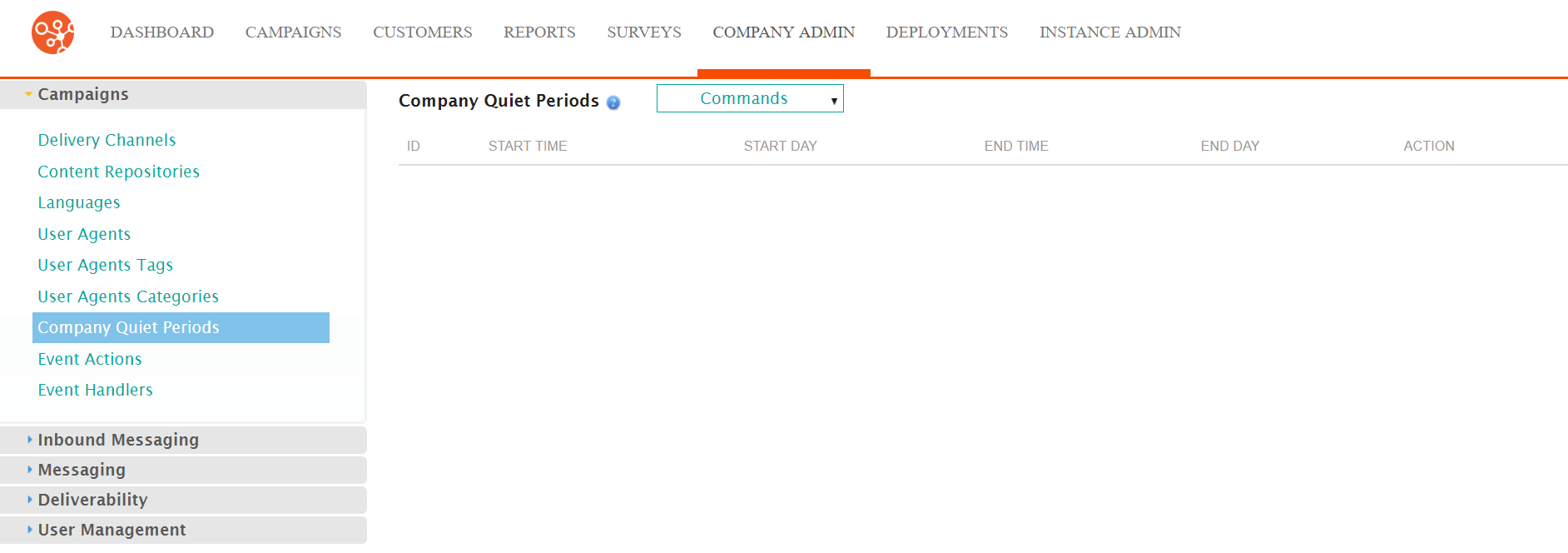
- Click on the Messaging sub-menu in the menu bar on the left, followed
by the SMPP menu option. The SMPP screen appears.
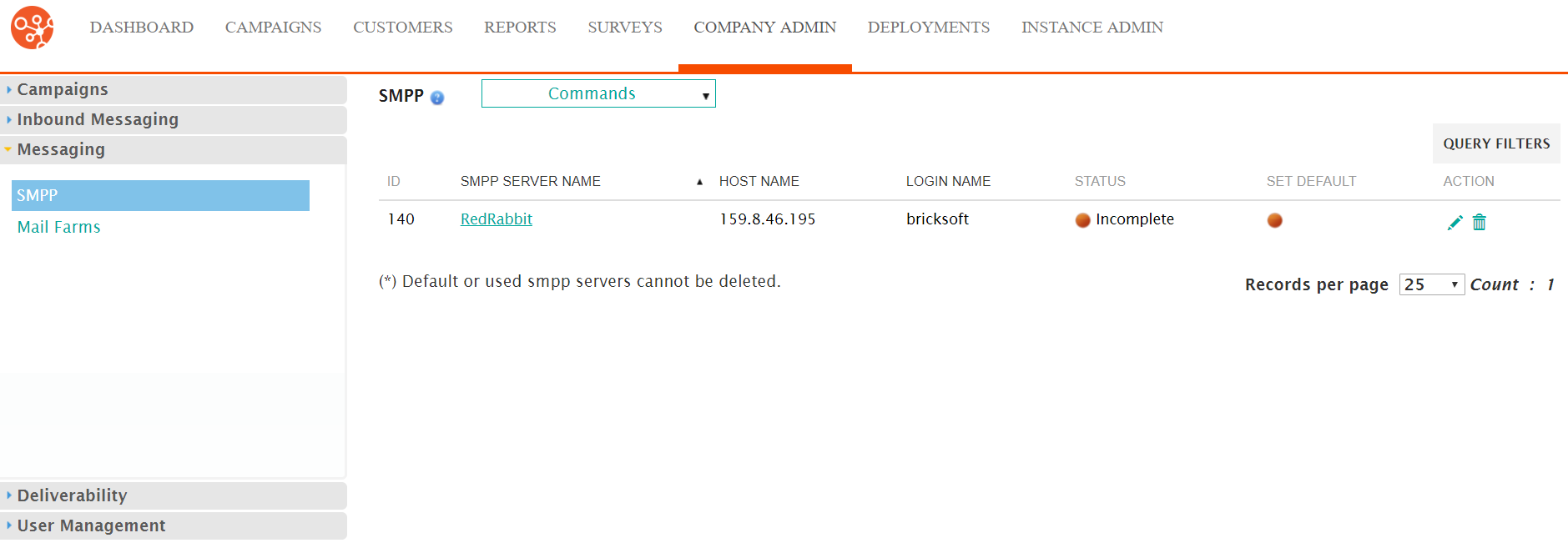
- Click on the desired SMPP server name link from the list of SMPP servers or
click on the Edit icon (
 ) beside the desired SMPP server. The Edit
SMPP Server Information screen appears displaying the details of the
SMPP server.
) beside the desired SMPP server. The Edit
SMPP Server Information screen appears displaying the details of the
SMPP server.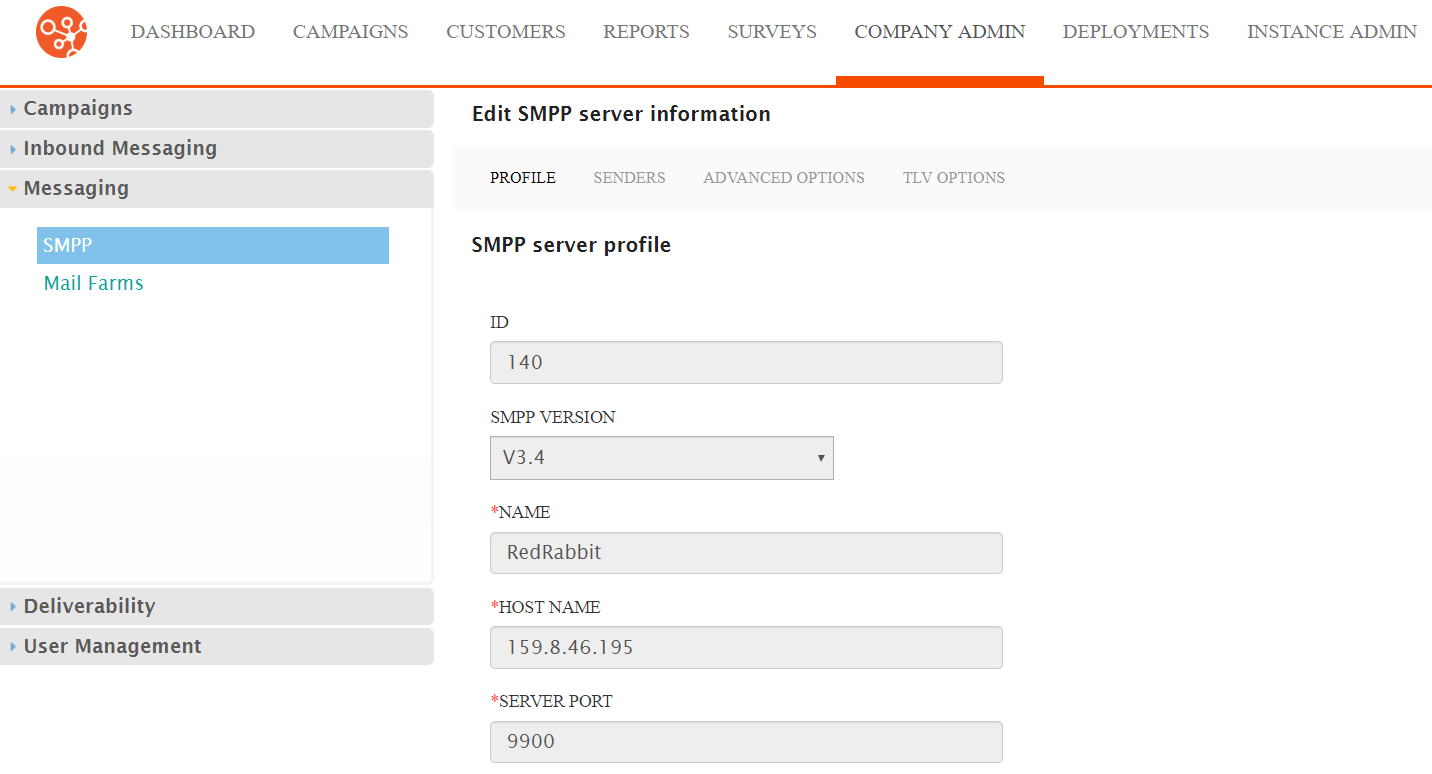
- Click on the Senders sub-menu tab. The SMPP Senders screen
appears.
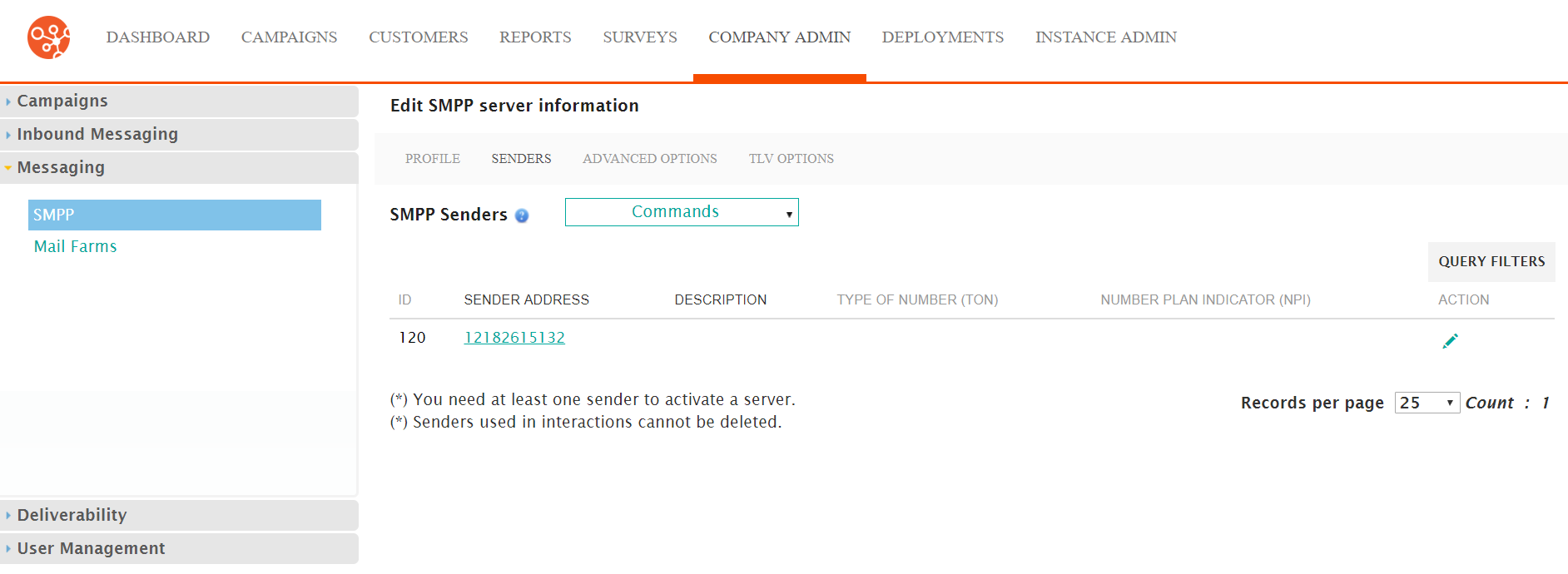
- Click on the desired SMPP sender name link from the list of SMPP sender or
click on the Edit icon (
 ) beside the desired sender. The Edit SMPP
Sender Information screen appears displaying the details of the SMPP
server.
) beside the desired sender. The Edit SMPP
Sender Information screen appears displaying the details of the SMPP
server.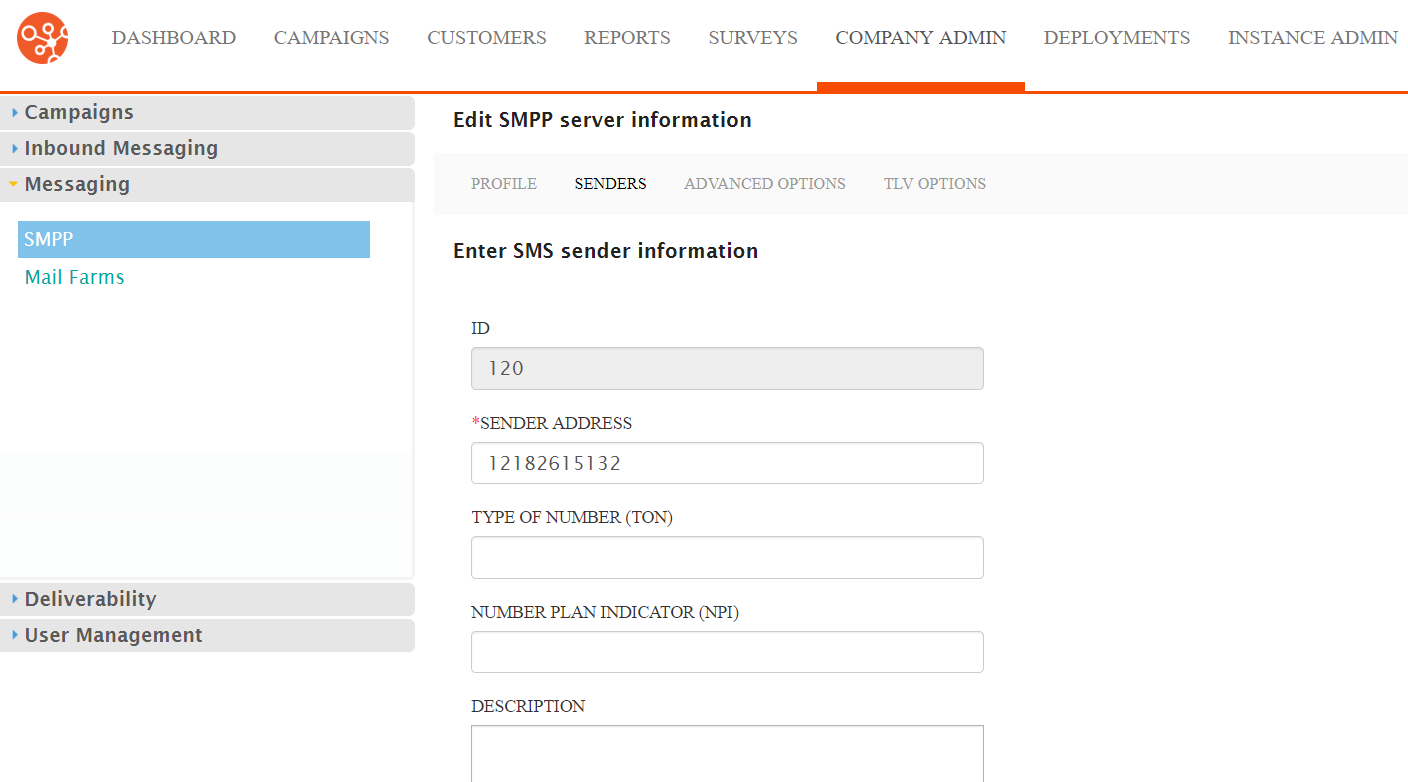
- Edit the details of the SMPP sender:
- Sender Address: The email address or phone number for the sender
- Type of Number (TON): The number code that tells the server
how to interpret telephone numbers:
- 0: Unknown
- 1: International
- 2: National
- 3: Network Specific
- 4: Subscriber Number
- 5: Alphanumeric
- 6: Abbreviated
- Number Plan Indicator (NPI): The number code that identifies
the numbering plan for the corresponding phone number:
- 0: Unknown
- 1: ISDN Telephony (i.e. E.164 Standard)
- 2: Generic
- 3: Data (i.e. X.121 Standard)
- 4: Telex (i.e. F69 Standard)
- 5: Maritime Mobile (i.e. E.210 and E.211 Standard)
- 6: Land Mobile (i.e. E.212)
- 7: ISDN/Mobile - (i.e. E.214 Standard)
- Description: A description for the sender
- To cancel without saving the changes to the SMPP sender, click the Cancel button. The SMPP Senders screen appears. The changes to the sender are not saved.
- Click the Save button. The SMPP Senders screen appears with the changes to the sender are saved.
