The goal of electronic marketing is to receive a response from a customer in order to sell goods and services. When a customer replies to a message, that reply must be managed and directed to a party that is able to provide closure to the customer reply. In order to do so, your organization will need to set up mailboxes for sending and receiving email to manage these replies
Bounce Handling
The following diagram illustrates how the Connect bounce handler works.
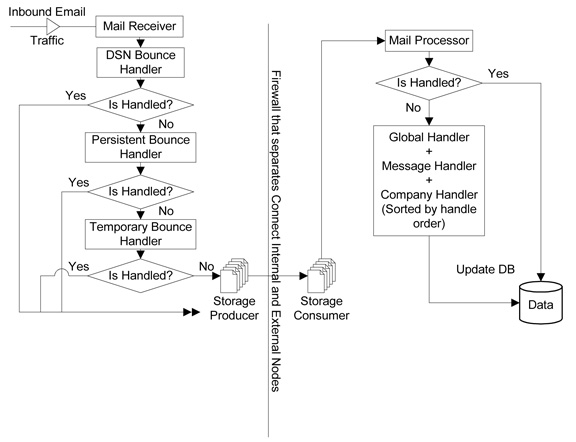
| ID | Name | Redirect | Archive | Scope Code | Handle Order |
|---|---|---|---|---|---|
| 4 | Persistent Bounce Handler | No | No | 1 | 1 |
| 5 | Temporary Bounce Handler | No | No | 1 | 2 |
| 1 | Context Not Found Handler | Yes | Yes | 2 | 3 |
| 8 | Cust Email Properties Handler | No | No | 2 | 20 |
| 9 | Change to Text Handler | Yes | Yes | 2 | 30 |
| 6 | Unsubscribe Handler | Yes | Yes | 2 | 40 |
| 3 | Auto Reply Handler | Yes | Yes | 2 | 200 |
| 7 | Double Permissions Handler | Yes | Yes | 3 | 300 |
| 2 | Unexpected Reply Handler | Yes | Yes | 2 | 10000 |
Scope Code:
- Initial
- Global
- Message
- Company
DSN Bounce Handler
- If the value of the Action tag is Failed then Connect considers this as a DSN Failure.
The keyword_match column in REPLY_HISTORY has the following:
DSN Bounce: action=xxx, status=yyy, diagnostic-code=zzz
Persistent Bounce Handler
Connect parses various parts of the incoming email (like subject, to, from and the body of the email) for keywords listed in the Persistent bounce reply handler filter. (Mail Receiving | Advanced).
If there is a keyword match then Connect considers it a Persistent Bounce.
Temporary Bounce Handler
Connect parses various parts of the incoming email (like subject, to, from and the body of the email) for keywords listed in the Temporary bounce reply handler filter. (Mail Receiving | Advanced).
If there is a keyword match then Connect considers it a Temporary Bounce.
Bounce Analysis
Bounce Analysis is run in the time window as specified by the system parameter Hour range of day when bounce analysis is allowed to run. (Database | Advanced)
- Whenever a composer sync log contains a permanent bounce, the bounce_analysis_ind=Y is updated for the corresponding customer in CUSTOMER_MASTER.
- Bounce Analyzer (when it is time to do bounce analysis) fetches all customers whose bounce_analysis_ind is set to Y.
- Get X=number of email sent successfully to the customer in the last Z minutes, where Z is the time period set in the system parameter The period of bounces happens before we unsubscribe a customer. (Database | Advanced)
- Get Y=number of failed deliveries for the customer.
- If (X=0) and (Y > value specified in system
parameter Max number of bounces before we
unsubscribe customer (Database | Advanced)),
do the following:
- Update all rows where the status_code in (0,1) in CUSTOMER_QUEUE corresponding to this customer with status_code=104.
- Update status_code=2 (Unavailable) in CUSTOMER_MASTER for the corresponding customer.
- Set bounce_analysis_ind=’N’ for the customer.
