From the Preferences screen, you are able to add a new preference, edit an existing preference or delete a preference.
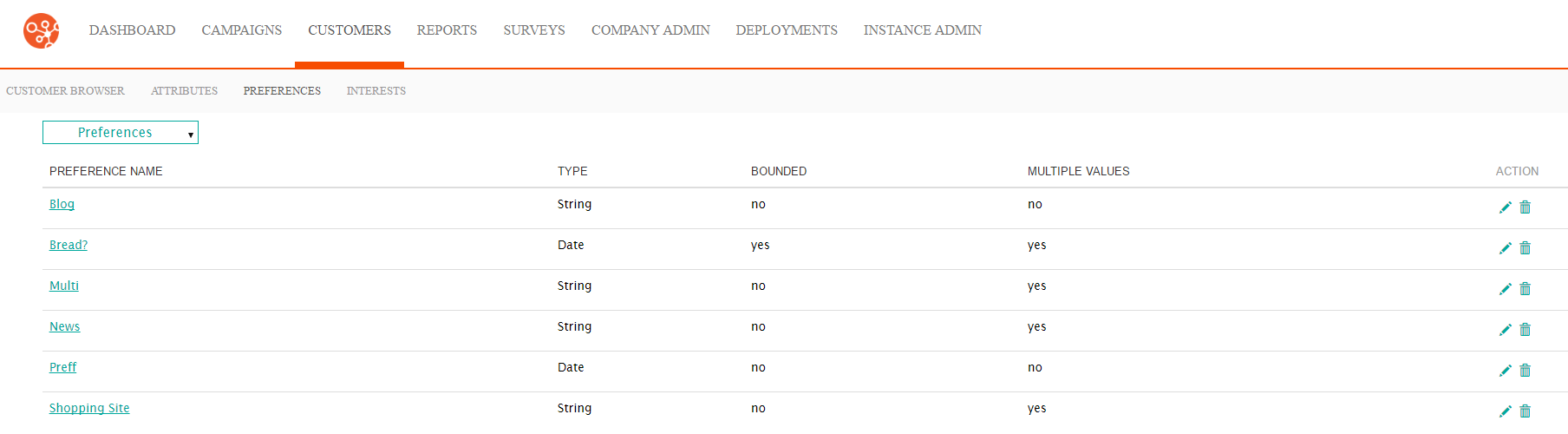
Adding a New Customer Preference
To add a new customer preference:
- On the menu bar, click Customers. The Customer Browser screen appears.
- In the Customer sub-menu, click Preferences. The Preferences screen appears.
- From the Preferences dropdown, click New Preference. The
Enter Preference Information screen appears.

- Enter the information for the preference:
- Preference Name: The unique name for the preference
- Type: The data type for the preference:
- Date: Date and time format adhering to the date/time formatted described for the system
- Number: Numeric value
- String: Text value
- Single Character: A single character
- Multiple: Indicates that the preference can store multiple values
- Bounded: Indicates whether the list of values for the preference is bound to a list or will be entered manually by the user. When checked, the Bounded Values field appears. Enter the list values for the preference separated by a carriage return.
- If you do not wish to save the preference, click the Cancel button. The Preferences screen returns with the preference not having been saved.
- Click the Save button. The Preferences screen appears and the new preference is added.
