Once attachments are created, you are able edit the name and location (URL) of the attachment. You are also able to add parameters to the attachment that can be used to send specific attachments to specific targeted customers.
Editing Attachments for Content
To edit an existing attachment:
- Navigate to the Attachments page for the appropriate
content.
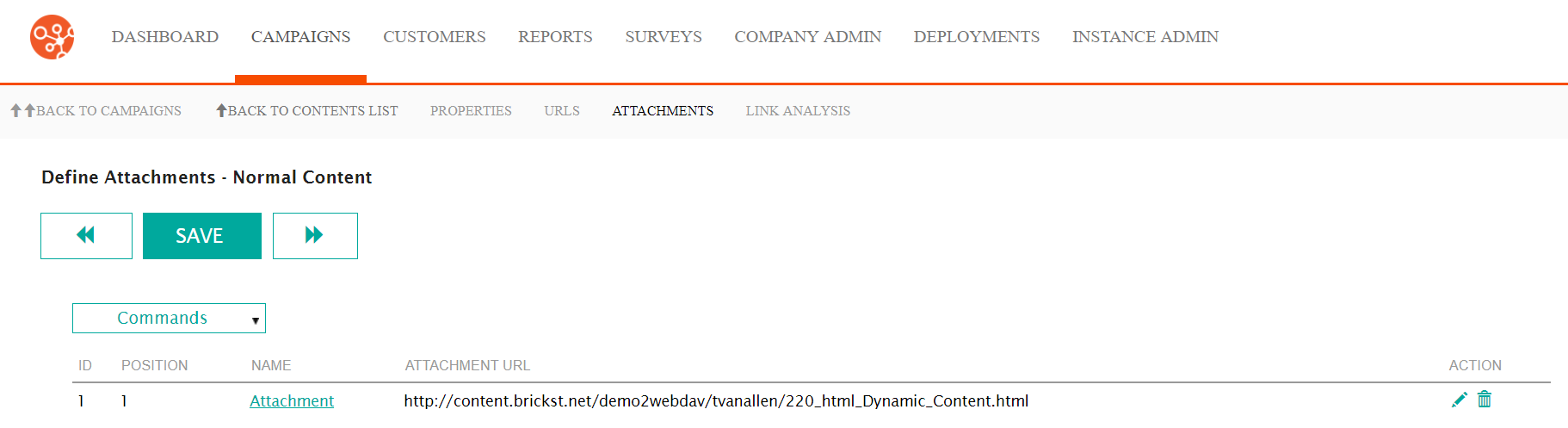
- Click the Edit icon (
 ) beside the desired content. The Message
Attachment Information section appears with the details of the
attachment displaying.
) beside the desired content. The Message
Attachment Information section appears with the details of the
attachment displaying.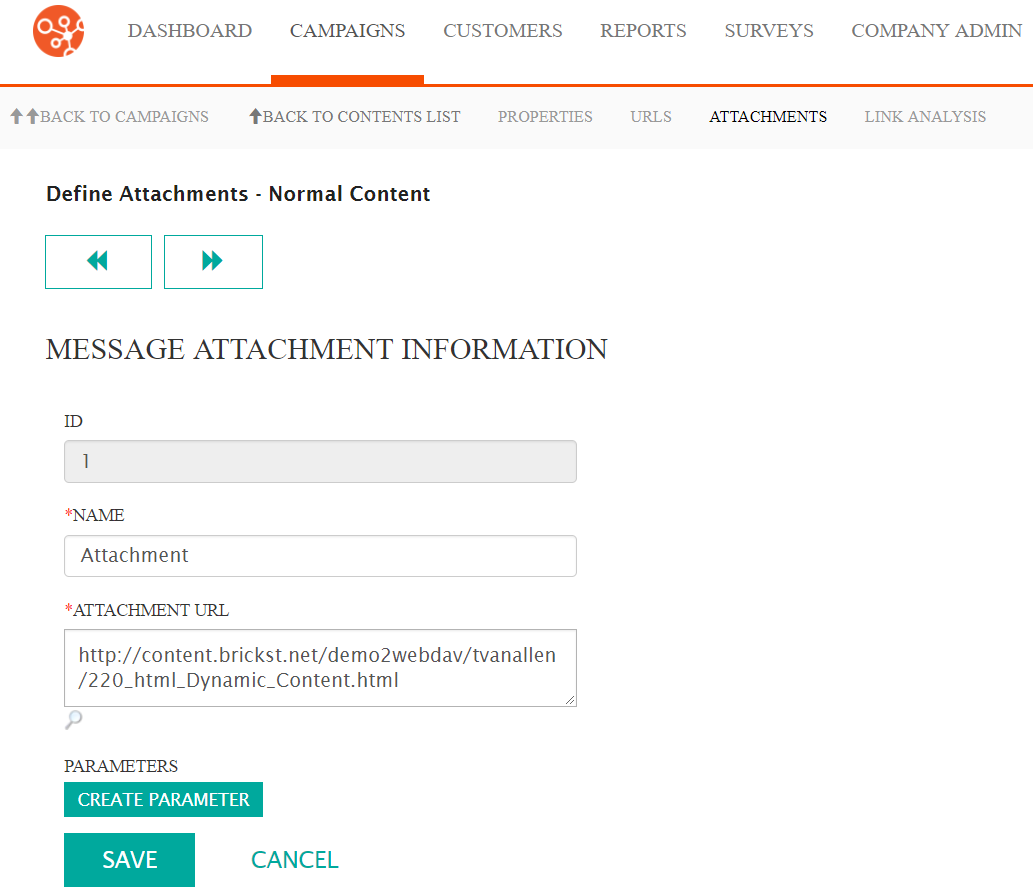
- Edit the details of the attachment:
- Name: Internal name for the attachment, not visible to the customer
- Attachment URL: URL describing the location of the attachment on the content server
- To create a parameter for the attachment:
- Click the Create Parameter button. The Create
Parameter section appears.
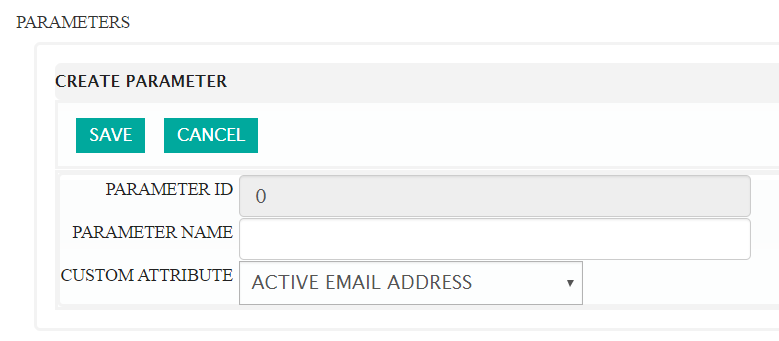
- Enter the desired parameter content:
- Parameter Name: A name for the parameter, used
internally and not visible to the customer in the
messageNote: The parameter name cannot contain any spaces.
- Custom Attribute: The desired attribute to be used in
the attachment parameterNote: The Custom Attribute dropdown contains several attributes that define the customer or other object. For more information on the attribute details, please see dynamic_content_parameters.html#reports_samples.
- Parameter Name: A name for the parameter, used
internally and not visible to the customer in the
message
- To cancel and not save the parameter, click the Cancel button. The Create Parameter section disappears and the parameter is not saved on the attachment.
- Click the Save button. The parameter is saved to the
attachment.

- Click the Create Parameter button. The Create
Parameter section appears.
- To edit an existing parameter on an attachment:
- Click the Parameter Name link for the desired parameter. The parameter details appear
- Enter the desired parameter content:
- Parameter Name: A name for the parameter, used
internally and not visible to the customer in the
messageNote: The parameter name cannot contain any spaces.
- Custom Attribute: The desired attribute to be used in
the attachment parameterNote: The Custom Attribute dropdown contains several attributes that define the customer or other object. For more information on the attribute details, please see dynamic_content_parameters.html#reports_samples.
- Parameter Name: A name for the parameter, used
internally and not visible to the customer in the
message
- To cancel and not save the parameter, click the Cancel button. The Create Parameter section disappears and the parameter is not saved on the attachment.
- Click the Save button. The parameter is saved to the attachment.
- To delete an existing parameter:
- Click the Delete Parameter icon (
 ) for the desired parameter. A deletion
confirmation appears.
) for the desired parameter. A deletion
confirmation appears.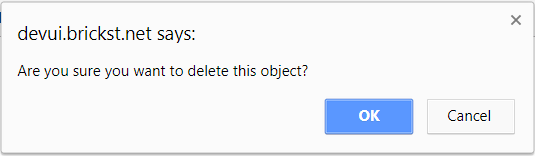
- To cancel without deleting the parameter, click the Cancel button. The parameter remains on the attachment.
- Click the OK button. The parameter is removed from the attachment.
- Click the Delete Parameter icon (
- To cancel all changes without saving them to the attachment, click the Cancel button. The Define Attachments screen appears and no changes are committed to the attachment.
- Click the Save button. The Define Attachments screen appears with the changes saved to the attachment.
