By navigating to the Links Overview screen, you are able to view the details of all links that are included in messages to targeted customers. You are able to recheck the validity of all links as well once you have selected the desired messages.
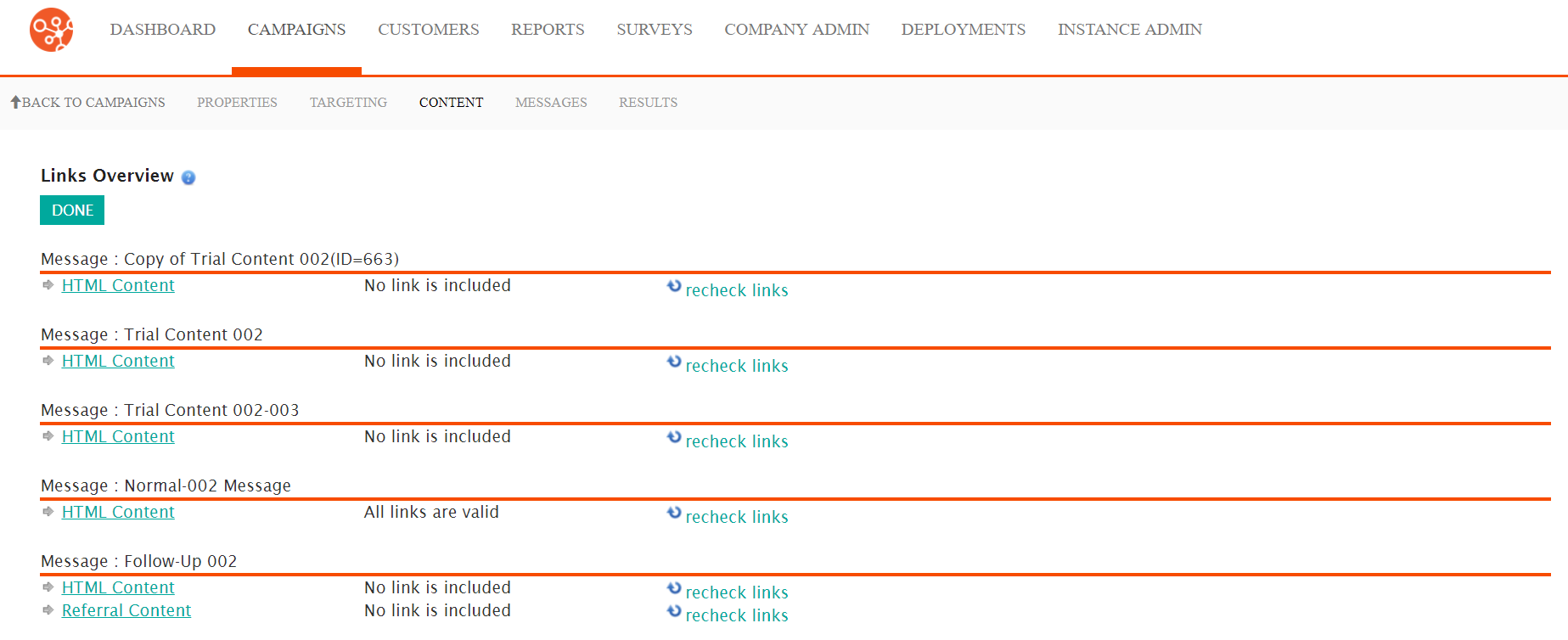
Viewing and Rechecking Message Links
To view and recheck message links in the Links Overview screen:
- Navigate to the Campaigns screen.
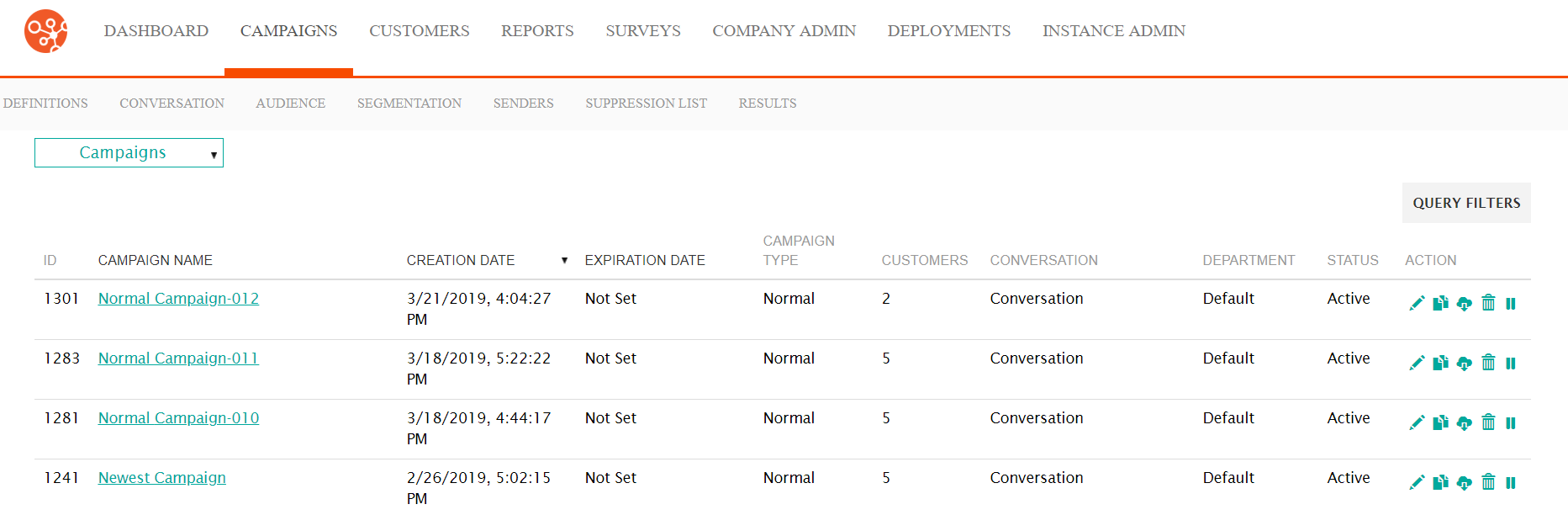
- Select the desired campaign in the Campaigns screen. The Campaigns
Properties screen displays.
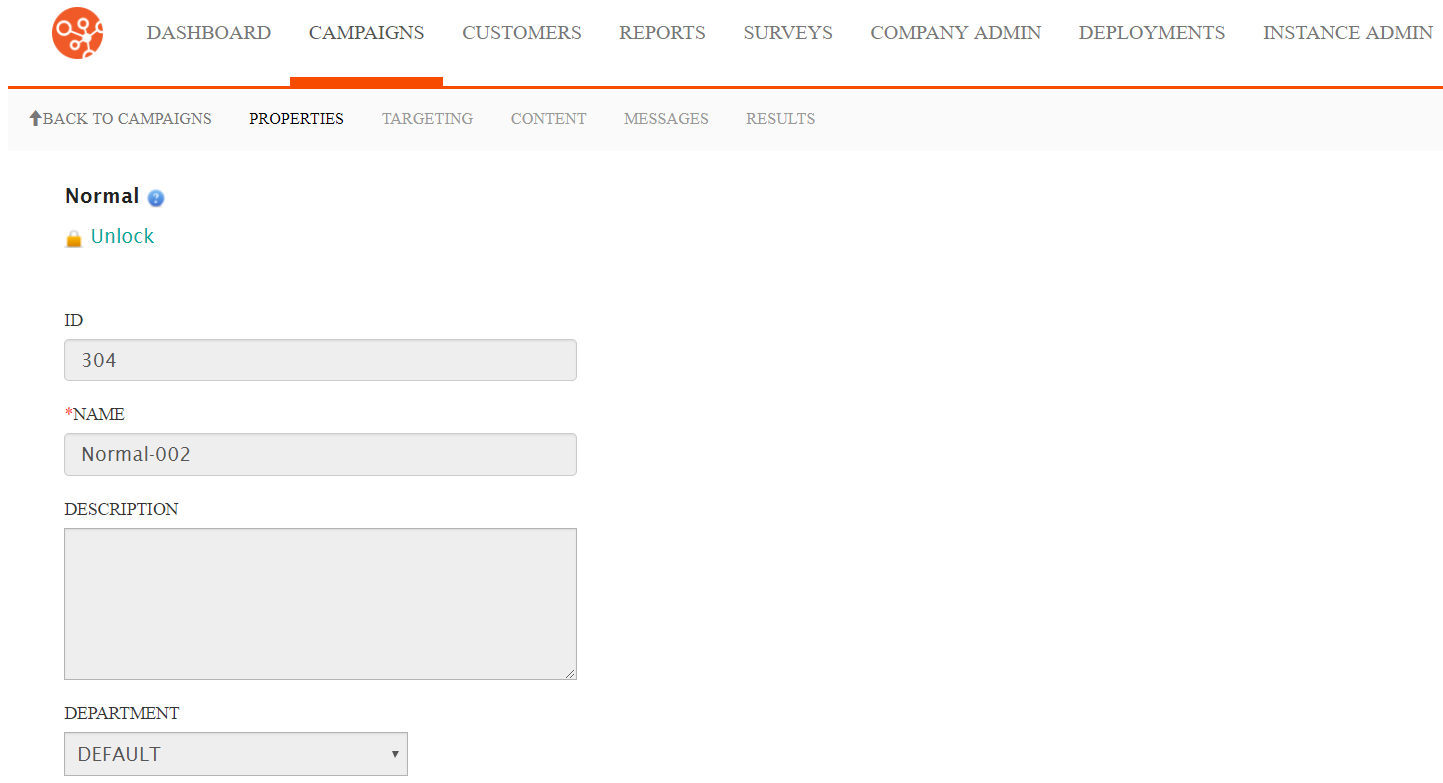
- Click the Content sub-tab. The Content screen
displays.
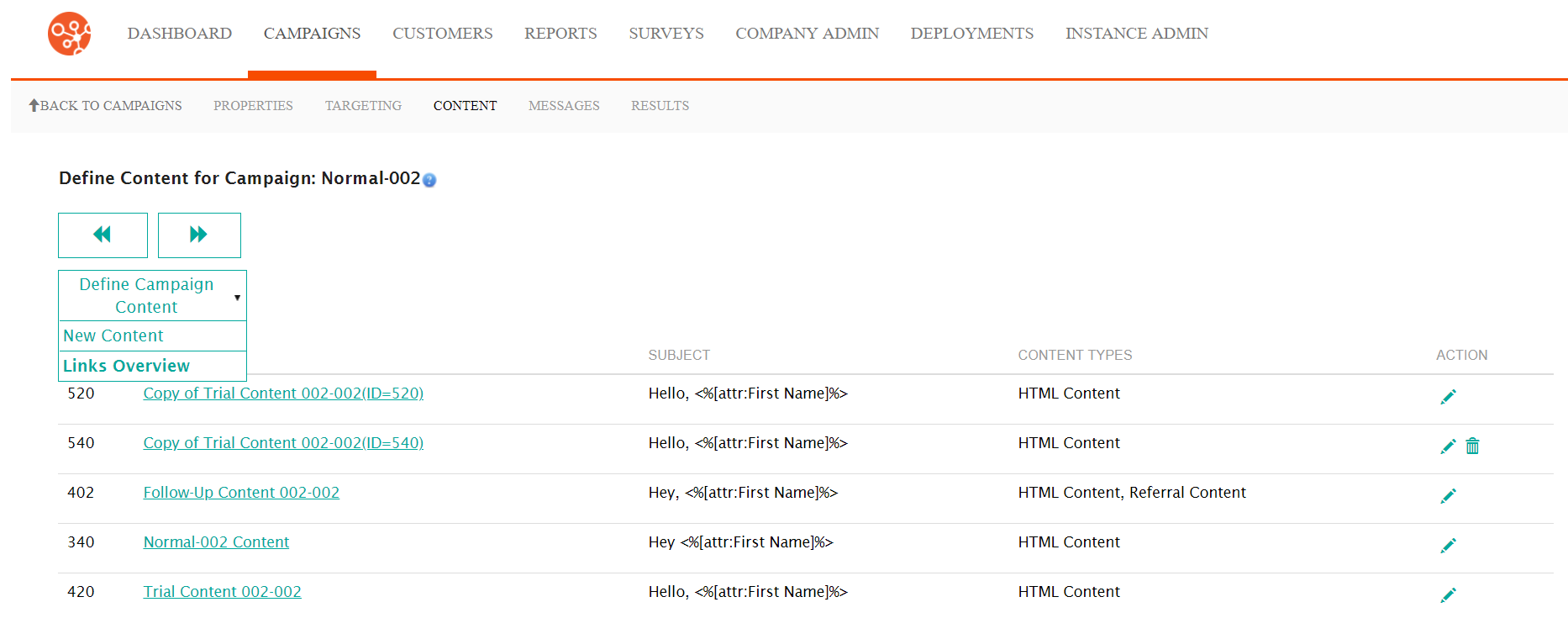
- From the Define Campaign Content dropdown, select Links
Overview. The Links Overview - Messages screen
displays.
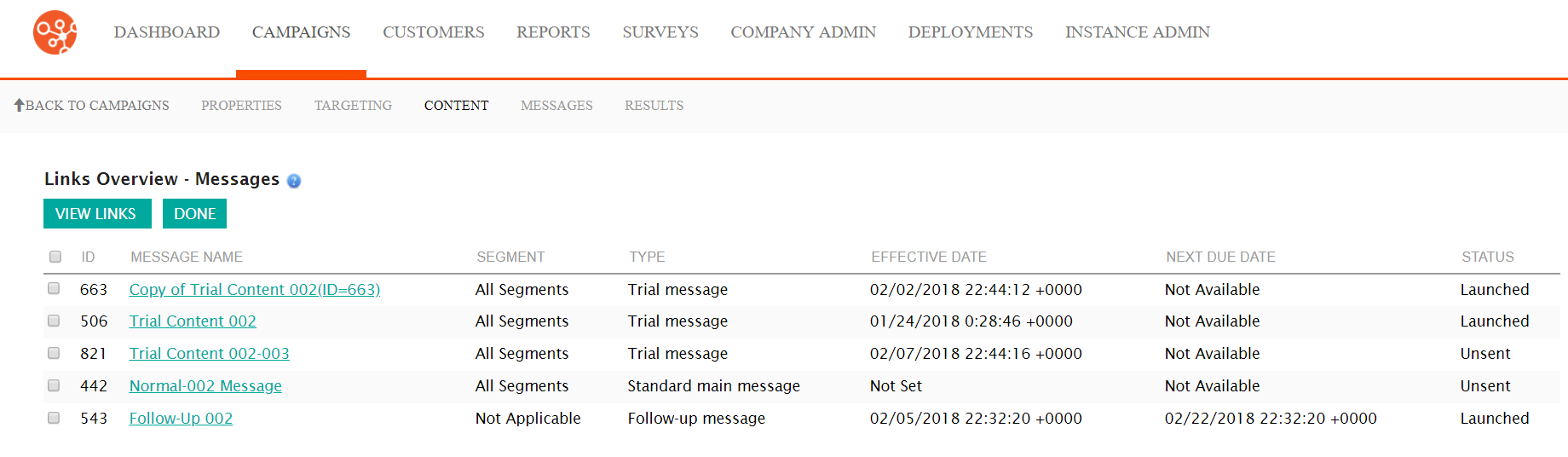
- Check the checkboxes beside the desired messages that you wish to view and
recheck and click the View Links button. The Links Overview
screen displays.Note: To view the link details of only one message, you are able to click directly on the hyperlinked name of the message in the Message Name field.
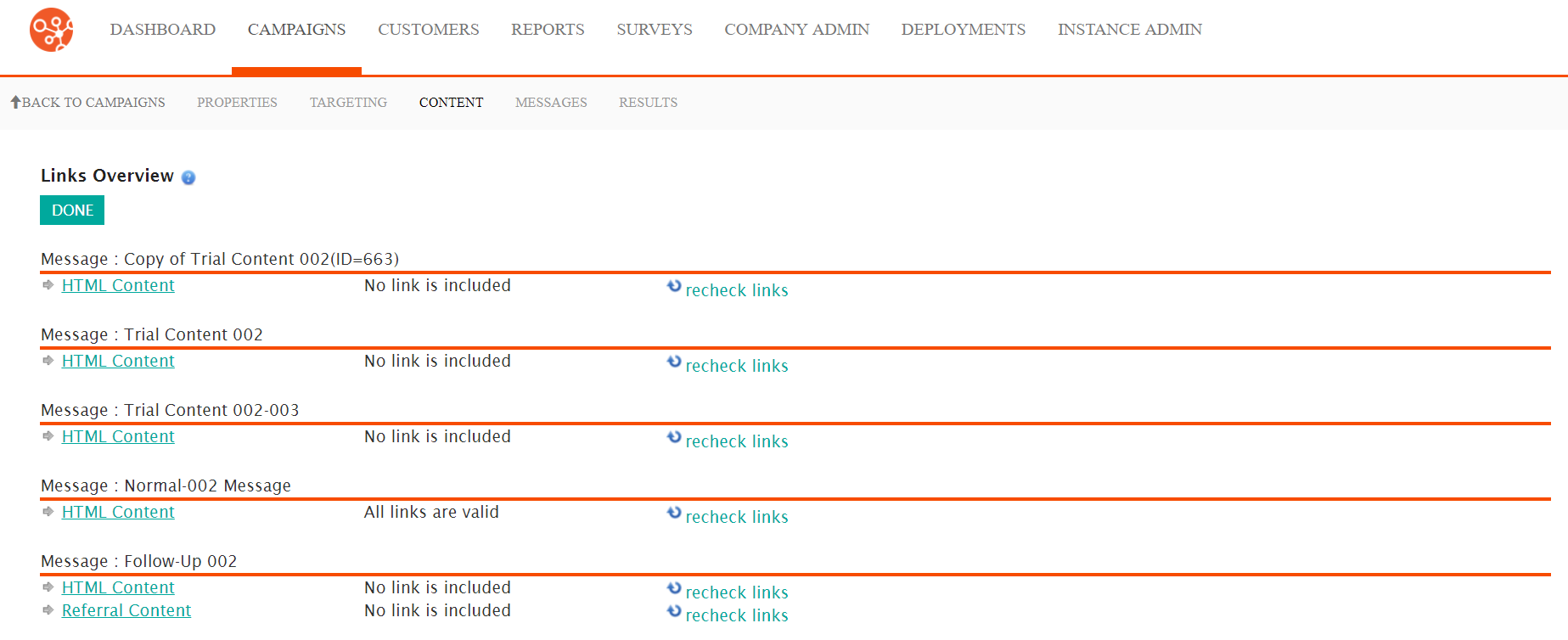
- To view the link details of a message, click the HTML Content link.
The link details display.
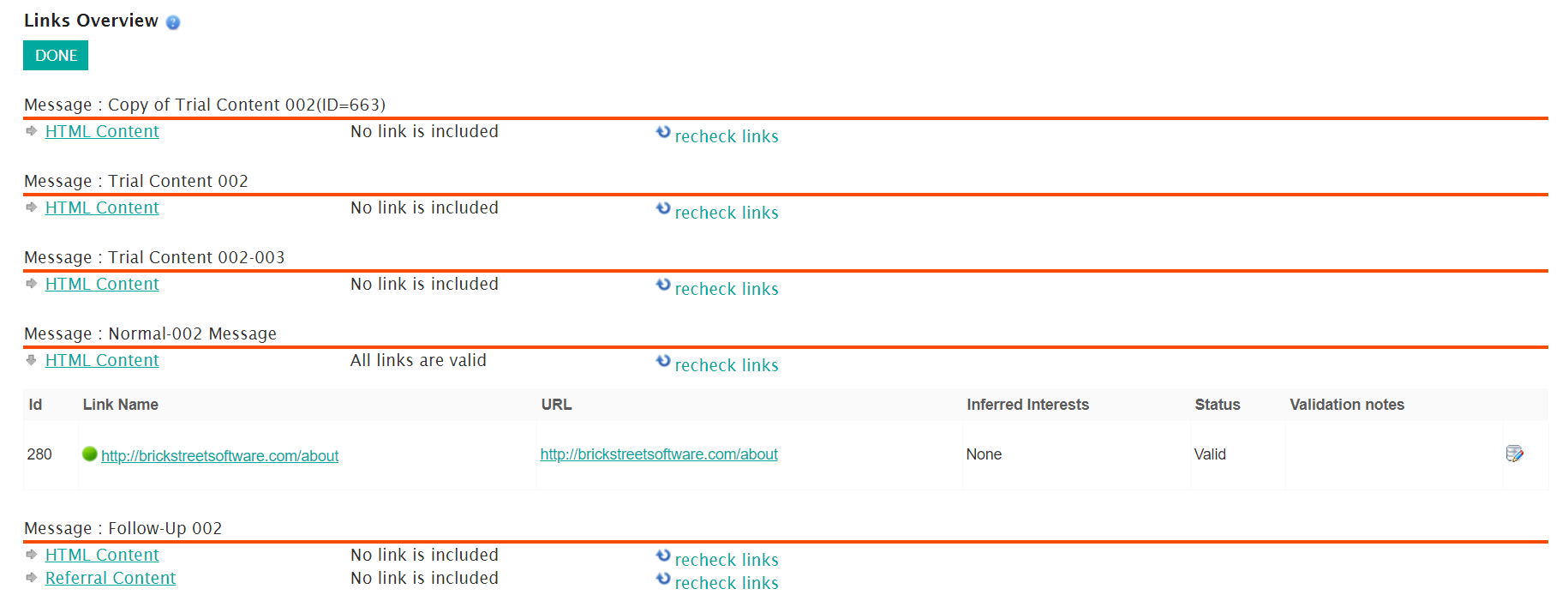
- To view the message's referral content, click the Referral Content link.
- To recheck the value of the message links, click the Recheck Links buttons for the desired messages.
- Click the Done button. The Links Overview - Messages screen displays.
- Click the Done button. The Content screen displays.
