By navigating to the Links Overview screen, you can edit the details of messages in the links themselves and re-commit them to the message.
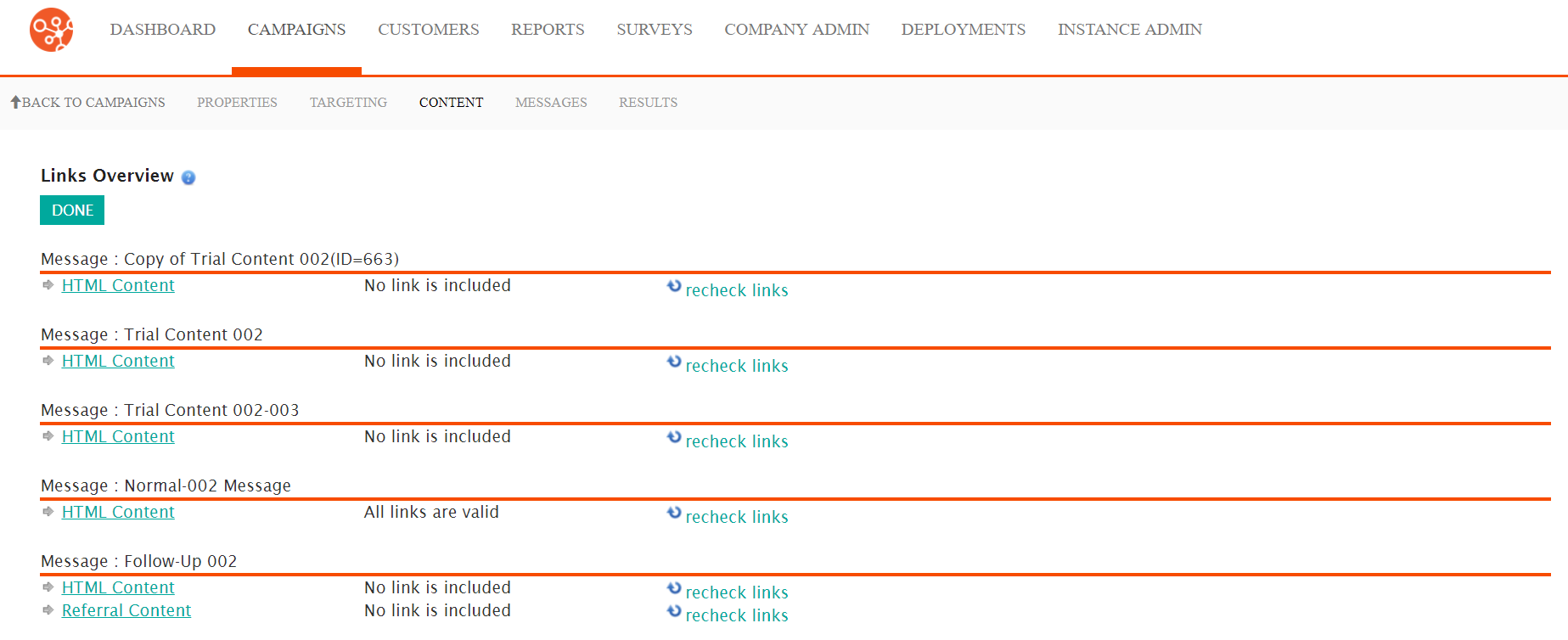
Editing the Content Details of a Link
To edit the content details of a link:
- Navigate to the Campaigns screen.
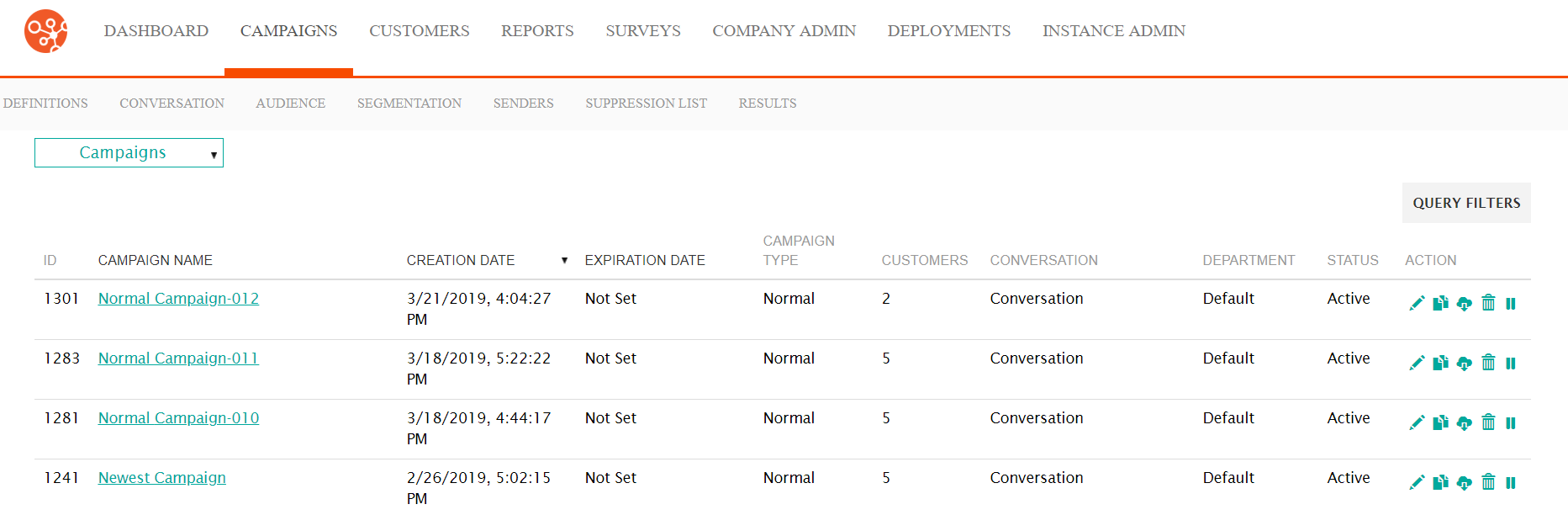
- Select the desired campaign in the Campaigns screen. The Campaigns
Properties screen displays.
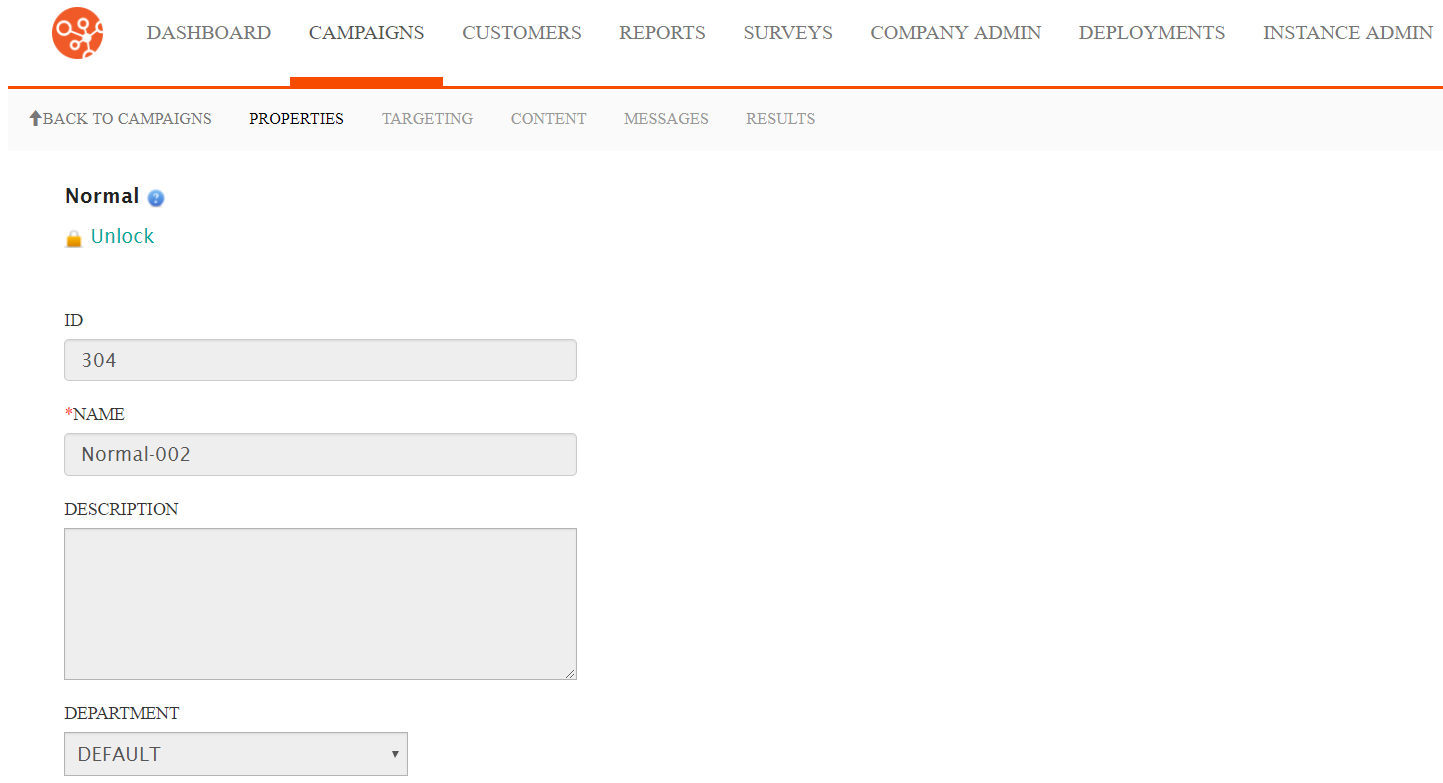
- Click the Content sub-tab. The Content screen
displays.
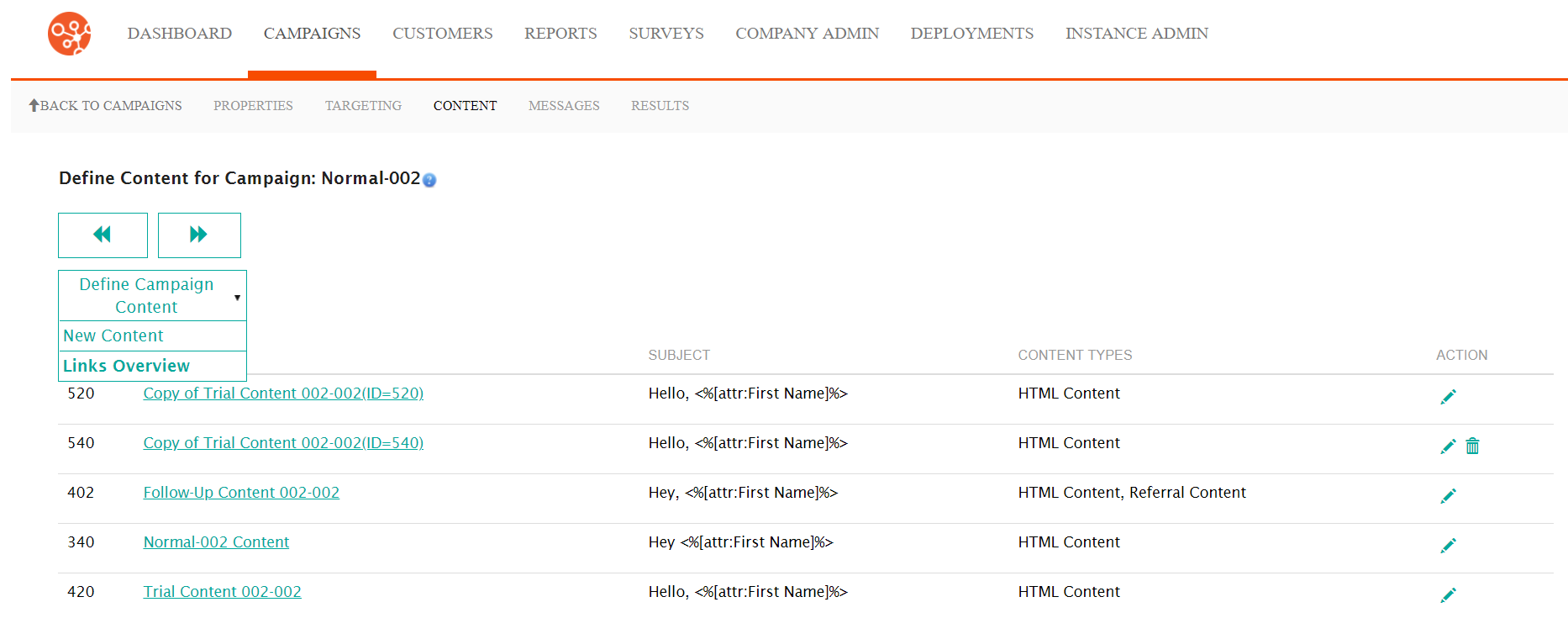
- From the Define Campaign Content dropdown, select Links
Overview. The Links Overview - Messages screen
displays.
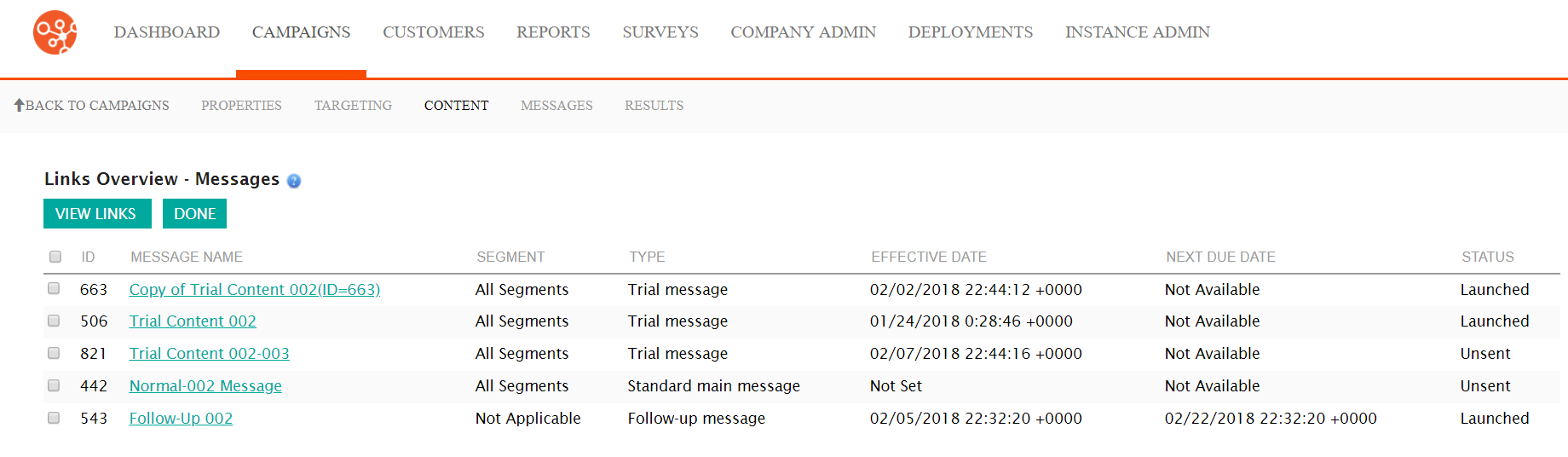
- Check the checkboxes beside the desired messages that you wish to view and
recheck and click the View Links button. The Links Overview
screen displays.Note: To view the link details of only one message, you are able to click directly on the hyperlinked name of the message in the Message Name field.
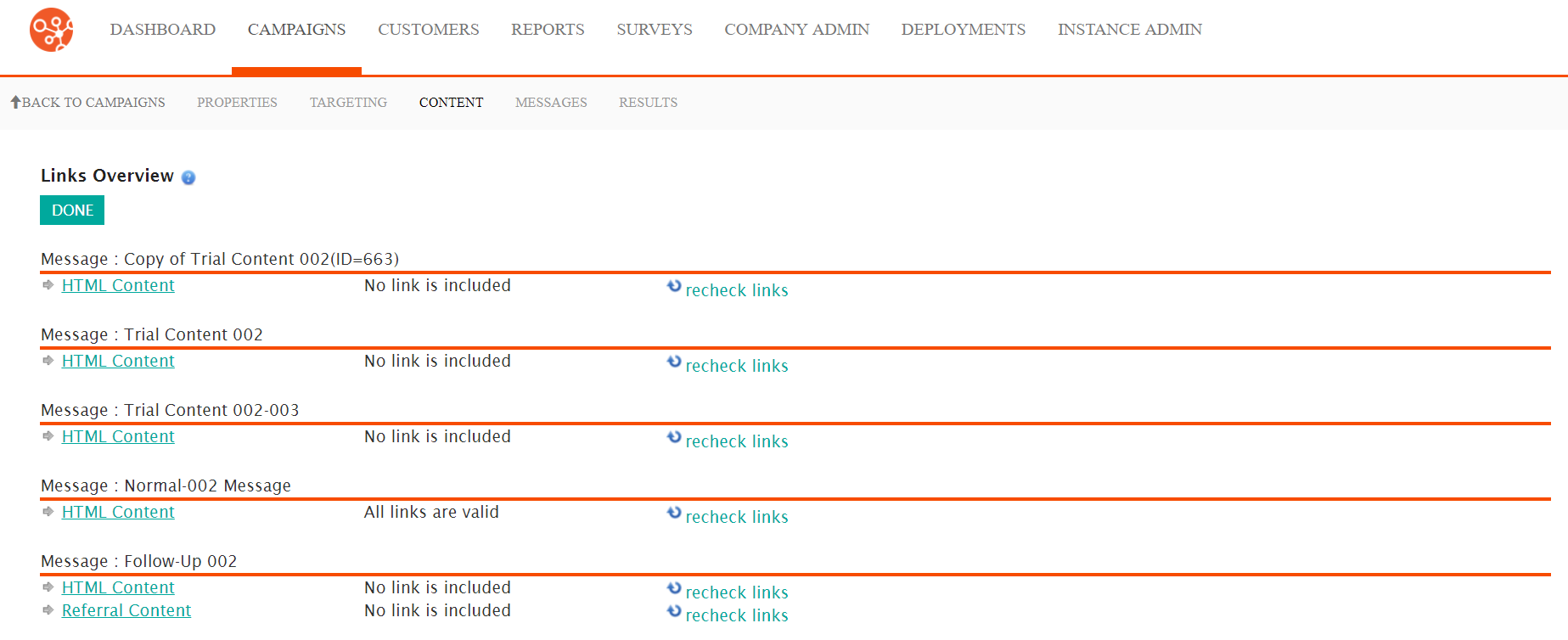
- Click the HTML Content link of the desired message. The link details
display.
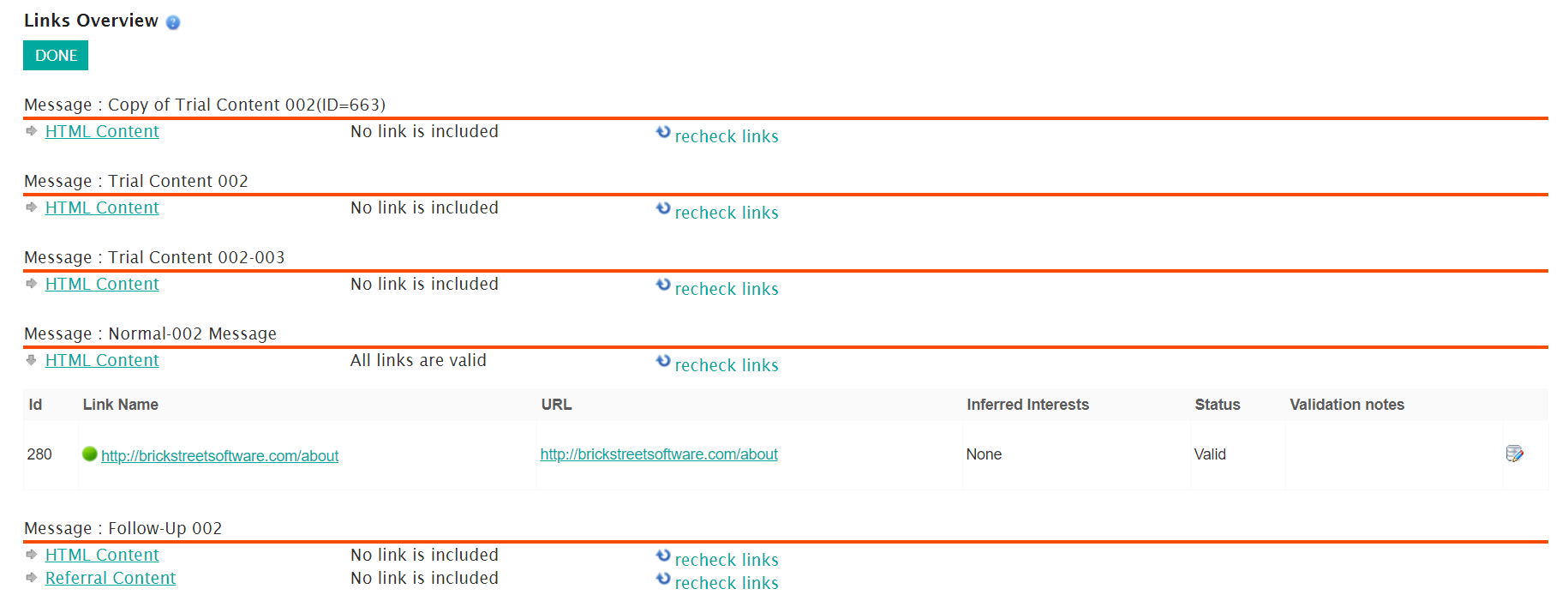
- Click the Edit Link icon (
 ) beside the desired link. The link details display.
) beside the desired link. The link details display.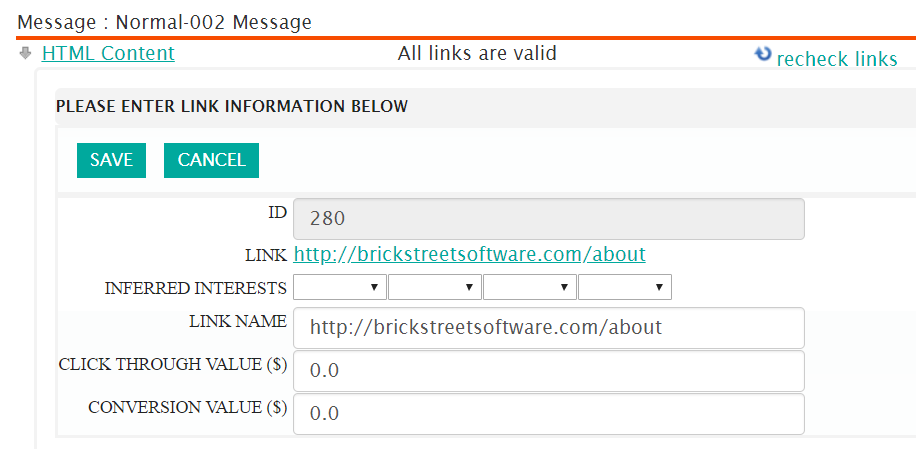
- Edit the desired link information:
- Inferred Interests: Interests that will be associated to the customer once they click on the link. Select a maximum of four inferred interests.
- Link Name: The name for the link
- Click Through Value: The dollar value associated with the link if it is clicked on by the customer
- Conversion Value: The dollar value associated with the link once a conversion (purchase) has been performed.
- To cancel without saving the changes to the link details, click the Cancel button. The link details disappear.
- Click the Save button. The link details disappear. The link details are updated and displayed in the Links Overview screen.
