If you have included any website links in your message content, Connect allows you to analyze the links to ensure that the included links are valid and functional to the receiving customer. Connect analyzes links, merge tags and image links as well to ensure that the content for the message is valid and will display properly. If errors are discovered, return to the content to fix or delete the errors and revalidate the links.
- Validate: Connect verifies that the link is accessible and valid
- Recheck: Connect verifies that the link displayed to the user is the same as the link stored in the Connect database.
- Red dots indicate the object is invalid.
- Green dots indicate the object is valid
If you have the system recheck message objects and they are still displayed as invalid, you can reclassify them as unverifiable by clicking the Invalid link with the object. This enables you to roll out the message despite the fact some of the message objects are invalid.
Analyzing Links, Merge Tags and Images in Content
- Navigate to the Link Analysis page for the appropriate content you
wish to analyze.
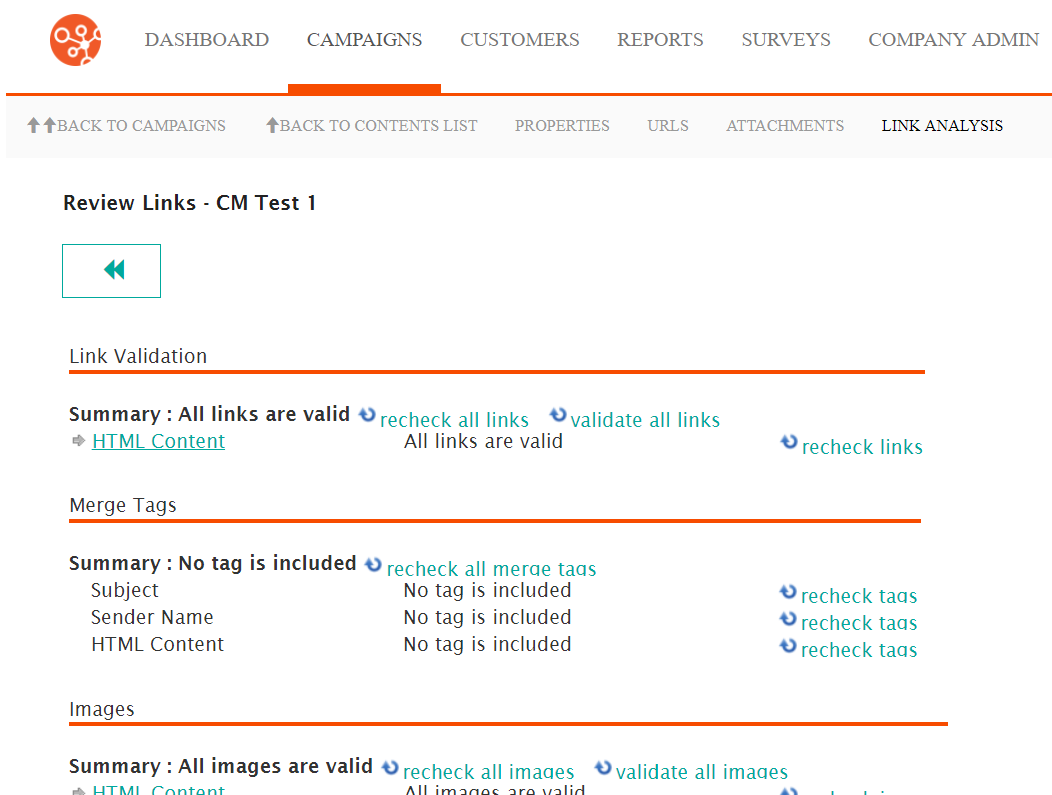
- To validate links:
- Click the link for the desired content in the Link Validation
section. The content links display.
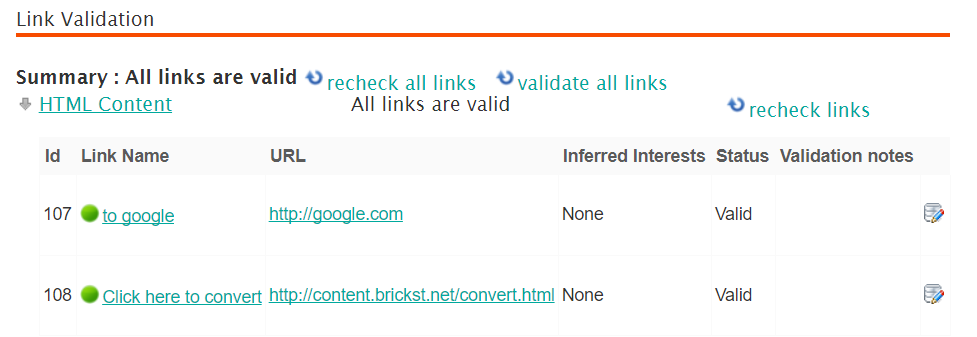
- Click the recheck all links link to recheck all links in the HTML content.
- Click the validate all links link to validate all links in the HTML content.
- To edit the click details for the link:
- Click the Edit Link Details icon (
 ). The link information section
appears.
). The link information section
appears.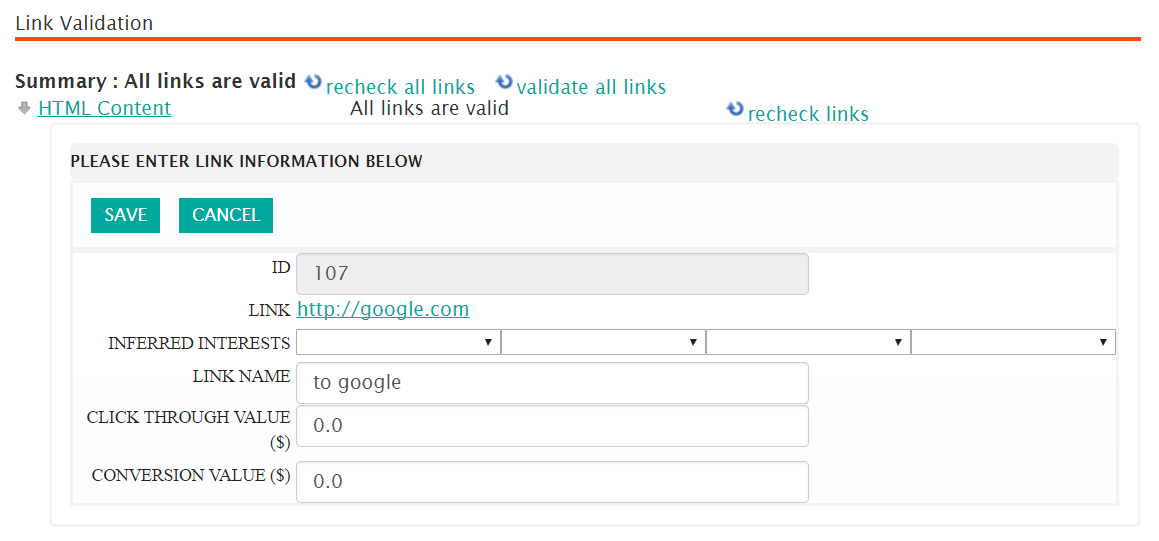
- Edit the link values:
- Inferred Interests: Interests for customers that will be associated to their customer record if the customer clicks the link. These interests can be used for future campaigns to gather customers with particular interests.
- Link Name: The name of the link that will be displayed to the user in the message (e.g. "CLICK HERE")
- Click Through Value: The estimated dollar value that can be inferred if the customer clicks on the associated link. This is used for reporting.
- Conversion Value: The estimated conversion (i.e. sale) value inferred if the customer clicks the associated link. This is used for reporting.
- To cancel and not update the details of the link, click the Cancel button. The link information section disappears. The changes are not saved to the link.
- Click the Save button. The link information section disappears. The link changes are saved.
- Click the Edit Link Details icon (
- Click the link for the desired content in the Link Validation
section. The content links display.
- To validate the content merge tags:
- Click the link of the merge tag (i.e. Subject, Sender Name, HTML
Content). The merge tag details appears.
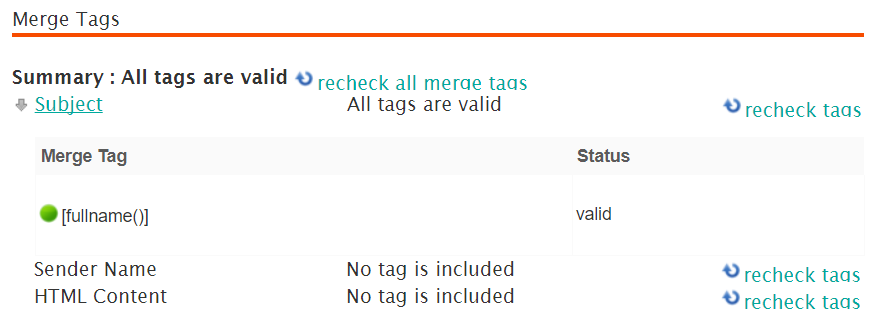
- Click the recheck all merge tags link to recheck all merge tags.
- Click the validate all merge tags link to validate all merge tags.
- Click the link of the merge tag (i.e. Subject, Sender Name, HTML
Content). The merge tag details appears.
- To validate the content images
- Click the link of the image content link. The image detail
appears.
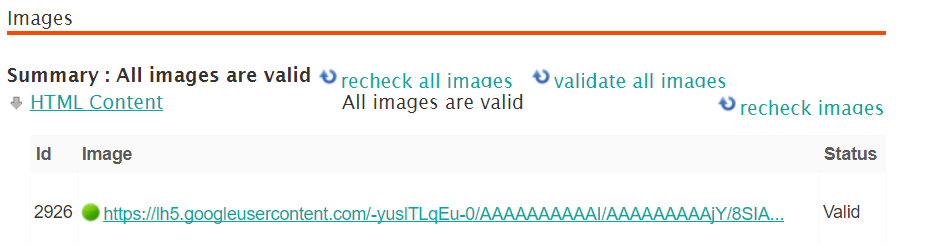
- Click the recheck all images link to recheck all image links.
- Click the validate all images link to validate all image links.
- Click the link of the image content link. The image detail
appears.
