The Campaigns screen displays a list of created campaigns.
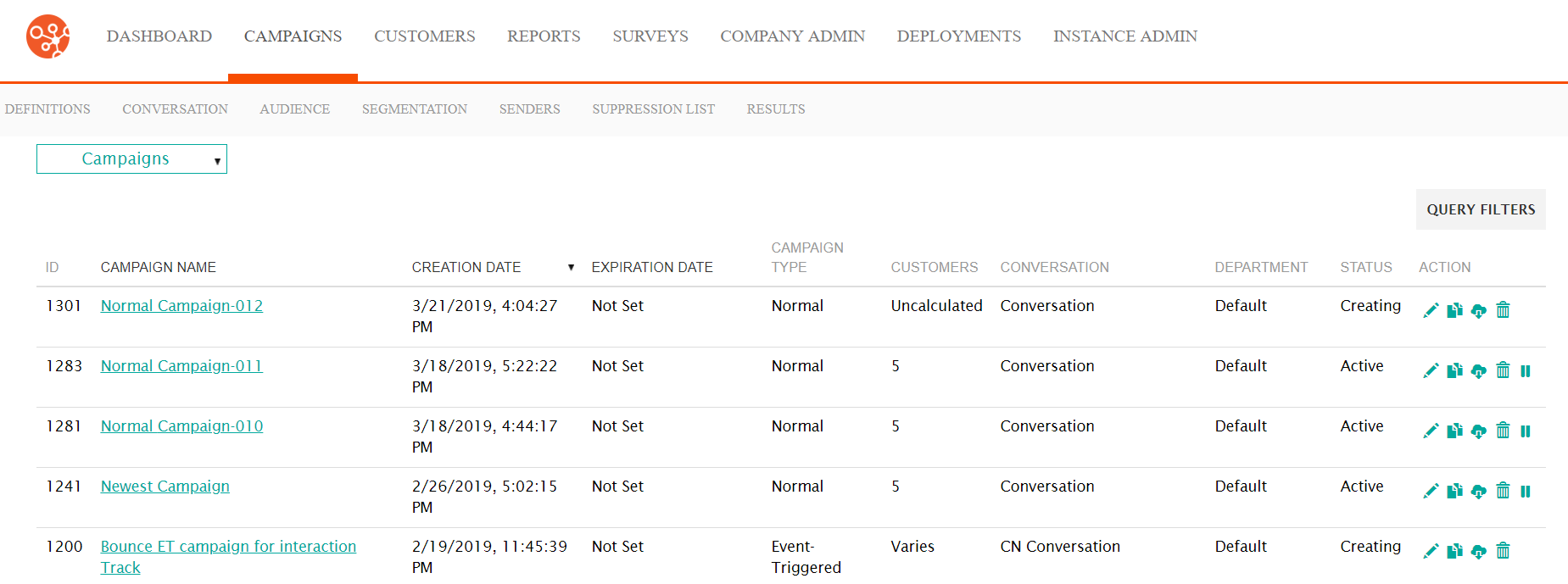
From this screen, you are able to:
- Filter the list of campaigns using query filters
- Sort the list using the column fields
- Create a new campaign
- Edit a campaign
- Import a Campaign Definition stored in an XML file
- Change campaign status
- Delete a campaign
Searching for Campaigns
You are able to sort the list of campaigns in ascending or descending orders using the
following fields:
- Campaign Name: The name of the campaign, sorts in alphabetical/reverse alphabetical order
- Creation Date: The date the campaign was created, sorted in newest-to-oldest/oldest-to-newest order
- Expiration Date: The date the campaign expires, sorted in newest-to-oldest/oldest-to-newest order
You can also filter the list of displayed campaigns by using query filters. To use query
filters:
- Click the Query Filters button. The query filter fields appear.
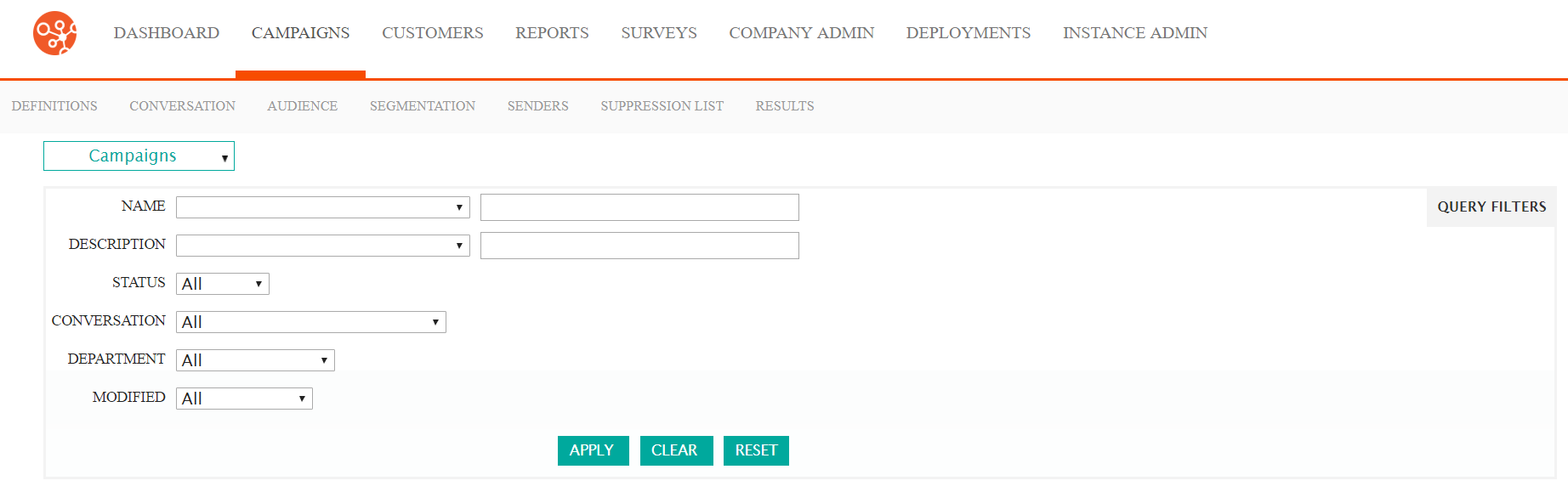
- Enter the query operator and your query information into the fields:
- Name: The name of the campaign. You can search for the name of
the campaign using the following operations:
- Contains: Campaign name contains the entered text
- Does Not Contain: Campaign name does not contain the entered text
- Contains (Case Sensitive): Campaign name contains the entered text, with case sensitivity
- Does Not Contain (Case Sensitive): Campaign name does not contain the entered text, with case sensitivity
- Equal To: Campaign name equals the entered text exactly
- Not Equal To: Campaign name does not equal the entered text exactly
- Is Null: Campaign name does not exist (this will provide no list of campaigns)
- Is Not Null: Campaign name exists (this will provide the entire list of created campaigns)
- Description: The description for the campaign. You can search for
the description using the following operations:
- Contains: Campaign description contains the entered text
- Does Not Contain: Campaign description does not contain the entered text
- Contains (Case Sensitive): Campaign description contains the entered text, with case sensitivity
- Does Not Contain (Case Sensitive): Campaign description does not contain the entered text, with case sensitivity
- Equal To: Campaign description equals the entered text exactly
- Not Equal To: Campaign description does not equal the entered text exactly
- Is Null: Campaign description is empty
- Is Not Null: Campaign description exists
- Status: The current status of the campaign (e.g. 'Active', 'Expired')
- Conversation: The conversation associated to the campaign
- Department: The department to which the campaign is associated
- Modified: The time the campaign was edited (e.g., 'Last 24 Hours', 'Last 7 Days')
- Name: The name of the campaign. You can search for the name of
the campaign using the following operations:
- To clear the entered data and start over with your query, click the Clear button. The query fields are cleared allowing you to re-enter search data.
- To clear the entered data and close the Query Filters fields, click the Reset button. The query fields are closed.
- Click the Apply.button. The list of campaigns matching your search criteria is displayed.
Other Campaign Actions in the Campaign Screen
There are several high-level actions that you are able to perform from the Campaigns
screen for the campaign listed. You can find these actions in the Action
column of the displayed campaigns. You are able to perform the following actions on
a campaign:
- Edit: (
 ) You
are able to edit the components of a campaign if you discover that the
configured aspects of the campaign are incorrect or need
adjusting.Note: Campaigns that are in an 'Active' state will need to be unlocked in order to be edited.
) You
are able to edit the components of a campaign if you discover that the
configured aspects of the campaign are incorrect or need
adjusting.Note: Campaigns that are in an 'Active' state will need to be unlocked in order to be edited.To edit the campaign:
- Click on the Edit icon (
 ) beside the desired campaign. The
Campaign Properties screen displays.
) beside the desired campaign. The
Campaign Properties screen displays. - Edit the campaign as needed.
- To save the campaign and remain on the current Campaigns screen, click the Save button. The campaign is saved.
- To advance to the next campaign configuration screen, click the
'Next Screen' icon (
 ). The campaign is saved and you are
navigated to the next campaign configuration screen.
). The campaign is saved and you are
navigated to the next campaign configuration screen. - To return to the previous campaign configuration screen, click the
'Previous Screen' icon (
 ). The campaign is saved and you are
navigated to the previous configuration screen.
). The campaign is saved and you are
navigated to the previous configuration screen.
- Click on the Edit icon (
- Clone: (
 )
You are able to save time by cloning campaigns similar to a campaign that
you wish to create. Once cloned, you can edit the aspects of the campaign
that are different from the original and launch the campaign.
)
You are able to save time by cloning campaigns similar to a campaign that
you wish to create. Once cloned, you can edit the aspects of the campaign
that are different from the original and launch the campaign.To clone a campaign:
- Click on the Clone icon (
 ). Connect displays the confirmation
notice for the campgin clone command.
). Connect displays the confirmation
notice for the campgin clone command.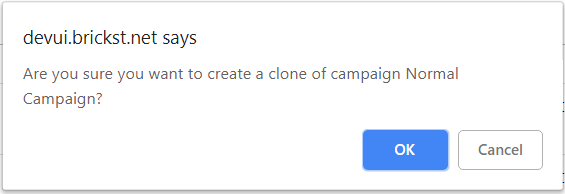
- To cancel the clone operation, click the Cancel button. You are returned to the Campaigns screen.
- Click OK. The copy of the cloned campaign displays in the
list of campaigns.Note: The naming convention for the cloned campaign is Copy of [name of cloned campaign](ID=###). This name can be changed by editing the campaign.
- Click on the Clone icon (
- Export Campaign: (
 ) You are able to export your campaign to XML if
you wish. The output can be parsed by any downstream system that uses
XML.
) You are able to export your campaign to XML if
you wish. The output can be parsed by any downstream system that uses
XML.To export a campaign to XML:
- Click the Export Campaign icon (
 ). The campaign is downloaded in the
browser.
). The campaign is downloaded in the
browser. - Open the folder on your computer where your browser downloads files. There will be an XML file that is the export of the campaign. The file uses the naming convention [name of campaign].xml.
- Click the Export Campaign icon (
- Delete Campaign: (
 ) If a campaign has been created by mistake or is
no longer needed, you are able to delete the campaign so that it no longer
displays in the Campaigns screen.
) If a campaign has been created by mistake or is
no longer needed, you are able to delete the campaign so that it no longer
displays in the Campaigns screen.To delete a campaign:
- Click the Delete icon (
 ). Connect displays the confirmation
notice for the campgin delete command.
). Connect displays the confirmation
notice for the campgin delete command.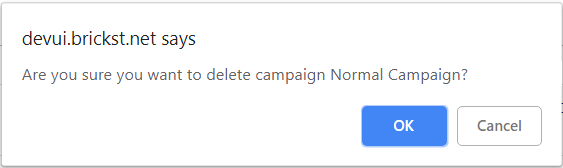
- To cancel the delete operation, click the Cancel button. You are returned to the Campaigns screen.
- Click OK. The Campaigns screen is displayed with the deleted
campaign no longer displayed.Note: You cannot delete staged campaigns with an Active or Expired status.
- Click the Delete icon (
- Pause Campaign: (
 ) When a campaign is launched and active, you are
able to pause the campaign so that no messaging activity occurs.To pause an active campaign:
) When a campaign is launched and active, you are
able to pause the campaign so that no messaging activity occurs.To pause an active campaign:- Click the Pause Campaign icon (
 ).
Connect displays the confirmation notice for the campgin pause
command.
).
Connect displays the confirmation notice for the campgin pause
command.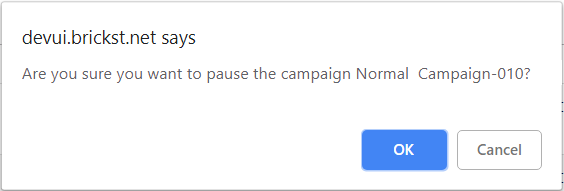
- To keep the campaign active and not pause it, click the Cancel button. You are returned to the Campaigns screen.
- Click OK. The campaign is displayed with the status 'Paused'.
- Click the Pause Campaign icon (
- Resume Campaign: (
 ). When a campaign is paused, you are able to
resume the campaign so that sending activity resumes.To resume the campaign:
). When a campaign is paused, you are able to
resume the campaign so that sending activity resumes.To resume the campaign:- Click the Resume Campaign icon (
 )
button. Connect displays the confirmation notice for the campgin
resume command.
)
button. Connect displays the confirmation notice for the campgin
resume command.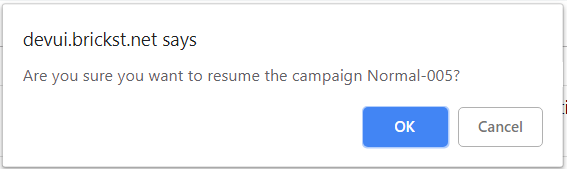
- To keep the campaign paused and not resume it, click the Cancel button. You are returned to the Campaigns screen.
- Click OK. The campaign is displayed with the status 'Active'.
- Click the Resume Campaign icon (
