In cases where you wish to create a new audience model that is similar to an existing and much more complex audience model, you may wish to copy the larger audience model and edit it as needed.
Copying an Audience Model
To copy an audience model:
- In the Campaigns screen, click on the Audience sub-tab. The
Audience Models screen appears.
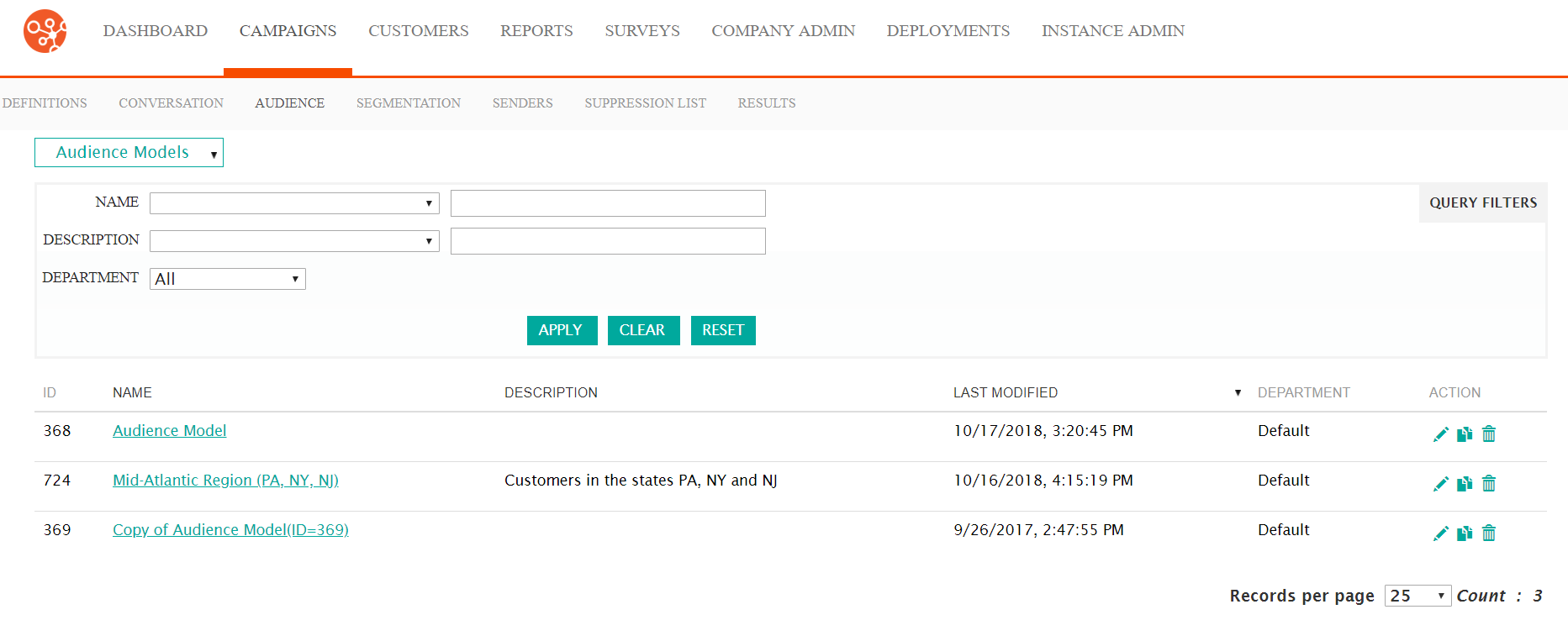
- Click on the copy icon (
 ) beside the desired audience model. Connect
displays a copy warning message.
) beside the desired audience model. Connect
displays a copy warning message.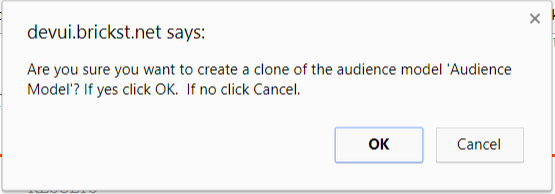
- To cancel and not copy the audience model, click the Cancel button. The Audience Models screen displays without the audience model being copied.
- Click the OK button. The Audience Models screen appears with
the copy of the desired audience model displaying.
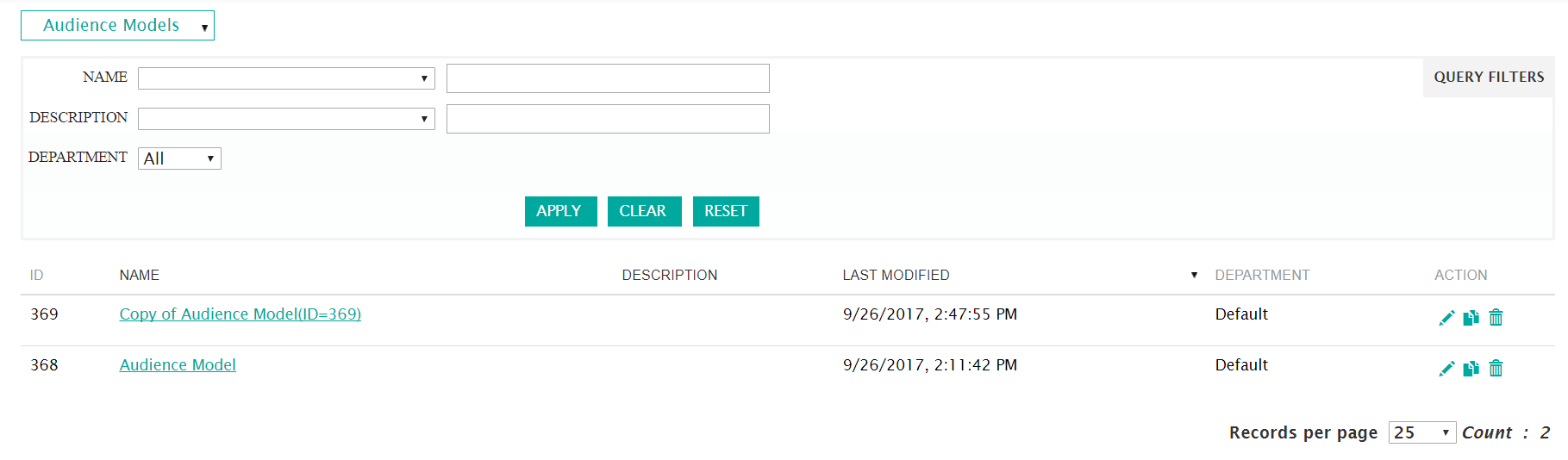 Note: The format for the name of the copied audience model is "Copy of [original audience model name](ID=[new audience model ID])". You are able to change this name by editing the audience model. For more information on editing an audience model, please see Editing Audience Models.
Note: The format for the name of the copied audience model is "Copy of [original audience model name](ID=[new audience model ID])". You are able to change this name by editing the audience model. For more information on editing an audience model, please see Editing Audience Models.
