Once an audience model is created, you are still able to make changes to the model's
name, description and filters.
Note: Campaigns may be using the audience model you are
editing so ensure that the changes that you are making are appropriate to the model
and the associated campaigns.
Editing Audience Models
To edit an audience model:
- In the Campaigns screen, click on the Audience sub-tab. The
Audience Models screen appears.
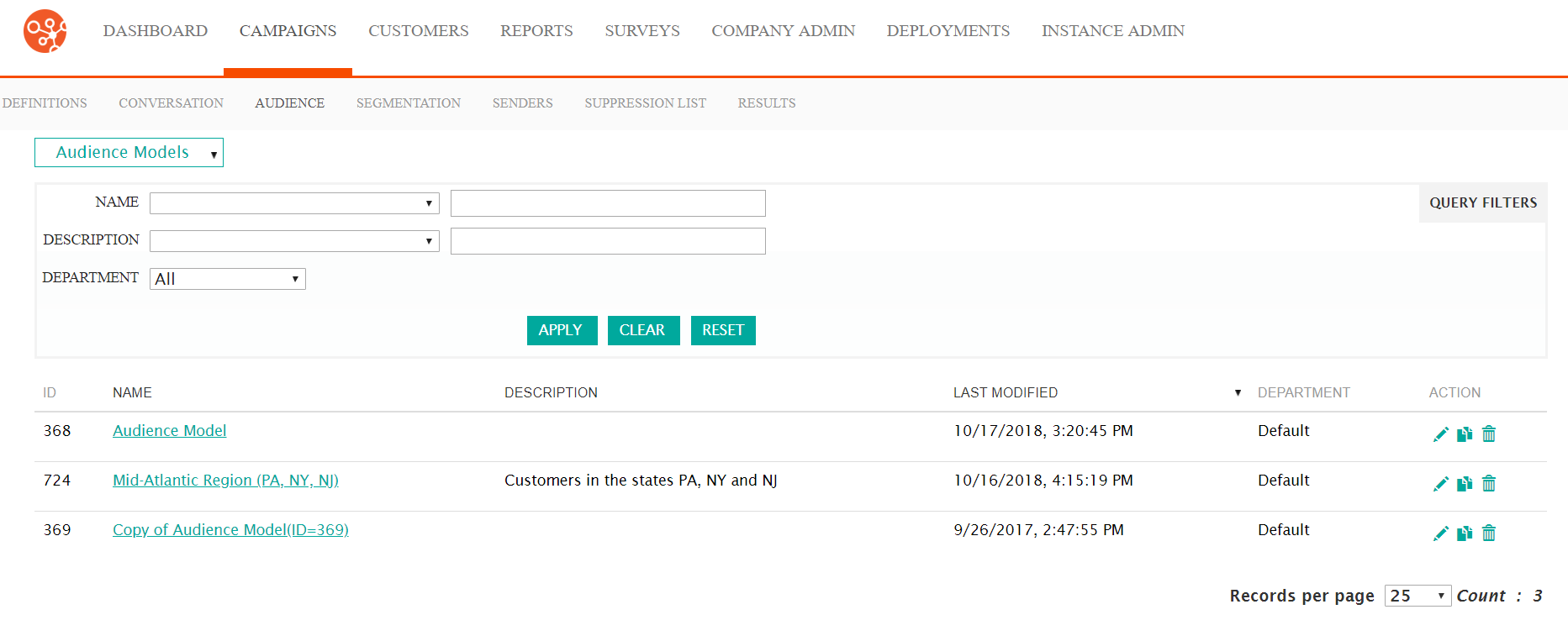
- Click on the edit icon (
 ) beside the desired audience model. The Edit
Audience Model screen opens with the audience model information displayed.
) beside the desired audience model. The Edit
Audience Model screen opens with the audience model information displayed.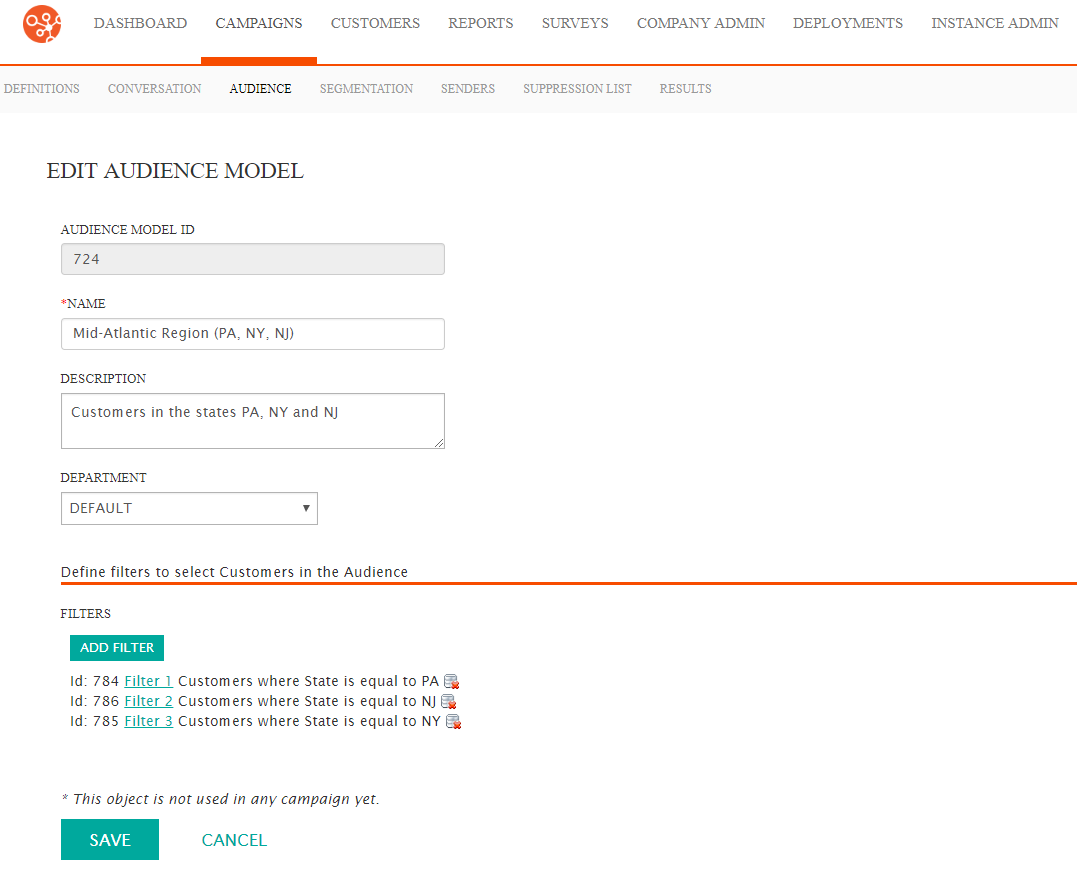
- To edit the audience model basic information, change the following
information as appropriate.
- Name: The unique name for the audience model
- Description: The internally used description for the audience model
- Department: The department to which the audience will be associated
- To edit an existing audience filter:
- Click on the filter's name link. The filter type, attribute and
criteria display.
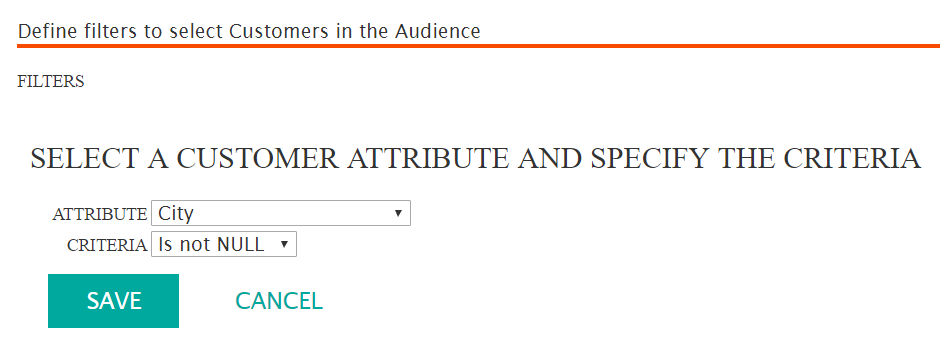
- Alter the attribute and criteria information as
necessary.Note: Different filter types have specific attributes, criteria and operations associated with them. To see the various combinations for each filter type, please see Filter Types, Attributes and Criteria.
- To cancel and not save the changes to the filter, click the Cancel button. The filter information disappears and the changes are not saved.
- Click the Save button. The filter information disappears and the changes are saved.
- Click on the filter's name link. The filter type, attribute and
criteria display.
- To delete a filter:
- Click the Delete Filter icon (
 ) beside the desired filter. Connect
displays a delete warning message.
) beside the desired filter. Connect
displays a delete warning message.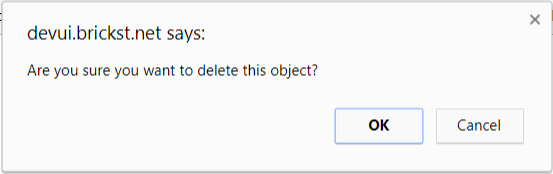
- To cancel without deleting the filter, click the Cancel button. The Edit Audience Model screen appears with the desired filter remaining in the filter list.
- Click the OK button. The Edit Audience Model screen appears with the desired filter removed from the filter list.
- Click the Delete Filter icon (
- To add a new filter:
- Click the Add Filter button. The Create Filter section
appears.
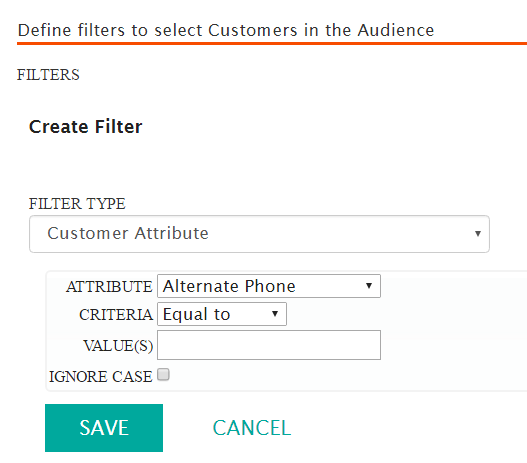
- Enter the information for the filter:
- Filter Type: The group of related attributes used to pare down the number of customers from the conversation for the audience. The different types of audience filters are developed from customer attributes and behaviours.
- Attribute: The specific customer attribute to filter customers (e.g. city of residence, percentage of links clicked)
- Values: The attribute values used in the audience filter
- Ignore Case: Ignores the case sensitivity of the attribute value
Note: Once a filter type is selected, it will dynamically determine the appropriate attribute values associated with it. The attribute will in turn determine the means by which the attribute value can be entered.For example, selecting the filter type 'Customer Attribute' allows you to select the attribute value 'Country', with criteria of 'Equal To'. You can then enter the value of 'Toronto' in the value field to limit the audience to customers living in Toronto.
To see which filter types determine which attributes and criteria, see Filter Types, Attributes and Criteria.
- Click the Add Filter button. The Create Filter section
appears.
- To cancel without saving changes to the audience model, click the Cancel button. The Audience Model screen appears with the audience model displaying in the audience model list. No changes have been saved.
- Click the Save button. The Audience Model screen appears with the audience model displaying in the audience model list. The changes have been saved.
