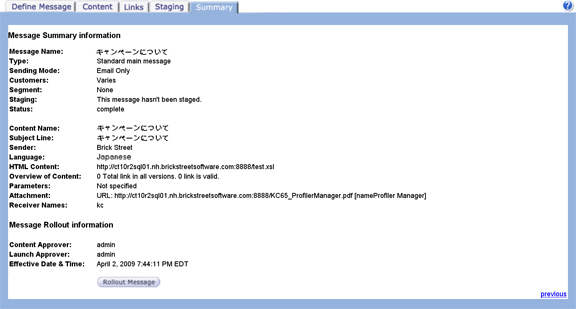Follow these directions to use multiple languages.
- From the main Connect screen, click the Campaign tab. The Campaign list screen appears.
- From the campaign list screen, click the Create a New Campaign button. The Enter campaign information screen appears.
- Complete the fields on the screen.
- From the Langage drop-down list, select the appropriate language. The Default
option uses the character set defined in System Parameters.
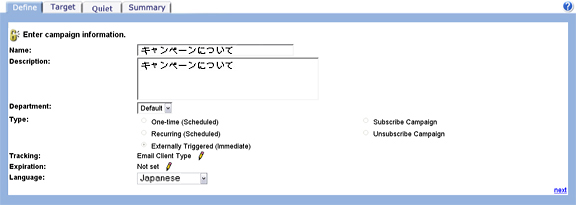
Note: If the language you need is not available, contact your system administrator to add the language. - Click the Target tab to select the Conversation, Audience Model and
Segmentation Model.
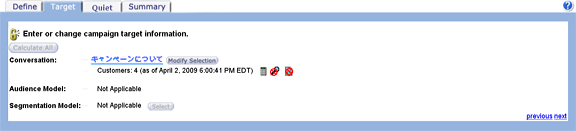
- Click the Summary tab.
- From the Summary tab, click the Create a New Message button. The Enter
Message Information screen appears.
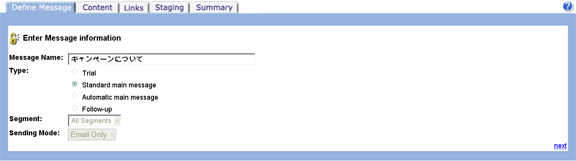
- In the Message Name field, type the message name.
- In the Type field, select the message type you want to use.
- Click the right-pointing arrow to go to the Content tab.
- From the Content tab, click the Associate Message Content button. The Define Message Content information screen appears.
- Type the Name and Subject for the new message content and the Sender
name in the required language. For example, if you want to send e-mail with
Japanese content, you can enter the Name, Subject and Sender in Japanese.
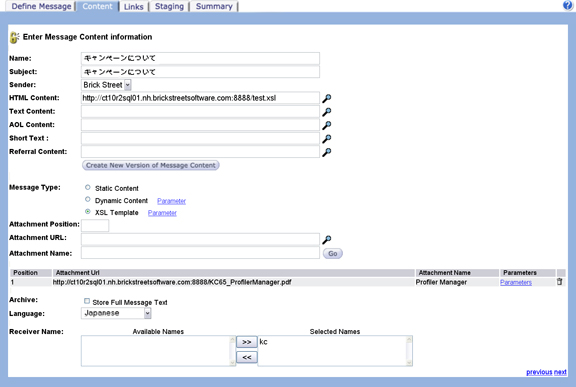
- In the Message Type field, select the appropriate message type.
- In the Define Content URLs section, type the URLs for your content.
- In the Define Message Attachments field, define your attachments.
- If you want to override the language selected earlier, select a new language from the
Language drop-down list. By default, the messages created for the
campaign use the language specified on the Campaign Definition screen.Note: E-mail content might not display properly if you specify a language that does not match the content specified in the message. For example, if the content is Simplified Chinese and the language selected is Japanese, Connect sends e-mail messages using the Japanese characterset. In this case the content might turn out garbled when viewed by the targeted customer.
- Click the Summary tab to rollout the message.