Once an SMPP sender is created and configured, it may be required to delete the sender if
it is no longer needed for messaging or has been created erroneously.
Note: The deletion
of an SMPP sender may impact messaging as it may be used by other users or
departments. Please ensure you have verified that no other user or department is
using the sender prior to deletion.
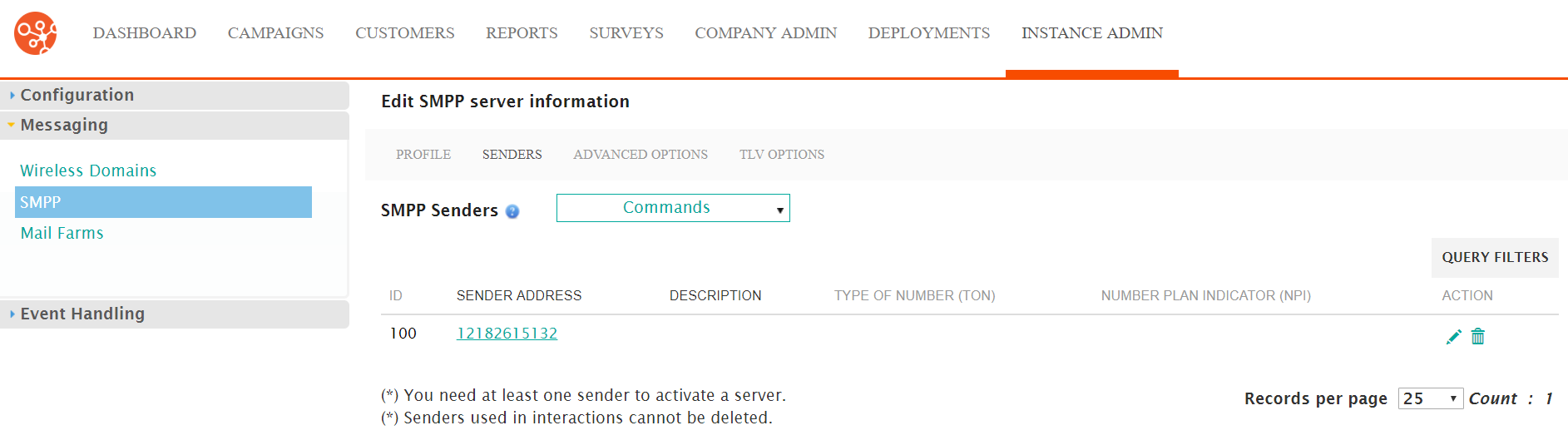
Deleting an SMPP Sender
To delete an SMPP sender:
- Navigate to the Instance Admin screen. The System Parameters
screen displays.
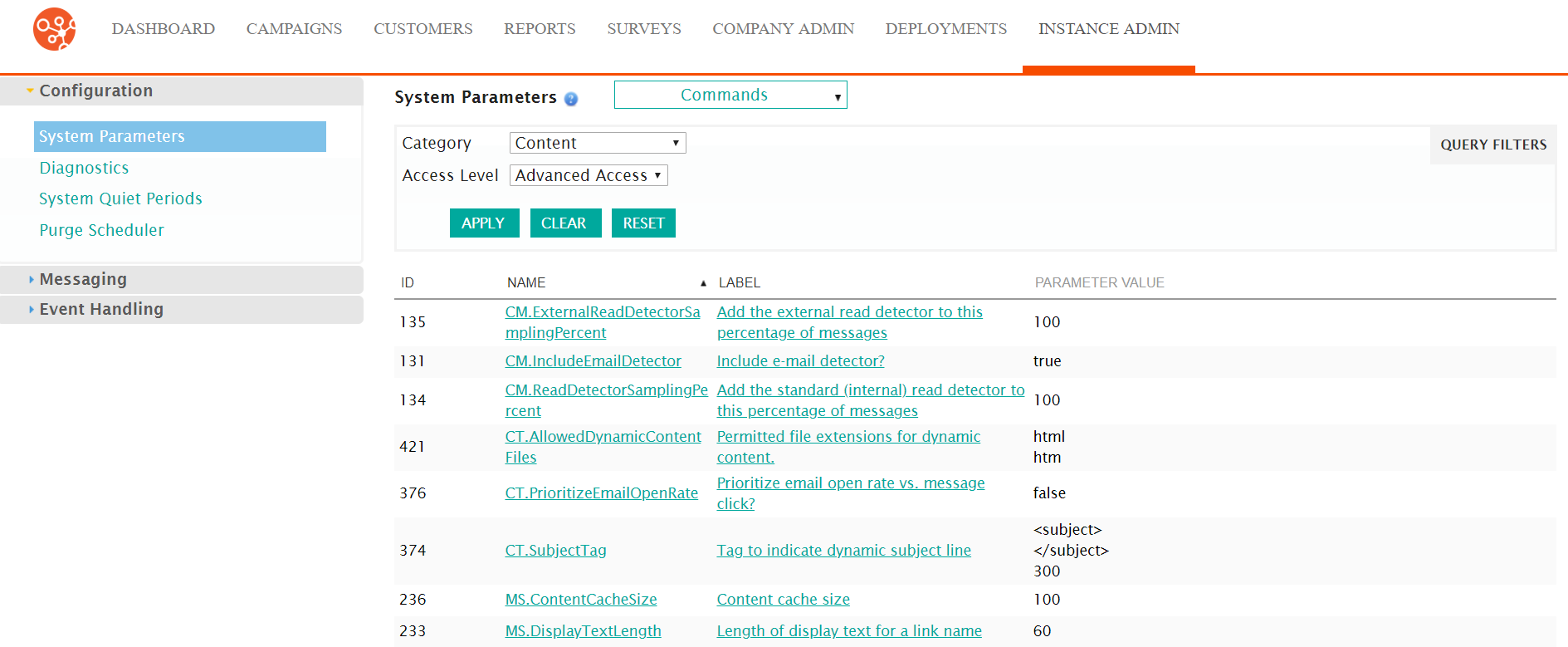
- Click on the Messaging sub-menu in the menu bar on the left, followed
by the SMPP menu option. The SMPP screen appears.
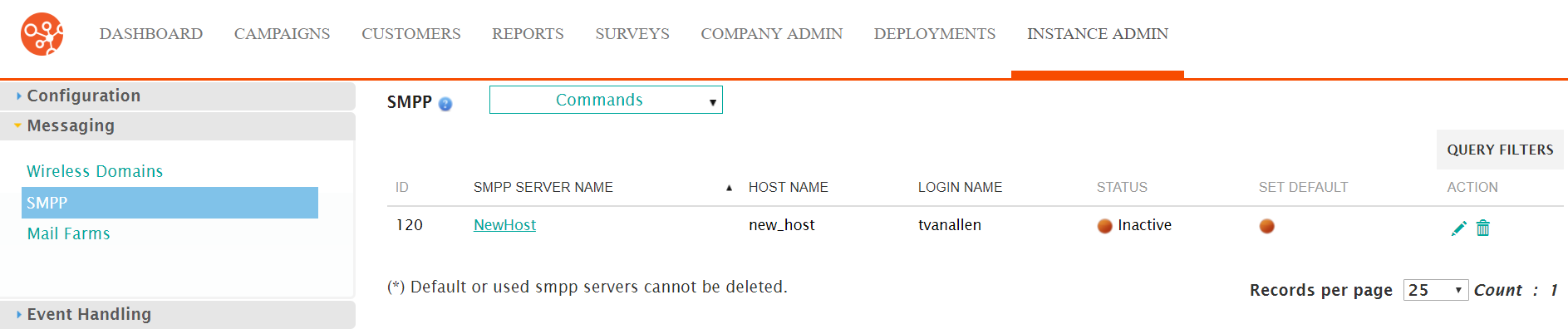
- Click on the desired SMPP server name link from the list of SMPP server or
click on the Edit icon (
 ) beside the desired SMPP. The Edit SMPP
Server Information screen appears displaying the details of the SMPP
server.
) beside the desired SMPP. The Edit SMPP
Server Information screen appears displaying the details of the SMPP
server.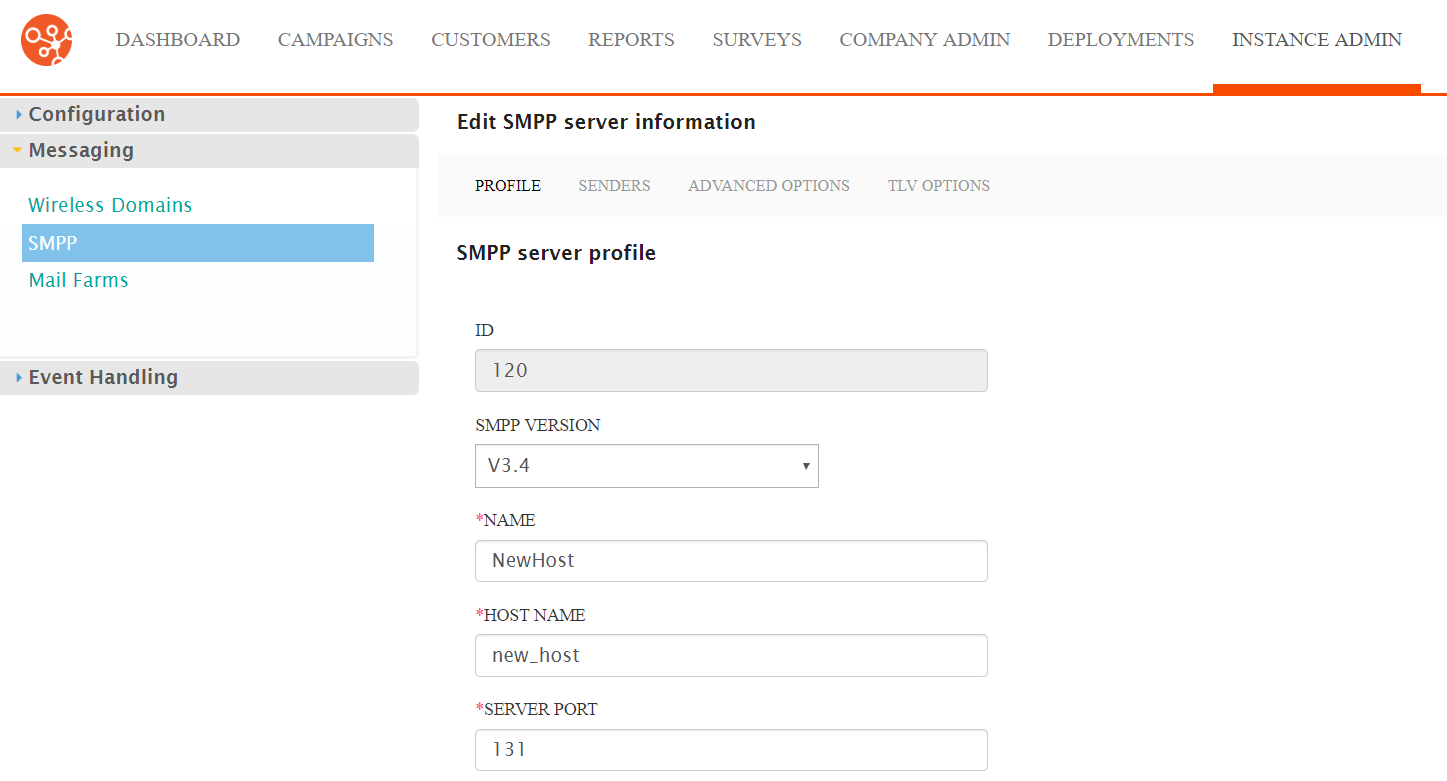
- Click on the Senders sub-menu tab. The SMPP Senders screen
appears.
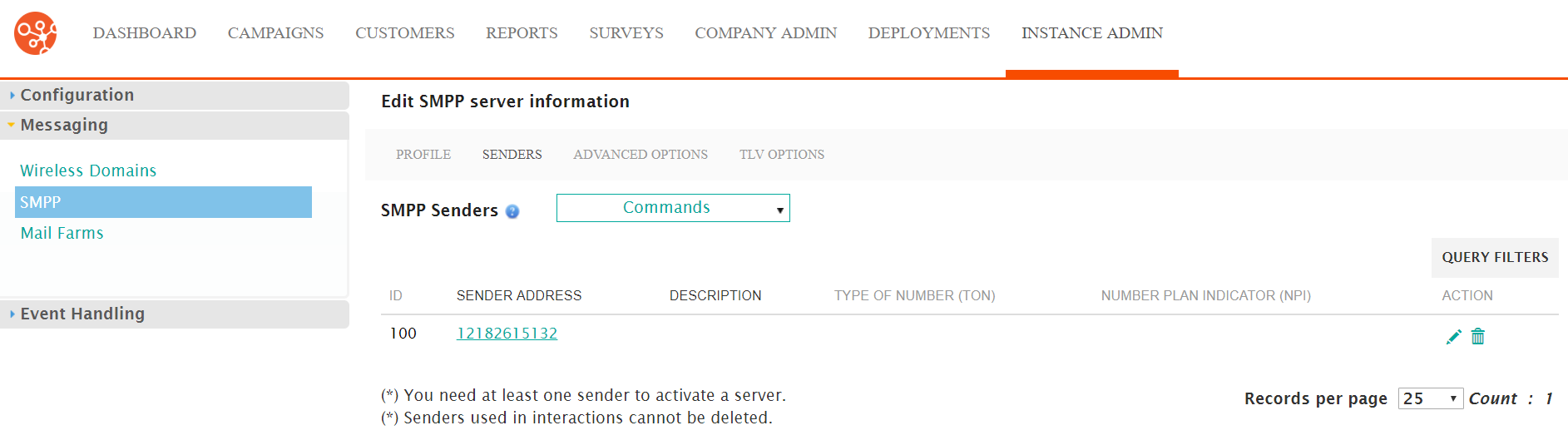
- Click on the Delete icon (
 ) beside the desired SMPP sender. The deletion
confirmation message appears.
) beside the desired SMPP sender. The deletion
confirmation message appears.
- To cancel without deleting the SMPP sender, click the Cancel button. The sender is not deleted.
- Click the OK button. The SMPP sender is deleted and no longer displays in the list of available senders.
