Once created, the details of a connection factory are able to be edited if they have changed or need to be altered.
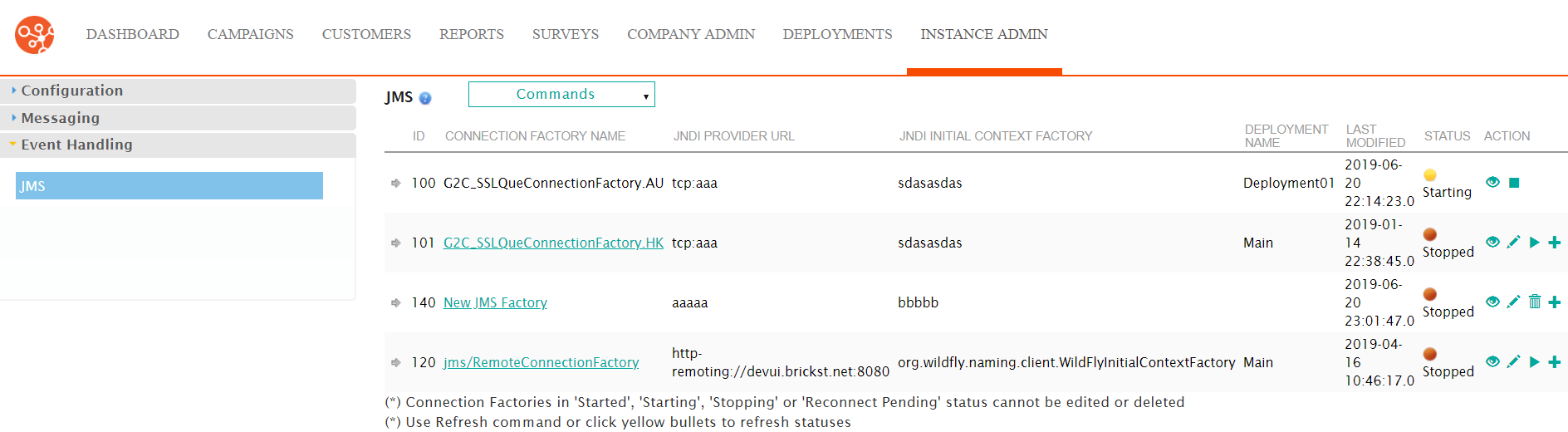
Editing a JMS Connection Factory
To edit the properties of a JMS connection factory:
- Navigate to the Instance Admin screen. The System Parameters
screen displays.
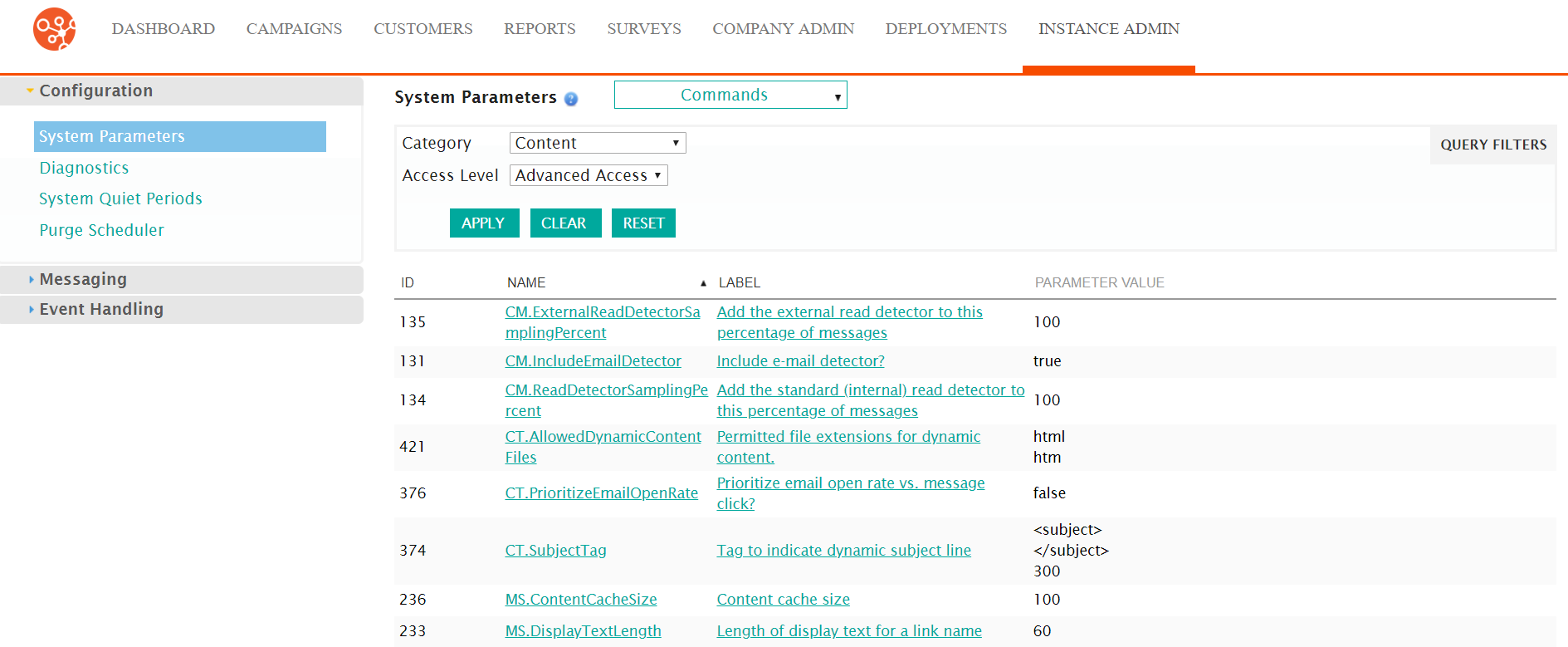
- Click on the Event Handling sub-menu in the menu bar on the left,
followed by the JMS menu option. The JMS screen
appears.
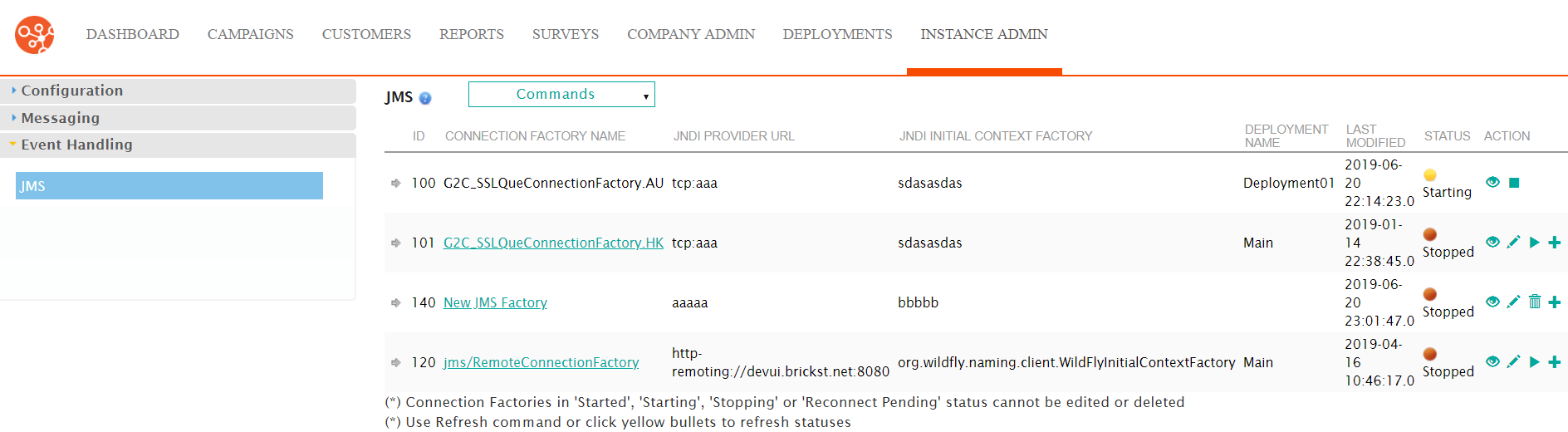
- Click on the desired connection factory name link from the list of
connection factories or click on the Edit icon (
 ) beside the desired connection factory. The
Enter the Connection Factory Details screen appears displaying
the details of the connection factory.
) beside the desired connection factory. The
Enter the Connection Factory Details screen appears displaying
the details of the connection factory.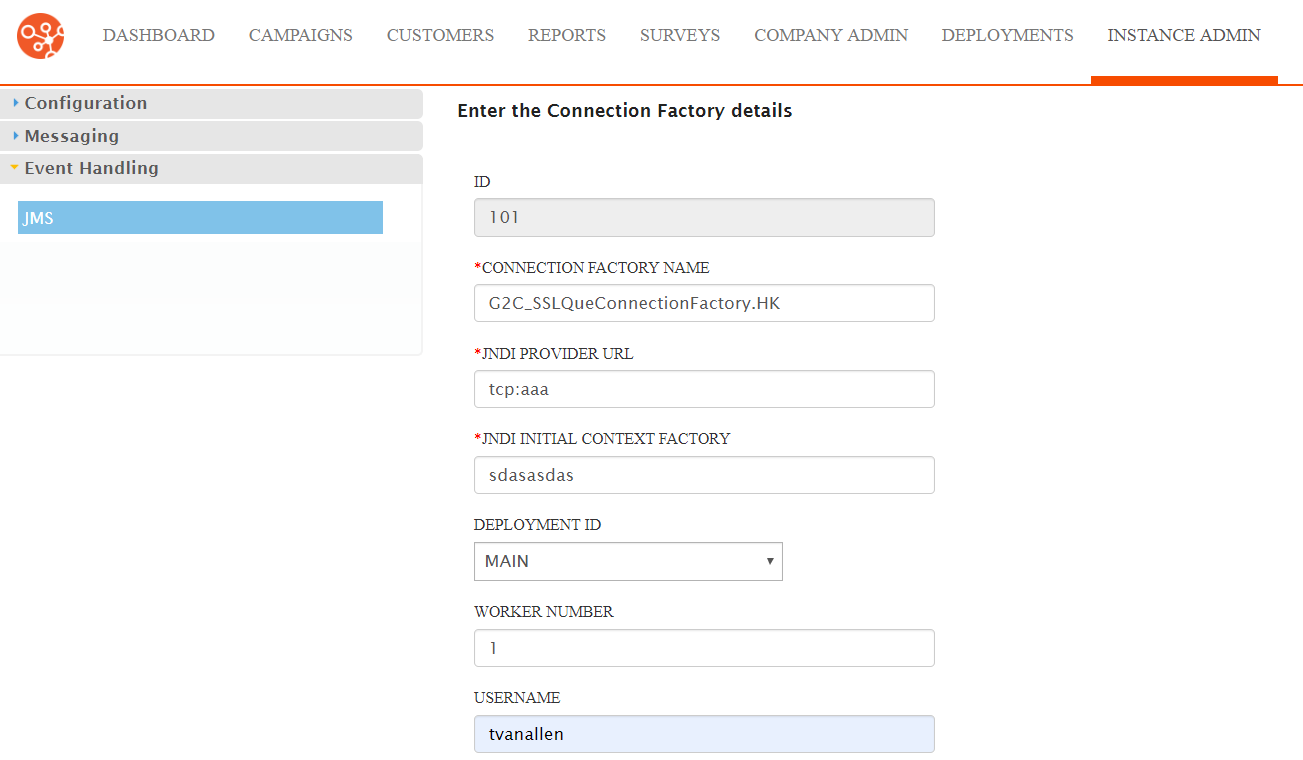
- Edit the connection factory details as necessary:
- Connection Factory Name: Name for the connection factory used internally
- JNDI Provider URL: The web address for the JNDI (Java Naming and Directory Interface) service provider
- JNDI Initial Context Factory: The initial context name for the JNDI service provider
- Deployment ID: The Connect deployment associated with the connection factory
- Worker Number: The worker number for the connection factory
- Username: The username that will be used to connect to the service
- Password: The password for the username that will be used to connect to the service
- Properties: Any connection properties required for the services
- Negative Only Replies: Indicates that the connection factory will only be used for negative only replies
- To cancel without saving the changes to the connection factory, click the Cancel button. The JMS screen displays. The changes to the connection factory are not saved.
- Click Save. The JMS screen appears with the changes to the connection factory saved.
