Once an element is added to the real time monitor, you may wish to edit the details of a reporting widget, minimize it from view or delete it altogether.
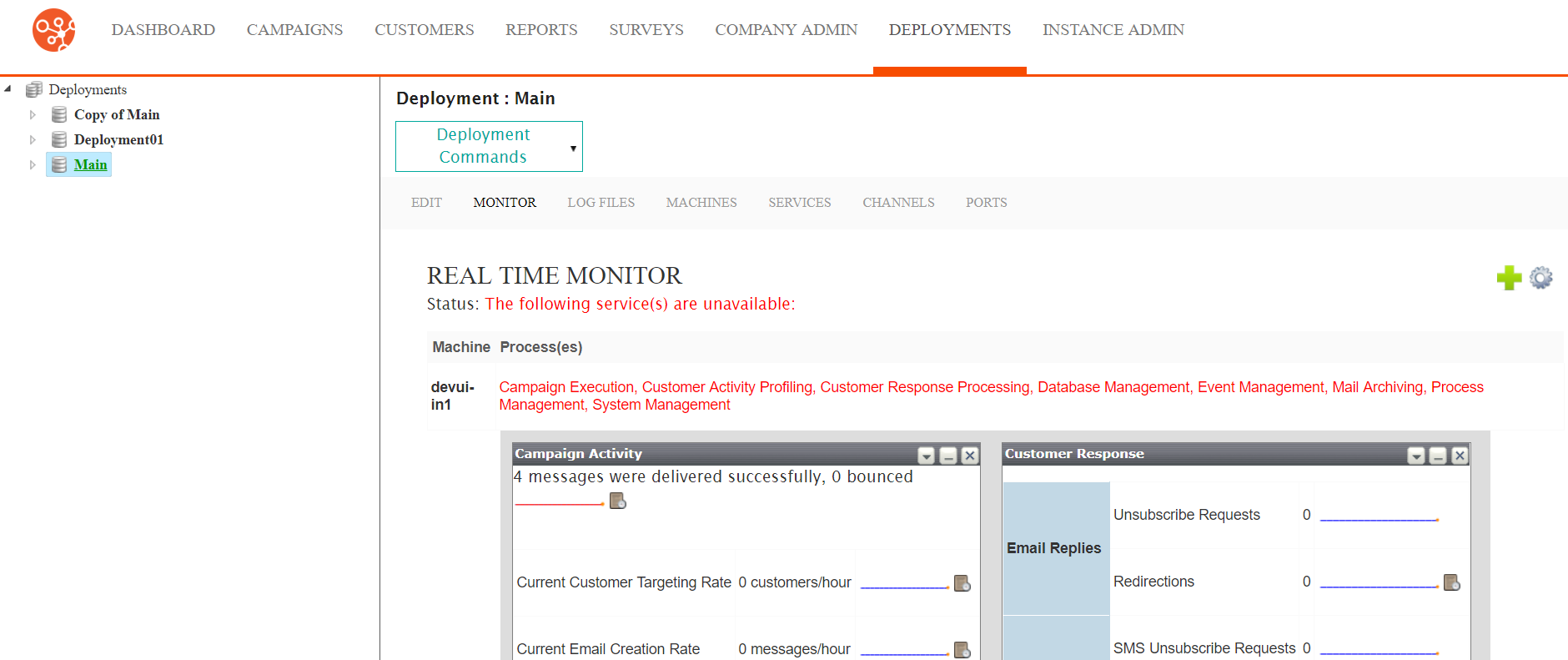
Editing an Element in the Real Time Monitor
To edit an element in the monitor:
- Navigate to the Deployments screen. The Deployment Editor
screen displays.
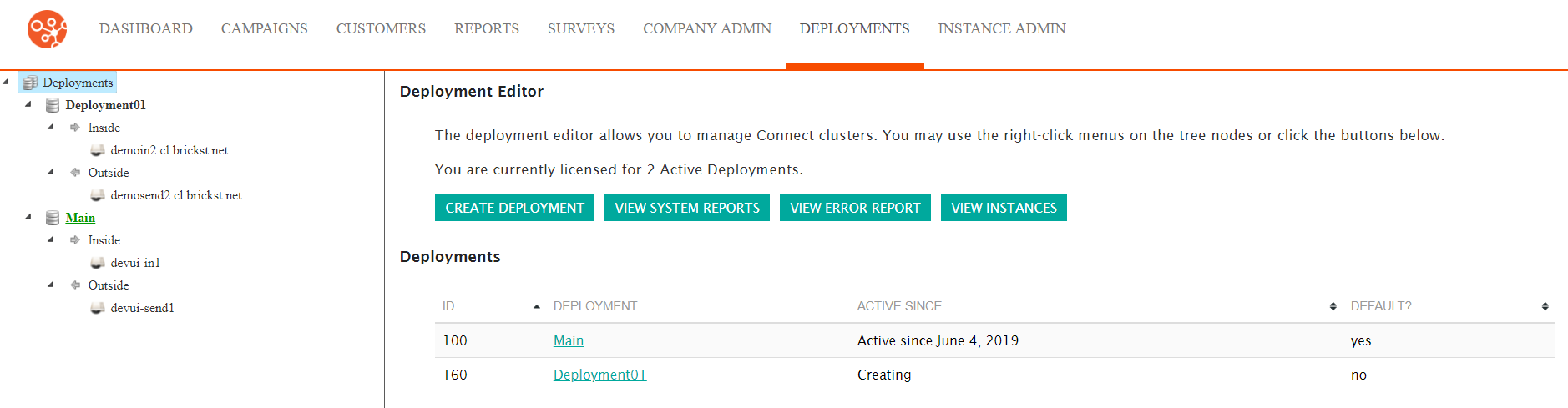
- Click on the desired active deployment. The real time monitor
displays.
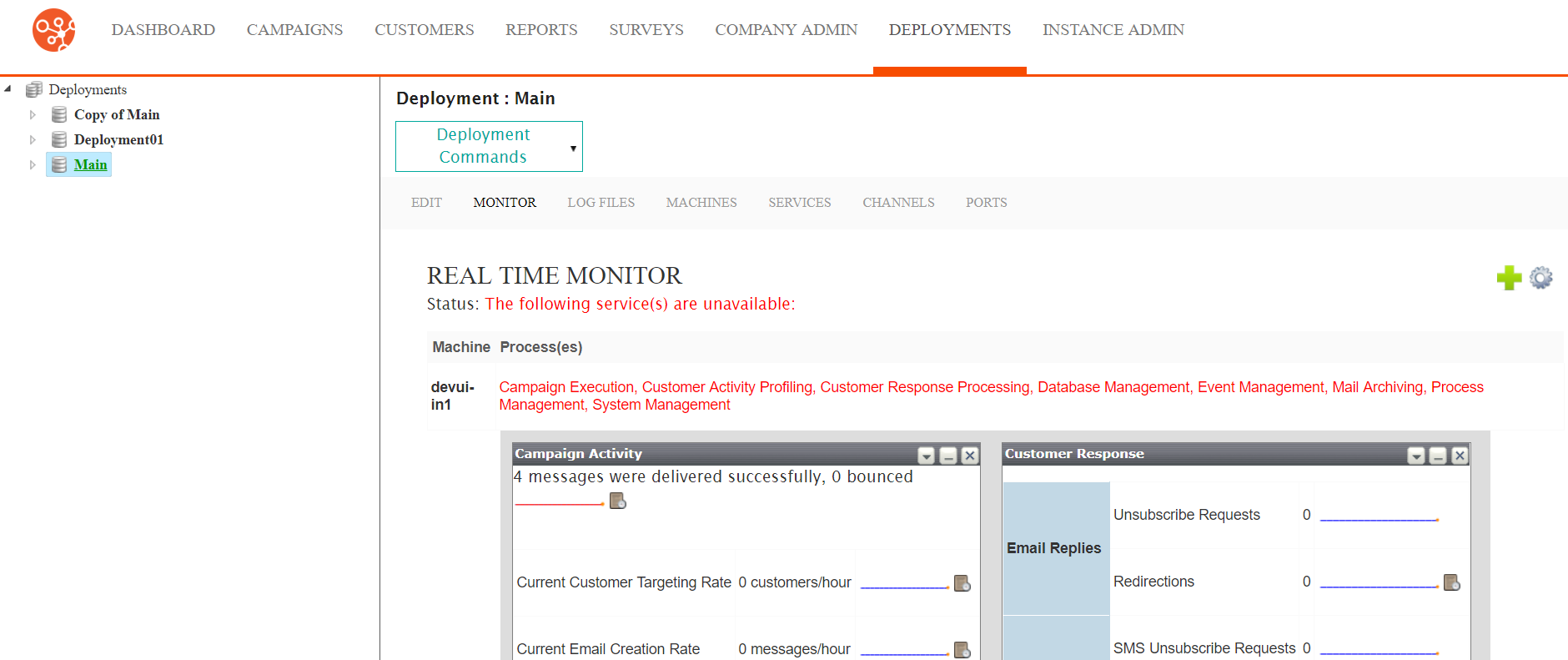
- To edit the individual widgets on the monitor:
- Click the Configure This Widget icon (
 ).
).The widget details display.
- Edit the widget details as needed. For more information on the specific details of the different widget types, please see Adding an Element to the Monitor.
- To cancel without saving changes to the widget, click the
Cancel button.
The monitor displays without any changes made to the widget.
- Click the Save button.
The monitor displays with the changes to the widget saved.
- Click the Configure This Widget icon (
- To show or hide a widget, alternately click the Hide (
 ) and Show (
) and Show ( ) icons.
) icons. - To remove a widget from the monitor:
- Click the Remove Widget icon (
 ).
).The confirmation message to remove the widget displays.
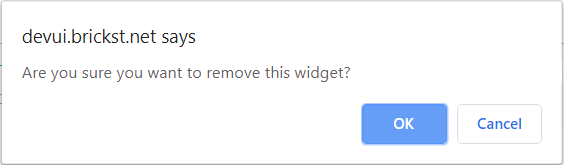
- To cancel without removing the widget, click the Cancel
Button.
The desktop displays with the widget remaining.
- Click the OK button.
The desktop displays with the widget removed from the monitor.
- Click the Remove Widget icon (
