Once created, the details of a mail farm are able to be edited if they have changed or need to be altered.
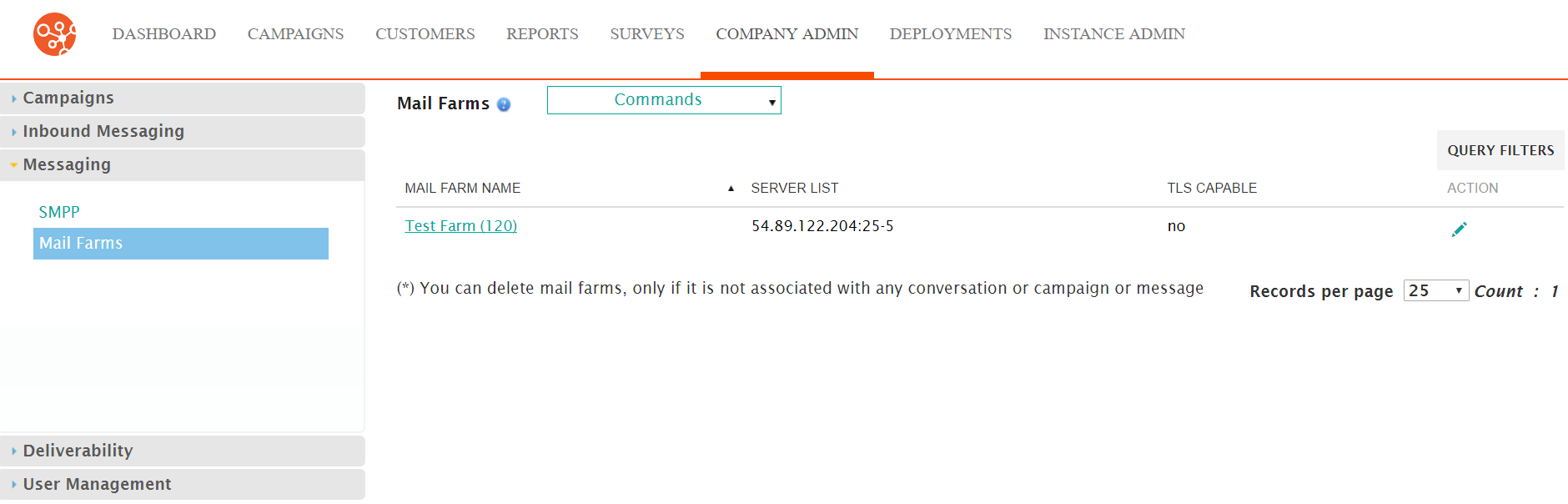
Editing a Mail Farm
To edit a mail farm:
- Navigate to the Company Admin screen.
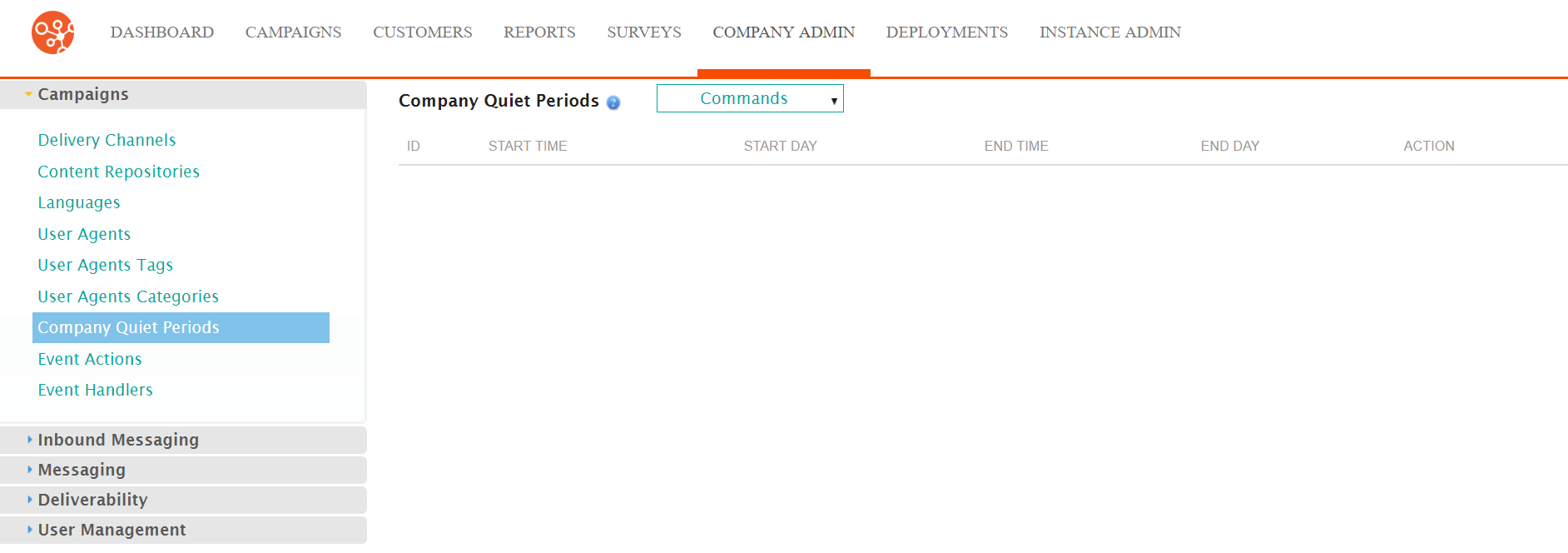
- Click on the Messaging sub-menu in the menu bar on the left, followed
by the Mail Farms menu option. The Mail Farms screen
appears.
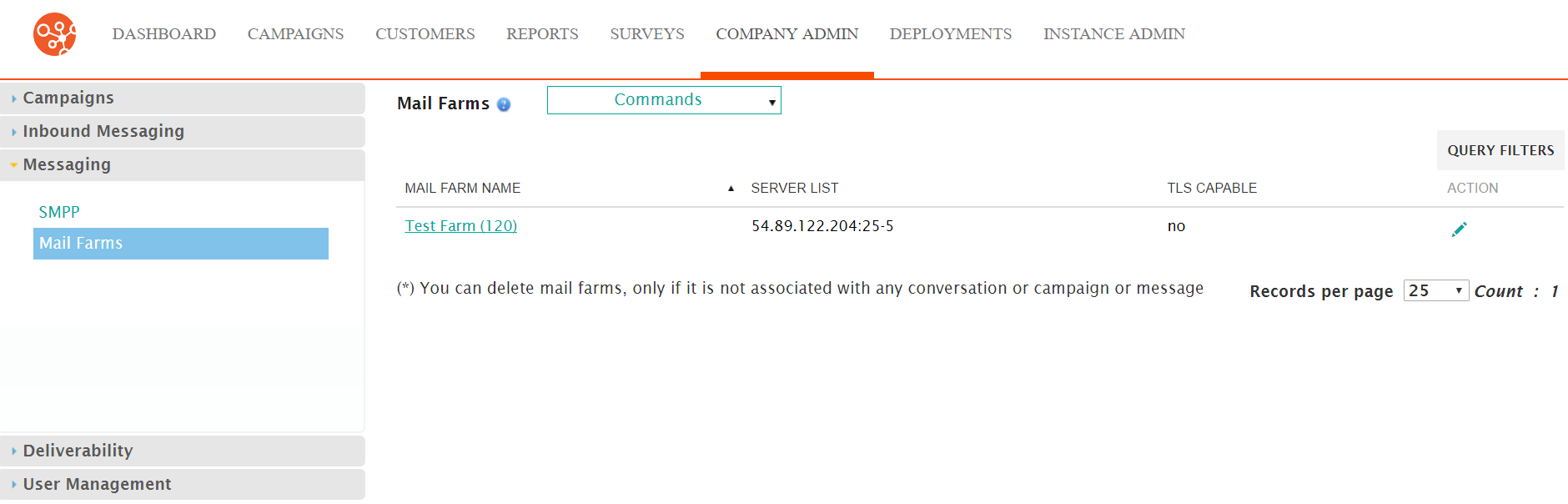
- Click on the desired mail farm name link from the list of mail farms or
click on the Edit icon (
 ) beside the desired mail farm. The Enter
Mail Farm Details screen appears displaying the details of the mail
farm.
) beside the desired mail farm. The Enter
Mail Farm Details screen appears displaying the details of the mail
farm.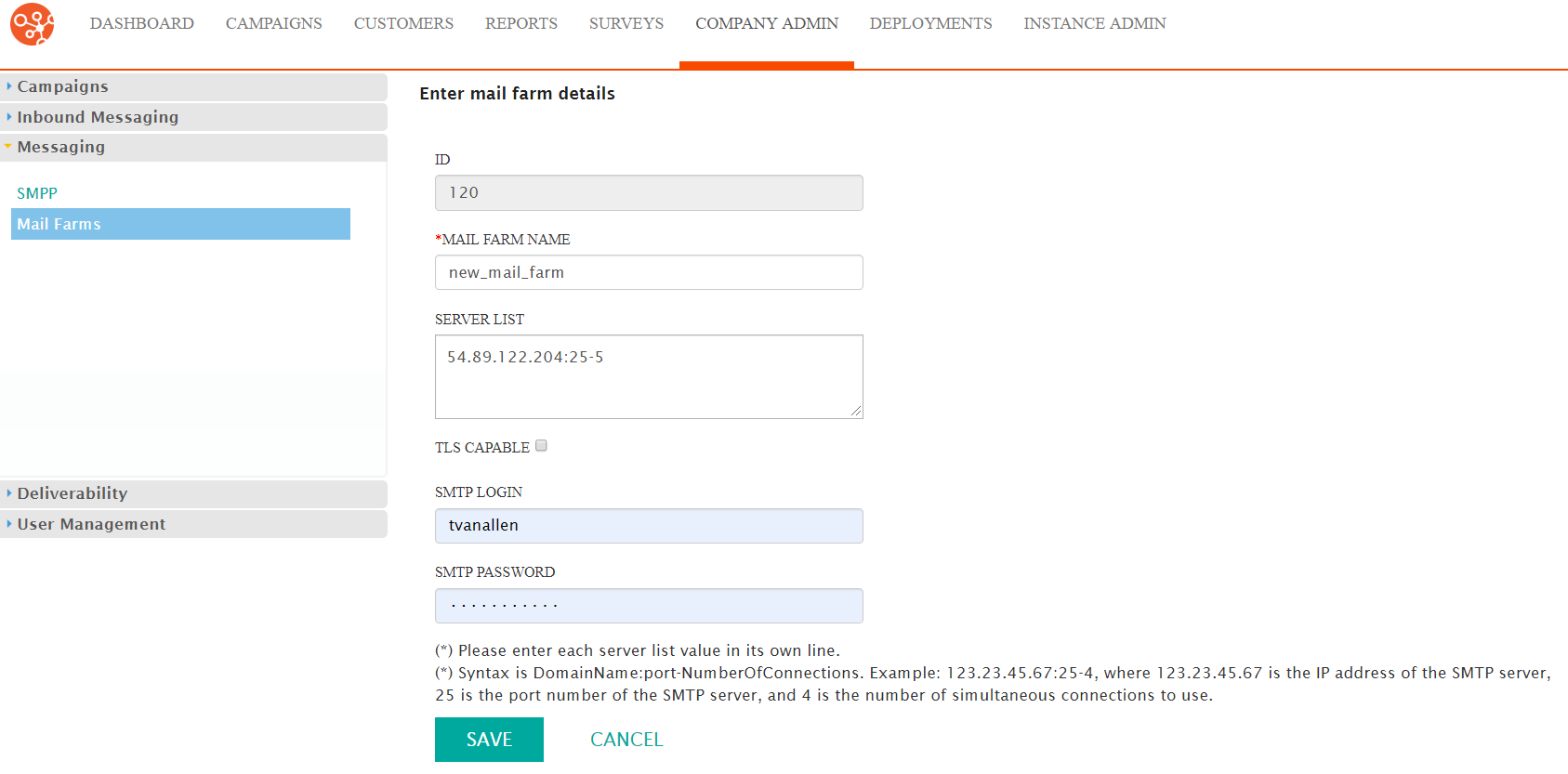
- Edit the mail farm details:
- Mail Farm Name: A unique name for the mail farm
- Server List: The list of servers the mail farm will connect to. List each server's IP address on a separate line.
- TLS Capable: If checked, indicates that Transport Layer Security (TLS) will be enabled
- SMTP Login: The login ID for the server or servers
- SMPT Password: The password corresponding to the SMTP login
- To cancel without saving the changes to the mail farm, click the Cancel button. The Mail Farms screen appears. The details for the mail farm are not saved.
- Click the Save button. The Mail Farm screen appears. The changes to the mail farm are saved.
