Prior to emails being sent, mail farms must be created and provided with SMTP credentials.
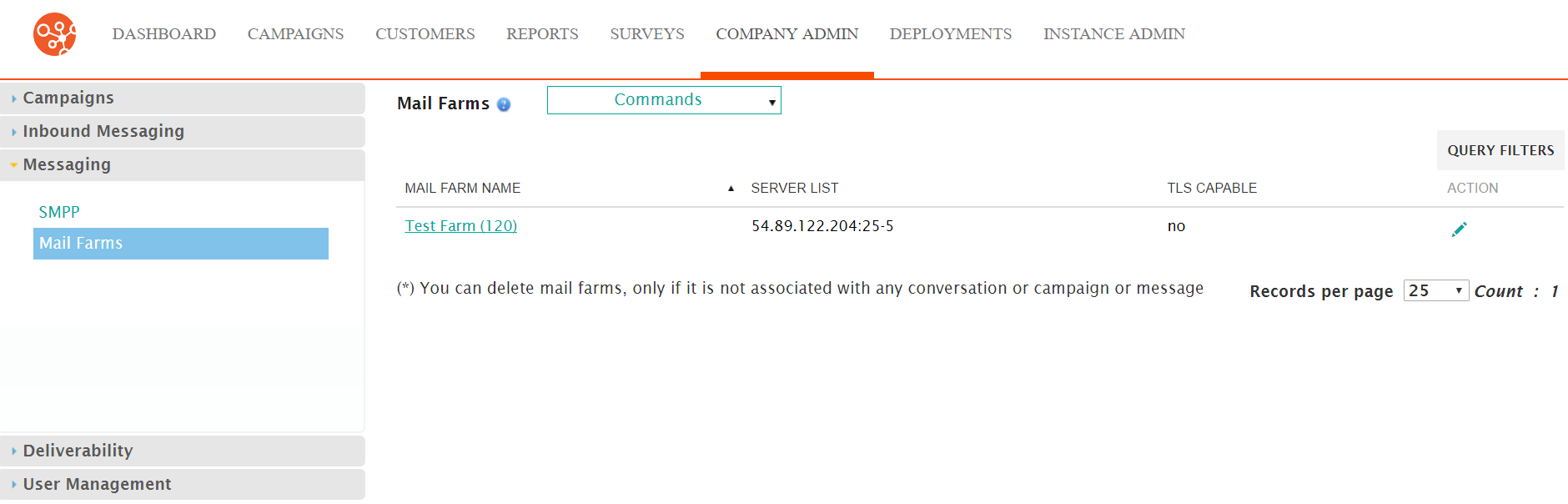
Creating a Mail Farm
To create a new mail farm:- Navigate to the Company Admin screen.
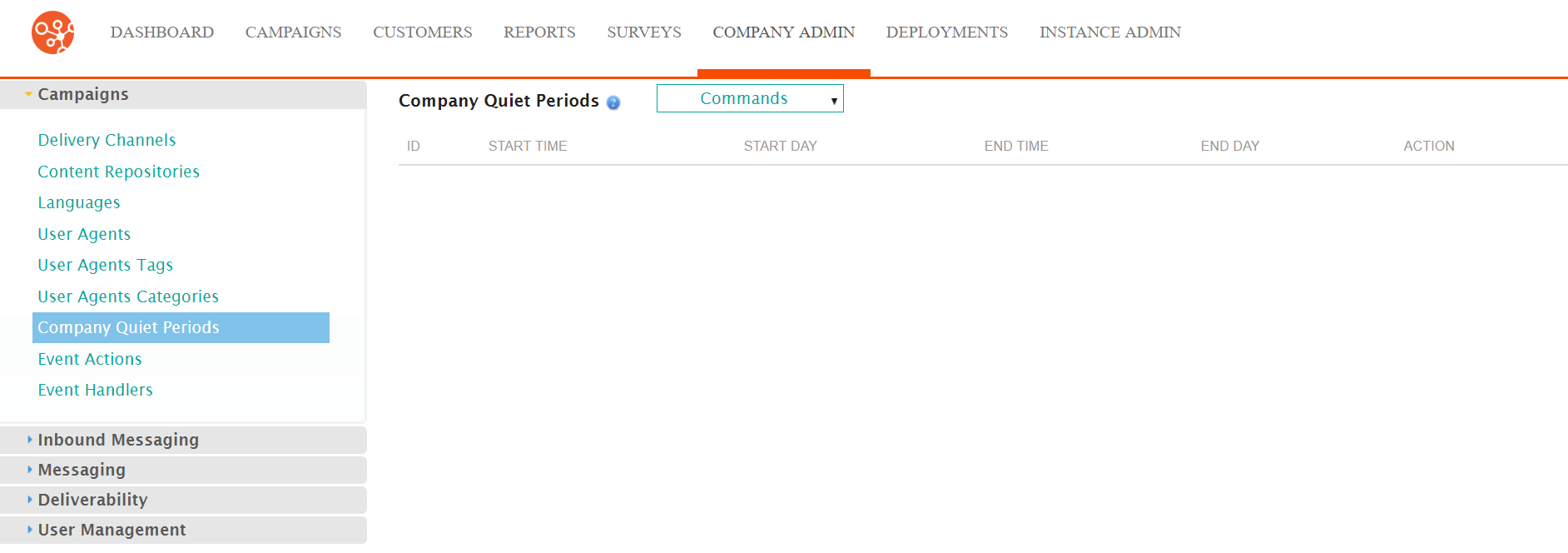
- Click on the Messaging sub-menu in the menu bar on the left, followed
by the Mail Farms menu option. The Mail Farms screen
appears.
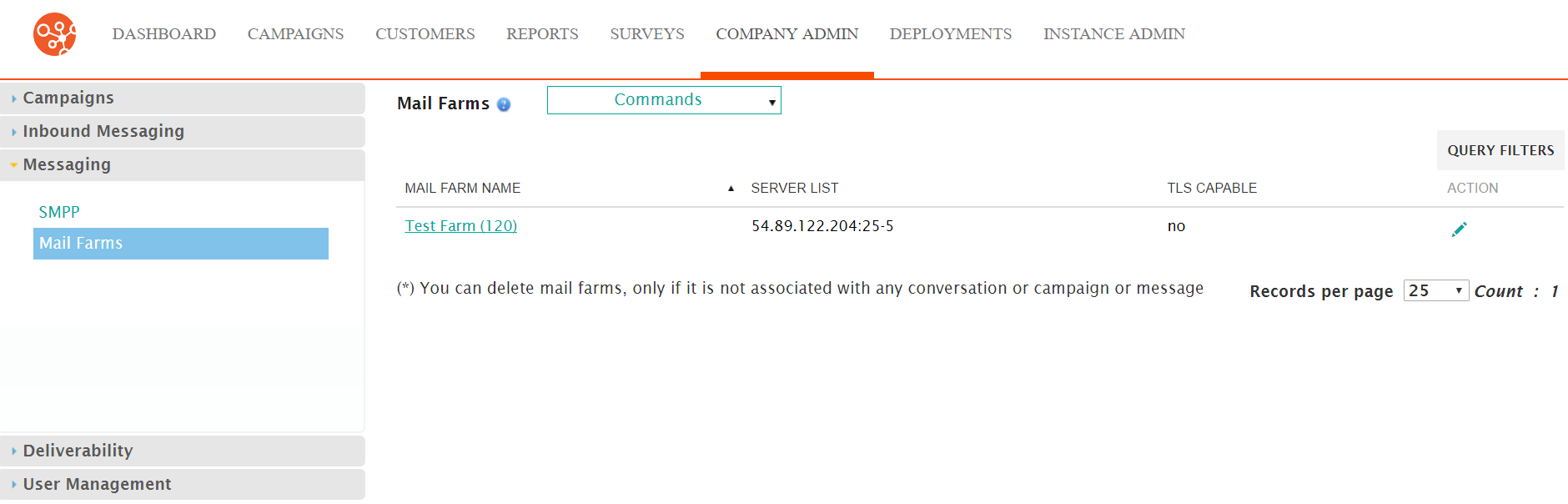
- From the Commands dropdown, select New Mail Farm.
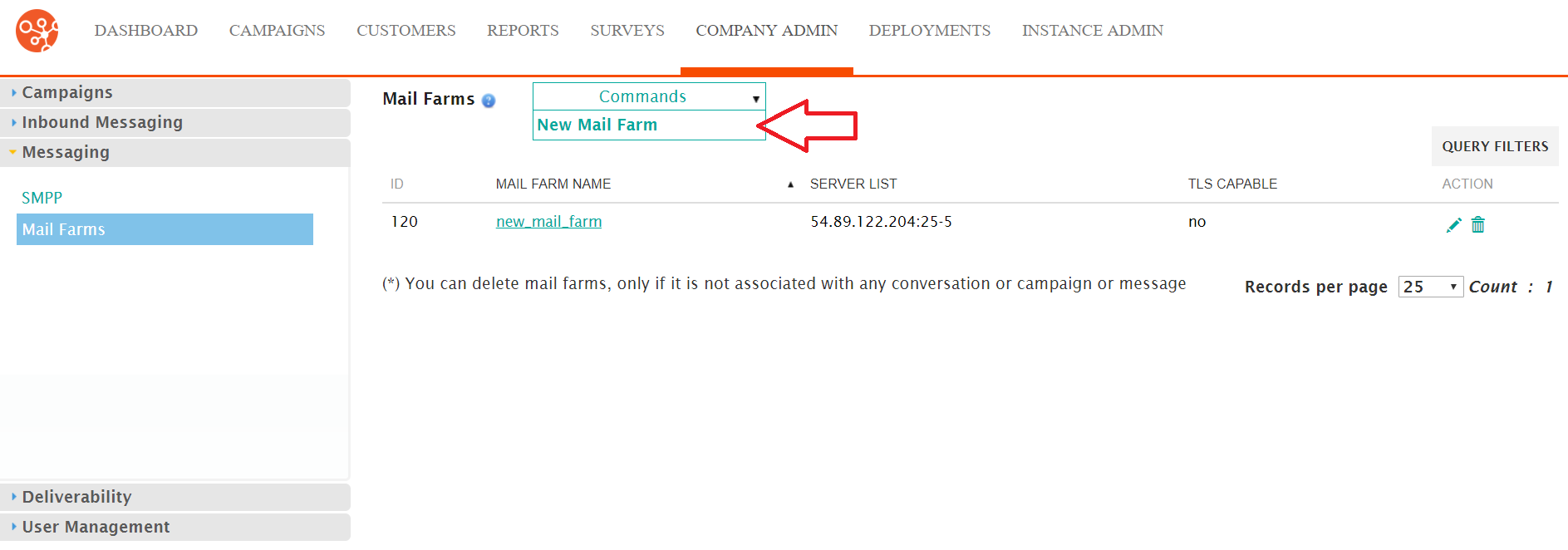
The Enter Mail Farm Details screen appears.
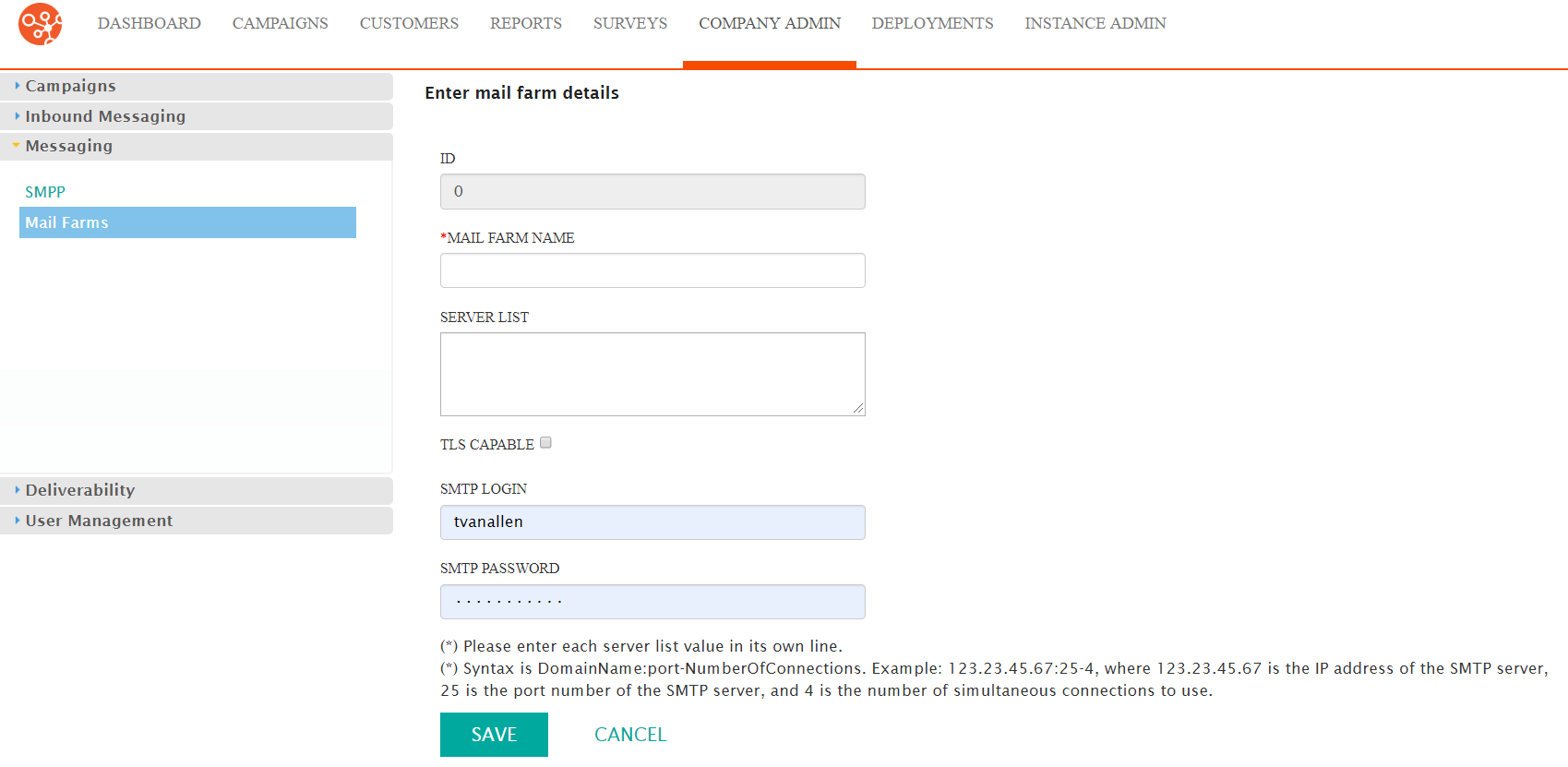
- Enter the mail farm details:
- Mail Farm Name: A unique name for the mail farm
- Server List: The list of servers the mail farm will connect to. List each server's IP address on a separate line.
- TLS Capable: If checked, indicates that Transport Layer Security (TLS) will be enabled
- SMTP Login: The login ID for the server or servers
- SMPT Password: The password corresponding to the SMTP login
- To cancel without saving the mail farm, click the Cancel button. The Mail Farms screen displays. The mail farm is not saved and does not appear in the list of mail farms.
- Click Save. The Mail Farms screen appears with the newly created mail farm saved and added to the list.
