Audience models are created to filter out customers that should not be contacted as part of the campaign's messaging. Audience filters allow the campaign to accurately message customers that are specifically targeted for a campaign without messaging those that should not be contacted.
Creating a New Audience Model
To create a new audience model:
- In the Campaigns screen, click on the Audience sub-tab. The
Audience Models screen appears.
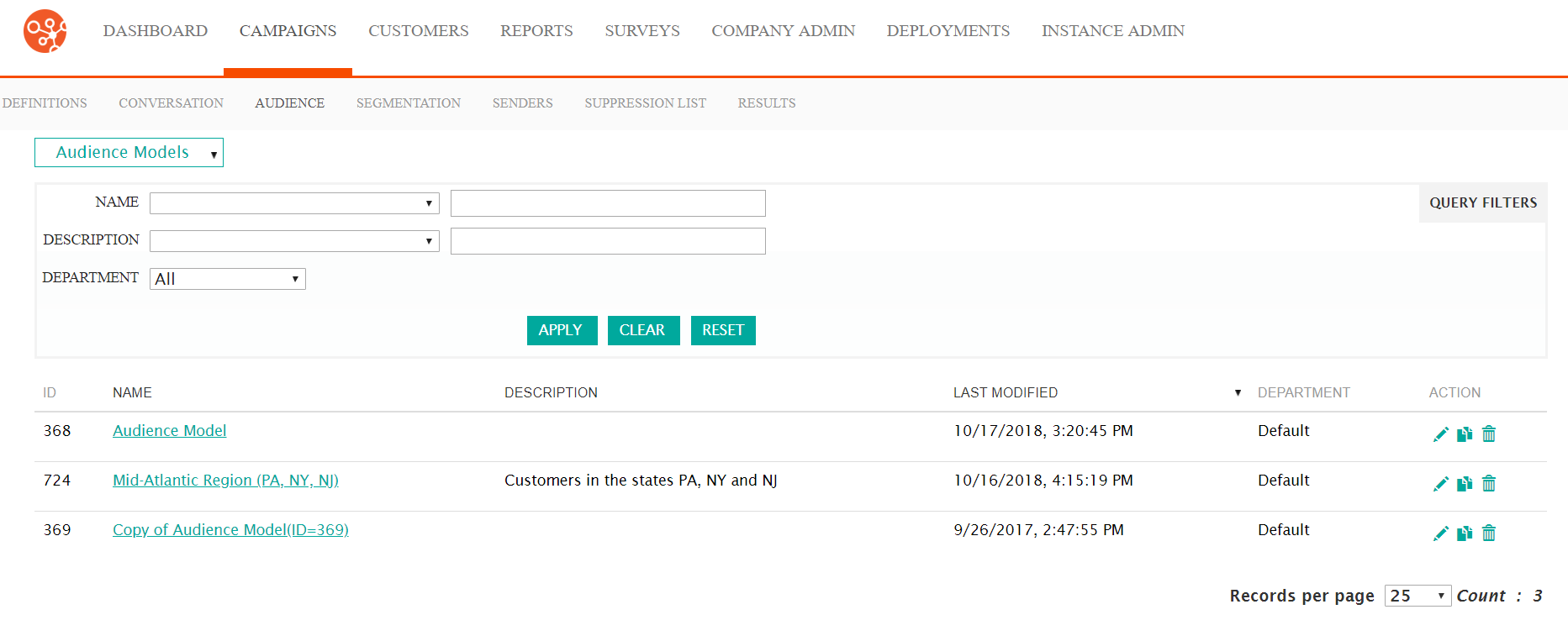
- Select the Audience Models dropdown, and select 'New Audience'.
The Create Audience Model appears.
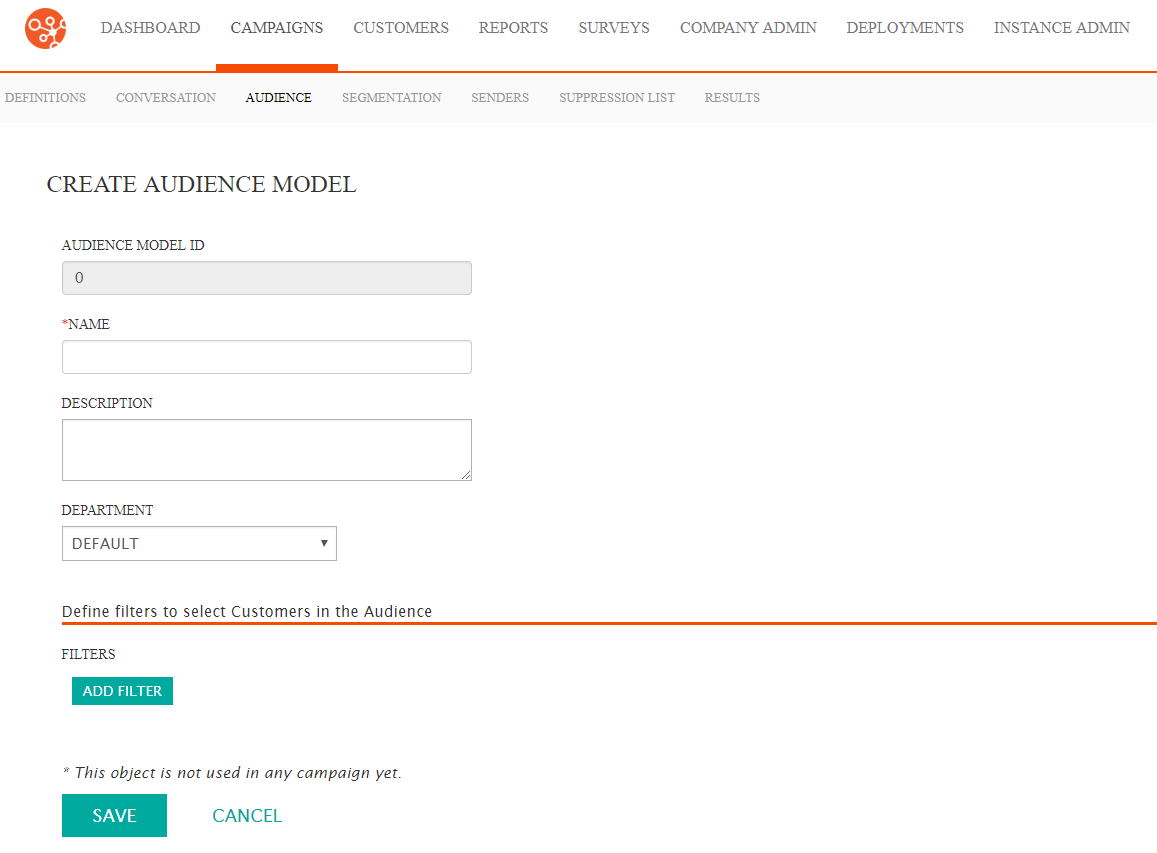
- Enter the basic information for the audience model:
- Name: The unique name for the audience model
- Description: The internally used description for the audience model
- Department: The department to which the audience will be associated
- Click the Add Filter button. The Create Filter section
appears.
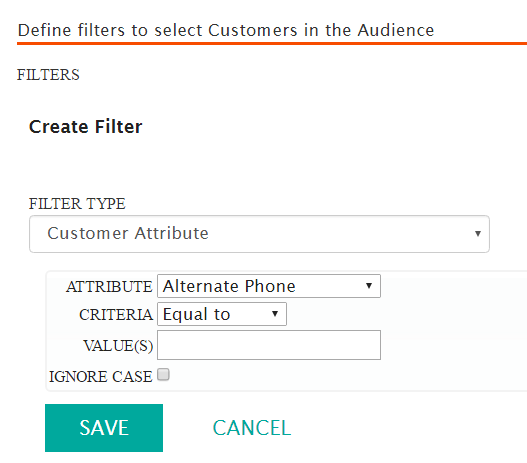
- Enter the information for the filter:
- Filter Type: The group of related attributes used to pare down the number of customers from the conversation for the audience. The different types of audience filters are developed from customer attributes and behaviours.
- Attribute: The specific customer attribute to filter customers (e.g. city of residence, percentage of links clicked)
- Values: The attribute values used in the audience filter
- Ignore Case: Ignores the case sensitivity of the attribute value
Note: Once a filter type is selected, it will dynamically determine the appropriate attribute values associated with it. The attribute will in turn determine the means by which the attribute value can be entered.For example, selecting the filter type 'Customer Attribute' allows you to select the attribute value 'City', with criteria of 'Equal To'. You can then enter the value of 'Toronto' in the value field to limit the audience to customers living in Toronto.
To see which filter types determine which attributes and criteria, see Filter Types, Attributes and Criteria.
- To cancel and not save the filter information, click the Cancel button. The filter information disappears.
- Click the Save button. The filter is added to the audience
model
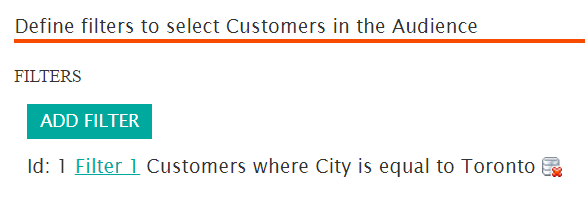
- To cancel and not save the audience model, click the Cancel button at the bottom of the Create Audience Model screen. The audience model is not saved. You are returned to the Audience Model screen.
- Click the Save button at the bottom of the Create Audience Model screen. The audience model is saved. You are returned to the Audience Model screen with the newly created audience model listed in the audience model list.
