Once a TLV parameter is created, the details of the parameter are able to be edited if they have changed or need to be altered.

Editing TLV Option
To edit a tag length value parameter:
- Navigate to the Instance Admin screen. The System Parameters
screen displays.
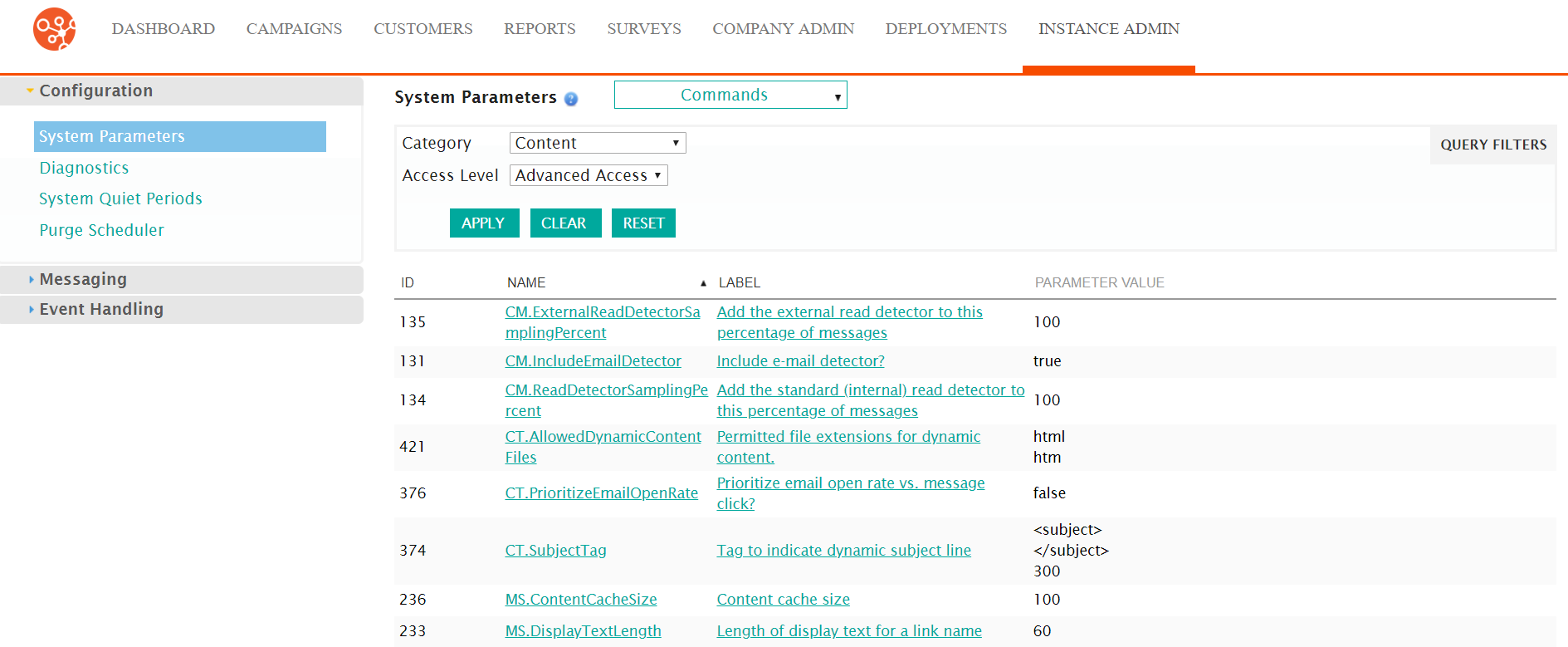
- Click on the Messaging sub-menu in the menu bar on the left, followed
by the SMPP menu option. The SMPP screen appears.
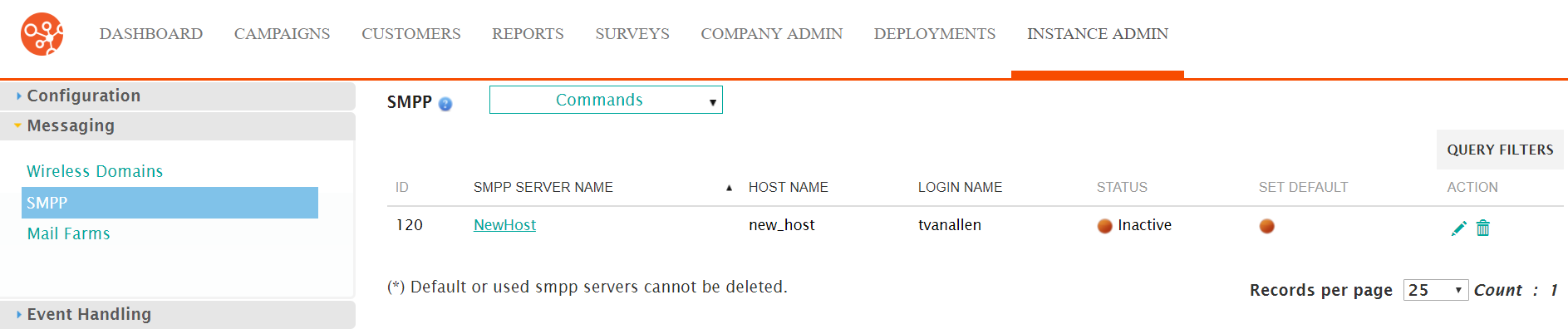
- Click on the desired SMPP server name link from the list of SMPP server or
click on the Edit icon (
 ) beside the desired SMPP. The Edit SMPP
Server Information screen appears displaying the details of the SMPP
server.
) beside the desired SMPP. The Edit SMPP
Server Information screen appears displaying the details of the SMPP
server.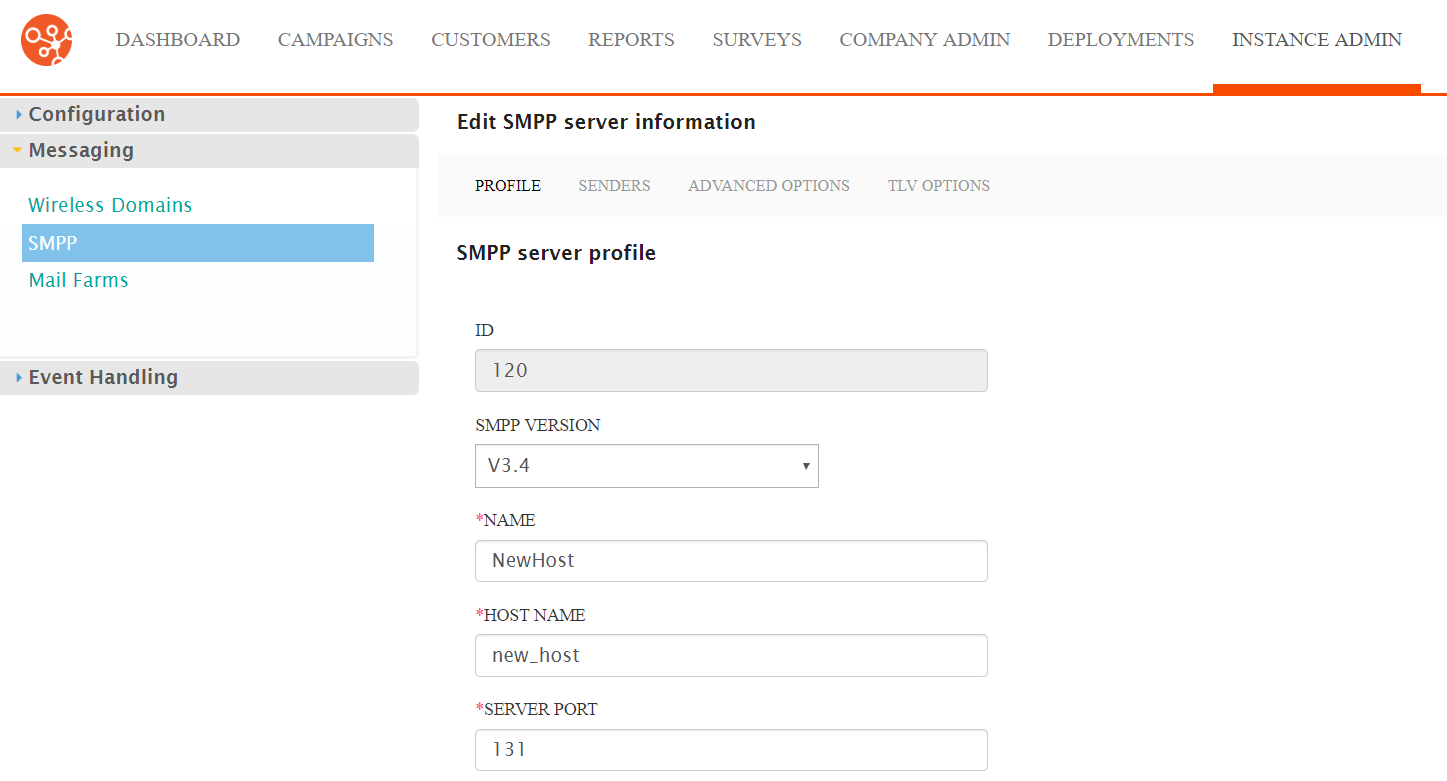
- Click on the Senders sub-menu tab. The SMPP Senders screen
appears.
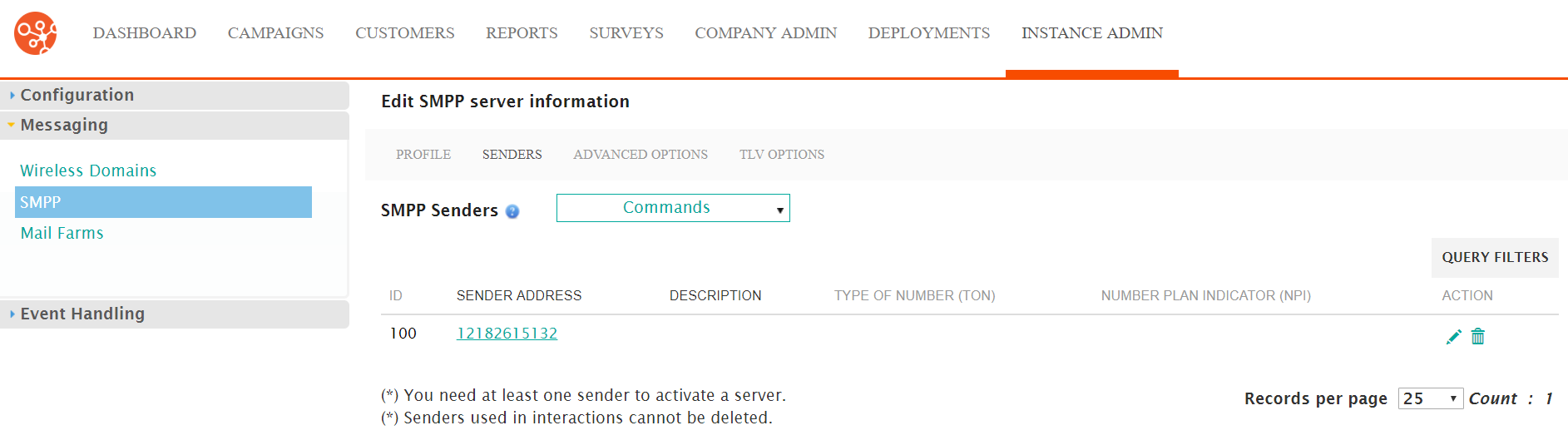
- Click on the TLV Options sub-menu tab. The TLV Options screen
appears.
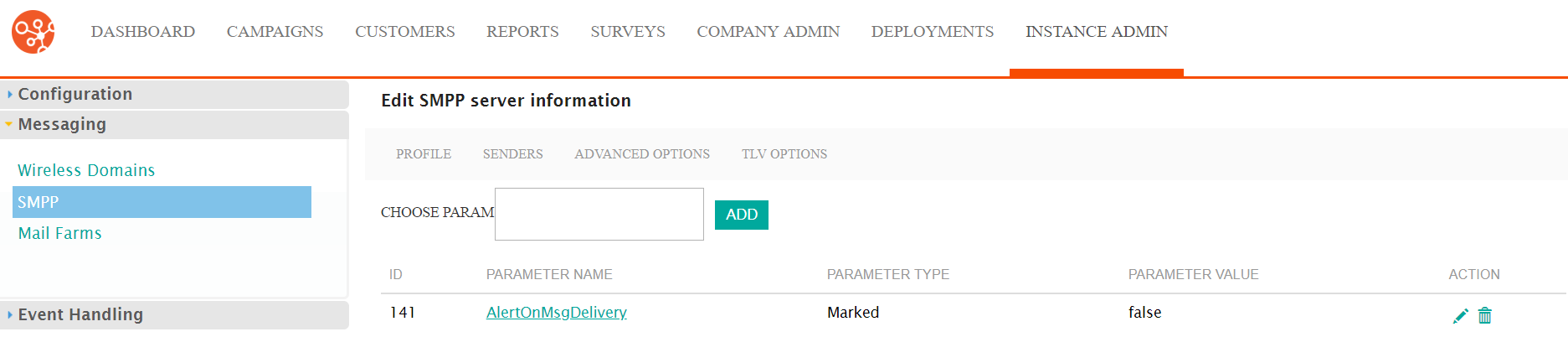
- Click on the desired TLV parameter name link from the list of parameters or
click on the Edit icon (
 ) beside the desired parameter. The Edit SMPP
Optional Parameter section appears displaying the details of the
parameter.
) beside the desired parameter. The Edit SMPP
Optional Parameter section appears displaying the details of the
parameter.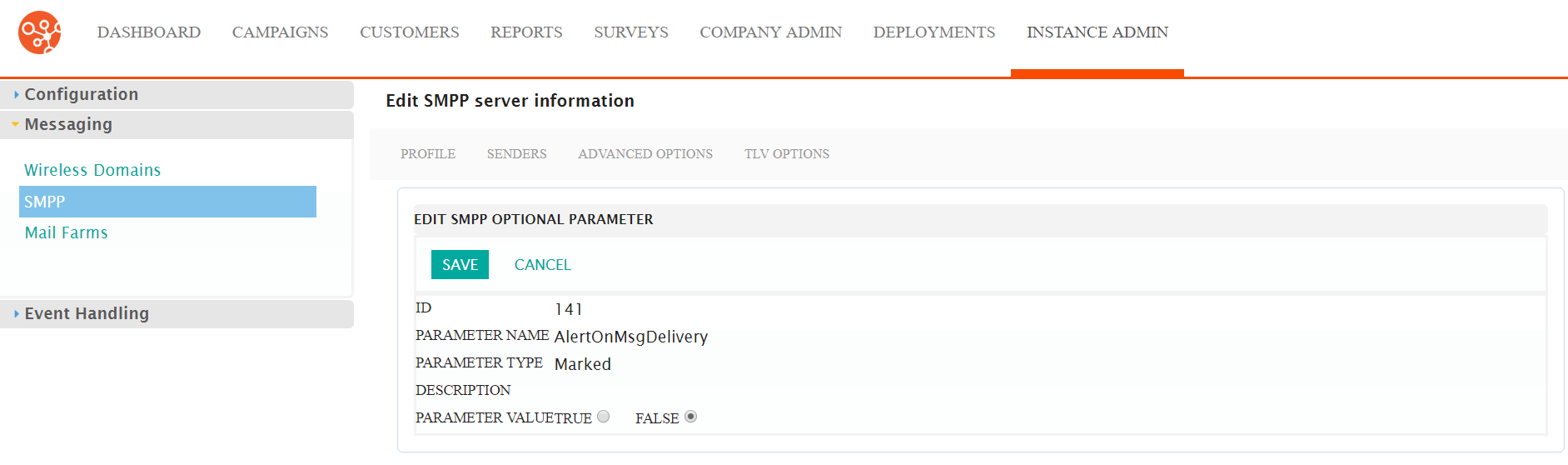
- Edit the details of the parameter in the Parameter Value field.
- To cancel without saving the changes to the TLV parameter, click the Cancel button. The Edit SMPP Server Information screen appears. The changes to the parameter are not saved.
- Click the Save button. The Edit SMPP Server Information screen appears with the changes to the parameter are saved.
