Once created, the details of an SMPP server are able to be edited if they have changed or need to be altered.
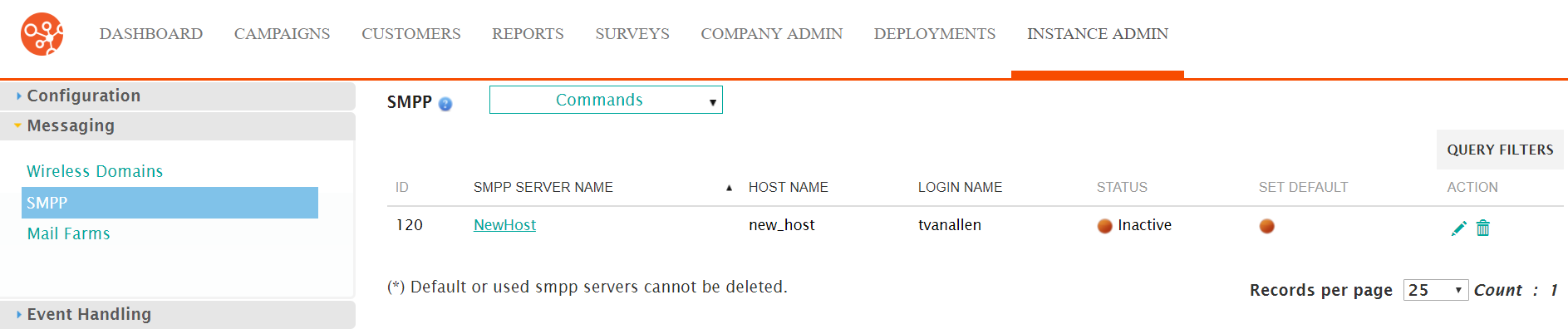
Editing an SMPP Server
To edit an SMPP server:- Navigate to the Instance Admin screen. The System Parameters
screen displays.
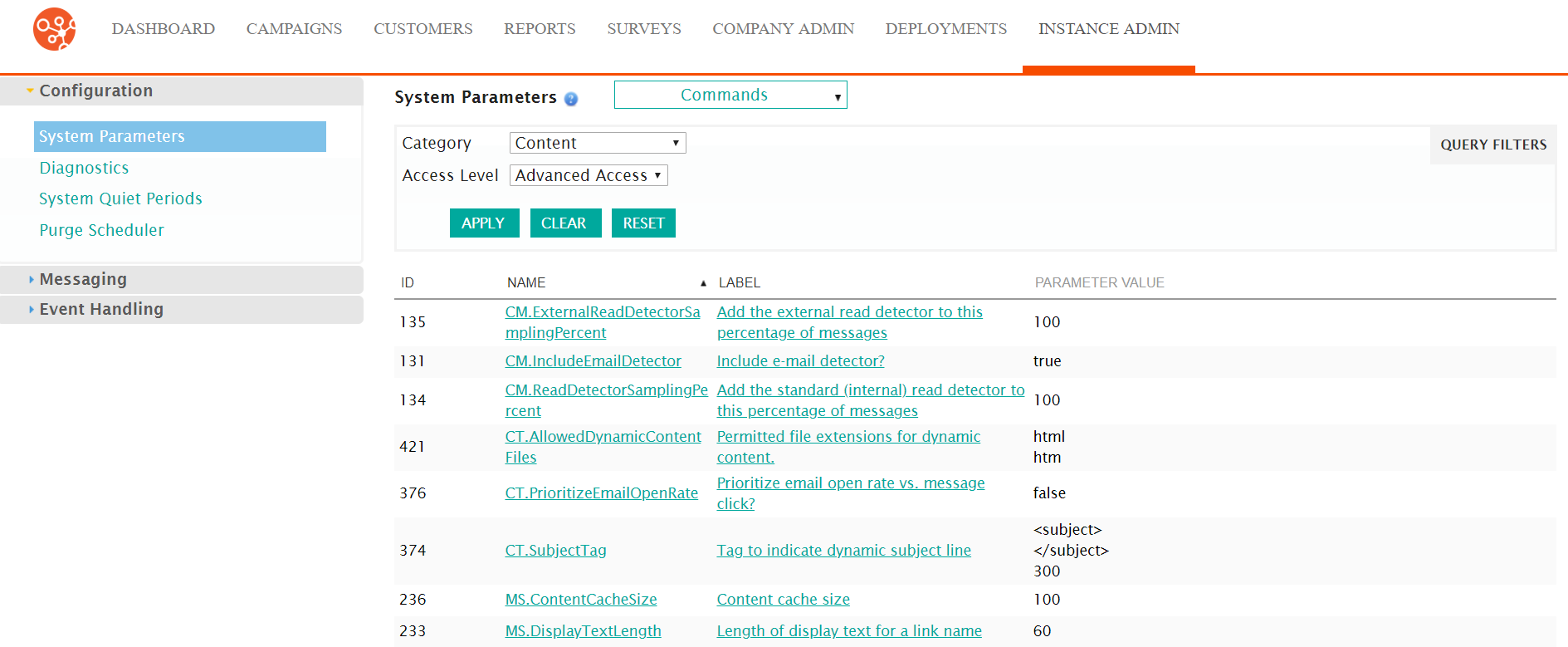
- Click on the Messaging sub-menu in the menu bar on the left, followed by
the SMPP menu option. The SMPP screen appears.
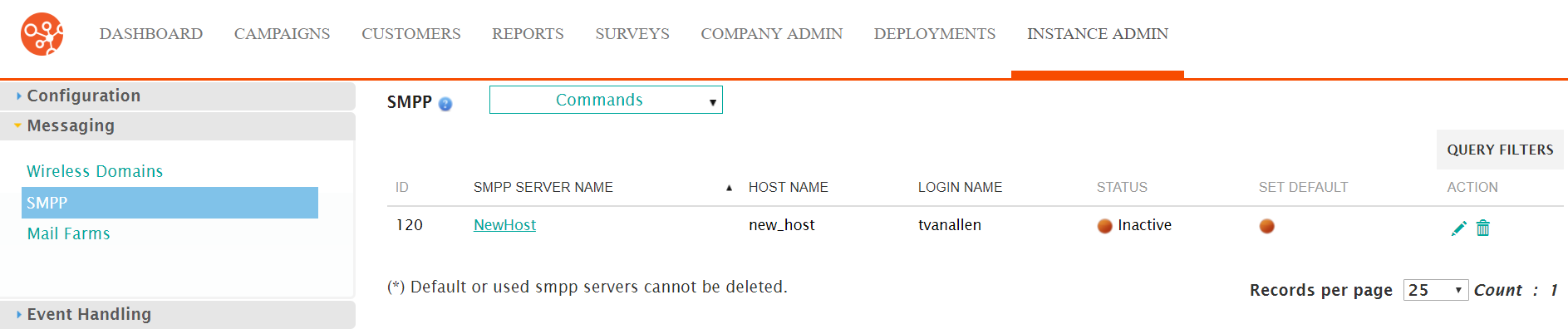
- Click on the desired SMPP server name link from the list of SMPP servers or
click on the Edit icon (
 ) beside the desired SMPP server. The Edit SMPP
Server Information screen appears displaying the details of the SMPP
server.
) beside the desired SMPP server. The Edit SMPP
Server Information screen appears displaying the details of the SMPP
server.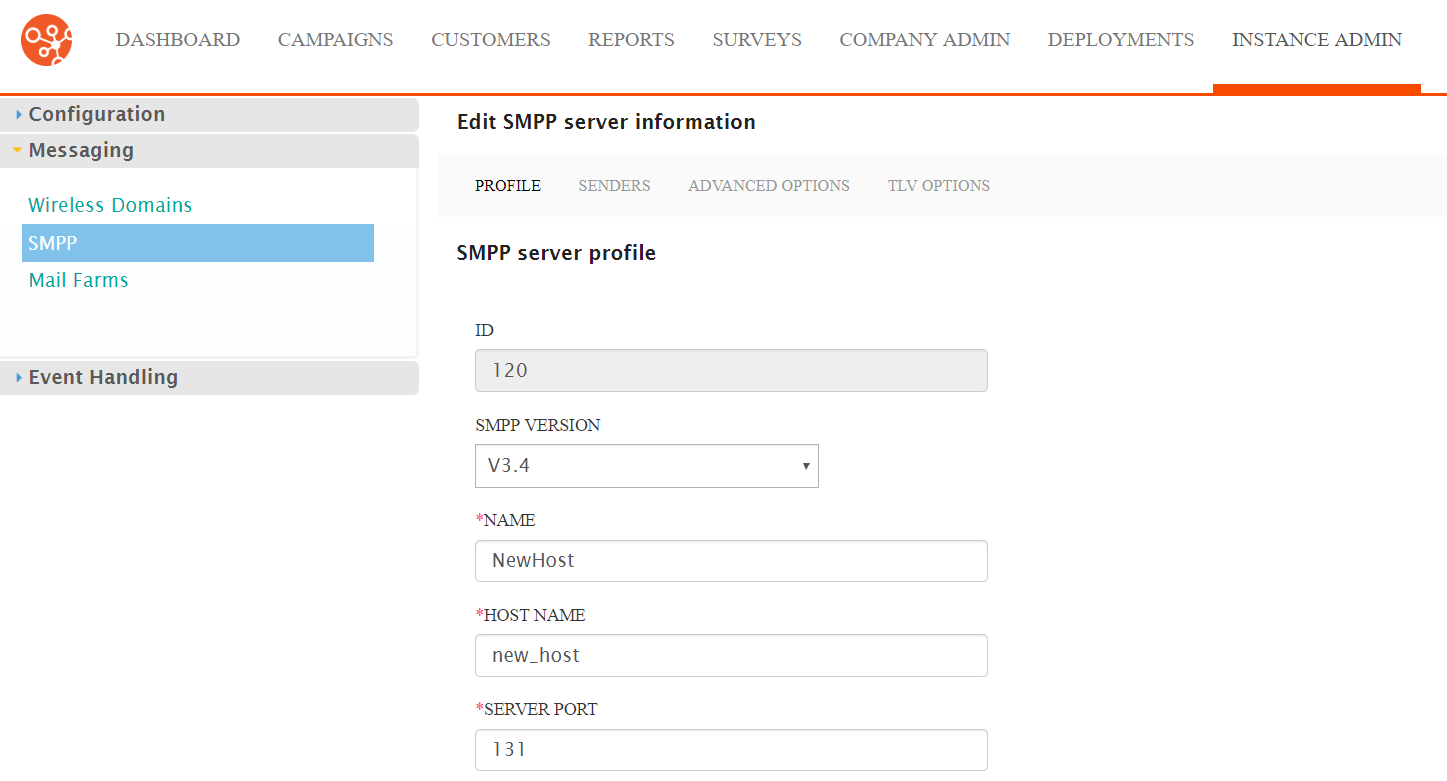
- Edit the server details:
- SMPP Version: The version of SMPP to use: 3.3 supports only GSM, 3.4 adds Tag Length Value (TLV), non-GSM SMS technology support as well as transceiver support.
- Name: Unique name for the server
- Host Name: Host name assigned to the device
- Server Port: The appropriate port number, the last set of the numbers at the end of the IP address
- Login Name: The login name used to access the server
- Password: The password the login name uses to access the server
- Message ID Base Number: The base number used to identify the message when sent
- Messages per Second: The number of messages that can pass simultaneously if using synchronous messaging.
- Max Connections: The maximum number of connections to the server
- Extra SMSC IP List: The list of IP addresses of the proxy servers. Each IP address must appear on its own line.
- To cancel without saving the changes to the SMPP server, click the Cancel button. The SMPP screen appears. The details for the SMPP server are not saved.
- Click the Save button. The SMPP screen appears. The changes to the SMPP server are saved.
