For large numbers of wireless domains, Connect allows you to import a list of wireless
domains at once instead of entering the domains one by one.
Note: Connect expects only an
XML file that contains the list of wireless domains with each domain listed on its
own line.
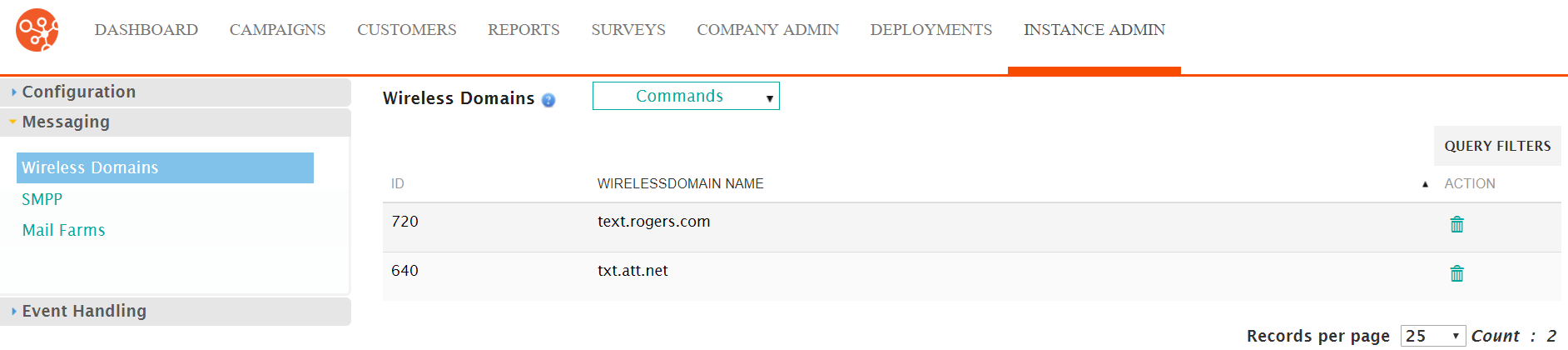
Importing Wireless Domains
To import a wireless domain:
- Navigate to the Instance Admin screen. The System Parameters
screen displays.
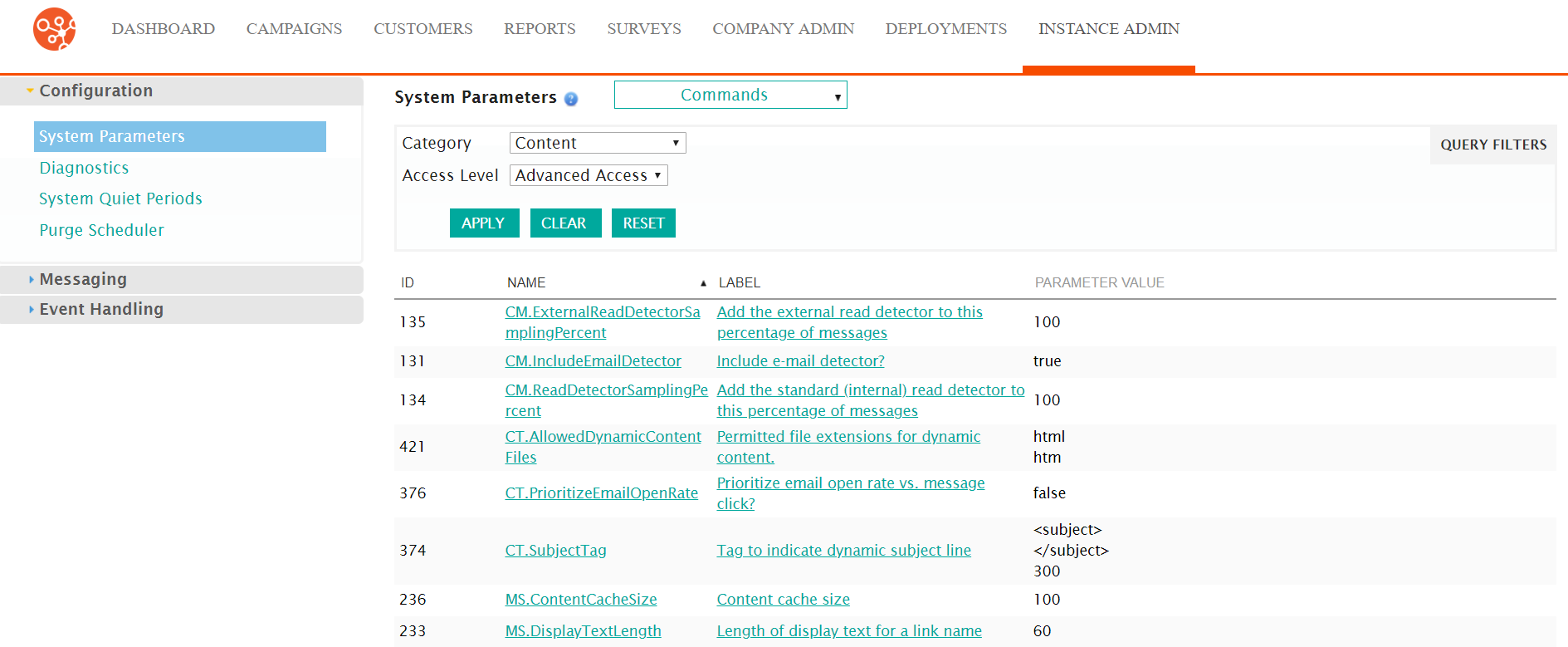
- Click on the Messaging sub-menu in the menu bar on the left, followed
by the Wireless Domains menu option. The Wireless Domains
screen appears.
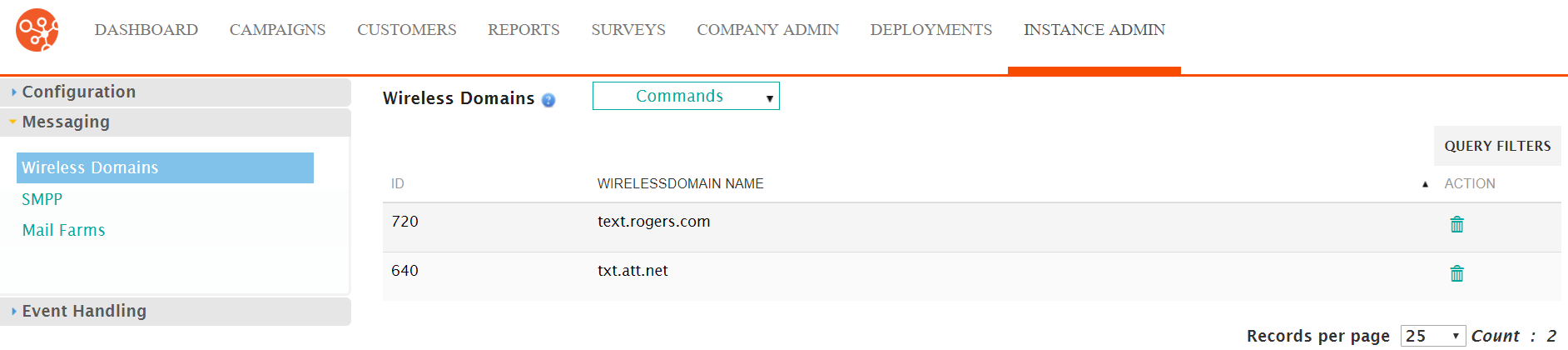
- From the Commands dropdown, select Import.
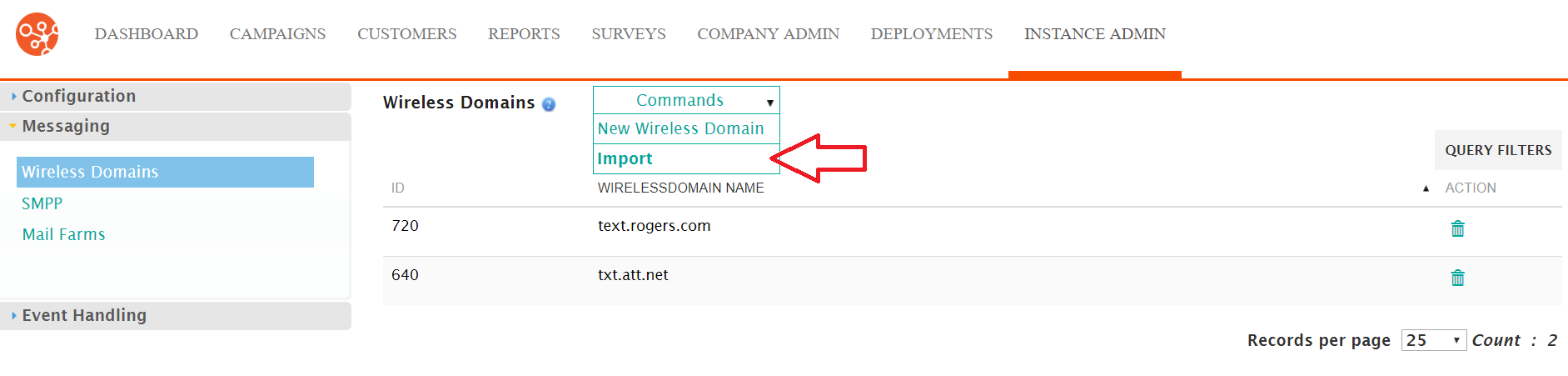
The Wireless Domain Import screen displays.
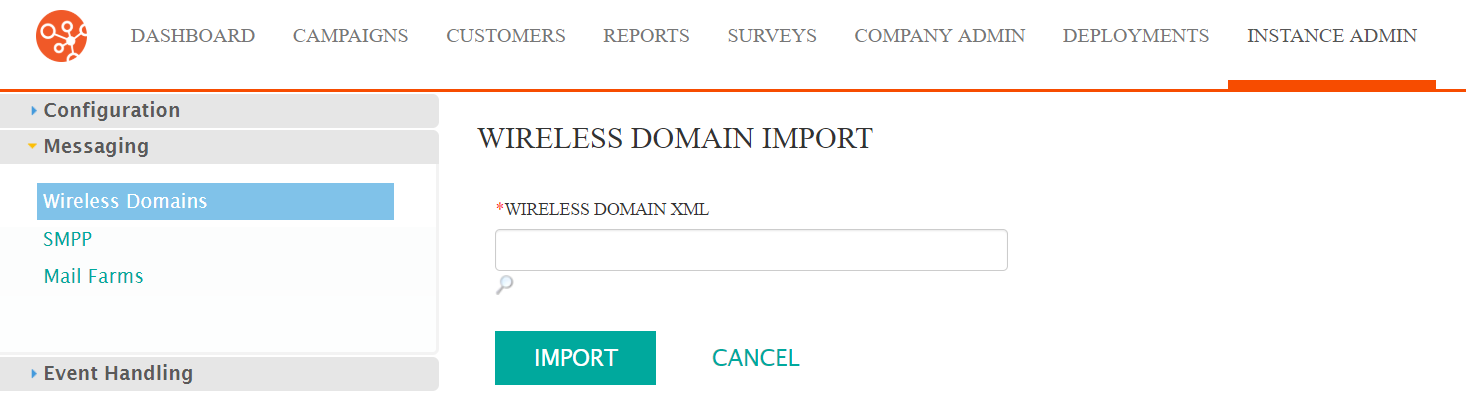
- Click the Search icon (
 ) icon. The file explorer window displays.
) icon. The file explorer window displays. - Search for and select the desired XML file of wireless domains.
- To cancel without importing the wireless domains, click the Cancel button. The wireless domains are not deleted.
- Click the Import button. The wireless domain are imported and display in the Wireless Domains screen.
