System parameters is where you select and define different settings for different parts of the system and different access levels. The System Parameters screen displays the Query Filter open so you can view the different parameters and edit them.
After you perform the search and the parameter list appears, you can edit the individual parameters or you can edit multiple parameters. Use the Actions drop-down list to edit a single parameter and the Commands drop-down list to edit the remaining parameters.
Use the Query Filter to Find System Parameters
Follow these directions to query the system parameters.
- From the System Parameters screen, in the Query Filters
section and the Category drop-down list, select the Connect category.

- From the Access Level drop-down list, select the access level category.
- Click the Apply button. The table below the Query Filters section displays all of the parameters that meet the selected criteria.
Edit Multiple System Parameters
Follow these directions to edit multiple system parameters.
- From the System Parameters screen, click Commands > Edit
Installation Params. The Post Installation Params screen appears.
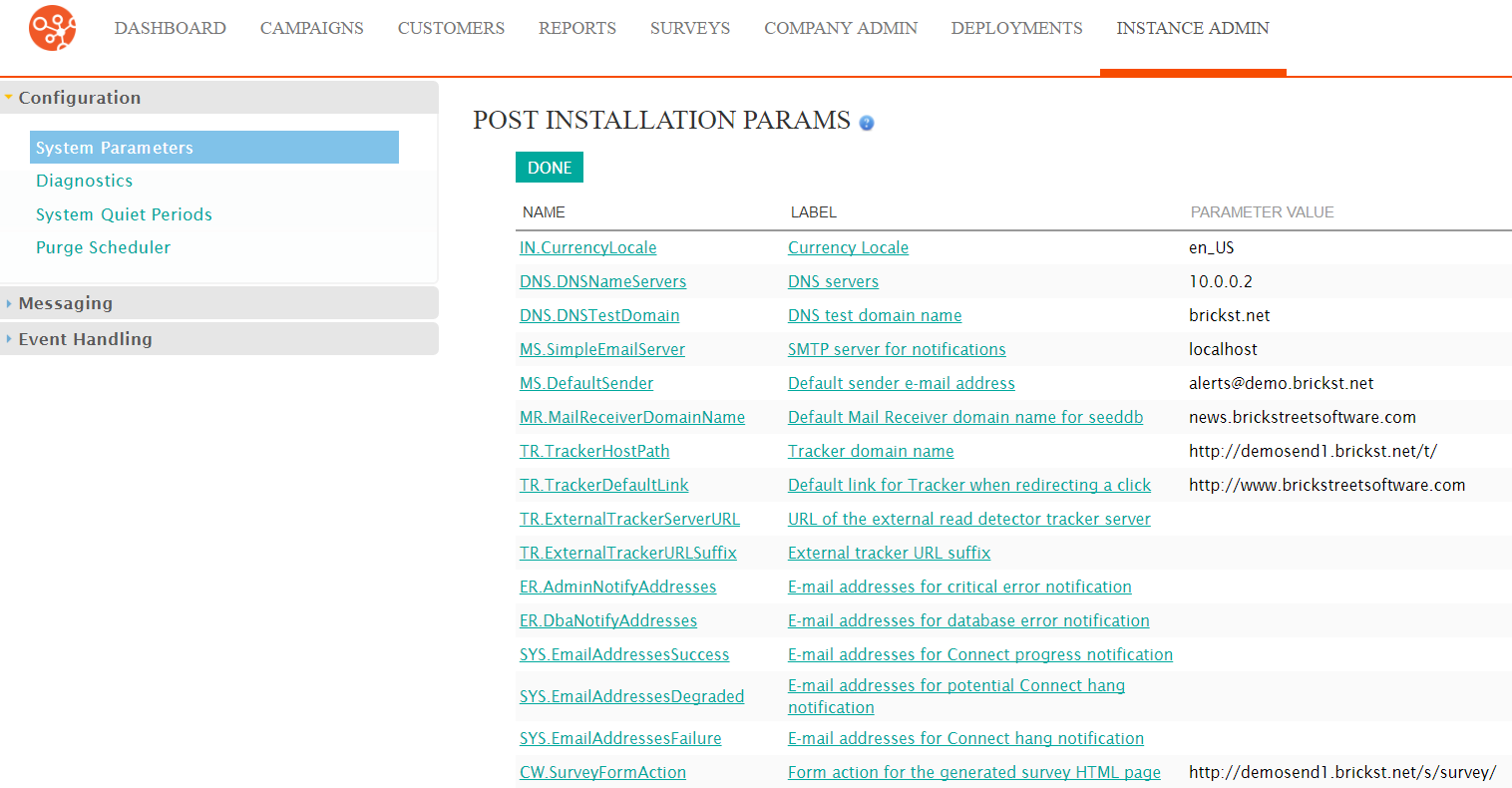
- Click Actions > Edit beside the parameter you want to define. The
Edit: XXX screen appears.
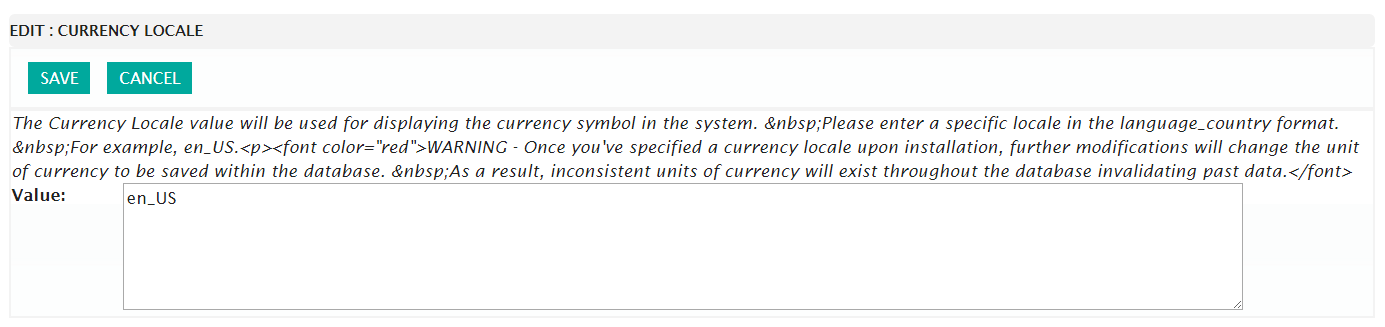
- Define the parameter.
- Click the Save button. The Edit Installation Params screen appears.
- Optionally, edit more parameters.
- Click the Done button. The System Parameters screen appears.
Edit a Single System Parameter
Follow these directions to edit one system parameter.
- From the System Parameters screen, click Actions > Edit. The Edit: XXX screen appears.
- Make your changes.
- Click the Save button. The System Parameters screen appears displaying the changed parameter.
