Once a purge period is created it may be necessary to edit the purge period. This may be necessary if the times for the purge period need altering or updating.
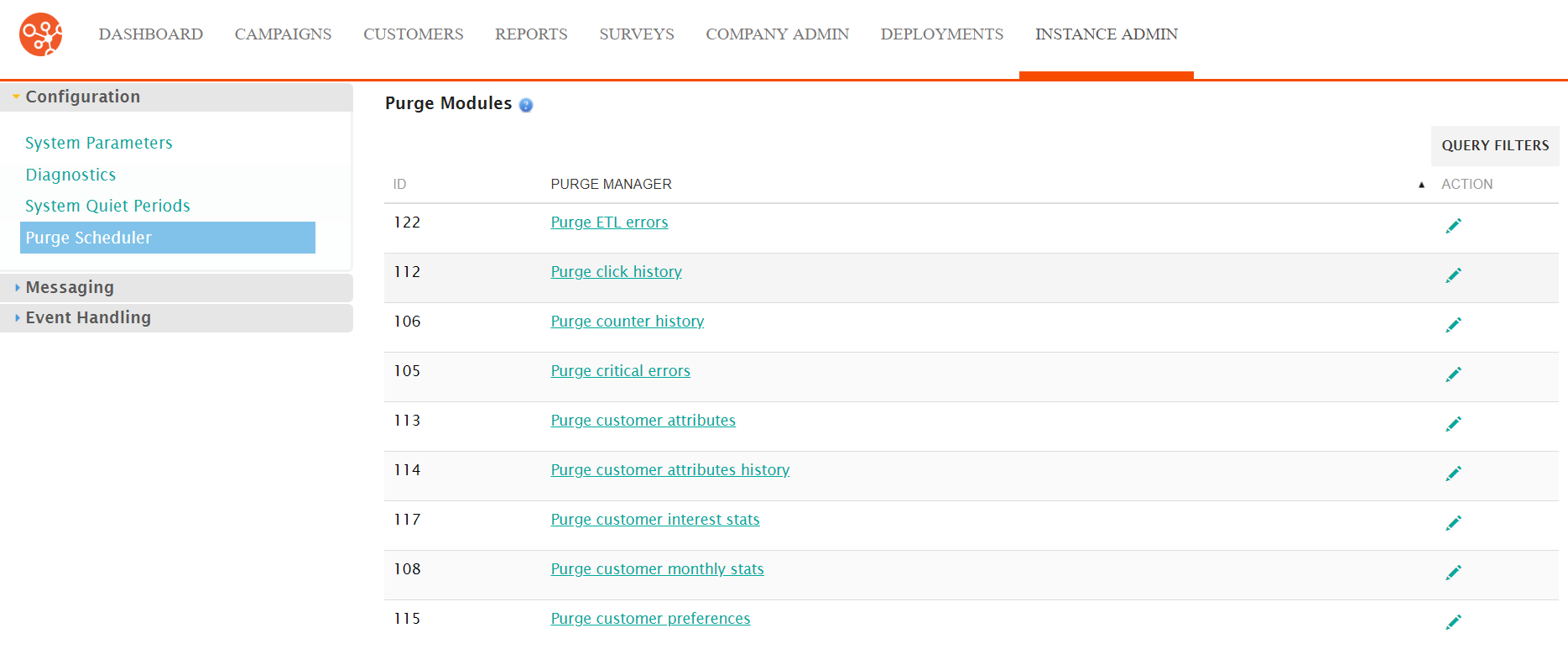
Editing a Purge Scheduler Entry
To edit a purge scheduler entry:
- Navigate to the Instance Admin screen. The System Parameters
screen displays.
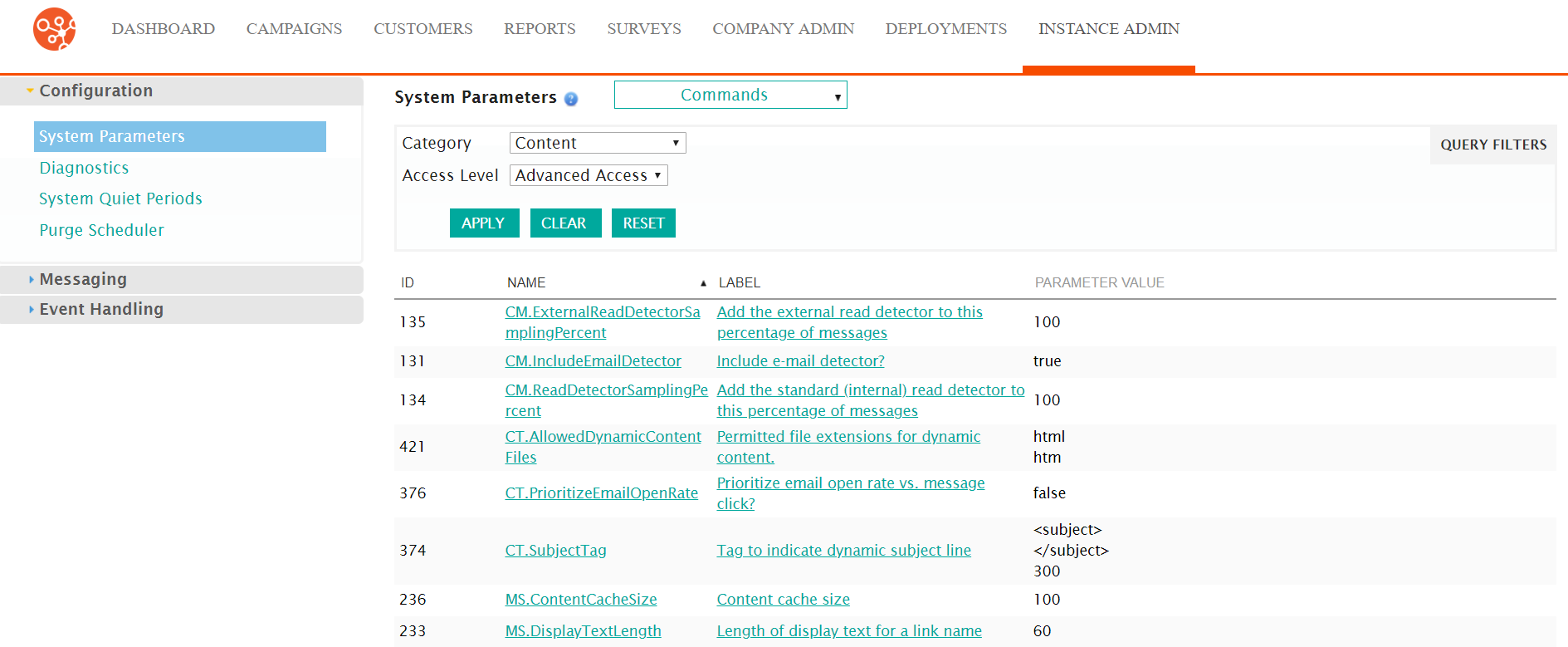
- Click on the Purge Scheduler sub-menu in the menu bar on the left.
The Purge Modules screed displays.
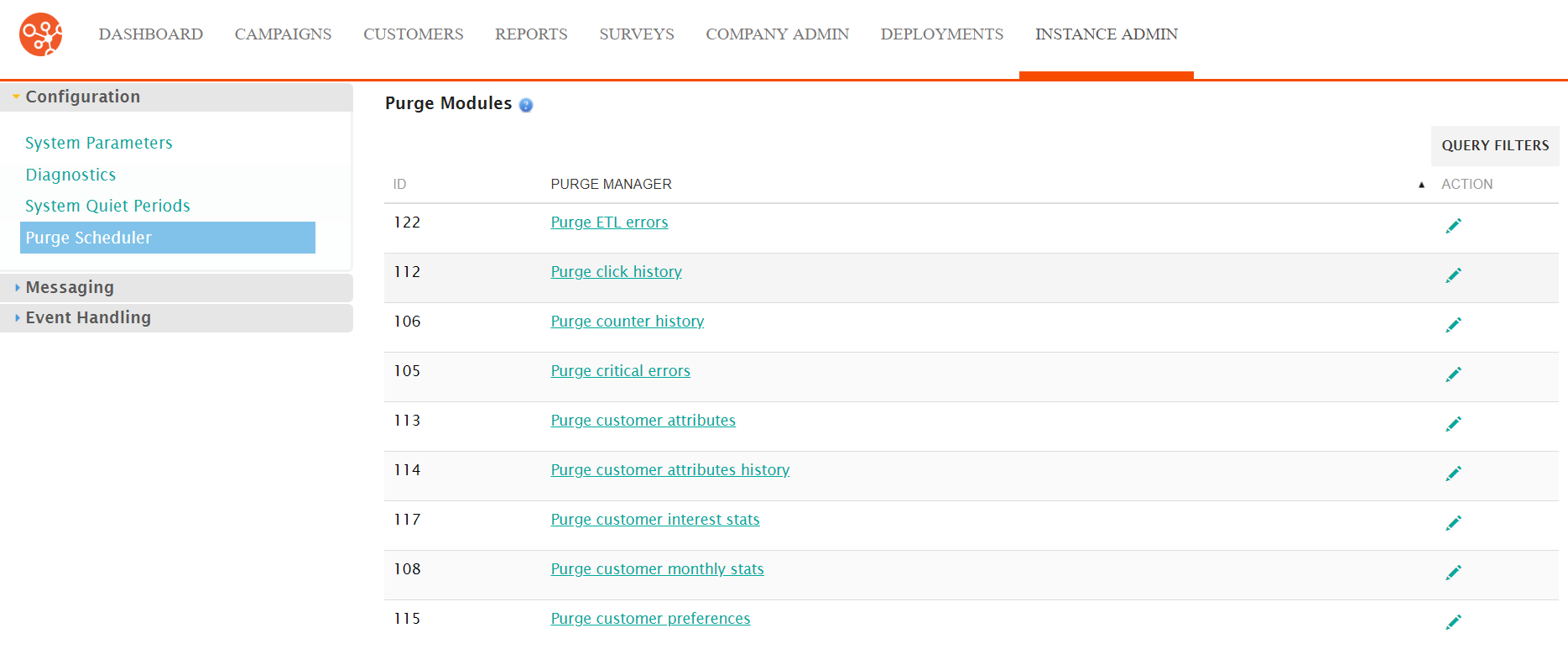
- Click on the purge module name link from the list of purge modules or click
on the Edit icon (
 ) beside the desired purge module. The Edit
Schedule screen for the selected purge module appears.
) beside the desired purge module. The Edit
Schedule screen for the selected purge module appears.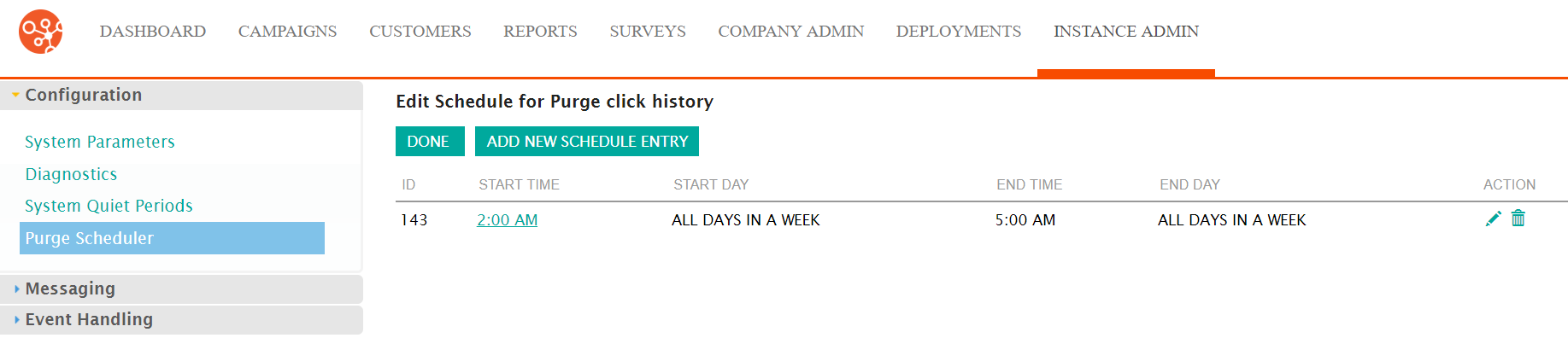
- Click on the start time name link from the list of scheduled entries or
click on the Edit icon (
 ) beside the desired schedule entry. The Set
the Properties for This Scheduled Period screen appears.
) beside the desired schedule entry. The Set
the Properties for This Scheduled Period screen appears.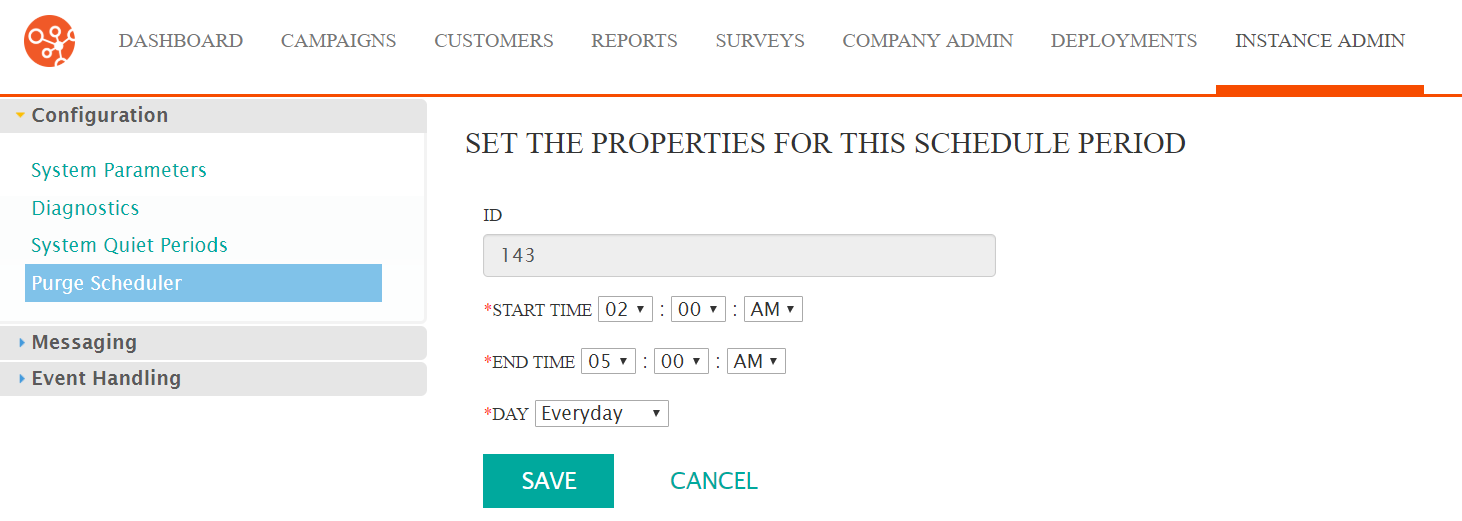
- Edit the schedule period information:
- Start Time: The time the purge period starts
- End Time: The time the purge period ends
- Day: The day the purge period timeframe will be active (a
select day or 'everyday')Note: For purge periods to span midnight, you must create two purge periods: one period to stop at 11:59pm, and another to start at 12:00am the next day.
- To cancel without saving the changes to the purge period, click the Cancel button. The Edit Schedule screen appears. The changes to the purge period are not saved.
- Click the Save button. The Edit Schedule screen appears. The changes to the purge period are saved.
