You are able to view individual reports by selecting them in the System Reports screen
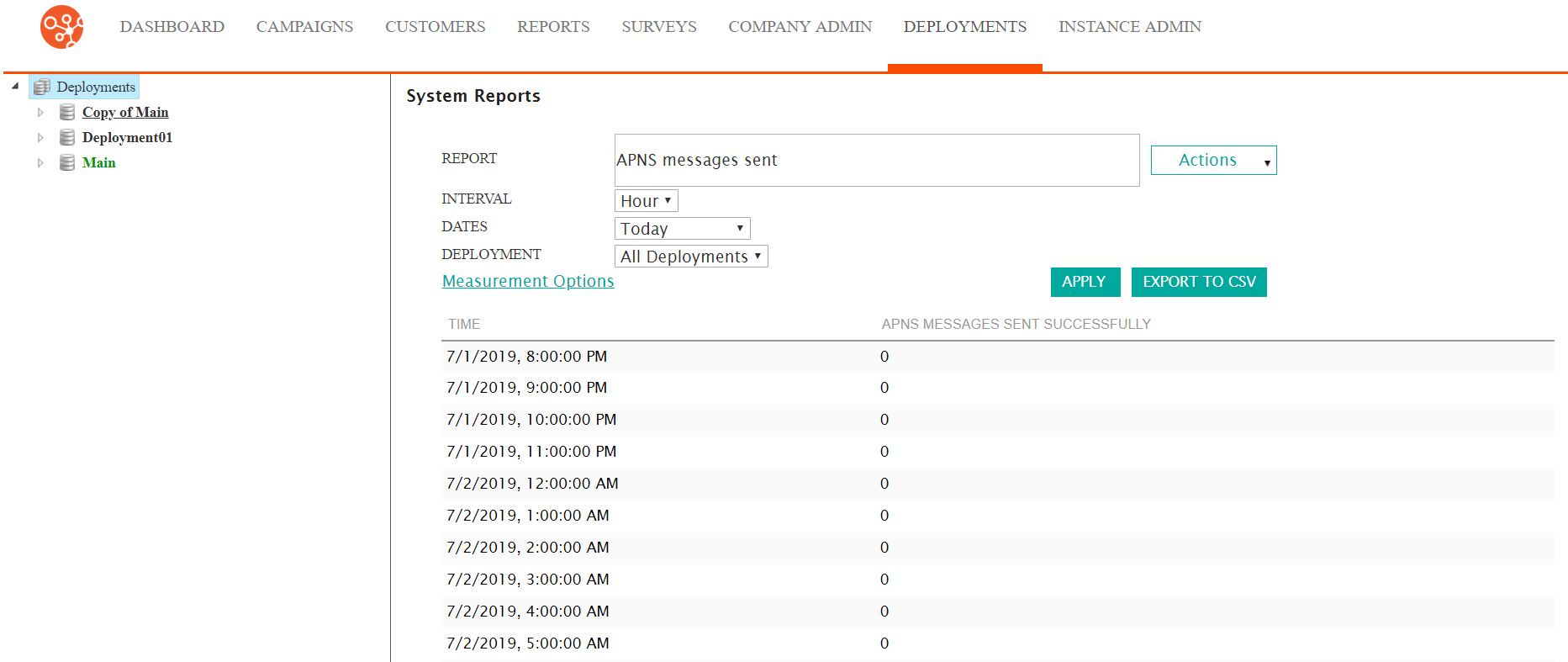
Viewing System Reports
To view a system report:
- Navigate to the Deployments screen. The Deployment Editor
screen displays.
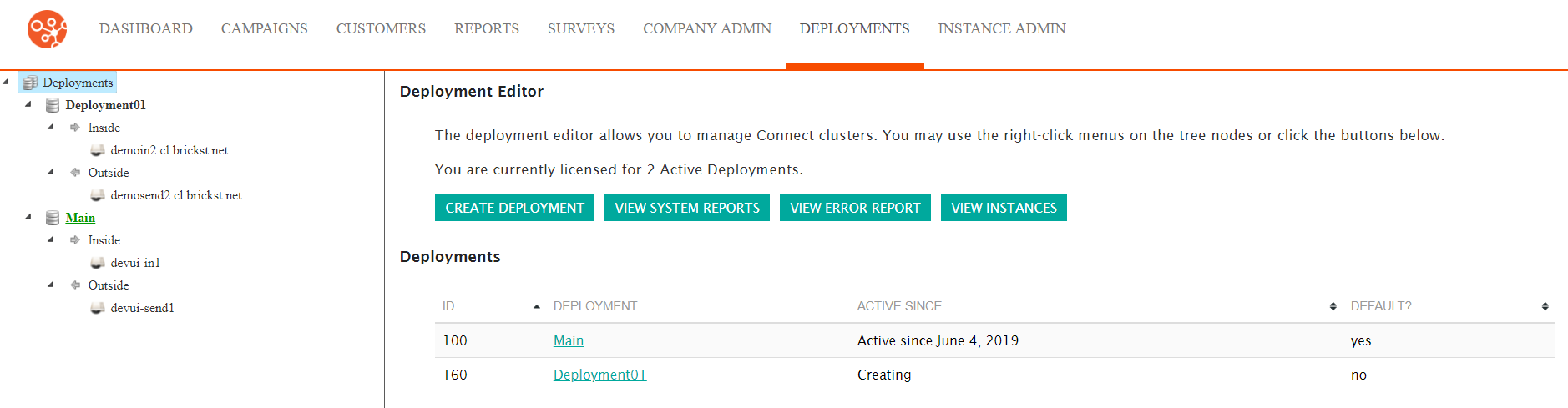
- Click the View System Reports button. The System Reports
screen appears.
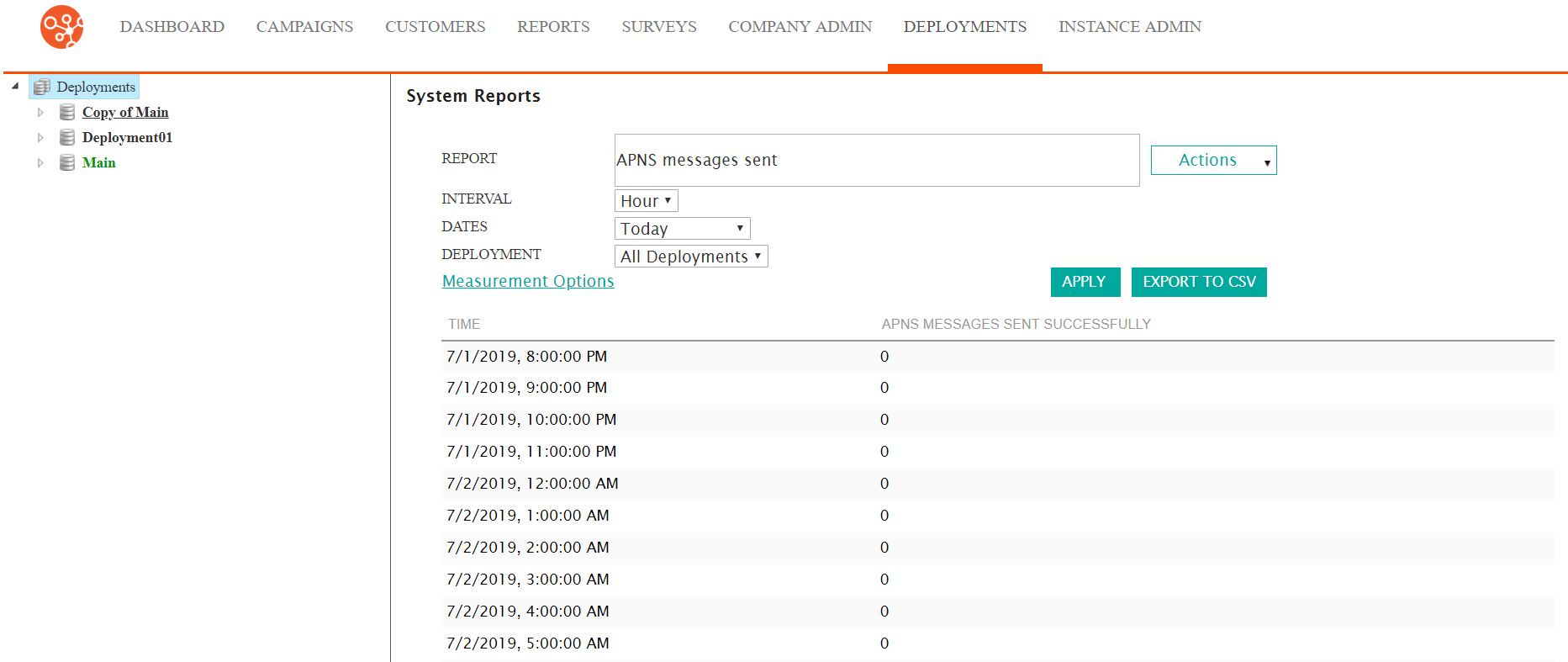
- Place the cursor in the Report field. A list of reports
displays.
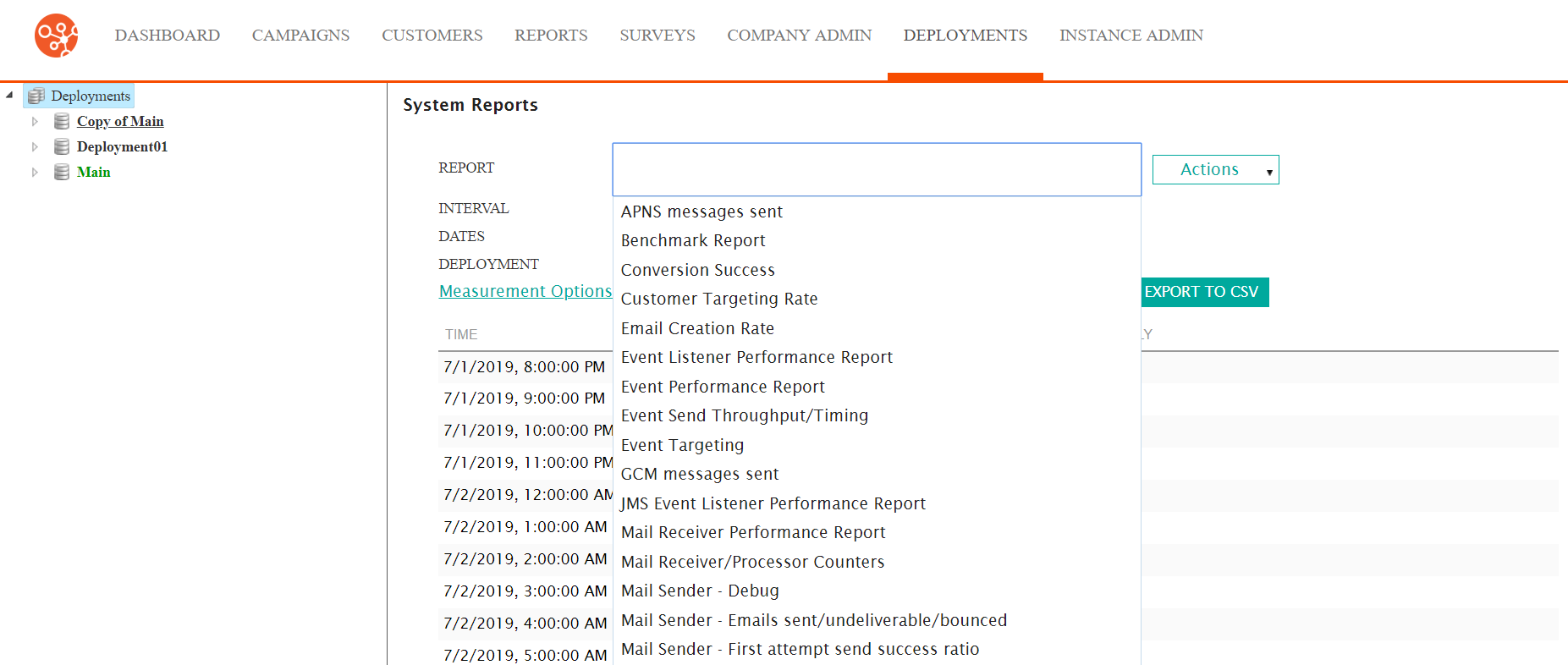
- Select the desired report. The report details display based on the default
report settings.

- To change the reporting details:
- Select the desired reporting interval in the Interval dropdown (i.e. 'Hour' or 'Day')
- Select the desired date range in the Dates dropdown (e.g. 'Yesterday', 'Last 3 Weeks')
- Select the desired deployment in the Deployment dropdown.
- Click the Apply button. The report redisplays using the updated reporting values.
- To update the fields that are displayed in the report:
- Click on the Measurement Options link. The list of reported
fields displays.
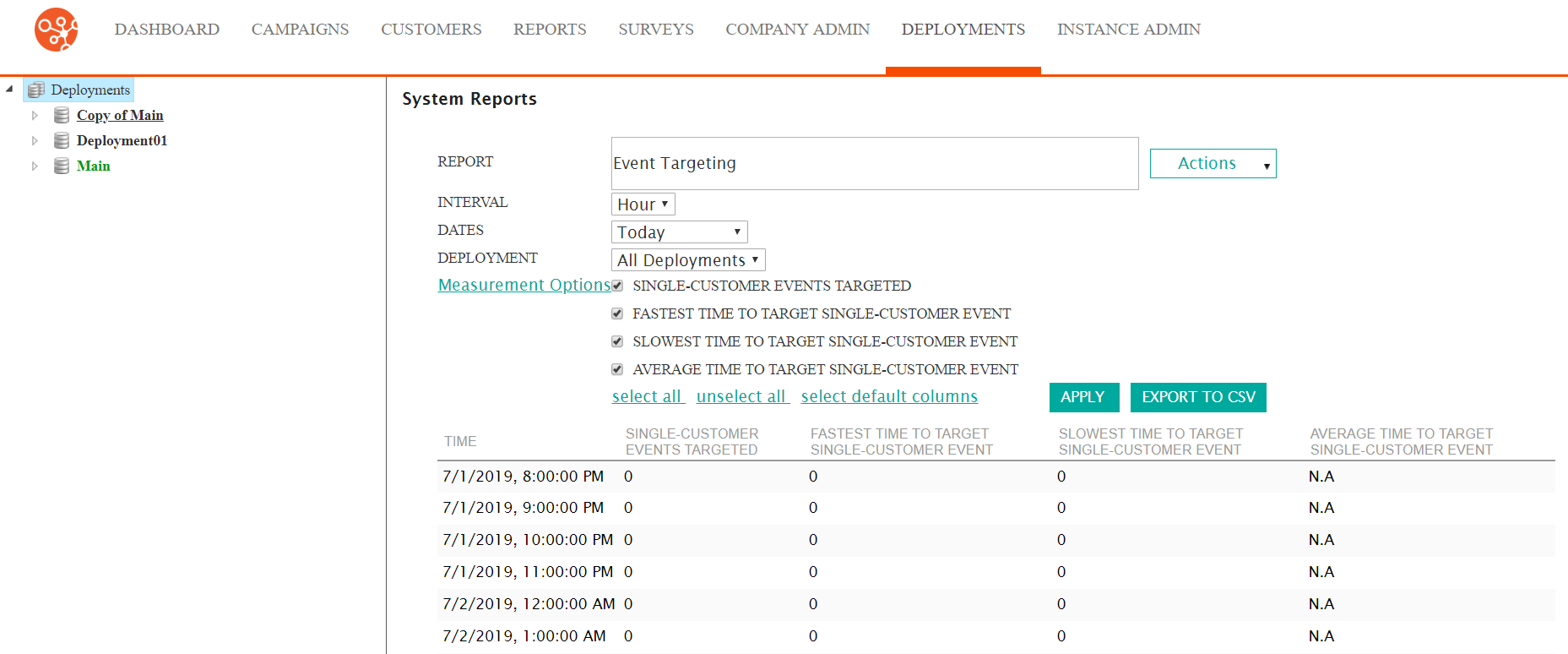
- Select or deselect the fields that you wish to report on.
- To select all of the fields, click the Select All link.
- To deselect all of the fields, click the Unselect All link.
- To use the default columns for the report, click the Select Default Columns link.
- Click the Apply button. The report redisplays using the updated reporting fields.
- Click on the Measurement Options link. The list of reported
fields displays.
- To export the file to a comma-separated values (CSV) file, click the Export to CSV button. The report is exported to a CSV file and is available in your browser's 'Downloads' folder.
