Connect allows you to edit the details of the entire real time monitor.
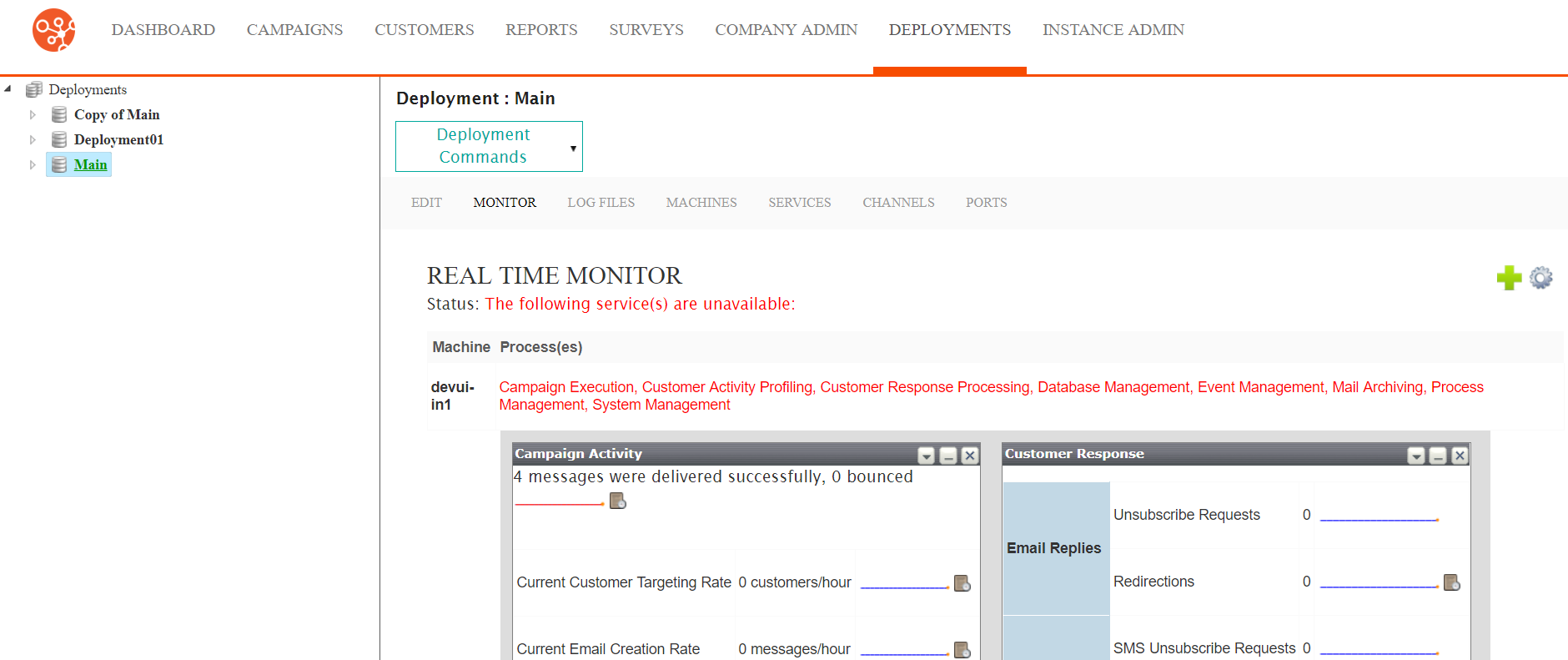
Editing the Real Time Monitor Settings
To edit the real time monitor settings:
- Navigate to the Deployments screen. The Deployment Editor
screen displays.
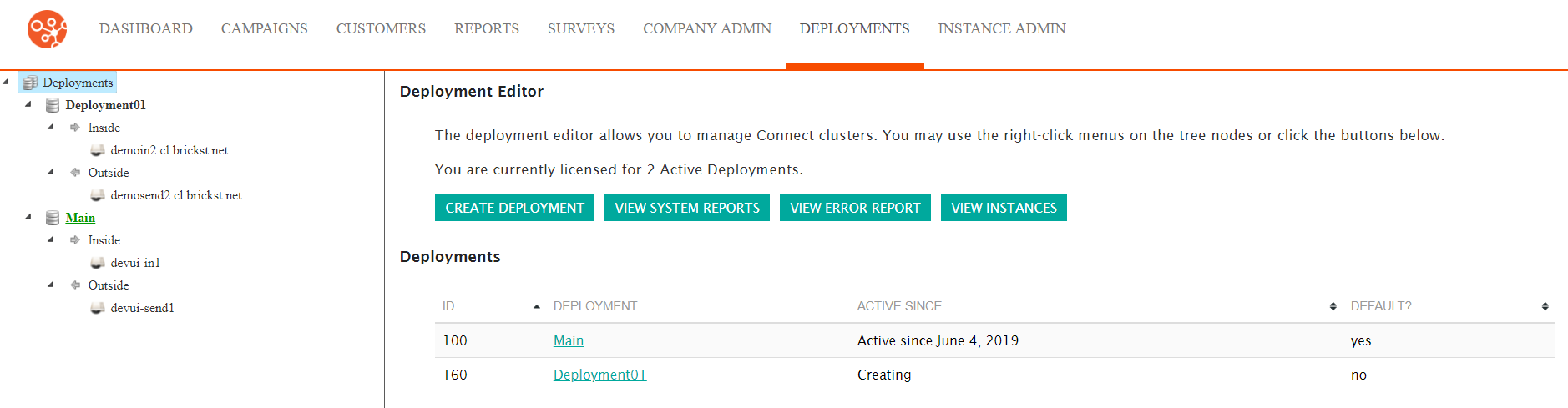
- Click on the desired active deployment. The real time monitor
displays.
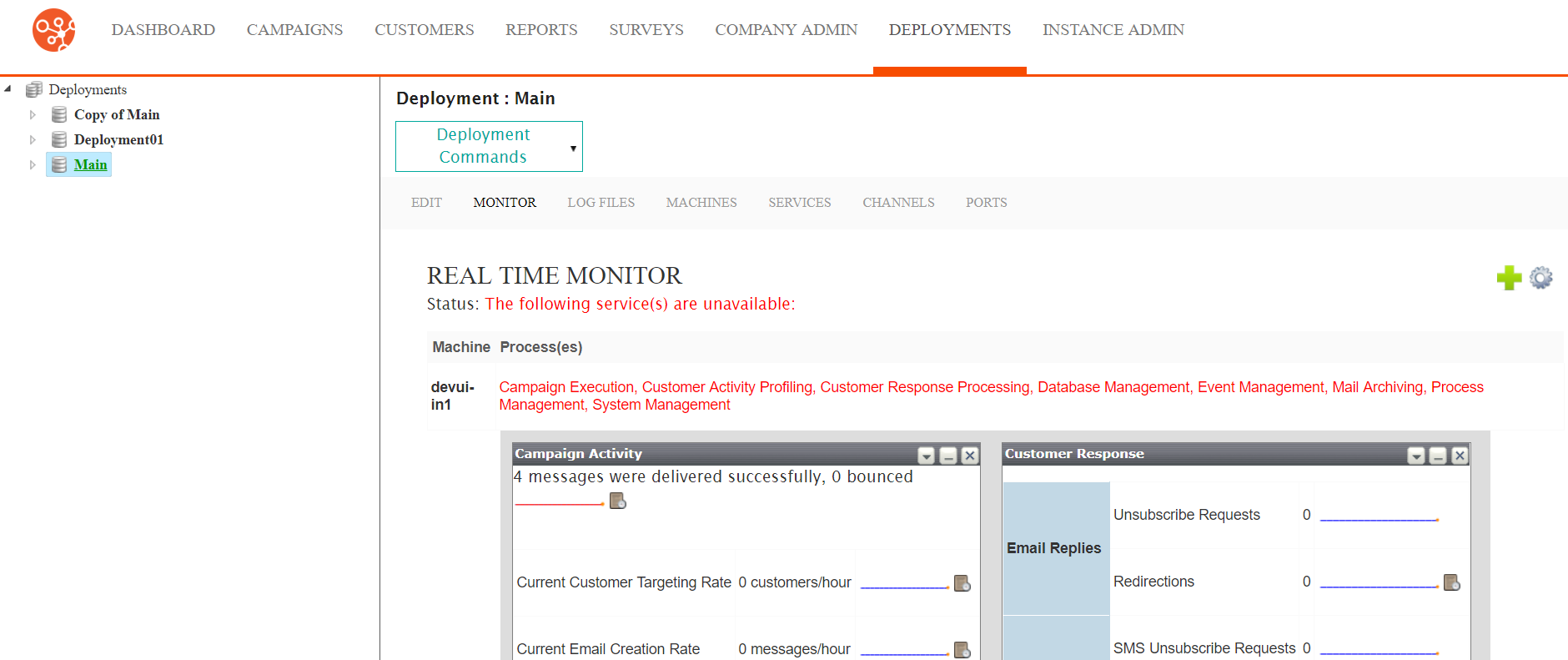
- Click on the Edit Dashboard icon (
 ). The Edit Dashboard screen
displays.
). The Edit Dashboard screen
displays.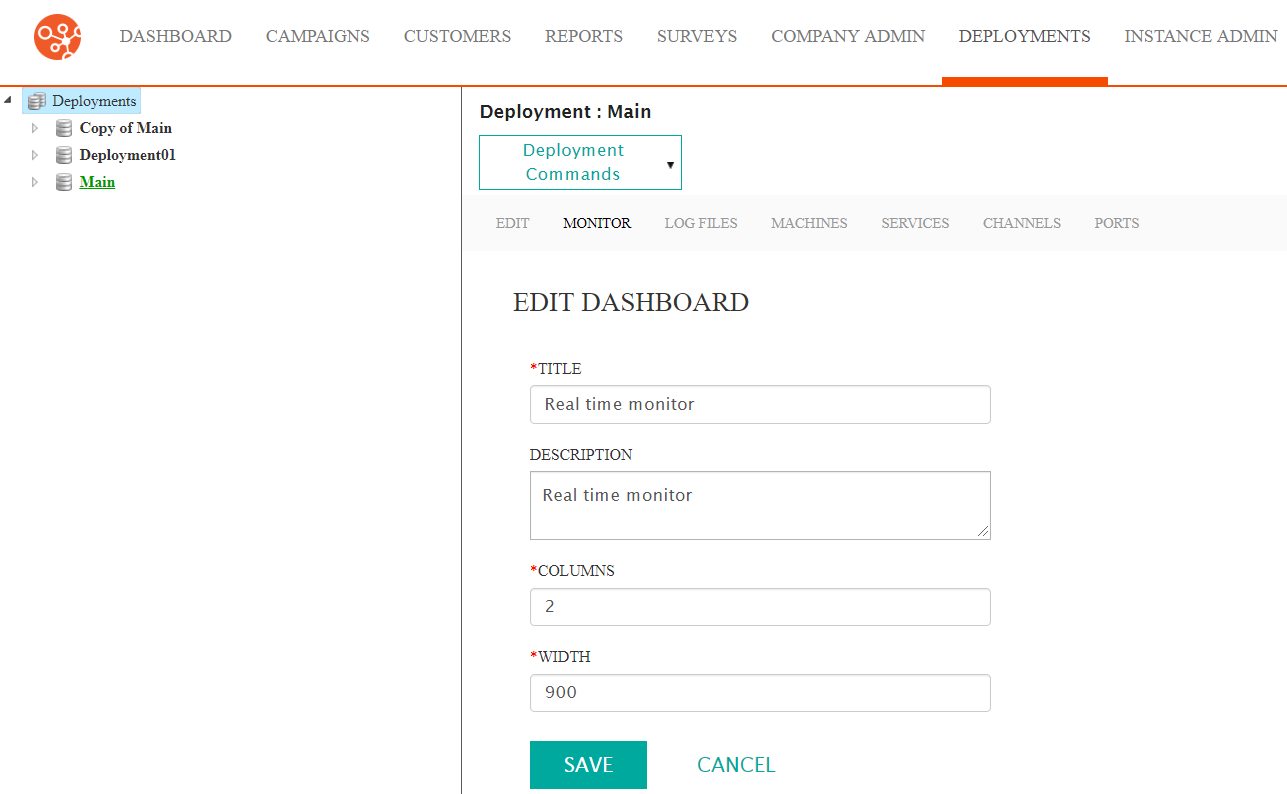
- Edit the monitor properties:
- Title: The title for the monitor
- Description: A description for the monitor
- Columns: The number of columns that will display in the monitor. Report and statistical widgets are able to be added to the columns
- Width: The width of the monitor in pixelsNote: The width of the monitor is a fixed value so that the columns will be uniformly displayed in the monitor. You may wish to adjust the width to accommodate the number of columns appropriately. 450 pixels per columns is recommended.
- To cancel without saving the changes to the monitor click the Cancel Button.The Real Time Monitor screen displays. The changes to the monitor are not saved.
- Click the Save button.The Real Time Monitor screen displays, displaying the reporting information based on the new monitor settings.
