You may wish to delete log files as part of a system clean-up or to clean up disc space.

Deleting a Log File
To delete a log file:
- Navigate to the Deployments screen. The
Deployment Editor screen displays.
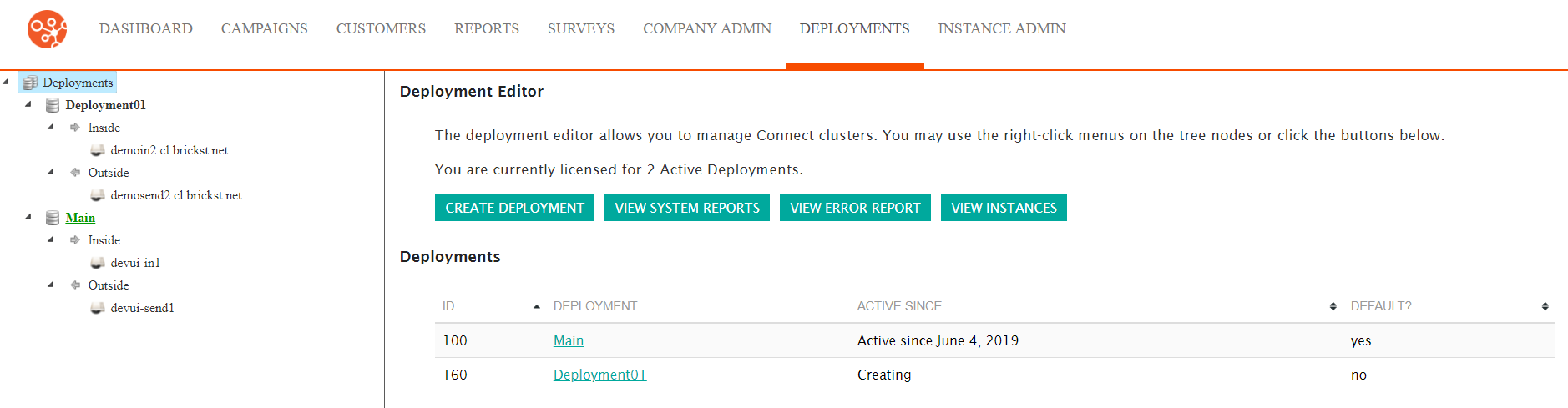
- Click on the desired active deployment. The
real time monitor displays.
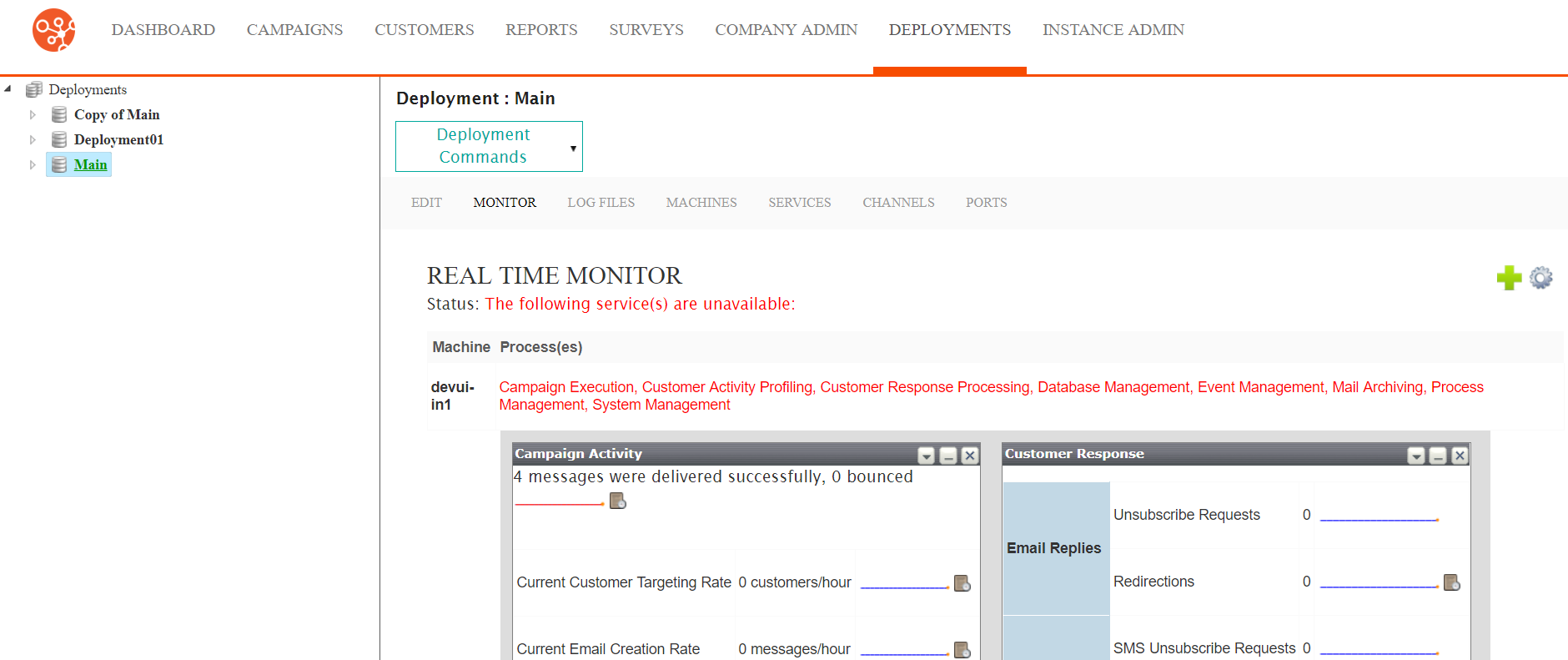
- Click on the Log Files sub-menu
heading. The Log Files screen
displays.

- In the View Logs On All Machines From: field, select the day, month and year from the respective dropdowns for the start date for the log file search date range.
- In the To: field, select the day, month and year from the respective dropdowns for the end date for the log file search date range.
- Click the Go button. The list of logs whose date match the entered date range display.
- Select the checkboxes beside the desired log files.
- Click the Delete Selected Logs button.
The deletion confirmation message
displays.
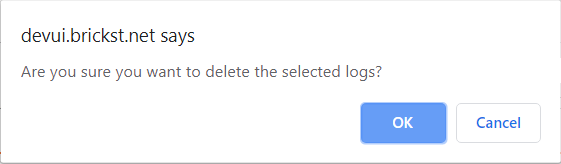
- To cancel without deleting the log files, click the Cancel button. The log files are not deleted.
- Click the OK button. The log files are deleted.
