Once a user profile is created and configured, it may be required to delete the user if the user
is no longer permitted to access Connect or has been created erroneously.
Note: The
deletion of a user will remove them from the list of active users. Once deleted, the
same user is not able to be re-created. Deletion of a user will permanently delete
them from the user database. To temporarily revoke a user's access to Connect, edit
the user's profile and mark the user as 'Disabled'. For more information on
editing users please see Editing User Profiles.
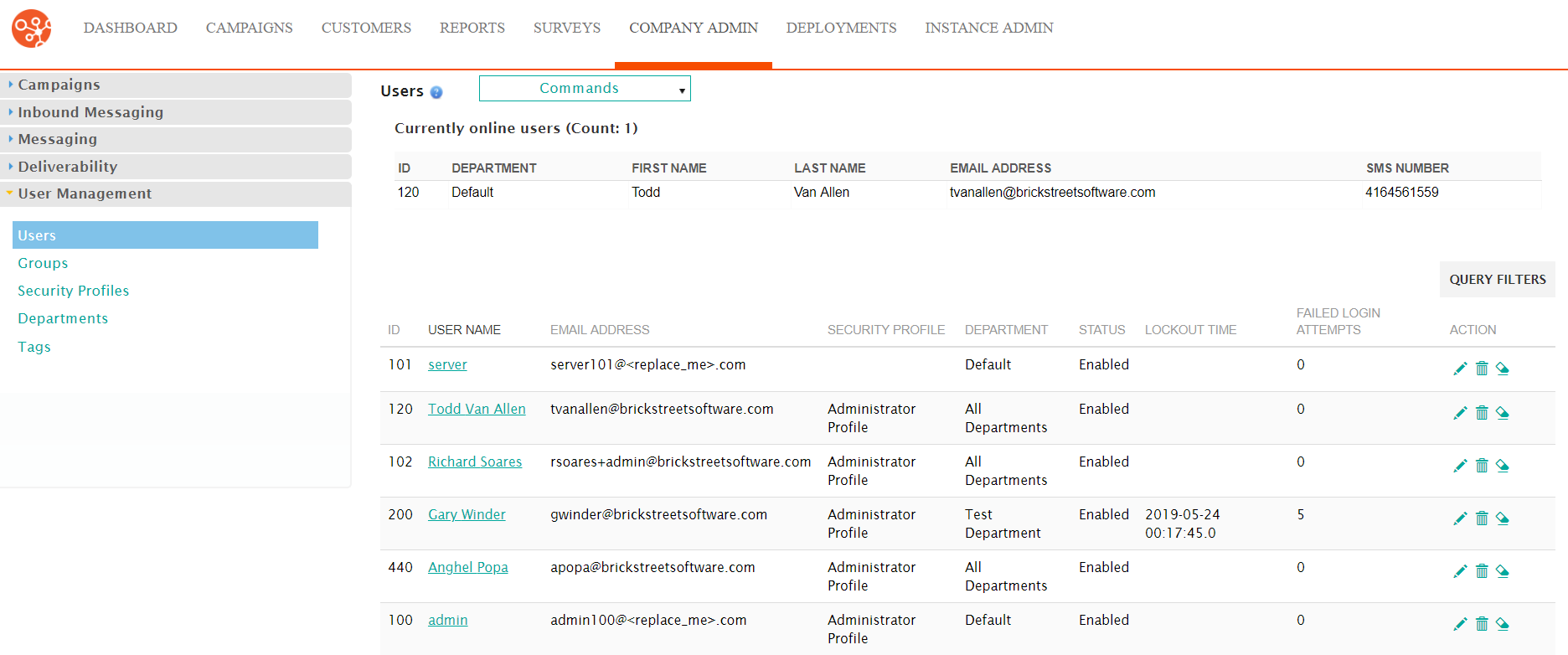
Deleting a User Profile
To delete a user profile:
- Navigate to the Company Admin screen.
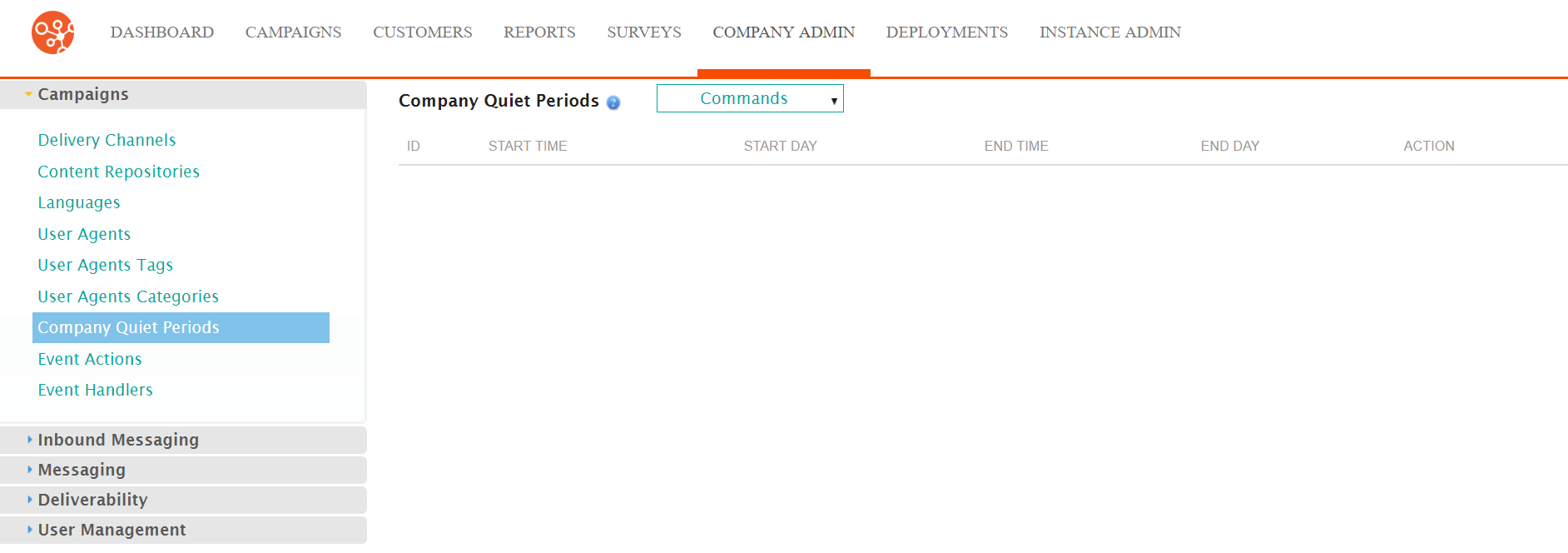
- Click on the User Management sub-menu in the menu bar on the left,
followed by the Users menu option. The Users screen
appears.
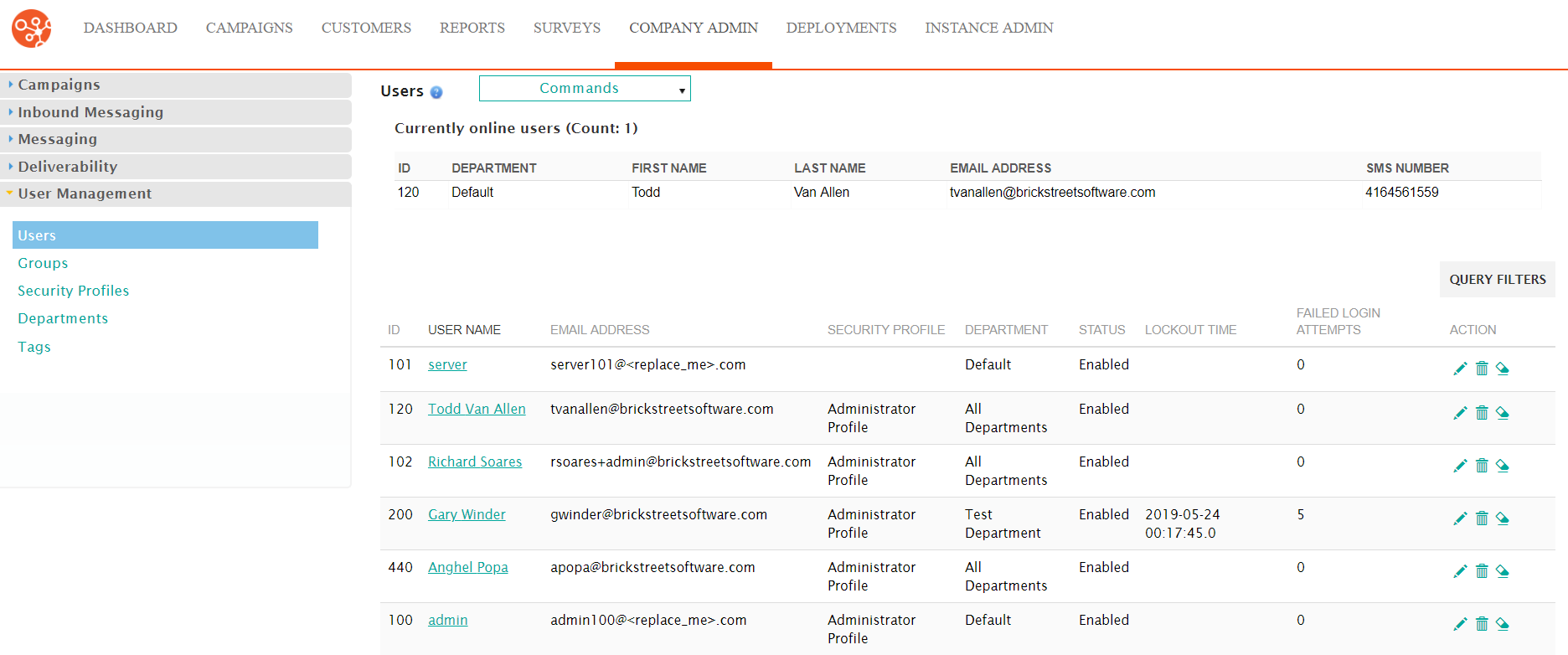
- Click on the Delete icon (
 ) beside the desired user profile. The deletion
confirmation message appears.
) beside the desired user profile. The deletion
confirmation message appears.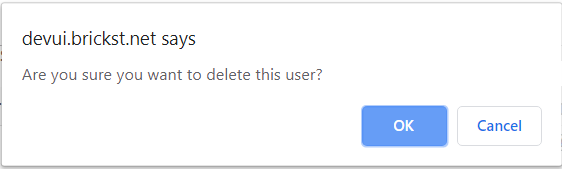
- To cancel without deleting the user profile, click the Cancel button. The user profile is not deleted.
- Click the OK button. The user profile is deleted and no longer displays in the list of available user profiles.
