Users are associated to groups based on business-driven criteria that is determined by your organization.
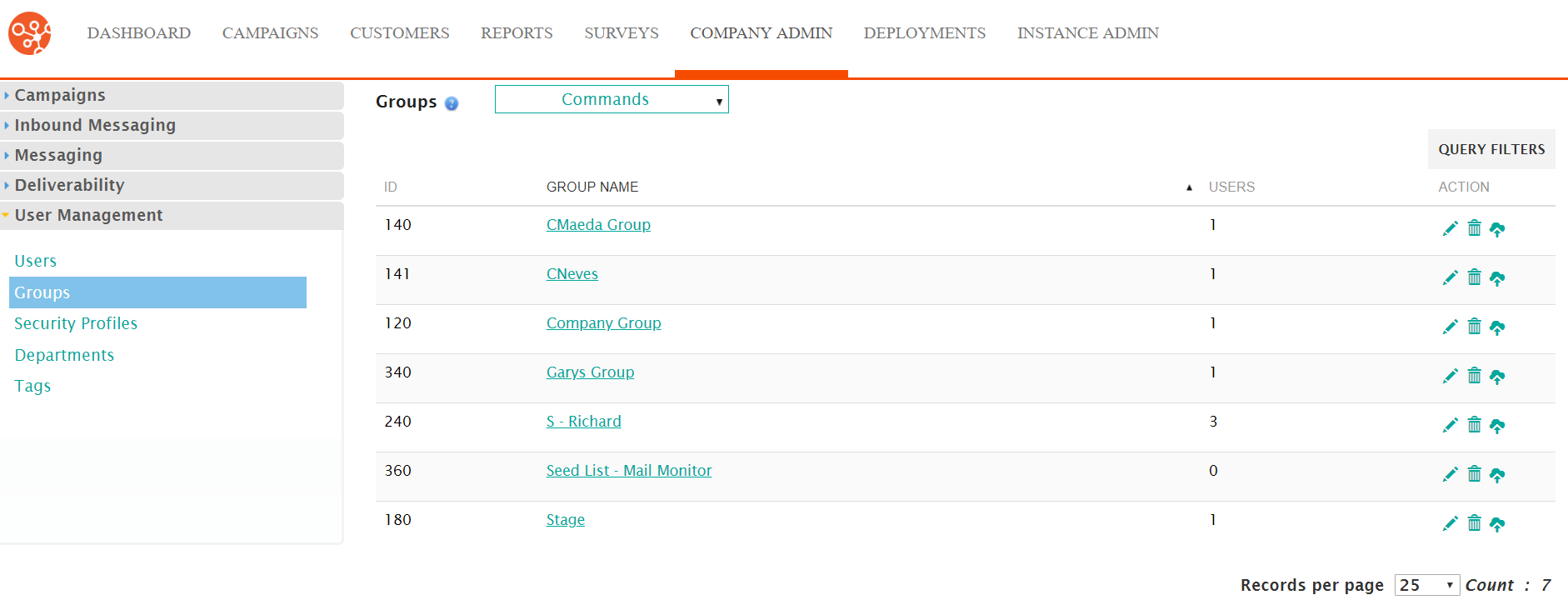
Creating a New Group
To create a new group:
- Navigate to the Company Admin screen.
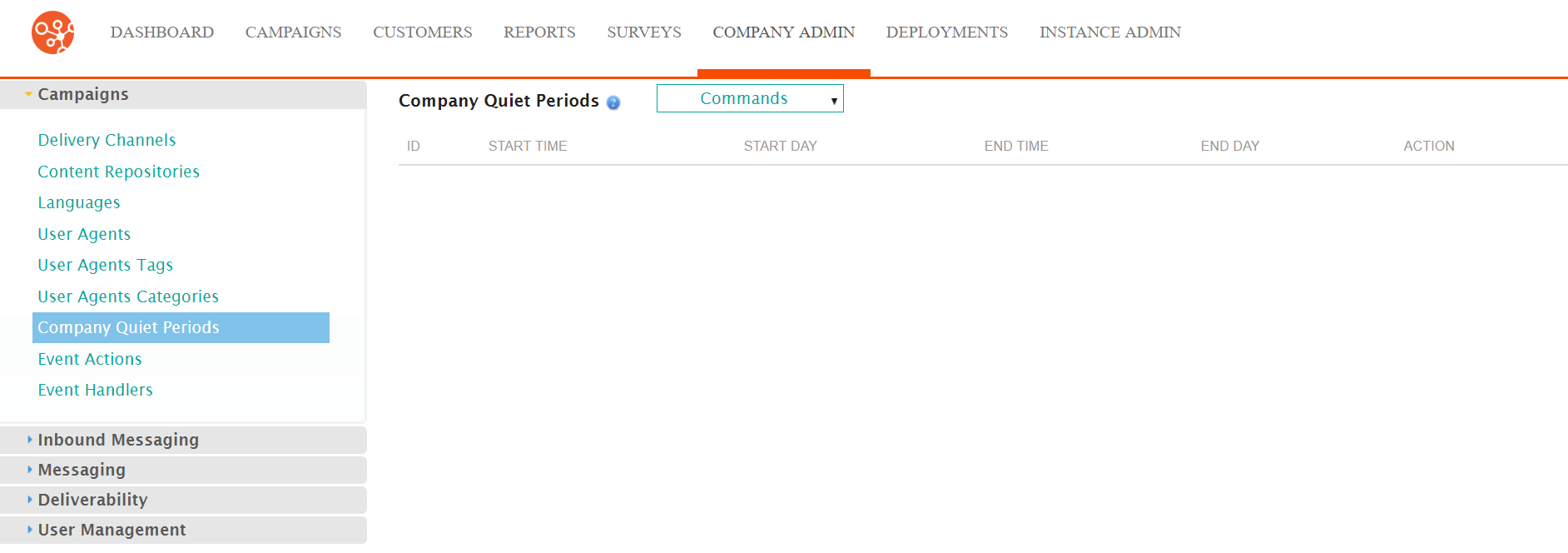
- Click on the User Management sub-menu in the menu bar on the left,
followed by the Groups menu option. The Groups screen
appears.
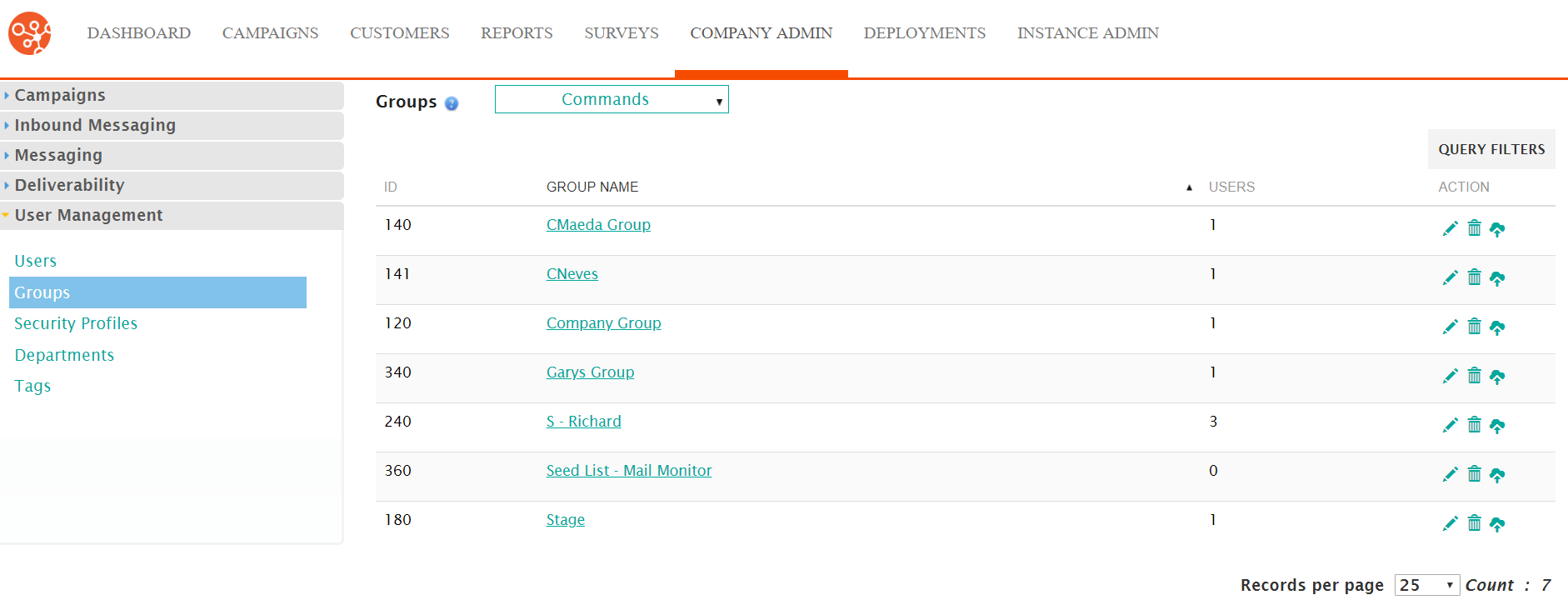
- From the Commands dropdown, select New Group.
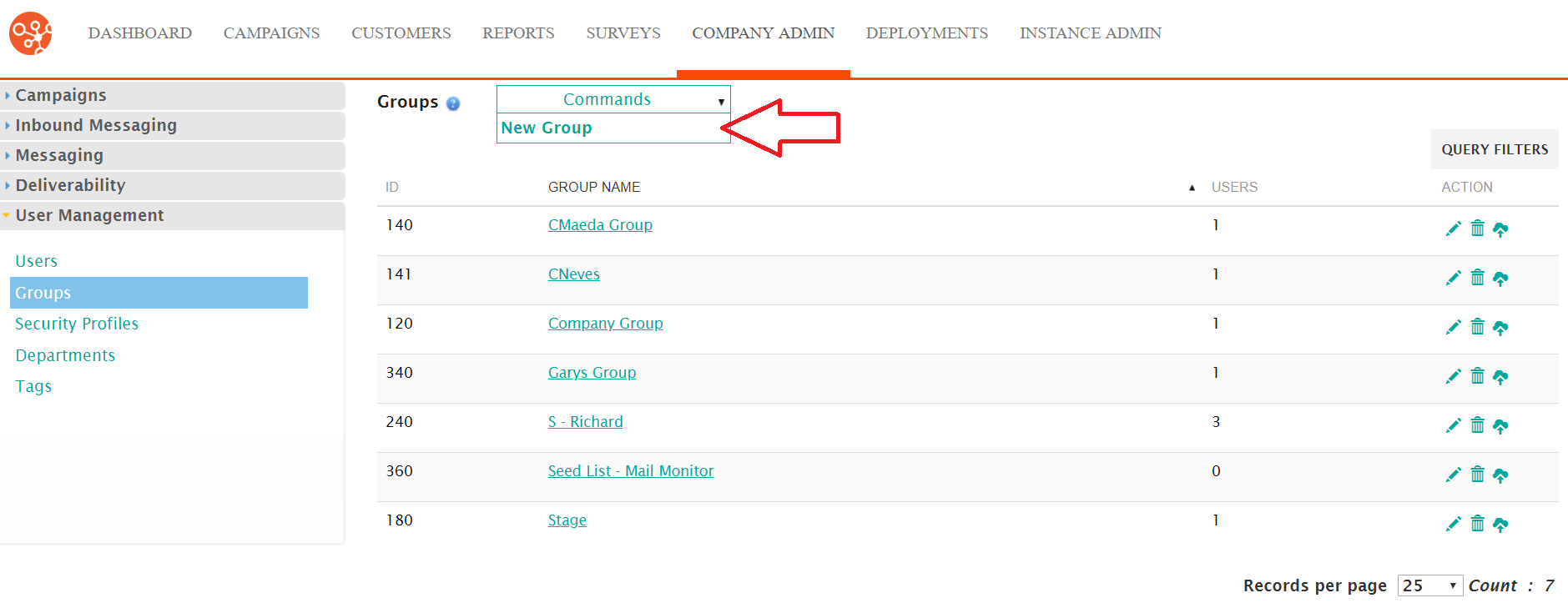
The Select the Users You Want to Include in This Group screen appears.
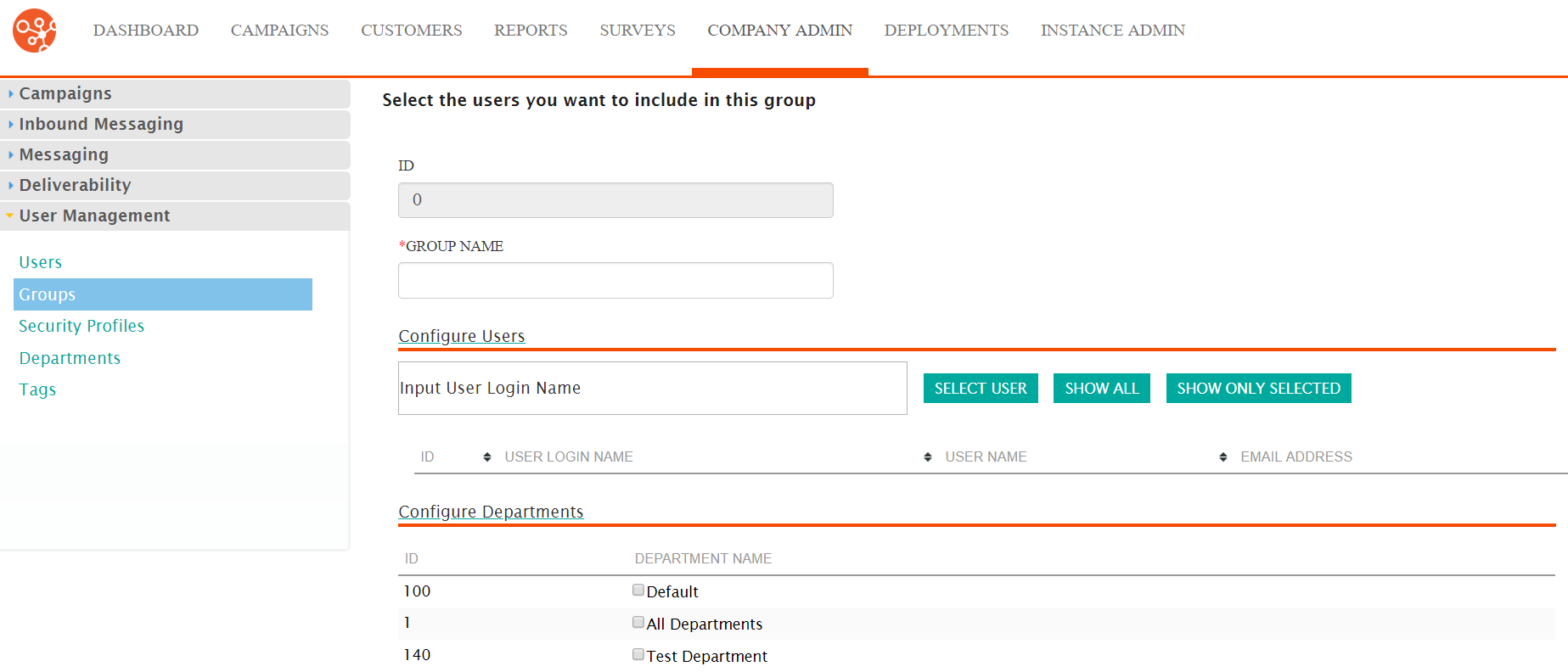
- Enter the name for the group in the Group Name field.
- Place the cursor in the Configure Users field and type the first
letter of the user ID of the user. A list of available users
appears.
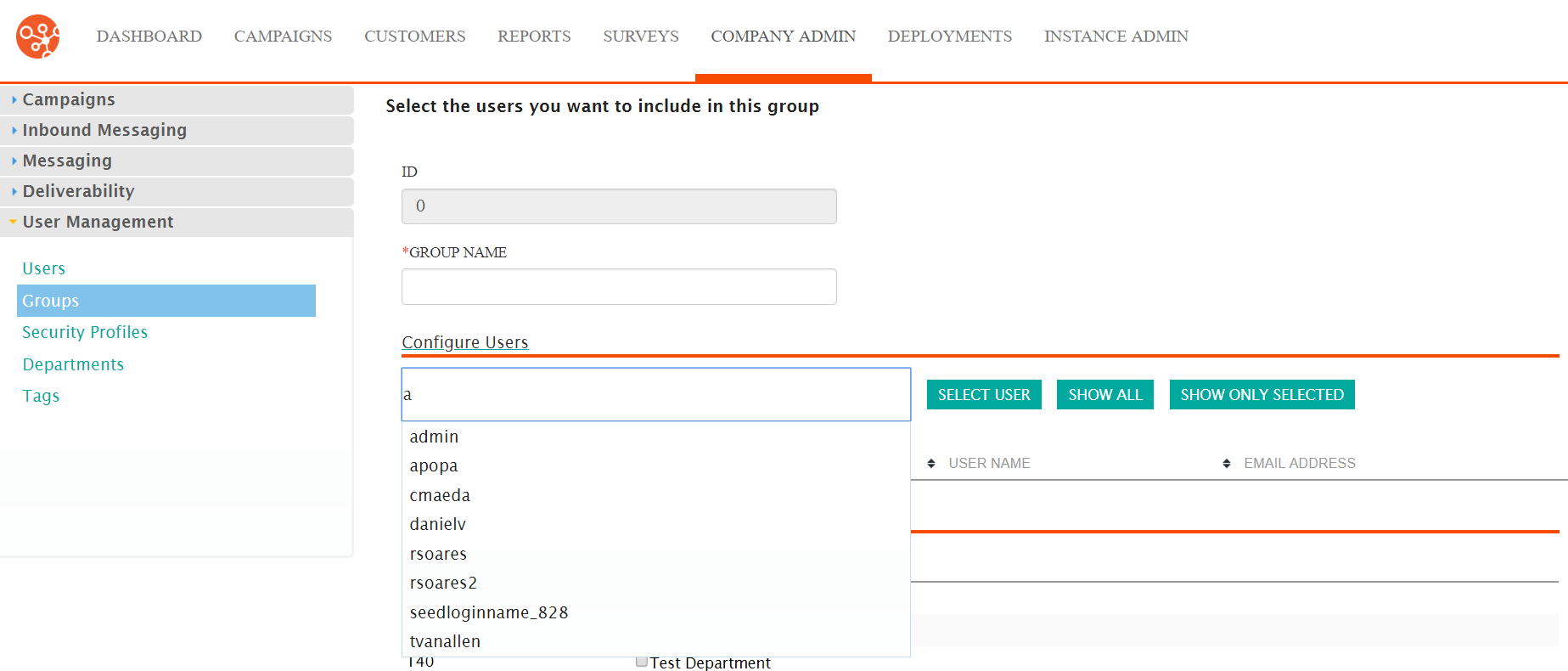
- Select the desired user and click on the Select User button. The user
appears in the list of users for the group.
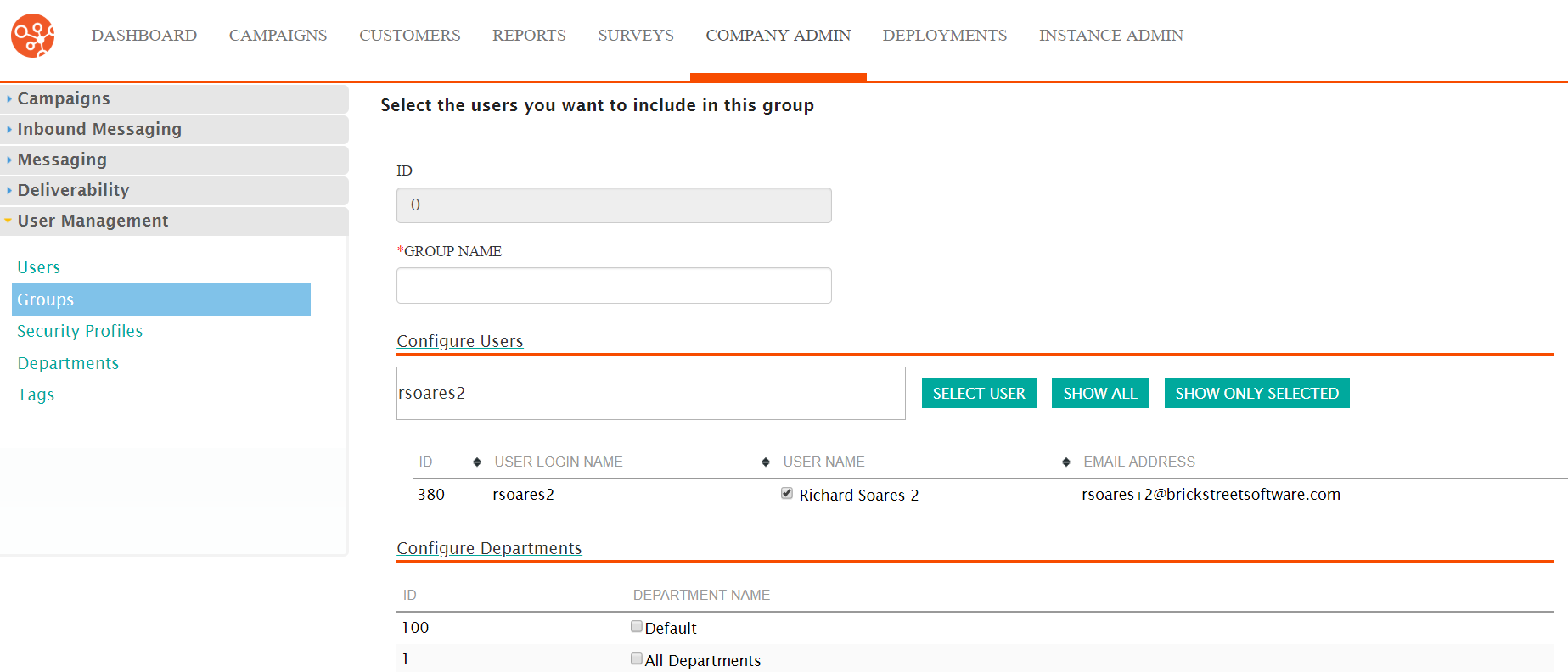
- To show a list of all users, click the Show All button. The list of
all Connect users appears. You are able to select the checkboxes beside the
desired users to add them to the group.
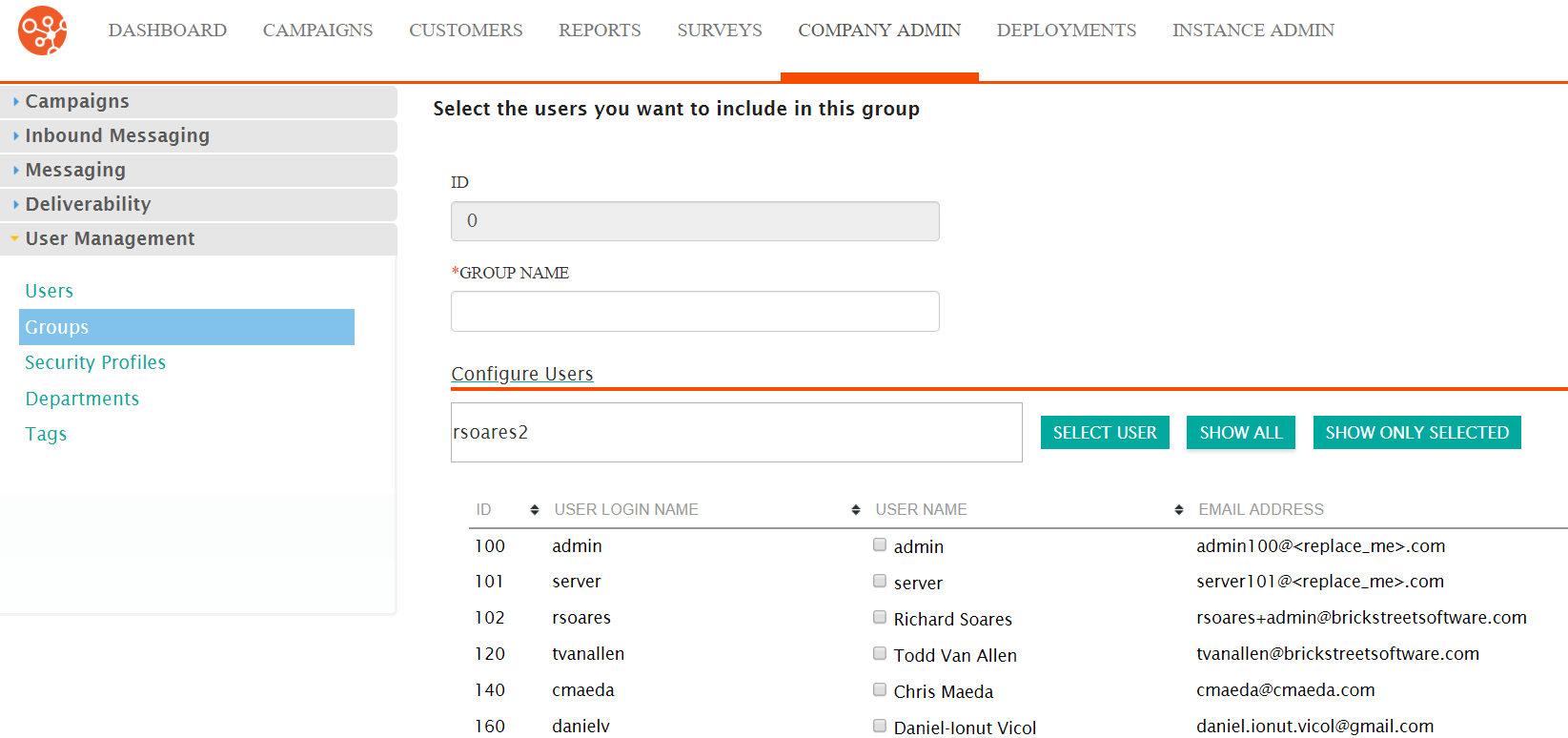
- To reduce the list of users to only those selected for the group, click the
Show Only Selected button. Only the list of users associated with
the group will display.
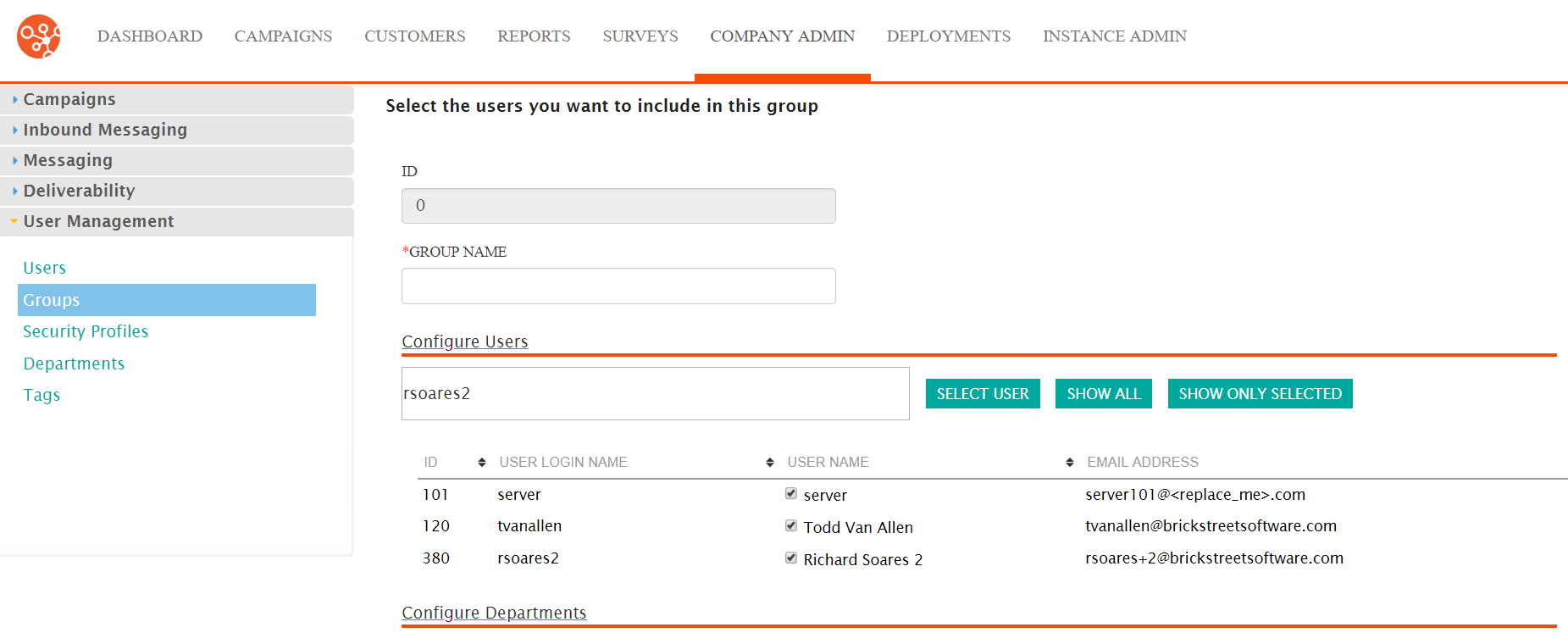
- Select the desired departments that will be associated to the group in the Configure Departments section.
- To cancel without saving the group, click the Cancel button. The Groups screen displays. The group is not saved and does not appear in the list of groups.
- Click Save. The Groups screen appears with the newly created group saved and added to the list.
