Once created, the details of a domain are able to be edited if they have changed or need to be altered.
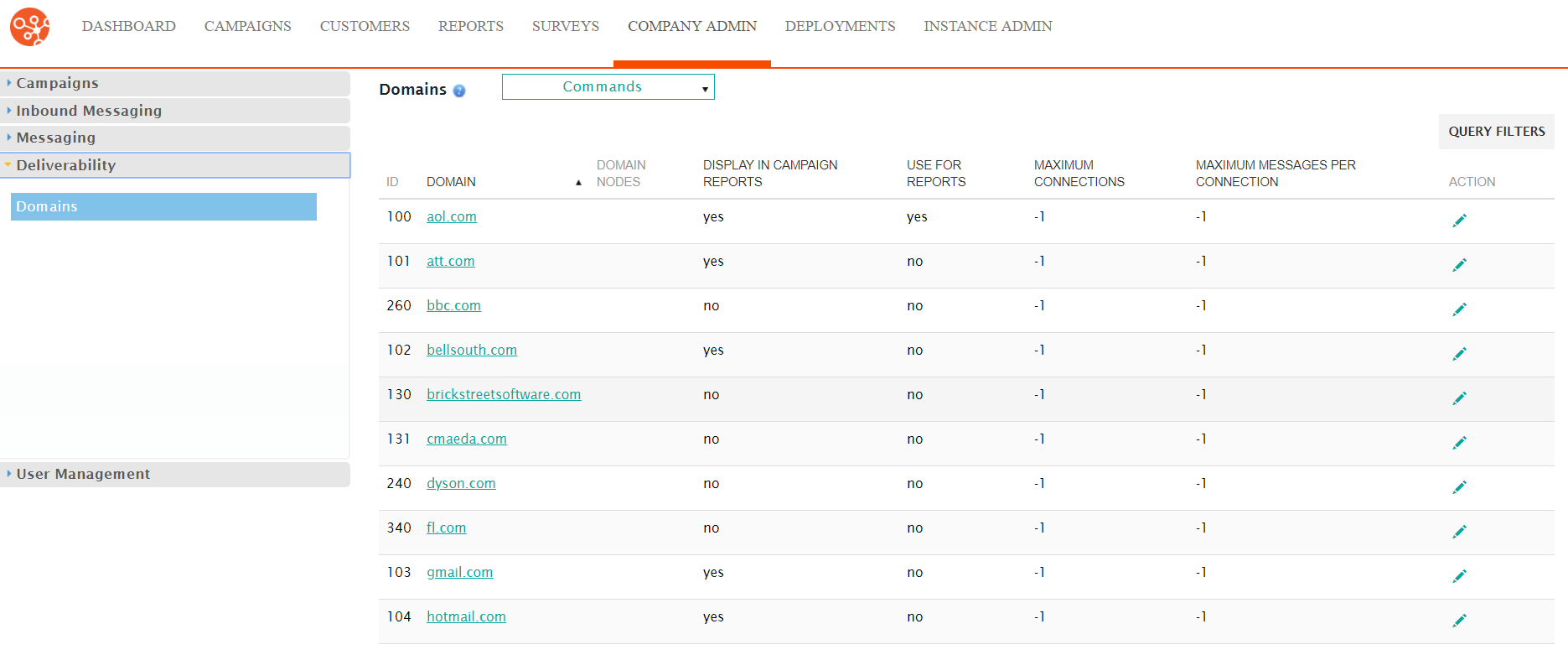
Editing a domain
To edit a domain:
- Navigate to the Company Admin screen.
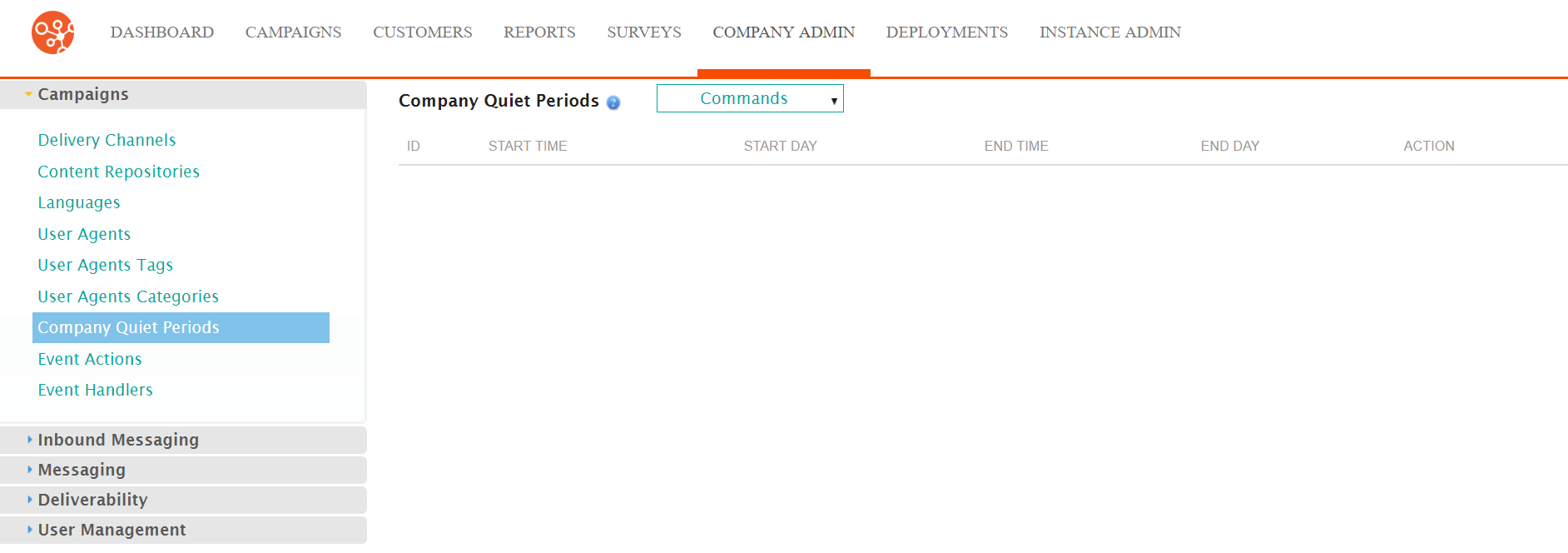
- Click on the Deliverability sub-menu in the menu bar on the left,
followed by the Domains menu option. The Domains screen
appears.
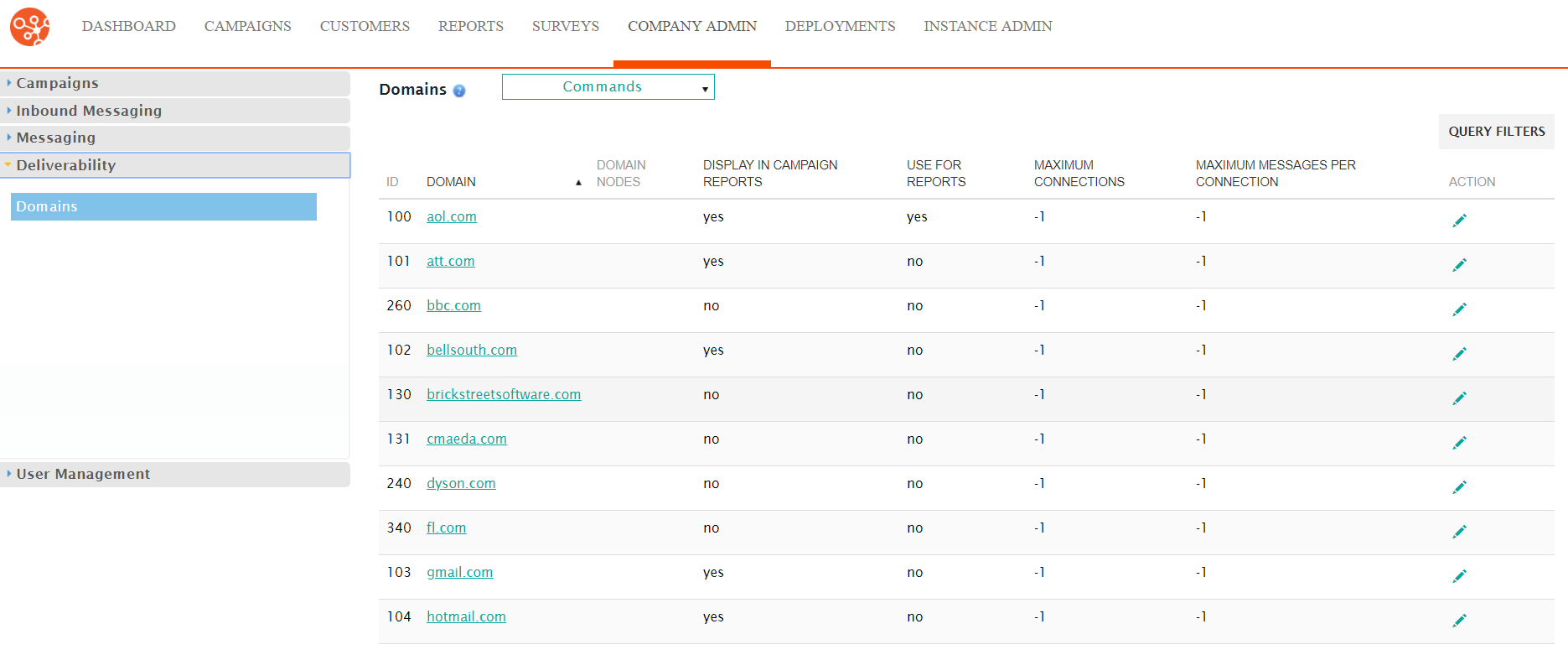
- Click on the desired domain name link from the list of domains or click on
the Edit icon (
 ) beside the desired domain. The Enter Domain
Information screen appears displaying the details of the
domain.
) beside the desired domain. The Enter Domain
Information screen appears displaying the details of the
domain.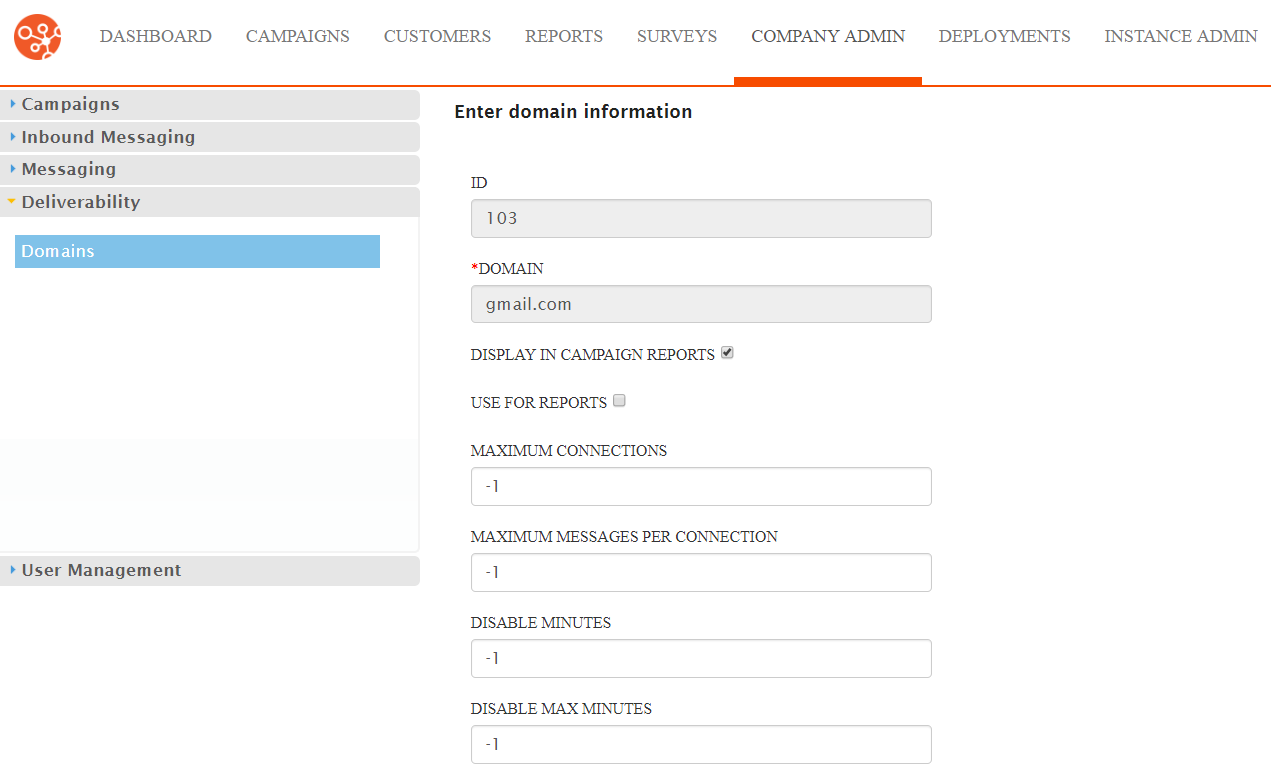
- Edit the domain information:
- Domain: The name of the domain
- Display in Campaign Reports: Checkbox that indicates whether the domain statistics will appear in campaign-based reports
- Use For Reports: Checkbox that indicates whether the domain will be included in domain information reports
- Enter the numerical information for the domain:Note: The default value for the numeric fields is (-1) which indicates that the value is taken from configured system parameters. For more information on system parameters, please see Managing System Parameters.Note: Enter a value of '0' to indicate an unlimited number for the Disable Failures and Max Messages per Hour fields
- Maximum Connections: The maximum number of connections the domain can manage at one time
- Maximum Messages per Connection: The maximum number of messages that are able to pass through a connection to the domain at one time
- Disable Minutes: The number of minutes the domain will be disabled for following a message failure
- Disable Max Minutes: The maximum number of minutes the domain will be disabled following message failures
- Disable Failures: The number of tolerated consecutive failures prior to it being temporarily disabled. Set the value to '0' to not disable the domain.
- Warning Max Failures: The number of tolerated consecutive
failures for a domain prior to notifying the Administrator about
potentially blocking the domainNote: This does not include temporary connection failures
- Max Messages Per Hour: The maximum number of messages that can be sent to the domain per hour
- To cancel without saving the changes to the domain, click the Cancel button. The Domain screen displays. The domain changes are not saved.
- Click Save. The Domains screen appears with the domain changes are saved.
