The event action 'com.brickstreet.connect.appevents.RuleActionHandler requires
a configuration of rules instead of property entities being configured. When a rule
is created, a rule action is selected from various categories:
- Customer
- Event
- Session
- User
- Utility
Once the rule action is selected, rule properties are configured and committed to the event handler
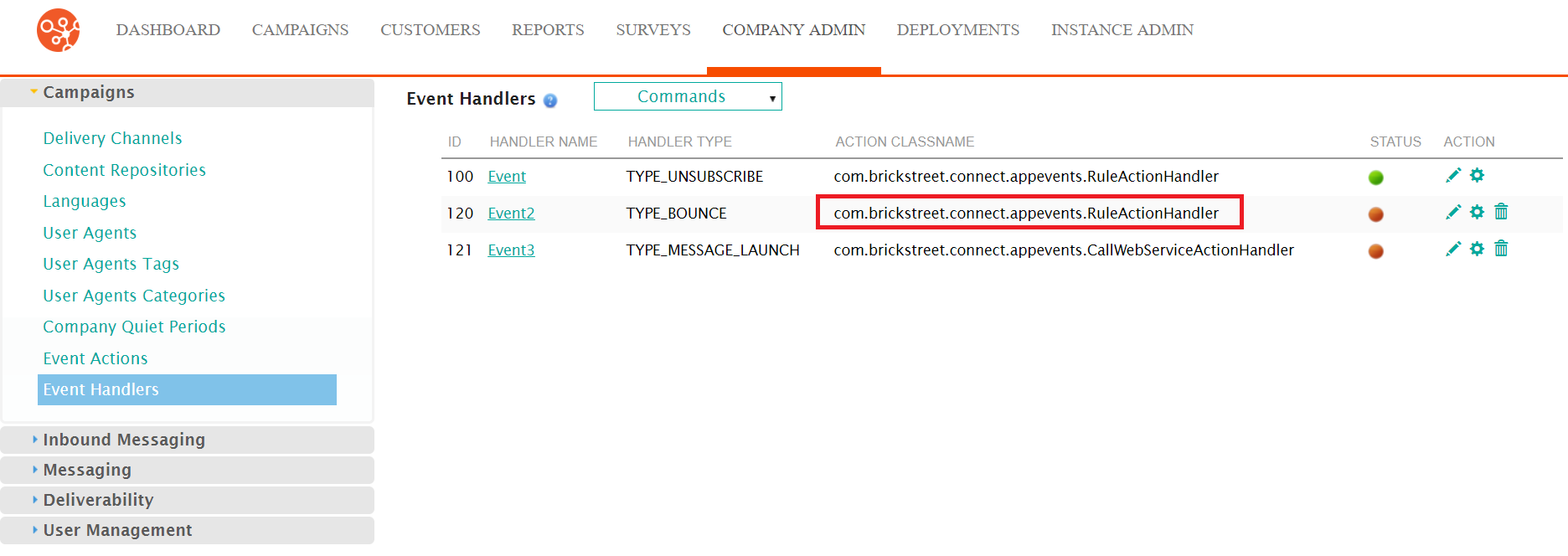
Editing an Event Handler RuleSet for the Rule Action Handler
To edit the RuleSet for the RuleActionHandler action classname:
- Navigate to the Company Admin screen.
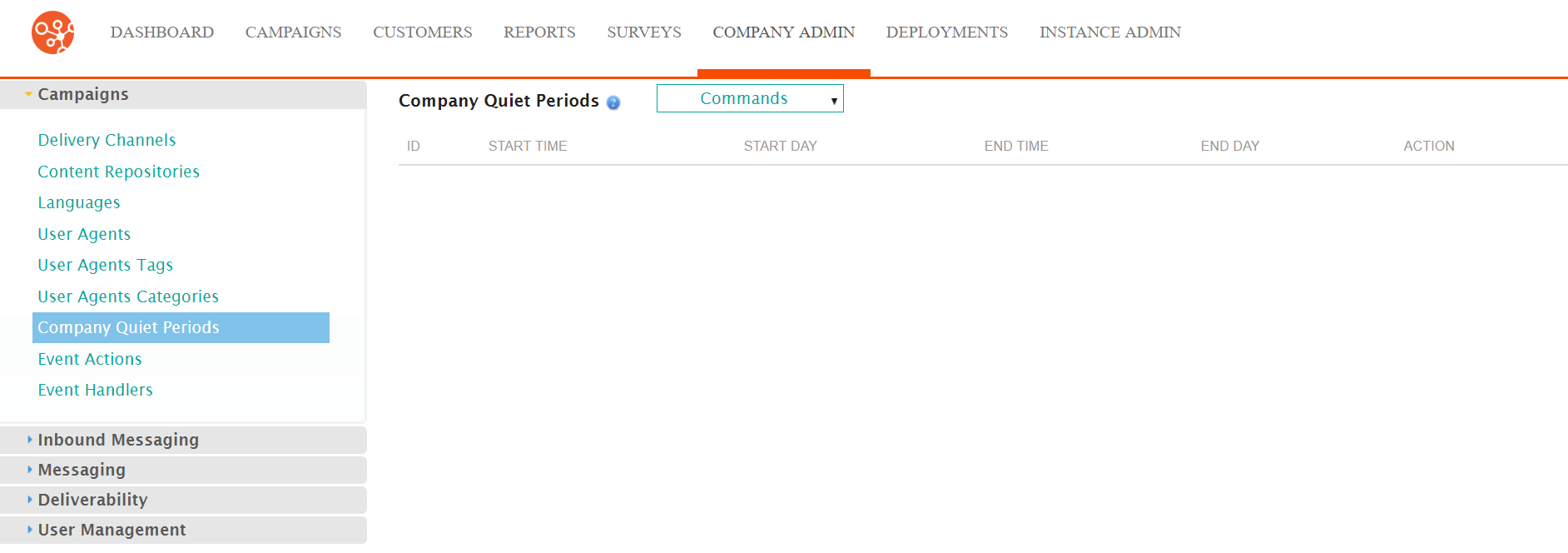
- Click on the Event Handlers menu item under the Campaigns side
menu.
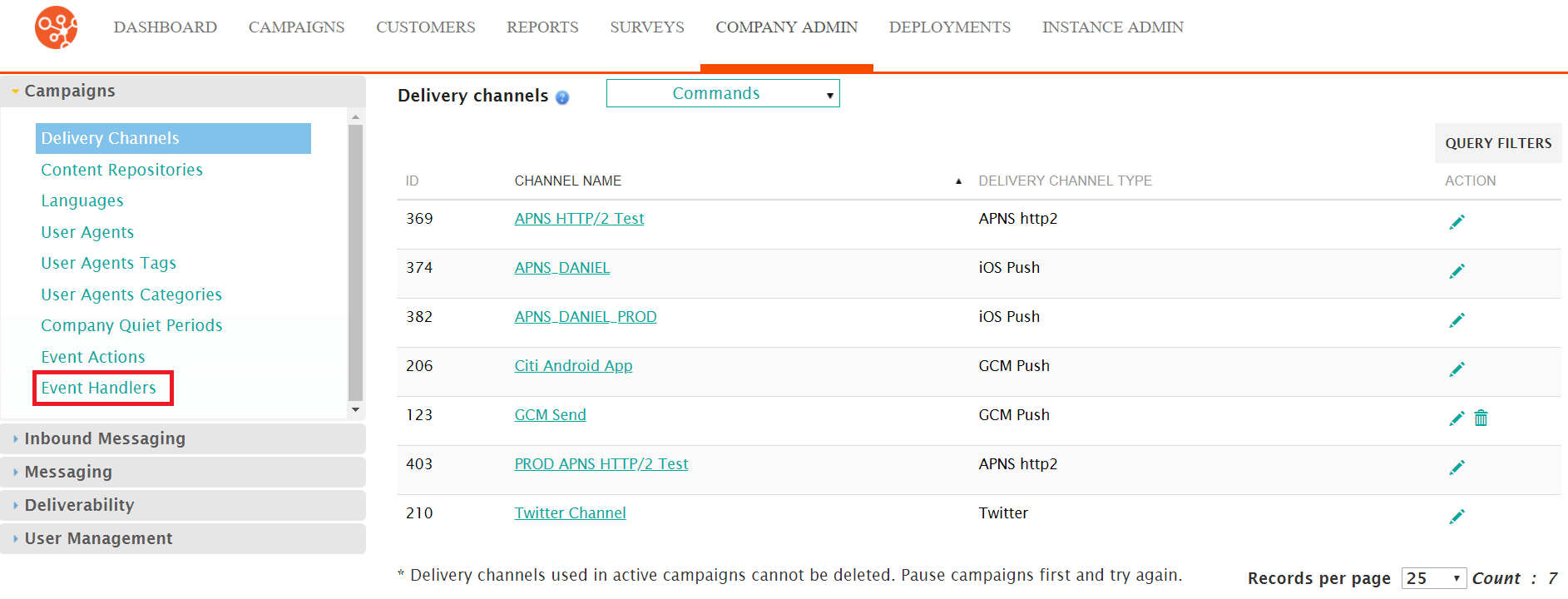
The Event Handlers screen appears.
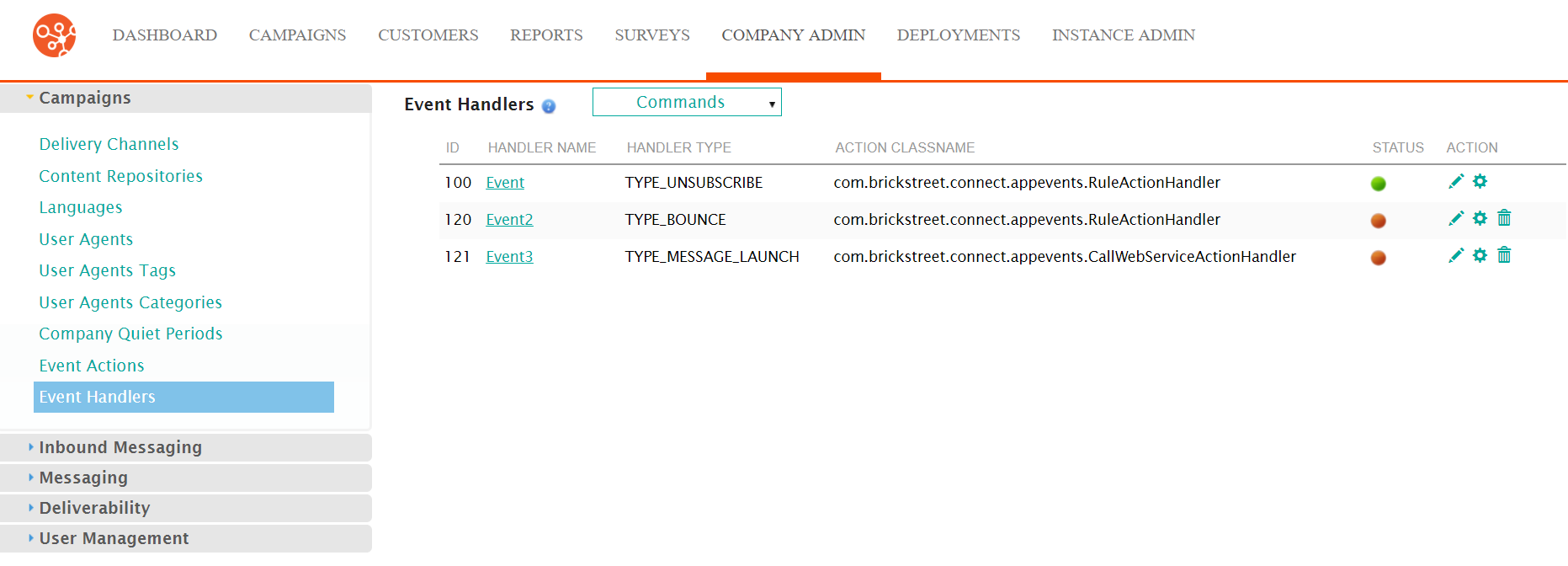
- Select the Edit RuleSet action from the Actions dropdown
beside the desired event handler that contains the action classname
com.brickstreet.connect.appevents.RuleActionHandler.
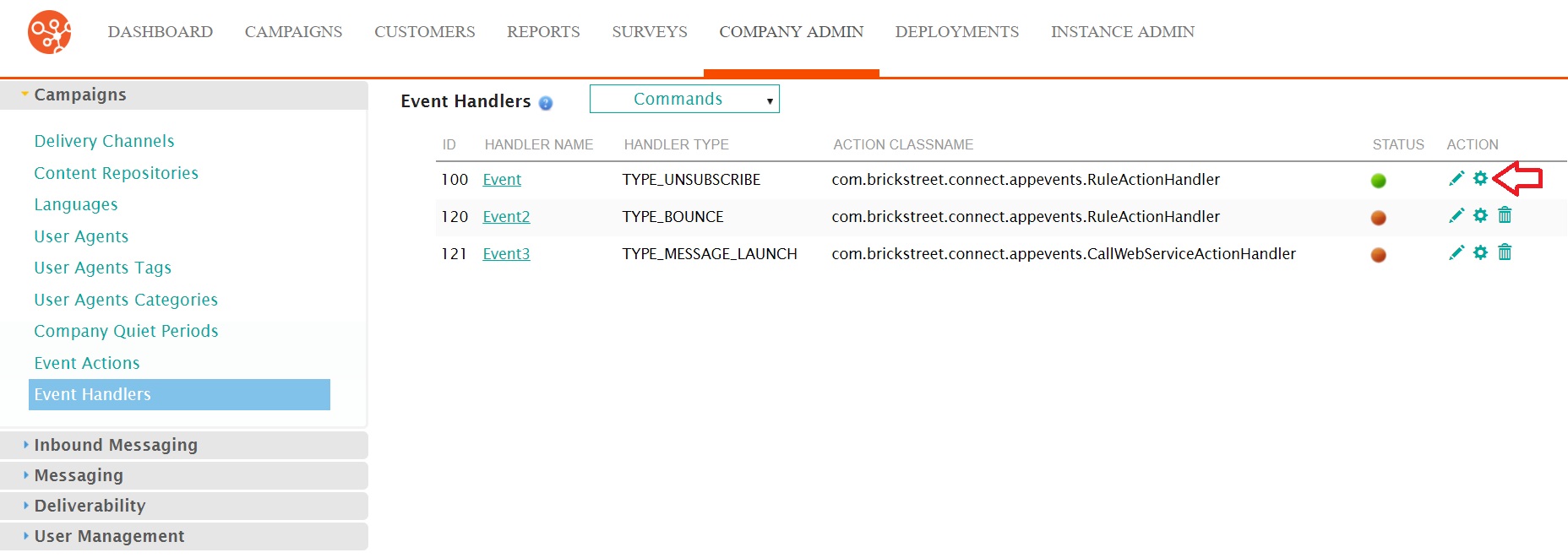
The Define Rules screen appears.
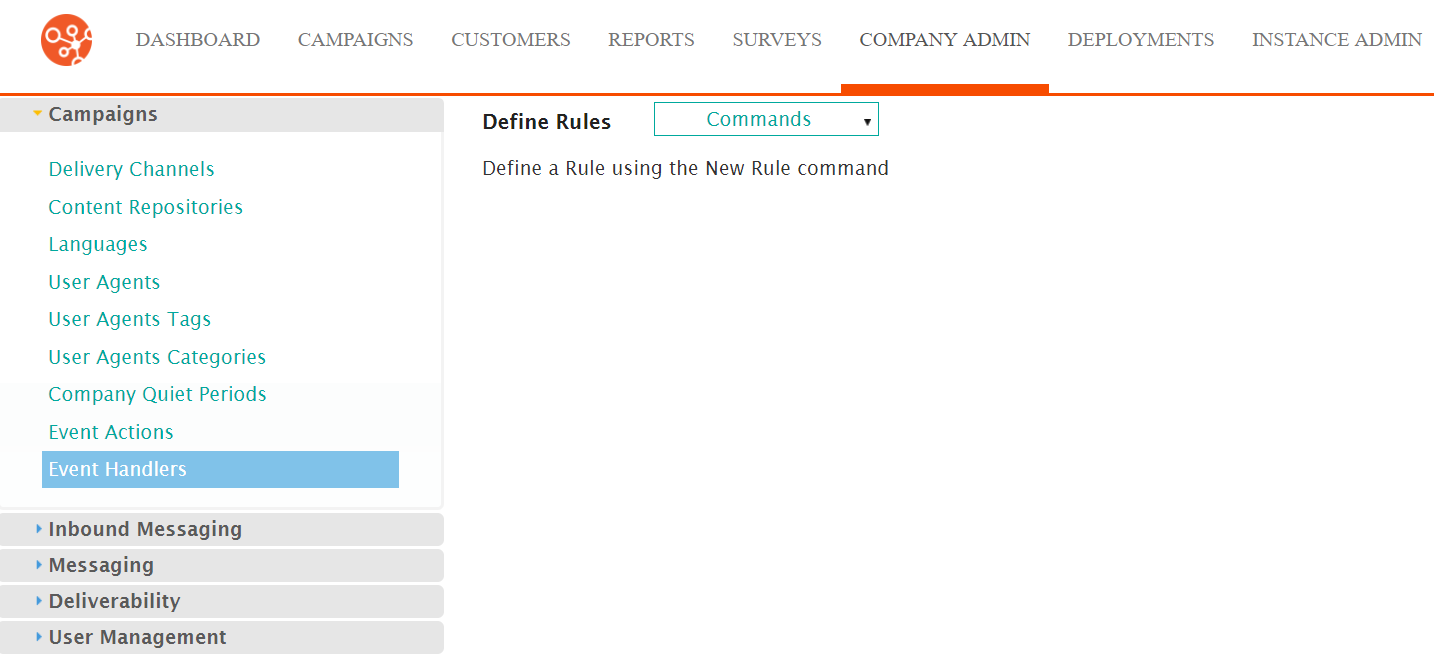
- Select the New Rule command from the Commands
dropdown.
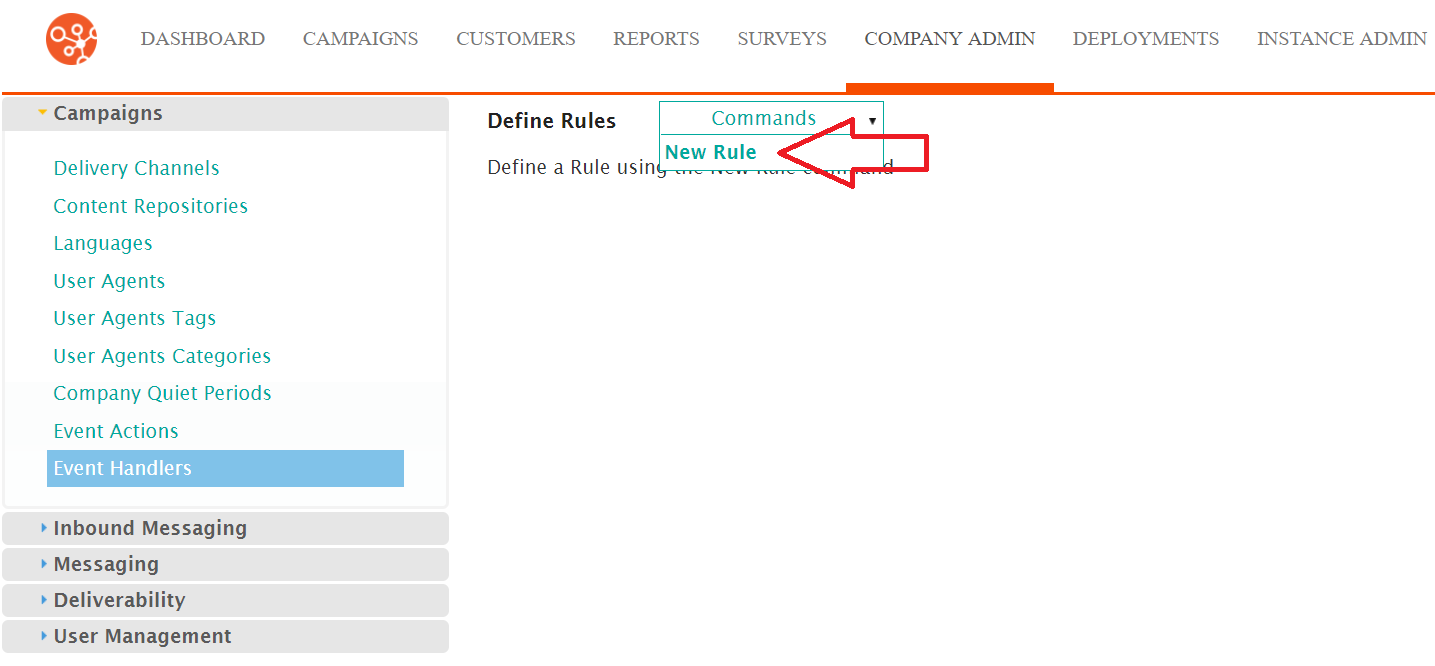
The Select Rule Action screen appears.
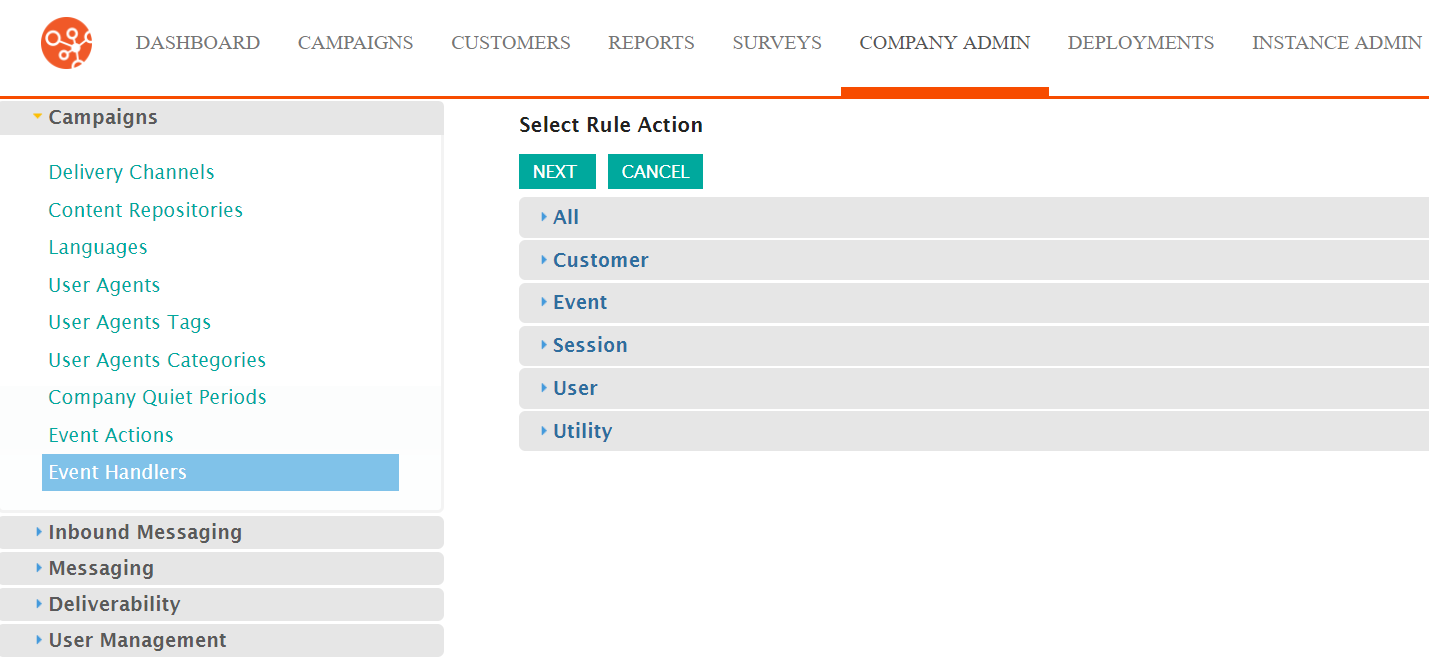
- To cancel out of the rule selection without selecting a rule action, click the Cancel button. The Define Rules screen appears.
- Select a rule action category to display the appropriate rule action. The selected rule is highlighted. For a list of the valid rule actions, please see List of Event Handler Rule Actions.
- Click the Next button. The Edit Rule screen appears displaying the
properties available to the rule.Note: Each rule action will have different properties that need to be details. For example, the rule action Exit Survey Rules has properties Condition and Returned Object Name. The rule action Set Next URL has properties Condition Returned Object Name and Rule Action Arguments URL. Ensure that all rule action properties are entered for the rule action. For details on the available properties for rule actions, please see List of Event Handler Rule Action Properties.
- Enter the required rule action properties.
- To cancel without saving the rule action properties, click the Cancel button. You are returned to the Defined Rules screen.
- Click the Save button. The Define Rules screen appears displaying the rule with the desired properties.
