Once an event handler is created, you are able to edit the event name, event type
and the action that will take place at the time of the event as need be.
Note: Event
handlers can be used by other users. Please ensure that any changes that you
perform will not affect other users or business operations.
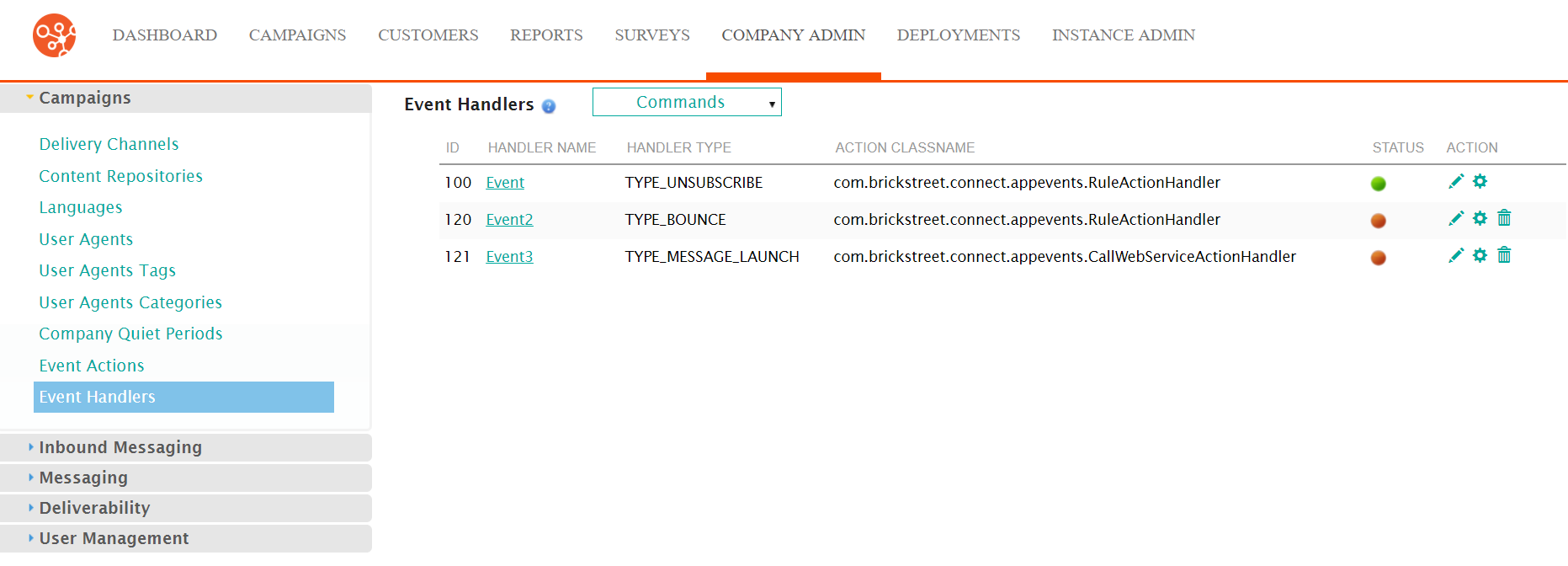
Editing an Event Handler
To edit an event handler:
- Navigate to the Company Admin screen.
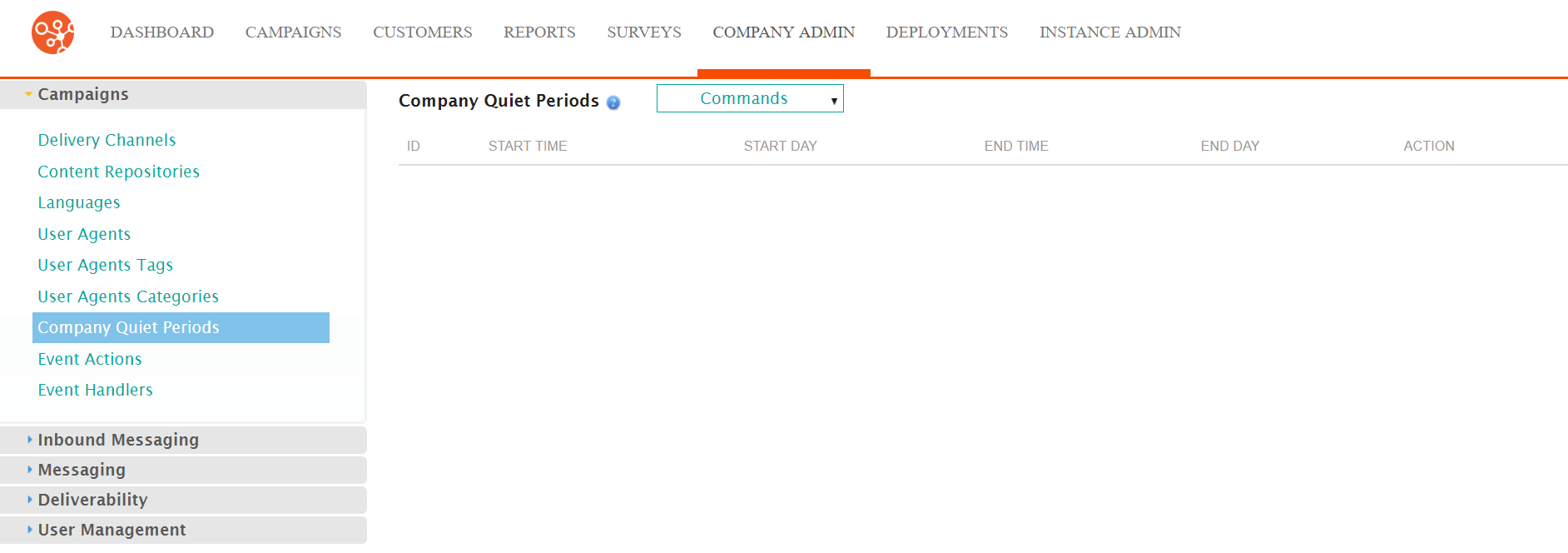
- Click on the Event Handlers menu item under the Campaigns side
menu.
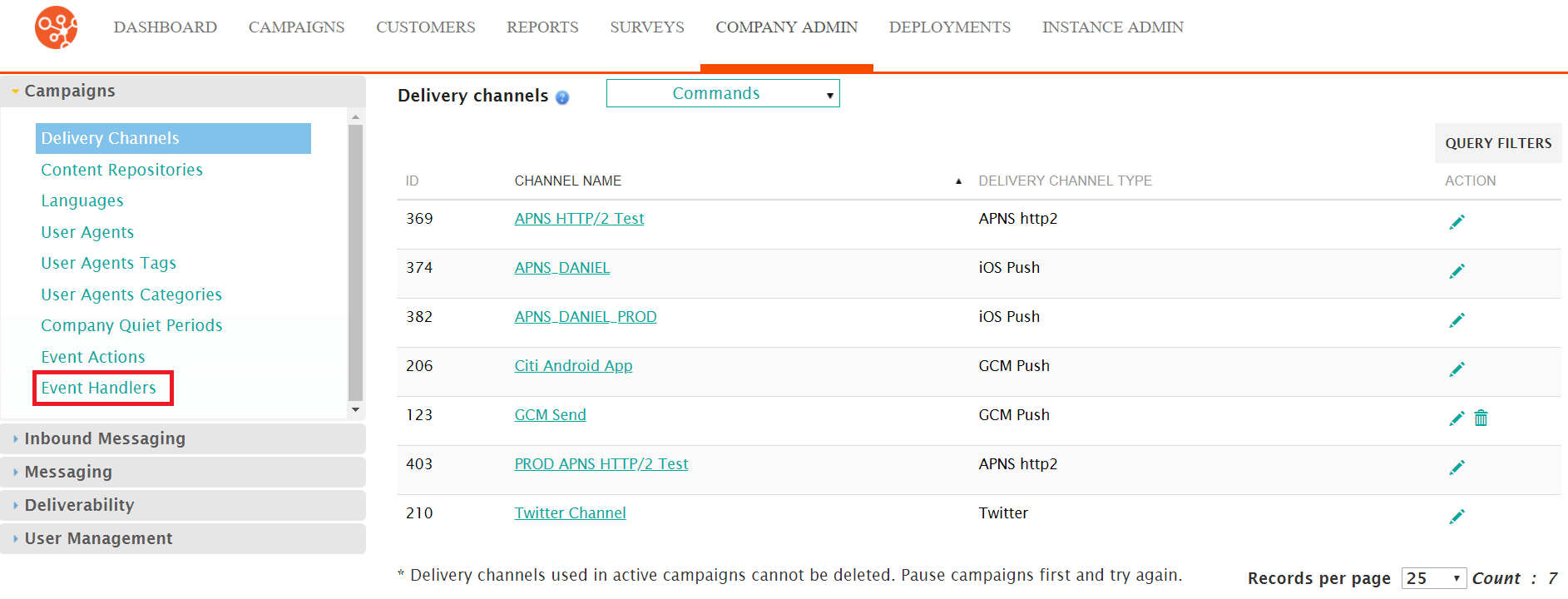
The Event Handlers screen appears.
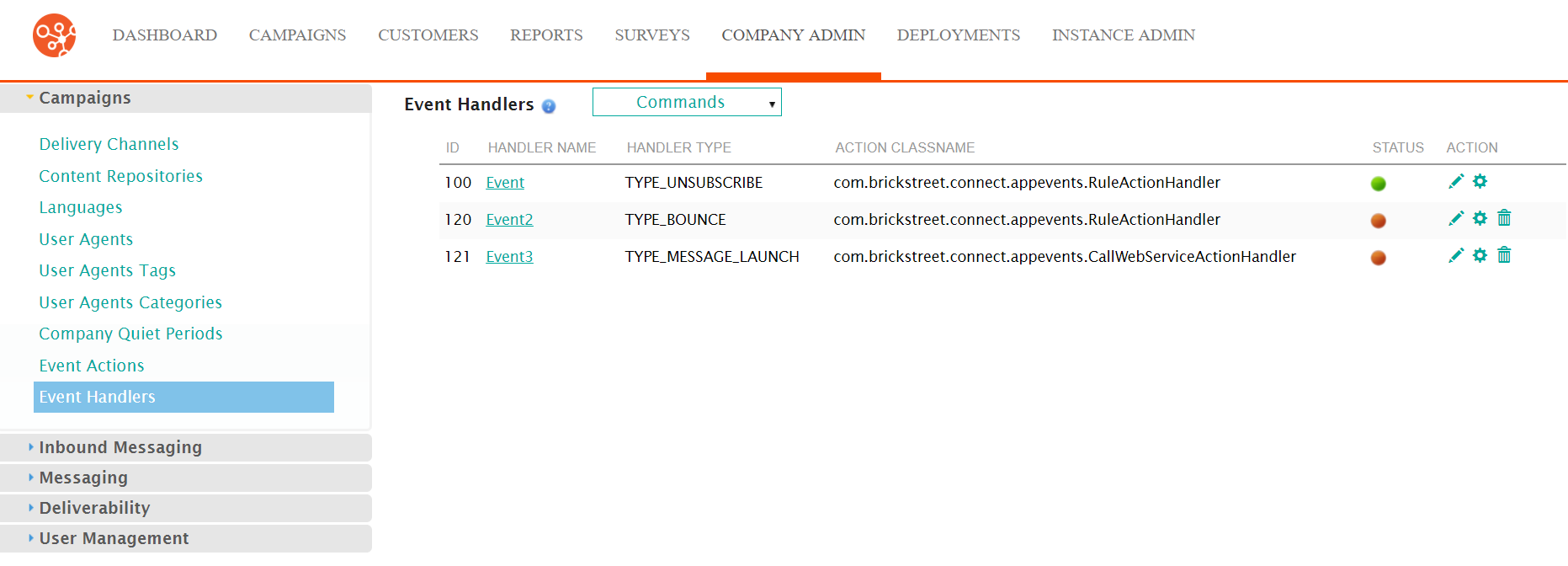
- Select the Edit icon (
 ) beside the desired event handler.
) beside the desired event handler.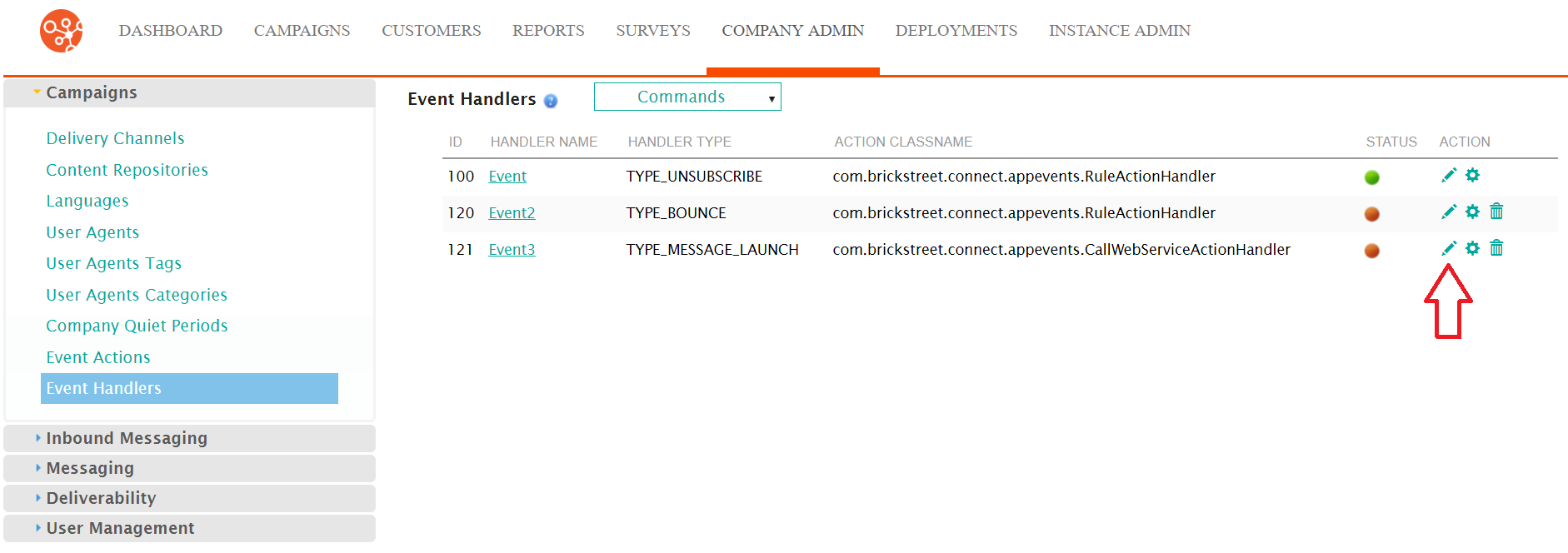
The Enter Event Handler Information screen appears.
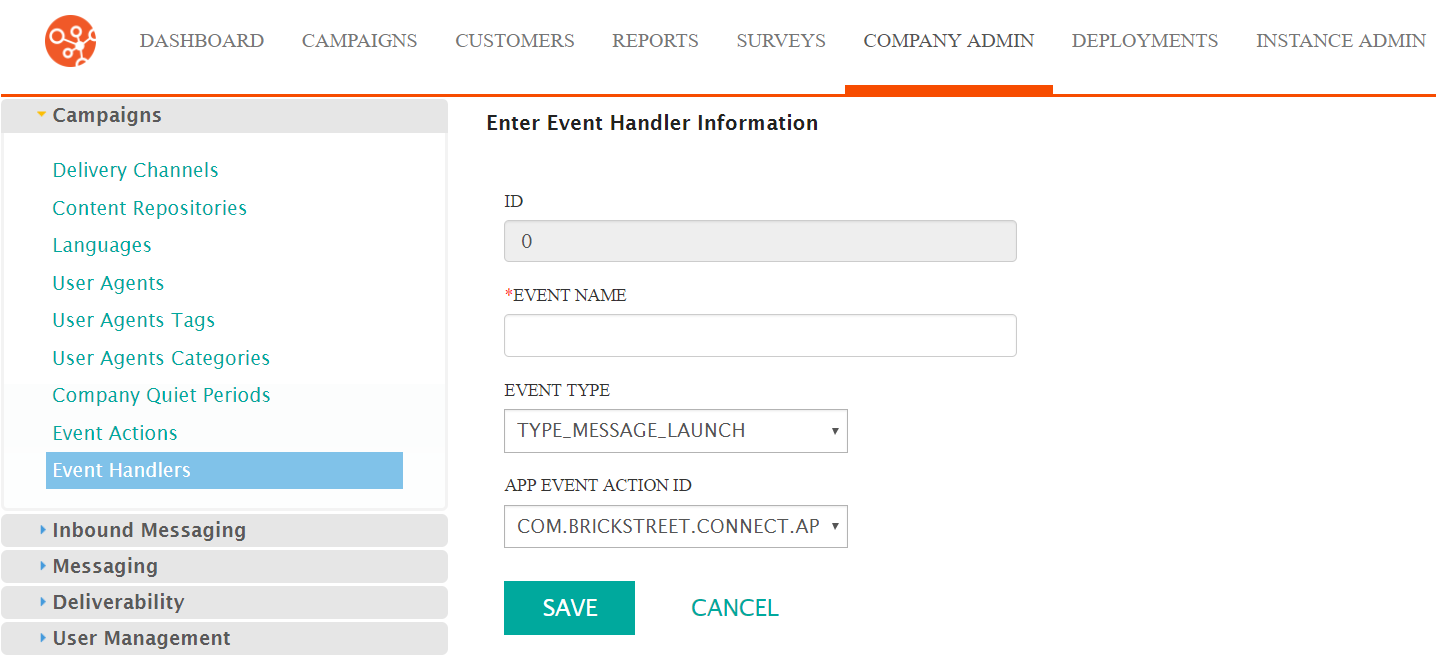
- Edit the desired event handler information:
- Event Name: The name of the event
- Event Type: The type of event that will be monitored by the
handler:
- TYPE_MESSAGE_LAUNCH: A email/message is launched
- TYPE_NEW_SUBSCRIPTION: A customer subscribes to a conversation
- TYPE_BOUNCE: An email bounces (i.e. customer email address is invalid)
- TYPE_OPEN: The email/message is opened
- TYPE_UNSUBSCRIBE: A customer unsubscribes from a conversation
- TYPE_CLICKED: A customer clicks on a link in an email/message
- TYPE_CONVERSION: A customer performs the desired action/purchase for the message link
- TYPE_SURVEY_SUBMISSION: A customer completes and submits a survey
- TYPE_RECURRING_EXECUTION: The moment each time a recurring campaign launches
- App Event Action ID: The action that is performed once the event occurs. For more information on configuring event actions, please see Event Actions.
- To cancel without saving the changes to the event handler, click the Cancel button. You are returned to the Event Handlers screen.
- Click the Save button. You are returned to the Event Handlers screen with the event handler displayed in the event actions list.
