Once a content repository is created, the details of the content repository may require editing or changing. This may be necessary if the file location of the content repository has changed, the user name or password accessing the repository has been changed or if other details have been changed.
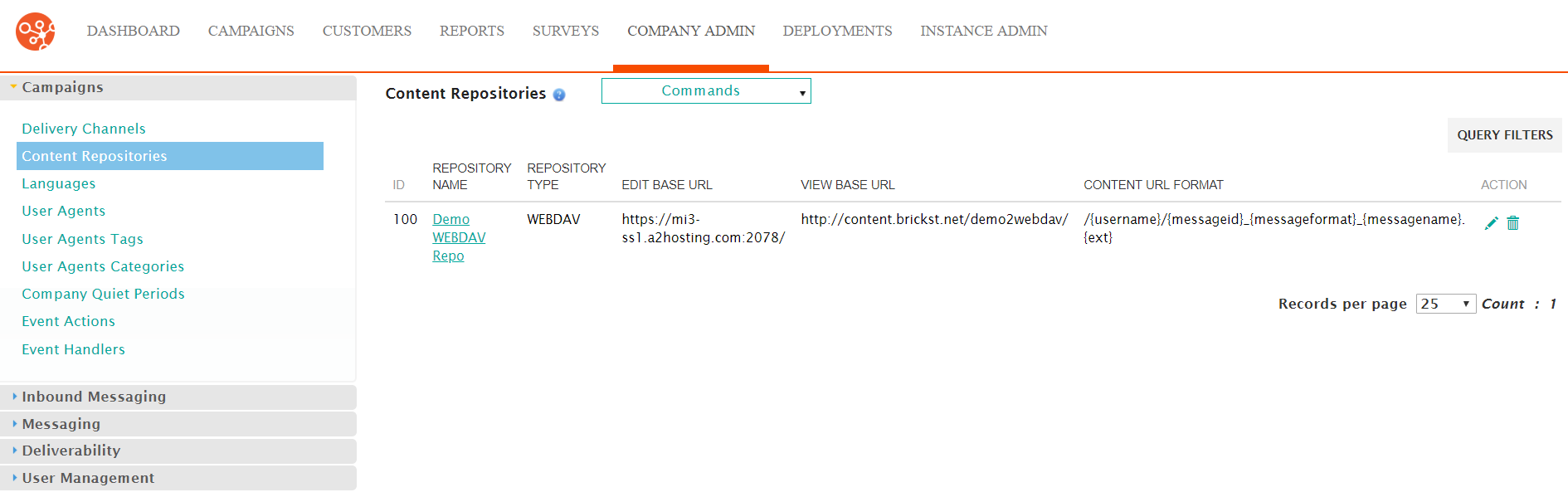
Editing a Content Repository
To edit a content repository:- Navigate to the Company Admin screen.
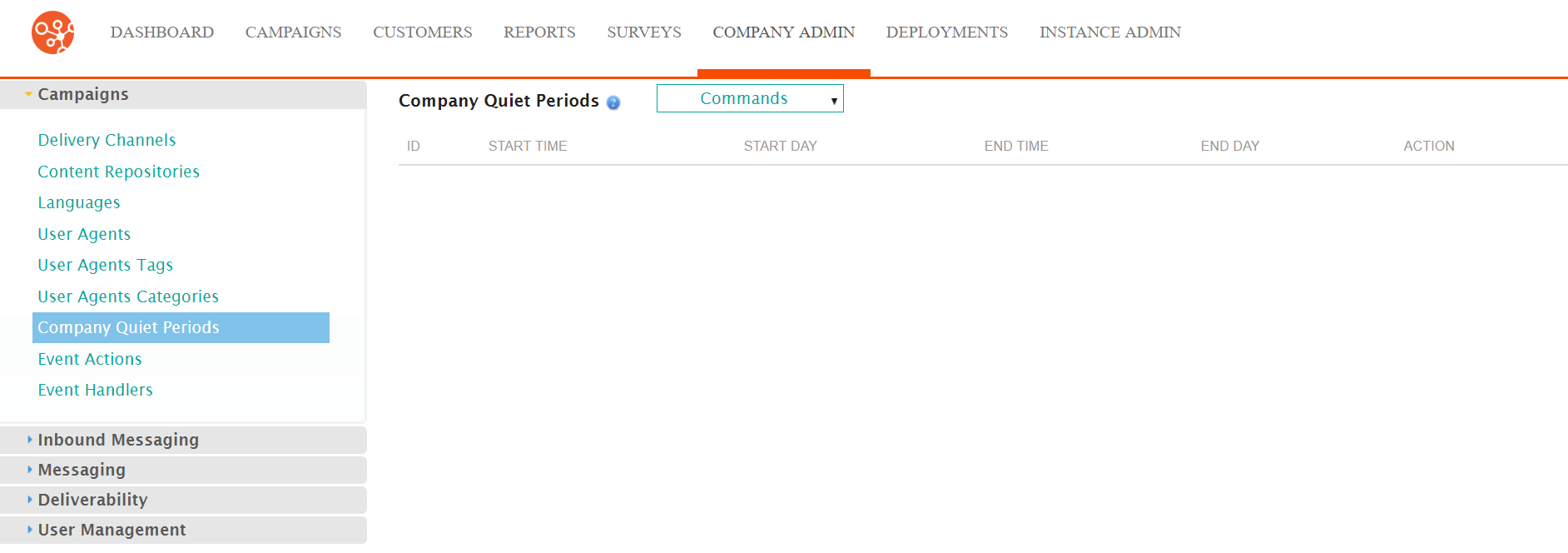
- Under the Campaigns sub-menu in the menu bar on the left, click on the
Content Repositories menu item. The Content Repositories
screen appears.
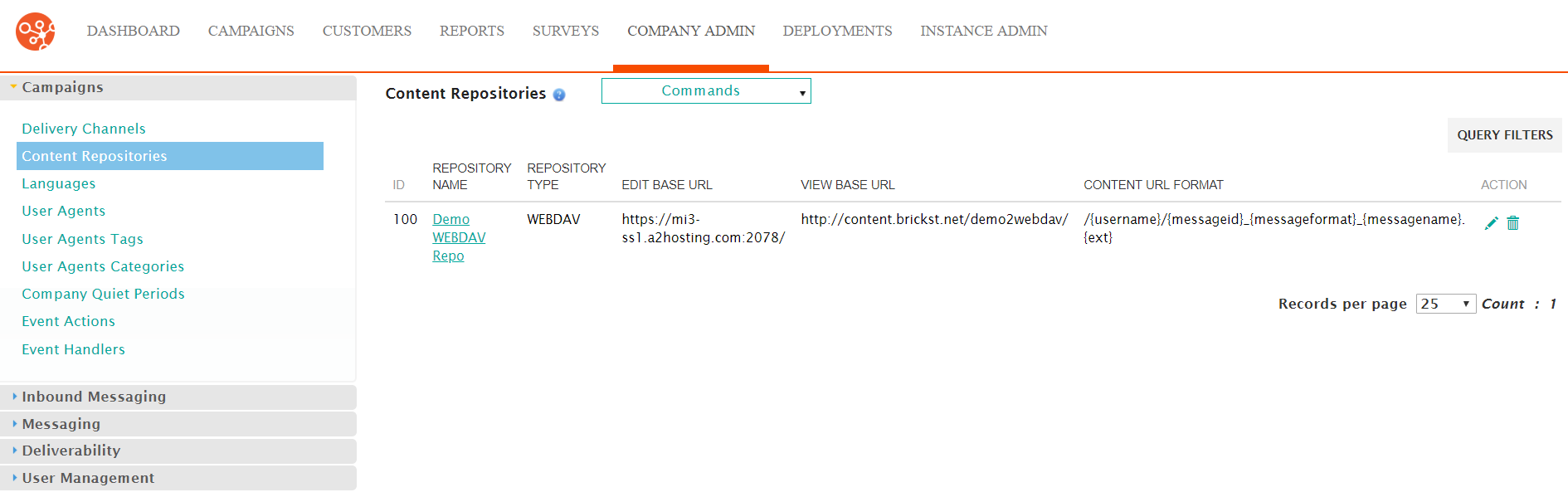
- Click on the repository name link from the list of content repositories or click
on the Edit icon (
 ) beside the desired content repository. The
Content Repository details screen appears displaying the details of
the content repository.
) beside the desired content repository. The
Content Repository details screen appears displaying the details of
the content repository.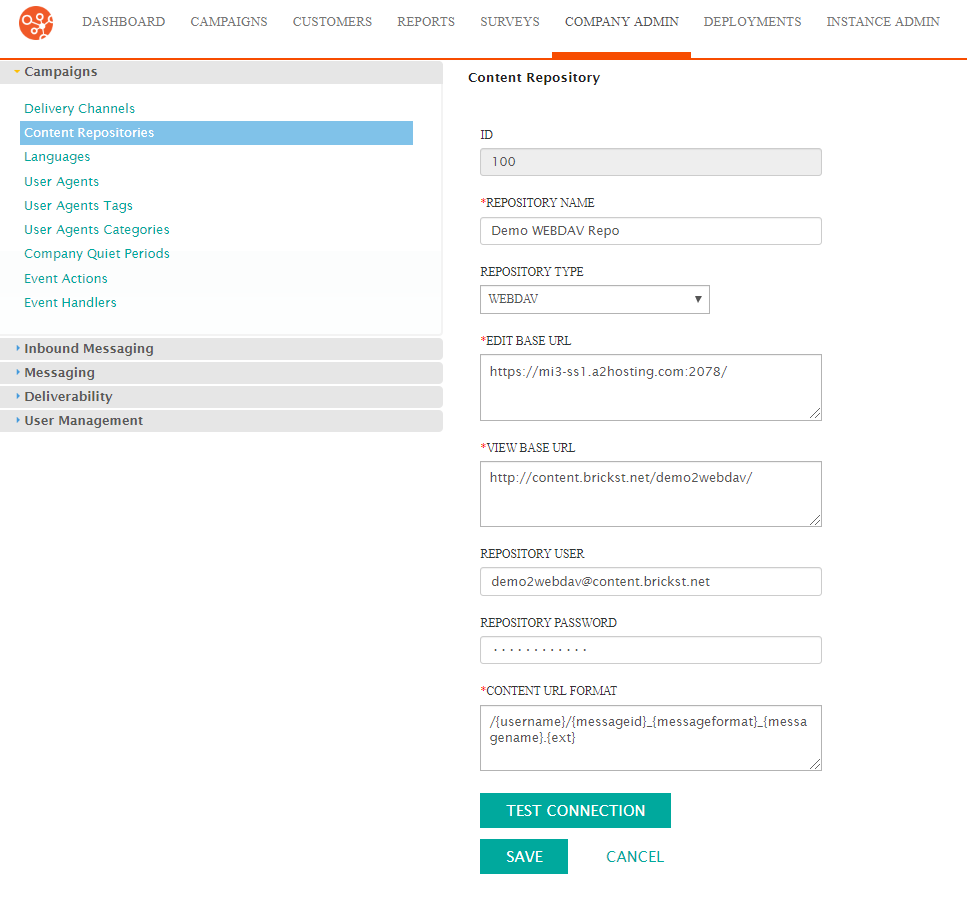
- Edit the details for the content repository as necessary:
- Repository Name: Name for the repository used in Connect and displayed when creating campaign content
- Repository Type: The type of repository:
- WEBDAV: Web Distributed Authoring and Versioning
- FTP: File Transfer Protocol
- SFTP: SSH File Transfer Protocol
- Edit Base URL: Base URL used for editing files
- View Base URL: Base URL used for viewing files
- Repository User: User ID used by Connect to access the repository
- Repository Password: The password used by Connect to access the repository
- Content URL Format: The format of the URL Connect will use to access content (e.g. '/{username}/{messageid}_{messageformat}_{messagename}.{ext}')
- To test the connection to the repository, click the Test Connection button. A message will display indicating whether the connection test was successful or not.
- To cancel without saving the changes to the content repository, click the Cancel button. The Content Repository screen displays. The changes to the content repository are not saved.
- Click the Save button. The Content Repository screen displays showing the content repository in the list of available content repositories.
